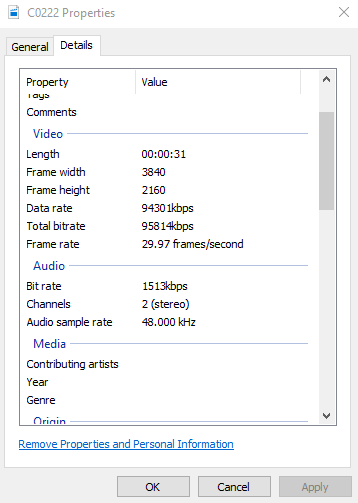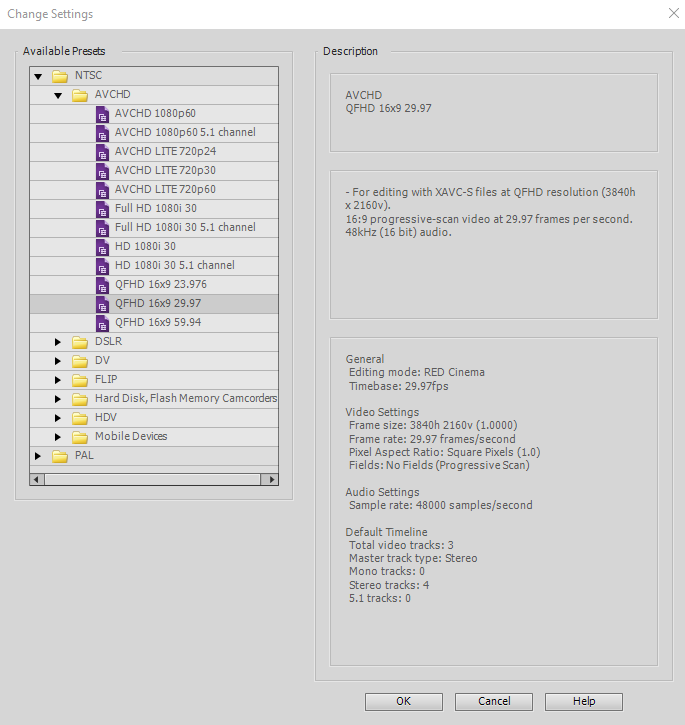Adobe Community
Adobe Community
- Home
- Premiere Elements
- Discussions
- Re: Editing 4k video in Premier Elements 2019 and ...
- Re: Editing 4k video in Premier Elements 2019 and ...
Editing 4k video in Premier Elements 2019 and cannot render timeline.
Copy link to clipboard
Copied
Finding it impossible to edit 4k video because of the laggy playback in the preview. Trying to render the timeline gets me nowhere, it just doesn't work. At all. Is it possible to use proxies with 2019 or no? I briefly tried Premier Pro and the timeline is overly complicated compared to Elements so I'd rather stick with what I know, but if it can't handle 4k video any better than this I need to find an alternative.
Copy link to clipboard
Copied
Premiere Elements does well with 4K video, depending on the computer. How have you got the Hardware Acceleration set? What are the project settings? Most important, what is your computer configuration including exactly what CPU is installed? How big are the drives and how much space is left on them?
Copy link to clipboard
Copied
I have tried it with Hardware Acceleration both on and off. I have an AMD FX 8350 with 16 GB of ram. I have two 500 GB solid state drives and an older 1 TB hard drive. Presently I'm doing the editing on one of my solid state drives and I have over 100 GB of space left on it.
Copy link to clipboard
Copied
Your computer sounds good enough. What is the source of the video, what are the video file specifications, what are the project settings and how did you create the project settings?
Normally, in project timeline rendering is not required unless the source footage doesn't match the project settings or extreme editing adjustments force recreation of the preview files.
To your proxy file question.... I once read of someone making that work with some creative file renaming. It may be possible, but it is not built in to Premiere Elements as a function. The automatic preview system is supposed to be sufficient.
Copy link to clipboard
Copied
Below are the specs of one of the video files.
And below is the setting I'm choosing in Elements.
Thanks for your help on this. I guess if it turns out my computer is too weak, it's not the end of the world to just stick with 1080 for the time being, it just sucks that I worked so hard on this video already,
Copy link to clipboard
Copied
Don't choose a project setting. Let Premiere Elements do it. Putting your first clip on the timeline will pick the right setting. Use a "primary" or typical clip.
You didn't show much about the video clip. A (free) program called MediaInfo drills into the details of a video clip and provides codec information. What camera do the clips come from?
Can you do a screen shot of your project showing the timeline? I want to see if there is a yellow or green bar above the clips.