 Adobe Community
Adobe Community
- Home
- Premiere Elements
- Discussions
- Editing MTS files in Premiere Elements
- Editing MTS files in Premiere Elements
Editing MTS files in Premiere Elements

Copy link to clipboard
Copied
I'm editing AVCHD - MTS files, which look fine when viewing them in Windows Media Player, but when I put them into Premiere Elements they become a bit pixelated and rendering doesn't help at all. Is there anything I can do to fix this problem?
Copy link to clipboard
Copied
What model of camcorder is your video coming from?
Which version of the program are you using on what operating system?
When you add your first AVCHD clip to your Premiere Elements projects, is there a yellow orange "render" line above it? This is an indication that the projects settings have not been properly matched to your video specs.
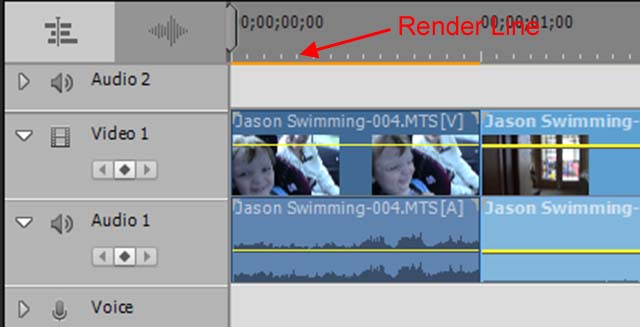
Copy link to clipboard
Copied
Other that what Steve has suggested, you can check the Edit>Preferences>General and then change the render quality to High Quality from Draft quality. Also, you can right-click on monitor and change the playback quality to Highest. Please share your observations after making these changes.
