 Adobe Community
Adobe Community
- Home
- Premiere Elements
- Discussions
- Elements 14 rendering produces verticle lines
- Elements 14 rendering produces verticle lines
Elements 14 rendering produces verticle lines
Copy link to clipboard
Copied
When I render a video project in Premier Elements 14 the resulting video has many, many, vertical lines in it. The original project created over 10 years ago is fine (i.e. no lines). I've tried it on multiple projects and the results are the same. The project is only 15 minutes in length. I am running on a Dell computer with Windows 10. I tried checking "Maximum Bit Depth" in Edit/Project Settings/Video Render but it did not eliminate the resulting vertical lines. Am I doing something wrong?
Copy link to clipboard
Copied
What model of camcorder is your original video coming from and what format and resolution is the video?
What Publish & Share template are you using to output your video?
Copy link to clipboard
Copied
The original video was recorded using a JVC camcorder but I forget model or any details. Format is NTSC and resolution is 720 by 480 (I think those are the answers to your questions - I'm a total novice so I may be completely wrong).
I haven't published or shared. I simply rendered and the resulting video has the vertical lines. I didn't even save the resulting project let alone share or publish it.
Copy link to clipboard
Copied
"rendered" has so many uses it is nearly impossible to tell what is meant. Can you be a little more detailed about what you are doing in your process. It can help if you post some screenshots too.
Copy link to clipboard
Copied
Bill is right. There are also quality levels of preview that can be set by right-clicking on the Monitor panel.
But the biggest issue is that you are editing interlaced, standard resolution video. Interlaced video is not going to be as smooth looking at progressive frame video.
Copy link to clipboard
Copied
When I open the original project, I played the video. As it was running, a box opened telling me to render my timeline (see the screenshot of the box below). I clicked on "Render" below the box and after it completes rendering, the vertical lines appear. I've searched Adobe help but I can't find anything that adequately explains what rendering is so I am at a loss. Below are screen shots of the video, before and after rendering.
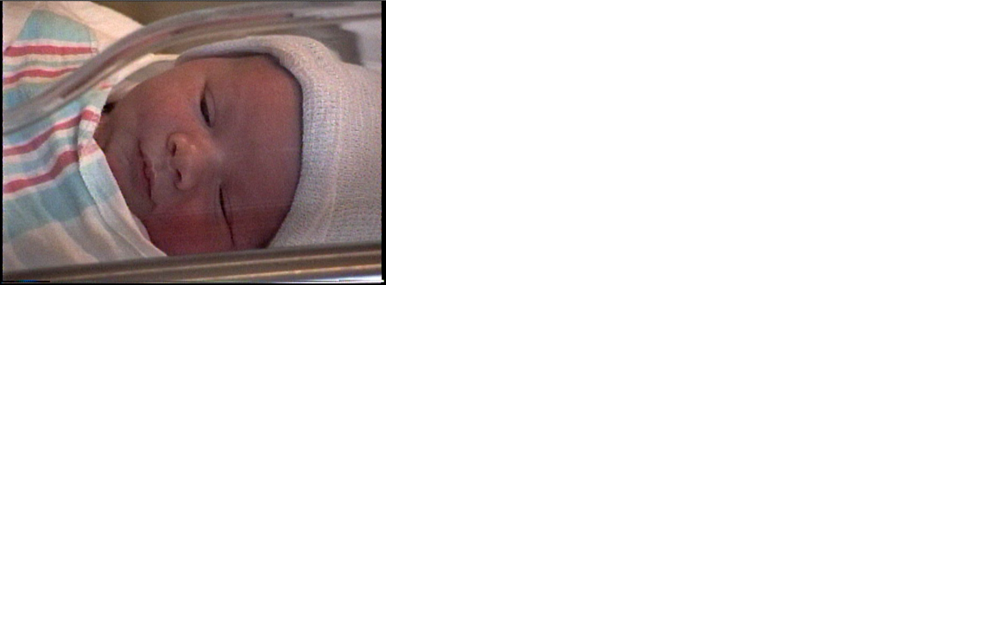
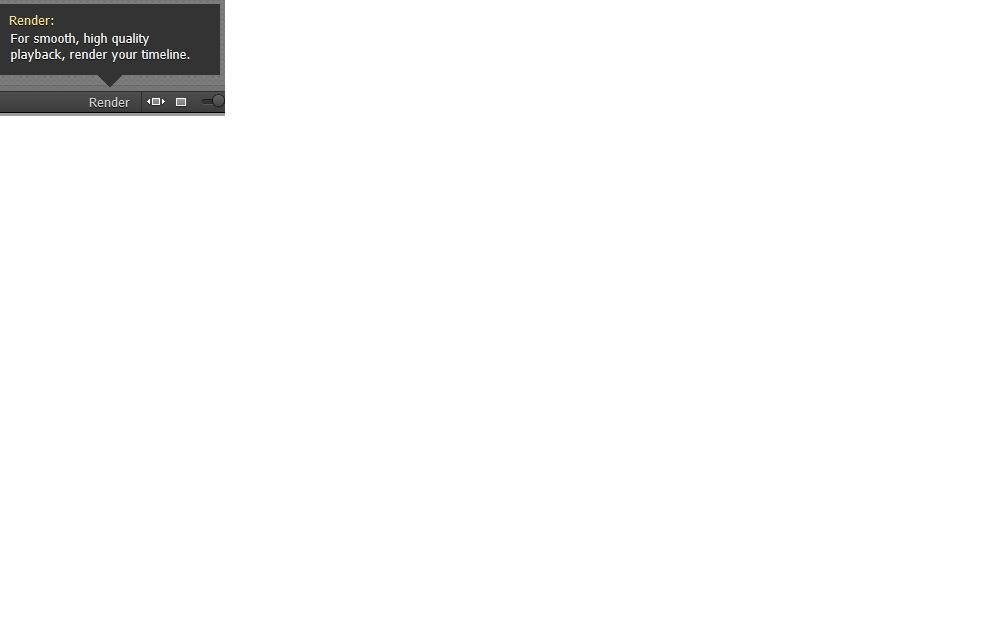

Copy link to clipboard
Copied
I'm sorry if this seems complicated.....
The "rendering" you are referring to is "preview rendering". Premiere Elements makes preview files for the editing process. Normally it is all done in the background for you. When the project is complex or gets complex with mismatched file types or lots of adjustments, you are provide that box suggesting you can remake the preview files. You may not actually have to do it if the previews are playing smoothly.
The most usual cause of that render suggestion is that your clips don't match the project settings. In version 14 you are given the option of establishing the settings when you start a new project. You can skip that because it will automatically try to match the first clip you put on the timeline in the project.
More semantics! You wrote that the project is 10 years old. Are you opening a "project" from an old version of Premiere Elements or are you using a video file created with old project? The key here is to try to better match the original footage with the project.
Copy link to clipboard
Copied
It is complicated, but there is no need to apologize. I thank you all for trying to help.
I'm not sure about terminology, so bear with me. This is a video I created in 1999 using Premier Elements (whatever version I had at that time - I've had many of them from V 2 on up). It is a .prel file and Adobe calls it a "project". The video is a 15 minute collection of clips I took with a Sony handycam (if I remember correctly that is what it was called. Note that it was not the JVC camcorder as I mistakenly said earlier). I simply opened the old project (.prel file) with Elements 14 and played the video. When I received the instruction to "Render the timeline" I did so. The result was the video with the vertical lines. I then closed the video without saving the file as I did not want to corrupt my original project file. There are no still images in the clip, it is all video, 15 minutes long. There are a few titles but nothing fancy. I simply open the .prel file and run the video.
I also tried this with another .prel project. This one was taken in 2013 by someone else (a helicopter operator in Hawaii). The vertical lines appear after rendering in this project too.
I’m assuming my settings are wrong. When I open either of these projects (in Elements 14) nothing comes up asking me to check settings. And when I click on Edit/Project Settings I don’t see anything that looks like it should be changed.
Copy link to clipboard
Copied
Premiere Elements didn't exist prior to 2003, Willie. And neither did digital video.
So you're working with some sort of analog video file. And, as Bill points out, that could mean a number of challenges for matching project settings to it.
