 Adobe Community
Adobe Community
Garbage Matte Outline
Copy link to clipboard
Copied
Hello
I recently upgraded to Premiere Elements 18.
Whenever I use a garbage matte on an image that I have also applied a blend mode to, a strange pixelated green outline forms around the border of where I have the garbage matte. I use this technique to add visual effects to my videos and films. I add an image, use a blend mode to take out the background, and than add a garbage matte to trim any unwanted edges, or make the overlay appear to be behind something in the frame. Even when the project is saved to the computer, the green outlines still appears. Sometimes the outline is black, but it is always very thin and pixelated. This essentially makes this effect unusable, because the outline is extremely distracting and looks like an amateur mistake. I did not have this problem when I used earlier versions of Premiere Elements, such as Premiere Elements 13. Let me add that this problem is apparent on blending modes such as darken. multiply, color burn and linear burn, however the blend mode called darker color does not cause this line to appear. I have tried to use an edge feather already, this does nothing. I also know that my computer is up to the correct standard to use this program, and I am wondering what the problem is.
Thanks
Cameron
Copy link to clipboard
Copied
Post a screenshot of your timeline with preview window and the properties of all the effects applied in the effects palet.
Copy link to clipboard
Copied
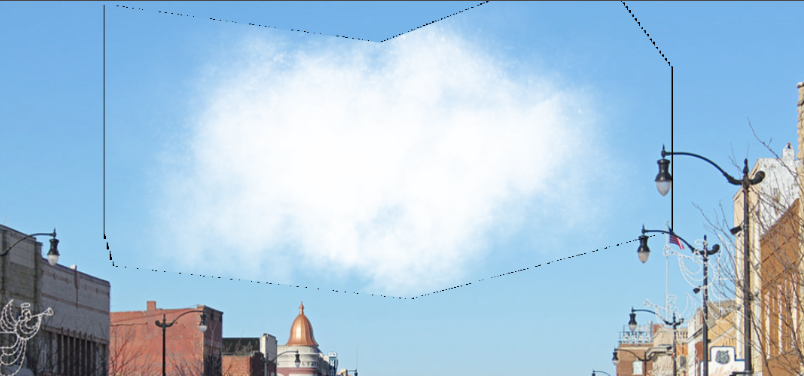
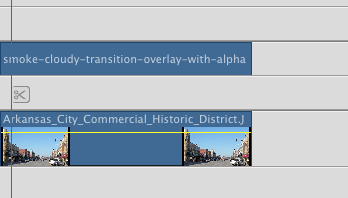
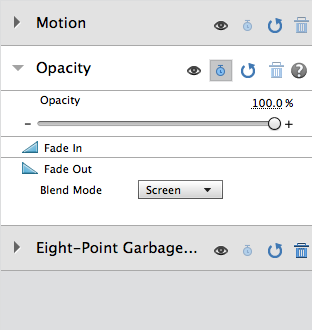
Above is just one example but let me add that although the pixelated lines clearly follow the garbage matte, I think this problem originates with the blend modes because often times when no garbage matte has been applied to an image or video, just selecting a blend mode alone will cause this to happen. In that case, the border just forms around the original border of the image.
Thanks
Copy link to clipboard
Copied
This overlay is it just a clip (mov?) with alpha?
I swap out skies quite often.
but use the track matte effect with a feathered edge.
Copy link to clipboard
Copied
I've had that happen when the anchor point was moved by me inadvertently on the clip with the garbage matte. A misalignment of just 5/100ths of a pixel caused the artifacts. So, if you accidentally move the anchor point (read the values in the Motion effect), those border artifacts could appear. If you inspect the anchor properties in the Motion effect, they may read the correct values (perfectly centered), but if you click on the reset icon on the Motion effect, the border artifacts will go away. The anchor values may still read the same as before the reset. If you have keyframmed motion and click the reset button, you will add a keyframe with the default values.
RJJ
Copy link to clipboard
Copied
Yes, you are completely right, whenever I move the video with the garbage matte from it's original place the green lines form. This doesn't solve it for me though, because moving the effects around is a necessary option for me.
Thanks
Copy link to clipboard
Copied
I was experimenting and found that when you put a garbage matte on the clip on the lower track, Video 1, and keyframe that clip's motion, and just change the blending mode to Multiply for the clip on track above,Video 2, there aren't any border lines when played. How that helps, I don't know.
Copy link to clipboard
Copied
In fact I'll add that now I'm realizing that the green border lines appear sometimes when I have just added a blend mode such as multiply, even without any single other change made to the image or video.