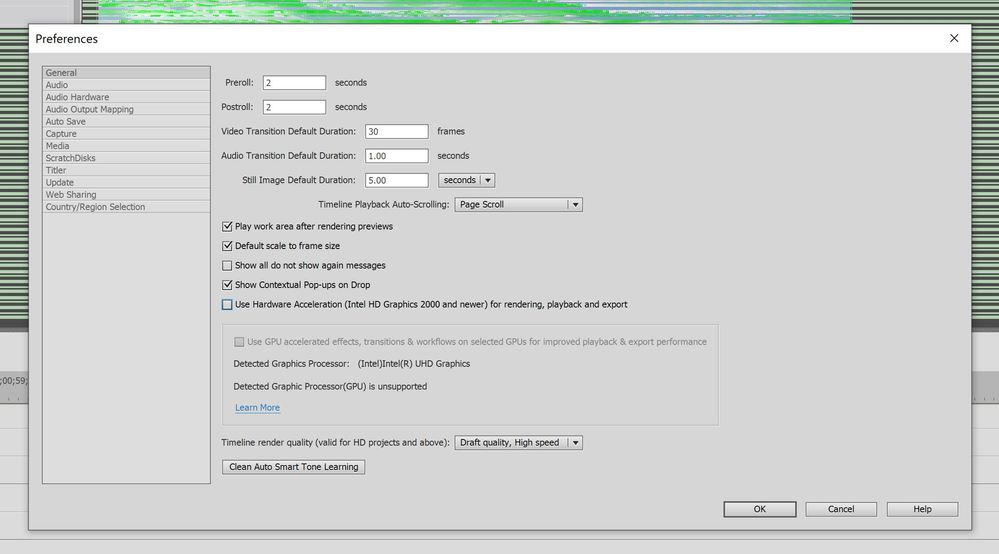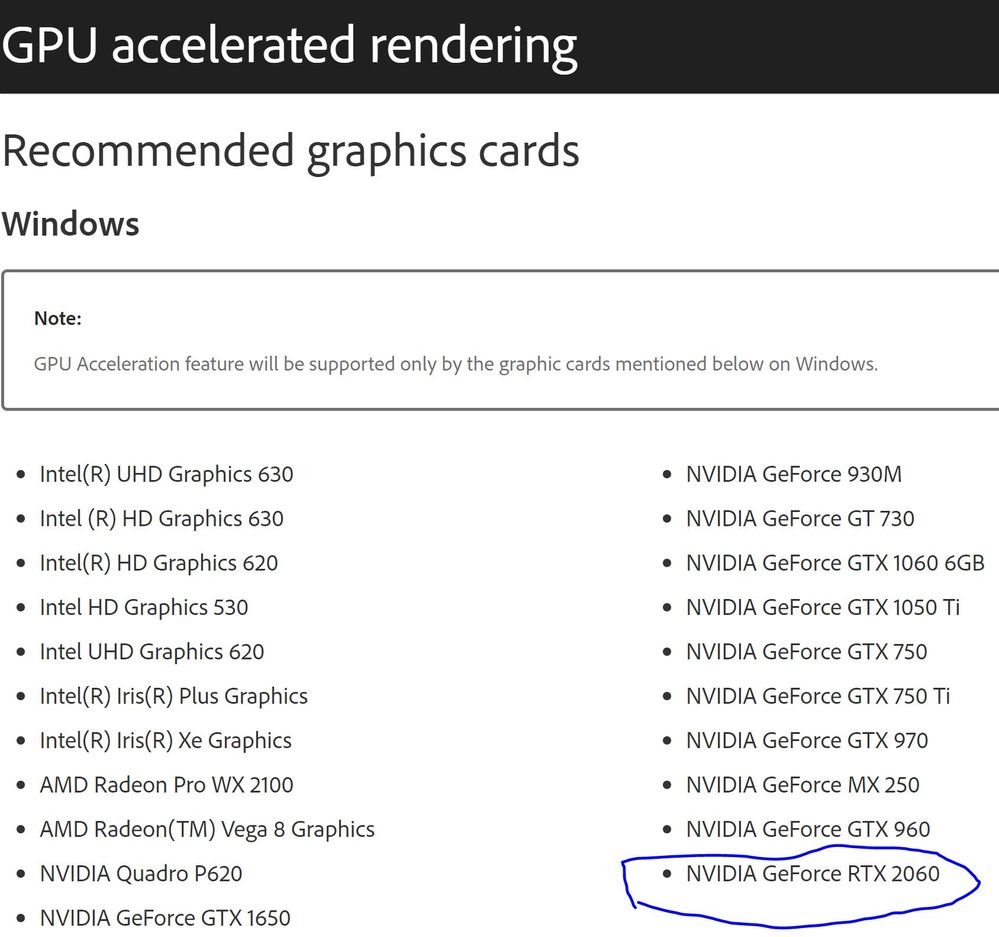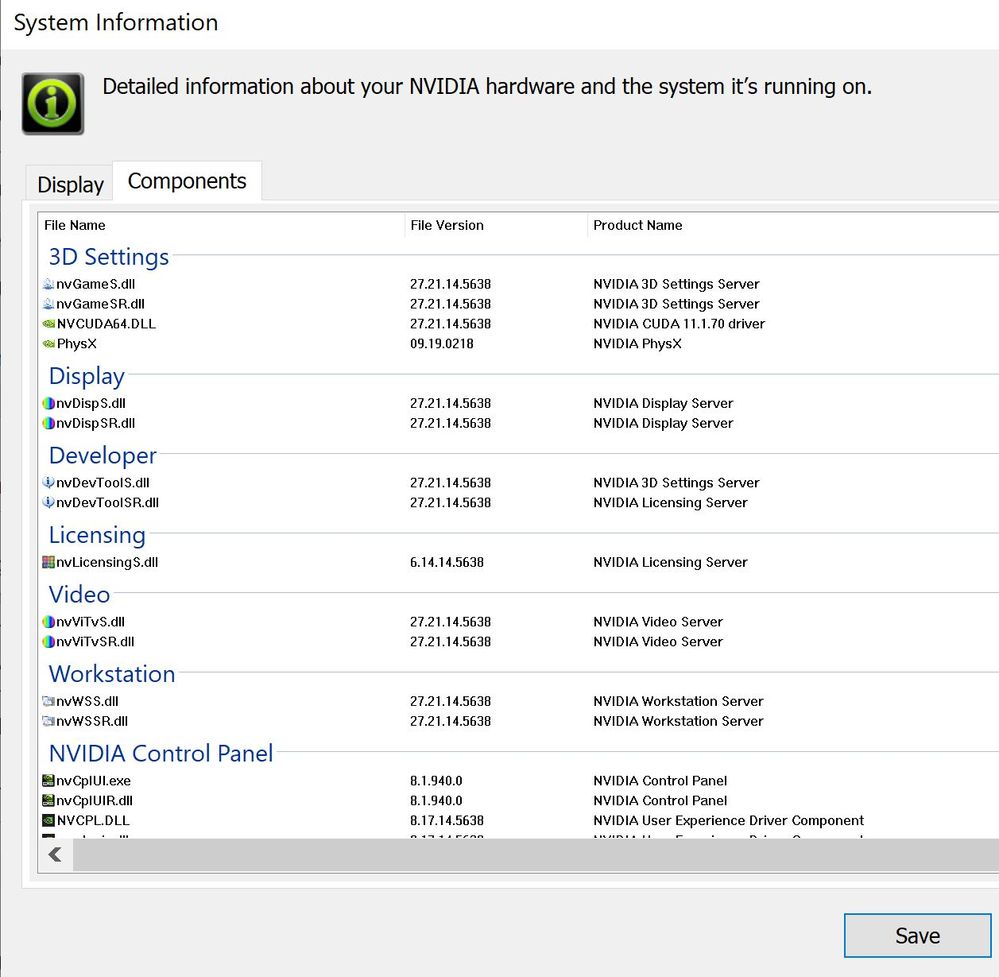Adobe Community
Adobe Community
- Home
- Premiere Elements
- Discussions
- Re: Green lines on Premiere Elements 2021 playback...
- Re: Green lines on Premiere Elements 2021 playback...
Copy link to clipboard
Copied
I have a new Dell XPS 17, Windows 10, with Nvidia GeForce RTX 2060, Studio Driver Version: 456.38 - Release Date: Thu Sep 17, 2020. In Films & TV APP all kinds of files (1080p, 4K) are running smoothly.
Unfortunately, in Premiere Elements 2021 playback screen I get green horizontal lines and the video is running behind them. Please look at the attached screenshot.
Any advice which can help to get rid of this bug will be appreciated.
 1 Correct answer
1 Correct answer
I don't have 2021 (still on 2020), but in my experience with earlier versions, if you also have an integrated GPU (Intel), PrE defaults to that even if you have Nvidia GPU. Screenshot clearly shows that PrE detected only the Intel GPU, so you could try opening the NVidia settings (I have older drivers, but I presume that there's still "Manage 3D Settings" and under that "Program Settings") and customize them to (force)use NVidia with PrE. Don't know if that'll work with 2021. That's just my gues
...Copy link to clipboard
Copied
Please use the free MediaInfo and post a screenshot the properties of your media in tree view:
https://mediaarea.net/en/MediaInfo
If the file is variable frame rate, use Hand brake to convert to constant frame rate:
https://handbrake.fr/downloads.php
Here is a tutorial:
https://www.youtube.com/watch?time_continue=34&v=xlvxgVREX-Y
Copy link to clipboard
Copied
Also,
Copy link to clipboard
Copied
Hi @Shlomke23
This issue generally happens due to driver version of Graphics card.
Please update the driver version from official site of Nvidia.
Copy link to clipboard
Copied
Thank you for your answer. Unfortunately, after I found the problem, I did updated to the last version from Nvidia website and it didn’t solve it. The version appears in my original message is the mostly updated. What else can I do??
Kindest Regards,
Shlomo Yasur
TechnoLotus
+972-54-2597776
Copy link to clipboard
Copied
Please try the below steps:
1. Click Edit
2. Go to preferences -> General
3. Uncheck "Use GPU Acceleration...." checkbox. (Please also share a screenshot of this here)
4. Click ok
5. Close PRE
6. Relaunch ad see if issue goes away.
If the issue will resolve after the above steps then you need to roll back to some previous driver version of the GPU card and try.
Copy link to clipboard
Copied
Unfortunately, didn't help.
Copy link to clipboard
Copied
This issue is happening with all the media or it is just happening with this project?
Try to uninstall/reinstall PRE
Copy link to clipboard
Copied
It happance with both kind of files I tried. The HD vidieo file produced by a GoPro 4 Black camera is perfectly running on my old Dell XPS 15 notebook and the newer 4K videofile produced by a GoPro 7 Black is jumpy but no problem to see it on the old notebook. I didn't try more than that.
Should I uninstall PRE by windows "Uninstall a program"?
Copy link to clipboard
Copied
Yes,
Uninstall PRE and then re-install it. Then check if the issue is still persistent.
Copy link to clipboard
Copied
I did it. Doesn't help 😞
Copy link to clipboard
Copied
If you look at the Preferences dialog box, you see that the "Use GPU accelerated......" is dimmed. is it OK?
Copy link to clipboard
Copied
Why my Nvidia GeForce RTX 2060 card doesn't appear?
Copy link to clipboard
Copied
I don't have 2021 (still on 2020), but in my experience with earlier versions, if you also have an integrated GPU (Intel), PrE defaults to that even if you have Nvidia GPU. Screenshot clearly shows that PrE detected only the Intel GPU, so you could try opening the NVidia settings (I have older drivers, but I presume that there's still "Manage 3D Settings" and under that "Program Settings") and customize them to (force)use NVidia with PrE. Don't know if that'll work with 2021. That's just my guess...
Copy link to clipboard
Copied
Dear Mutu,
After investing lot of time in solving the PRE green lines problem, I successfuly solved it. It couldn't be solved without your advice that led me to the solution.
For that, thank you so much.
But, even after the lines disapeared, still in both PRE and PSE the recommended NVIDIA GeForce RTX 2060 is not detected and only the Intel GPU is detected. So strange.
Copy link to clipboard
Copied
Glad to hear that the green lines disappeared, but I'm afraid I can't be of further assistance. I personally have an older laptop with Intel HD4000 and NVidia Quadro K3000M, so even if I tried the trial version of 2021, I couldn't test the new GPU acceleration feature. Perhaps Gaurav have some ideas how to get your RTX 2060 detected/working. Good luck!
Copy link to clipboard
Copied
Glad green line issue has resolved.
Regarding NVIDIA is not getting detected:
Can you please share below information with us:
1. Right-click on desktop and choose NVIDIA control Panel
2. Click on help tab and choose System information
3. Click on Component tab
4. And share snapshot with "NVCUDA64.DLL" (You will find it under 3d settings)
Copy link to clipboard
Copied
Here it is:
Copy link to clipboard
Copied
Thanks for sharing this.
Can you please also share Premiere elements logs.txt file
Path: C:\Users\<Your machine username>\AppData\Roaming\Adobe\Premiere Elements\19.0\logs
It will help us to investigate this.
Copy link to clipboard
Copied
Premiere Elements Log.txt:
Log file created: 22/10/2020 19:35:46
---------------------------------------
Ticks = 0 <18560> <PreRegistation> <5> Putting Installed Locales sent to AMT with Order
Ticks = 0 <18560> <PreRegistation> <5> Installed Locale 0 en_US
Ticks = 0 <18560> <PreRegistation> <5> Calling AMTObtainProductLicense
Ticks = 94 <18560> <PreRegistation> <5> AMTObtainProductLicense Success
Ticks = 94 <18560> <PreRegistation> <5> Locale Returned from AMT : en_US
Ticks = 625 <18560> <FE.WinInit.LocPlugins> <0> The localized plugin path is registered as: C:\Program Files\Adobe\Adobe Premiere Elements 2021\Plug-ins\en_US\
Ticks = 2610 <18560> <Wasapi initialization> <5> Time = 0.294761second
Ticks = 4938 <18560> <DS> <5> GPUSniffer launching with test mask 254
Ticks = 5813 <18560> <DS> <5> GPU Sniffer Output:
GPUSniffer testing 254
Initializing GPU Tech:
Try CUDA: 1
Try OpenCL: 1
Try Metal: 1
Try Vulkan: 1
KernelLoadAction: 0
UseOpenGLContext: 0000000000000000
UseDeviceContext: 0000000000000000
UseD3D11Context: 0000000000000000
CUDA system device count: 1
Found CUDA device index: 0 Name: GeForce RTX 2060 with Max-Q Design
No capability restrictions detected - adding device to list
OpenCL system device count: 2
Found OpenCL device Name: GeForce RTX 2060 with Max-Q Design supportsSSG: 0
Skipping nVidia OpenCL device
Found OpenCL device Name: Intel(R) UHD Graphics supportsSSG: 0
No capability restrictions detected - adding device to list
Finished gpu initialization in 0 ms
--- OpenGL Info ---
Vendor: NVIDIA Corporation
Renderer: GeForce RTX 2060 with Max-Q Design/PCIe/SSE2
OpenGL Version: 2.1.2 NVIDIA 456.38 27.21.14.5638
GLSL Version: 1.20 NVIDIA via Cg compiler
Monitors: 1
Monitor 0 properties -
Size: (0, 0, 3840, 2400)
Max texture size: 32768
Supports non-power of two: 1
Shaders 444: 1
Shaders 422: 1
Shaders 420: 1
--- GPU Computation Info ---
Found 2 devices supporting GPU computation.
CUDA Device 0 -
Name: GeForce RTX 2060 with Max-Q Design
Vendor: NVIDIA
Capability: 7.5
Driver: 11.1
Total Video Memory: 6144MB
OpenCL Device 1 -
Name: Intel(R) UHD Graphics
Vendor: Intel
Capability: 2.1
Driver: 2.1
Total Video Memory: 26099MB
Ticks = 5813 <18560> <DS> <5> GPU Sniffer result: 62
Ticks = 8625 <18560> <MZ::Utilities> <5> No. of cards read from C:\ProgramData\Adobe\Premiere Elements\CurrentRendererInfo.txt is 1
Ticks = 8625 <18560> <MZ::Utilities> <5> No. of cards read from C:\ProgramData\Adobe\Premiere Elements\CurrentDisplayDriver.txt is 1
Ticks = 8625 <18560> <MZ::Utilities> <5> No. of cards read from C:\ProgramData\Adobe\Premiere Elements\19.0\Online\HW Acc Render\All_Lang\HW\Files\denylisted_cards.txt is 2
Ticks = 8625 <18560> <MZ::Utilities> <5> No. of cards read from C:\ProgramData\Adobe\Premiere Elements\19.0\Online\HW Acc Render\All_Lang\HW\Files\allowlisted_cards.txt is 20
Ticks = 8625 <18560> <MZ::Utilities> <5> Card added to AllCards: NVIDIA GeForce RTX 2060 with Max-Q Design#27.21.14.5638
Ticks = 8625 <18560> <MZ::Utilities> <5> Card added to AllCards: Intel(R) UHD Graphics#27.20.100.8280
Ticks = 8625 <18560> <MZ::Utilities> <5> Current device does not present in GPU name map = NVIDIA:GeForce RTX 2060 with Max-Q Design
Ticks = 8625 <18560> <MZ::Utilities> <5> Found a device that is not in Allowlist = GeForce RTX 2060 with Max-Q Design
Ticks = 8625 <18560> <MZ::Utilities> <5> Current device does not present in GPU name map = Intel:Intel(R) UHD Graphics
Ticks = 8625 <18560> <MZ::Utilities> <5> Found a device that is not in Allowlist = Intel(R) UHD Graphics
Ticks = 8625 <18560> <AcceleratedRenderComposite> <5> Disabled: Current display driver is not in Allowlist
Ticks = 8969 <18560> <VideoTrackHeaderViewCommon> <1> In Constructor inTrackView = 00000000435B37F0
Ticks = 9000 <18560> <VideoTrackHeaderViewCommon> <1> In Constructor inTrackView = 00000000435B3130
Ticks = 9735 <18560> <VideoTrackHeaderViewCommon> <1> In ~
Ticks = 11657 <18560> <UIF.TimebarControlAppearance> <1> Draw() took 0.0724 milliseconds.
Ticks = 11672 <18560> <UIF.TimebarControlAppearance> <1> Draw() took 0.0793 milliseconds.
Ticks = 11688 <18560> <UIF.TimebarControlAppearance> <1> Draw() took 0.0613 milliseconds.
Ticks = 11688 <18560> <UIF.TimebarControlAppearance> <1> Draw() took 0.0606 milliseconds.
Ticks = 11719 <18560> <UIF.TimebarControlAppearance> <1> Draw() took 0.0735 milliseconds.
Ticks = 11719 <18560> <UIF.TimebarControlAppearance> <1> Draw() took 0.0564 milliseconds.
Ticks = 11719 <18560> <UIF.TimebarControlAppearance> <1> Draw() took 0.0486 milliseconds.
Ticks = 11735 <18560> <UIF.TimebarControlAppearance> <1> Draw() took 0.0598 milliseconds.
Ticks = 11735 <18560> <UIF.TimebarControlAppearance> <1> Draw() took 0.0588 milliseconds.
Ticks = 11750 <18560> <UIF.TimebarControlAppearance> <1> Draw() took 0.0696 milliseconds.
Ticks = 11750 <18560> <UIF.TimebarControlAppearance> <1> Draw() took 0.0578 milliseconds.
Ticks = 11750 <18560> <UIF.TimebarControlAppearance> <1> Draw() took 0.0623 milliseconds.
Ticks = 11766 <18560> <UIF.TimebarControlAppearance> <1> Draw() took 0.0772 milliseconds.
Ticks = 11766 <18560> <UIF.TimebarControlAppearance> <1> Draw() took 0.0561 milliseconds.
Ticks = 11782 <18560> <UIF.TimebarControlAppearance> <1> Draw() took 0.0814 milliseconds.
Ticks = 11782 <18560> <UIF.TimebarControlAppearance> <1> Draw() took 0.0589 milliseconds.
Ticks = 11797 <18560> <UIF.TimebarControlAppearance> <1> Draw() took 0.067 milliseconds.
Ticks = 12141 <18560> <UIF.TimebarControlAppearance> <1> Draw() took 0.109 milliseconds.
Ticks = 12157 <18560> <UIF.TimebarControlAppearance> <1> Draw() took 0.0595 milliseconds.
Ticks = 27203 <18560> <MZ::Utilities> <5> No. of cards read from C:\ProgramData\Adobe\Premiere Elements\CurrentDisplayDriver.txt is 1
Ticks = 27297 <18560> <VideoTrackHeaderViewCommon> <1> In ~
Ticks = 27391 <12100> <LoadProject> <0> 0.0225083s
Ticks = 27453 <12100> <StandardFilterWrapper> <5> Not able to create video filter for standard filter: AE.ADBE Lumetri
Ticks = 27453 <12100> <StandardFilterWrapper> <5> Not able to create video filter for standard filter: AE.ADBE AESDRConform
Ticks = 27453 <12100> <StandardFilterWrapper> <5> Not able to create video filter for standard filter: AE.ADBE PPro ClipName
Ticks = 27453 <12100> <StandardFilterWrapper> <5> Not able to create video filter for standard filter: AE.ADBE PPro Timecode
Ticks = 27453 <12100> <StandardFilterWrapper> <5> Not able to create video filter for standard filter: AE.ADBE DigitalVideoLimiter
Ticks = 27453 <12100> <StandardFilterWrapper> <5> Not able to create video filter for standard filter: AE.ADBE Lumetri
Ticks = 27453 <12100> <StandardFilterWrapper> <5> Not able to create video filter for standard filter: AE.ADBE AESDRConform
Ticks = 27453 <12100> <StandardFilterWrapper> <5> Not able to create video filter for standard filter: AE.ADBE PPro ClipName
Ticks = 27453 <12100> <StandardFilterWrapper> <5> Not able to create video filter for standard filter: AE.ADBE PPro Timecode
Ticks = 27453 <12100> <StandardFilterWrapper> <5> Not able to create video filter for standard filter: AE.ADBE DigitalVideoLimiter
Ticks = 27469 <12100> <StandardFilterWrapper> <5> Not able to create video filter for standard filter: AE.ADBE Lumetri
Ticks = 27469 <12100> <StandardFilterWrapper> <5> Not able to create video filter for standard filter: AE.ADBE AESDRConform
Ticks = 27469 <12100> <StandardFilterWrapper> <5> Not able to create video filter for standard filter: AE.ADBE PPro ClipName
Ticks = 27469 <12100> <StandardFilterWrapper> <5> Not able to create video filter for standard filter: AE.ADBE PPro Timecode
Ticks = 27469 <12100> <StandardFilterWrapper> <5> Not able to create video filter for standard filter: AE.ADBE DigitalVideoLimiter
Ticks = 28141 <18560> <AcceleratedRenderComposite> <5> Re-open previous project
Ticks = 28141 <18560> <AcceleratedRenderComposite> <5> Disabled: Current display driver is not in Allowlist
Ticks = 28594 <18560> <VideoTrackHeaderViewCommon> <1> In Constructor inTrackView = 0000000054DC5C80
Ticks = 28797 <2868> <HEVC> <5> CreateSourceReader 1
Ticks = 29344 <13148> <HEVC123> <5> REQUEST 7837 lastSampleTime = -1 VideoFR = 200000 hnsPos = 1567400000
Ticks = 29344 <13148> <HEVC123> <5> SEEK 7837:1: LastFRame0
Ticks = 29391 <13148> <WMFHEVC> <5> ReadSample Time30.5424:7837
Ticks = 29391 <13148> <WMFHEVC> <5> LastFrame = 7800: ReqFrame = 1567400000
Ticks = 29391 <13148> <WMFHEVC> <5> ReadSample Time2.7221:7837
Ticks = 29391 <13148> <WMFHEVC> <5> LastFrame = 7801: ReqFrame = 1567400000
Ticks = 29391 <13148> <WMFHEVC> <5> ReadSample Time3.0959:7837
Ticks = 29391 <13148> <WMFHEVC> <5> LastFrame = 7802: ReqFrame = 1567400000
Ticks = 29391 <13148> <WMFHEVC> <5> ReadSample Time2.6403:7837
Ticks = 29391 <13148> <WMFHEVC> <5> LastFrame = 7803: ReqFrame = 1567400000
Ticks = 29391 <13148> <WMFHEVC> <5> ReadSample Time3.2527:7837
Ticks = 29391 <13148> <WMFHEVC> <5> LastFrame = 7804: ReqFrame = 1567400000
Ticks = 29407 <13148> <WMFHEVC> <5> ReadSample Time2.6823:7837
Ticks = 29407 <13148> <WMFHEVC> <5> LastFrame = 7805: ReqFrame = 1567400000
Ticks = 29422 <13148> <WMFHEVC> <5> ReadSample Time16.0934:7837
Ticks = 29422 <13148> <WMFHEVC> <5> LastFrame = 7806: ReqFrame = 1567400000
Ticks = 29422 <13148> <WMFHEVC> <5> ReadSample Time3.634:7837
Ticks = 29422 <13148> <WMFHEVC> <5> LastFrame = 7807: ReqFrame = 1567400000
Ticks = 29422 <13148> <WMFHEVC> <5> ReadSample Time3.604:7837
Ticks = 29422 <13148> <WMFHEVC> <5> LastFrame = 7808: ReqFrame = 1567400000
Ticks = 29422 <13148> <WMFHEVC> <5> ReadSample Time3.3802:7837
Ticks = 29422 <13148> <WMFHEVC> <5> LastFrame = 7809: ReqFrame = 1567400000
Ticks = 29422 <13148> <WMFHEVC> <5> ReadSample Time3.3671:7837
Ticks = 29422 <13148> <WMFHEVC> <5> LastFrame = 7810: ReqFrame = 1567400000
Ticks = 29438 <13148> <WMFHEVC> <5> ReadSample Time16.6265:7837
Ticks = 29453 <13148> <WMFHEVC> <5> LastFrame = 7811: ReqFrame = 1567400000
Ticks = 29453 <13148> <WMFHEVC> <5> ReadSample Time3.9374:7837
Ticks = 29453 <13148> <WMFHEVC> <5> LastFrame = 7812: ReqFrame = 1567400000
Ticks = 29469 <13148> <WMFHEVC> <5> ReadSample Time17.8271:7837
Ticks = 29469 <13148> <WMFHEVC> <5> LastFrame = 7813: ReqFrame = 1567400000
Ticks = 29469 <13148> <WMFHEVC> <5> ReadSample Time1.2699:7837
Ticks = 29469 <13148> <WMFHEVC> <5> LastFrame = 7814: ReqFrame = 1567400000
Ticks = 29469 <13148> <WMFHEVC> <5> ReadSample Time0.9754:7837
Ticks = 29469 <13148> <WMFHEVC> <5> LastFrame = 7815: ReqFrame = 1567400000
Ticks = 29469 <13148> <WMFHEVC> <5> ReadSample Time0.8157:7837
Ticks = 29469 <13148> <WMFHEVC> <5> LastFrame = 7816: ReqFrame = 1567400000
Ticks = 29469 <13148> <WMFHEVC> <5> ReadSample Time0.8007:7837
Ticks = 29469 <13148> <WMFHEVC> <5> LastFrame = 7817: ReqFrame = 1567400000
Ticks = 29485 <13148> <WMFHEVC> <5> ReadSample Time14.26:7837
Ticks = 29485 <13148> <WMFHEVC> <5> LastFrame = 7818: ReqFrame = 1567400000
Ticks = 29485 <13148> <WMFHEVC> <5> ReadSample Time0.9455:7837
Ticks = 29485 <13148> <WMFHEVC> <5> LastFrame = 7819: ReqFrame = 1567400000
Ticks = 29485 <13148> <WMFHEVC> <5> ReadSample Time0.3429:7837
Ticks = 29485 <13148> <WMFHEVC> <5> LastFrame = 7820: ReqFrame = 1567400000
Copy link to clipboard
Copied
Any idea? Nothing yet?
Copy link to clipboard
Copied
What I can see from logs is your machine has GPU: NVIDIA GeForce RTX 2060 with Max-Q Design
But PRE supports: NVIDIA GeForce RTX 2060
PRE team has not certified NVIDIA GeForce RTX 2060 with Max-Q Design yet.
Copy link to clipboard
Copied
Dear Shlomke23,
it looks like I have exactly the same problem with premiere elements 21 on my new XPS15 with a trial version of premiere.
Which settings did you finally change to make it work and to resolve the green lines during video playback?
Did you find a solution to use your NVIDIA GPU in the meantime? My GPU is also not exactly the same version they listed in the supported GPU list (GTX1650ti vs GTX1650, latest drivers installed).
Best Regards
Markus
Copy link to clipboard
Copied
Hi Markus,
Please follow the "Correct Answer by Mutu":
I don't have 2021 (still on 2020), but in my experience with earlier versions, if you also have an integrated GPU (Intel), PrE defaults to that even if you have Nvidia GPU. Screenshot clearly shows that PrE detected only the Intel GPU, so you could try opening the NVidia settings (I have older drivers, but I presume that there's still "Manage 3D Settings" and under that "Program Settings") and customize them to (force)use NVidia with PrE. Don't know if that'll work with 2021. That's just my guess...
------The NVIDIA GPU issue still persist and yet nobody offered a solution. ------