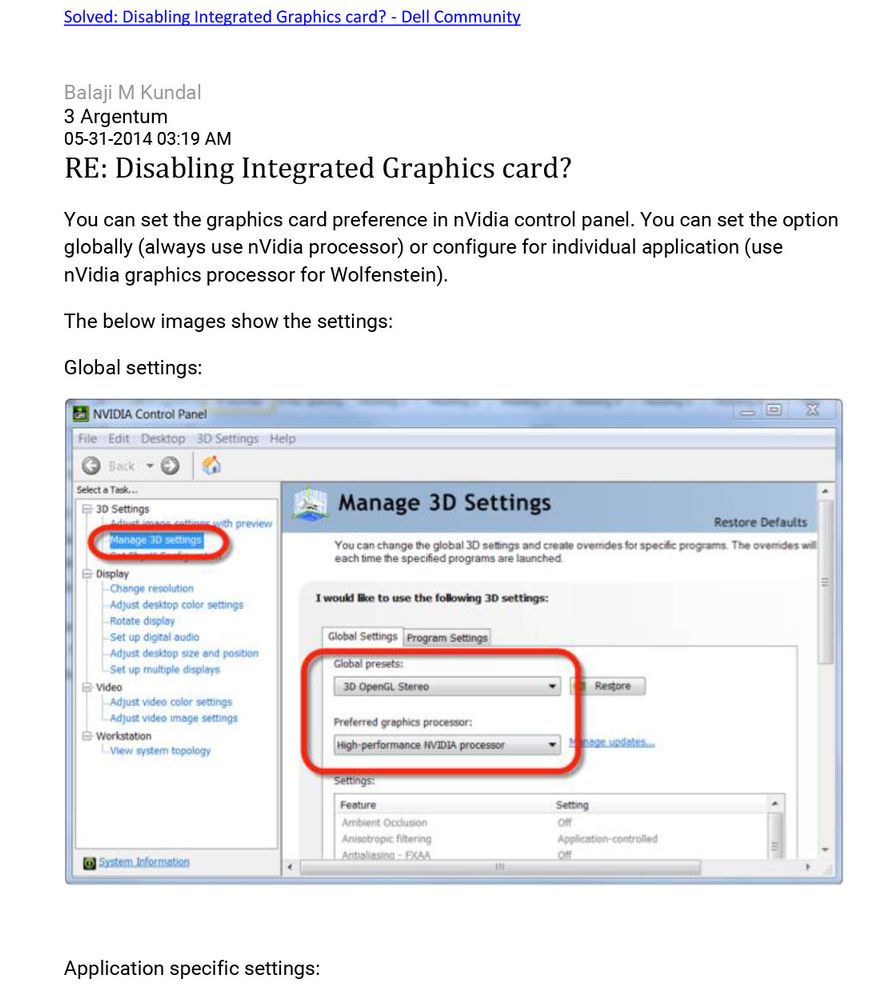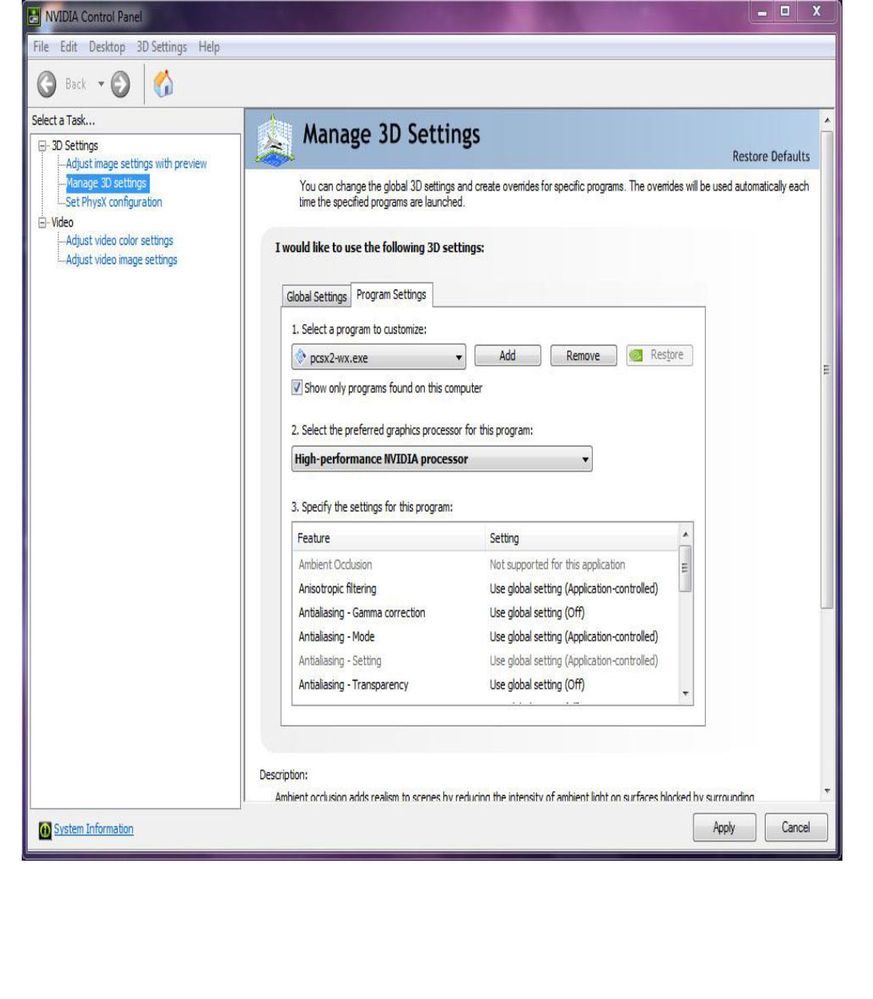Adobe Community
Adobe Community
- Home
- Premiere Elements
- Discussions
- Re: Horizontal stripes in preview on new HP laptop...
- Re: Horizontal stripes in preview on new HP laptop...
Horizontal stripes in preview on new HP laptop with nvidia drivers
Copy link to clipboard
Copied
Just installed Premier Elements on my new HP laptop, which came with both "Intel UHD Graphics" and "Nvidia Geforce GTX 1650 Ti with Max-Q Design" drivers installed. In Premier, all previews display an image overlayed with a full screen of horizontal colored stripes. (Final videos play OK outside of Premier.) I know this must be a video driver / software issue, but that model of display driver is explicitly approved by Adobe to work with Premier.
I have tried installing the very latest driver from Nvidia -- both the latest "Studio" version and the very latest (27.21.14.5655, dated 9/24/20). No change. Tried turning on / off "Hardware accelerated GPU Scheduling" in Windows Display Settings. No effect. I even tried disabling the NVIDIA driver. Still horizontal stripes.
Help, please!
Copy link to clipboard
Copied
There have been a few posts here recently with the same issue. It appears to be related to a recent Windows update that updates an Intel graphics driver. The driver becomes 'newer' than the Premiere Elements code. The fix has been to 'roll back' the driver using the operating system.
Copy link to clipboard
Copied
As I mentioned, this is a brand new HP computer. The Intel UHD Graphics driver installed is versikon 27.20.100.8280, and is dated 5/19/20. There is no older driver on my computer to roll back to (i.e. the "roll back driver" button is greyed out). Is there some place to obtain the older drivers, and any way to know how far back I need to roll? And will I need to actively prevent Windows from updating that driver?
By the way, do you happen to know if this is also a problem with the "Creative Cloud" version of Premier?
Thanks!
Copy link to clipboard
Copied
When updating or rolling back drivers always download them from the manufactures website.
Copy link to clipboard
Copied
I have a new Dell XPS 17 with the same components as the OP... I have the same problem with the green lines. Also no driver to roll back to.
Copy link to clipboard
Copied
I was able to find a solution on Dell forums... The solution worked for me with the components in the OP.
Copy link to clipboard
Copied
This issue generally happens due to the driver version of the GPU.
If you don't have any driver version to roll back then you can download the old driver version for a GPU from the official website of Nvidia and Intel and then install then manually.
Can you please also share the screenshot of Preferences from PRE.
Steps:
1. Click on Edit -> Preferences -> General
2. Take a snapshot and share with us.
Copy link to clipboard
Copied
Just to close the loop... I had an opportunity to upgrade to the full Creative Suite and its more advanced version of Premier, so I deleted Premier Elements. The CS version does not have the same problem, I'm happy to report.
I have to say I am very disappointed that, despite this being a frequently-reported problem with a very popular program, neither NVIDIA, Intel, nor Adobe has directly offered a fix. But thanks to the community for trying to help.