 Adobe Community
Adobe Community
- Home
- Premiere Elements
- Discussions
- How does clip>time stretch work?
- How does clip>time stretch work?
Copy link to clipboard
Copied
I tried to change the duration of a slide clip to about 7 seconds using Clip>Time Stretch. As shown in the screen capture below taken from Project Assets it says I was successful (or changed to 7 hours?), but the actual duration is still about 4.5 seconds, which is apparently the default.
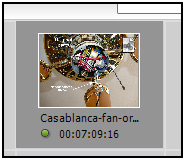
 1 Correct answer
1 Correct answer
For a single still, you grab the edge and slide it. You do it on the timeline, not in the assets panel. As you hover the mouse over the left or right edge a red symbol pops up. When it does, use the mouse button. Everything moves as you do the sliding.
Time stretch is for video clips and groups of stills, not single stills.
Copy link to clipboard
Copied
It changes it on the timeline, not the Project Assets.
Change a clip’s speed by using Time Stretch
Set the duration of a clip
The duration of a video or audio clip is the length of time it plays from its first frame (In point) to its last frame (Out point). The initial duration of a clip is the same as it was when the clip was imported or captured. Most often, you change a clip’s duration by trimming frames from either end. But you can also trim the end of a clip by designating a specific duration.Unlike video, still images are not limited to the length of the original clip. You can set their duration to any length.
from here:
Copy link to clipboard
Copied
Unlike video, still images are not limited to the length of the original clip. You can set their duration to any length.
In the Time Stretch dialog box, click the Link button to unlink speed and duration. When linked, changing the duration also changes the playback speed of the clip.
I'm trying to increase the duration of of a still image. I had found the page you linked to and followed the procedure above.
My point is the length shown is increased (screen capture) but the length in timeline does not change.
Copy link to clipboard
Copied
When you increase the length of a clip is it supposed to push the part of the timeline to the right to make room for the new length?
Copy link to clipboard
Copied
I may have figured it out. If you change the length then delete the version on the timeline and replace it with the one where you increased the time, it appears to work. Very clumsy. Not the way I'd design a railroad.
Copy link to clipboard
Copied
For a single still, you grab the edge and slide it. You do it on the timeline, not in the assets panel. As you hover the mouse over the left or right edge a red symbol pops up. When it does, use the mouse button. Everything moves as you do the sliding.
Time stretch is for video clips and groups of stills, not single stills.
Copy link to clipboard
Copied
whsprague wrote
For a single still...
...a slide clip...
I was thinking video and completely missed that it was a still and Time Stretch was not even needed. ![]()
Copy link to clipboard
Copied
The OP's first sentence included "slide clip". Mention of "still image" didn't show up until well into the discussion.
A hidden feature in Time Stretch is changing the length of an entire slide show. Say you put a couple dozen slide on Video 1. The play length will be determined by the default duration in Settings. Add a favorite song and the image sequence duration is not likely to match. Select all of the images on the timeline, open Time Stretch and "scrub" the "Duration" until the image time matches the song time.
It is not perfect! It works best as a first step after loading the timeline. The stills have to be of the same imported length. It will not work if individual frames are adjusted before trying to use time stretch.
