 Adobe Community
Adobe Community
- Home
- Premiere Elements
- Discussions
- How to Select 4k Editing in Premier Elements 15?
- How to Select 4k Editing in Premier Elements 15?
Copy link to clipboard
Copied
In the Adobe Premiere Elements product I just purchased won't allow me to select UHD 4k for my project in the Edit/Project Settings/General window. It defaults to HD 1080i. See screenshot of that window below with the HD 1080i default that I am unable to change. How can I select 4k as the setting for my project?
Adobe clearly says Premiere Elements has 4k editing capability: Compare products & buying guide | Adobe Premiere Elements 15 vs. 14, 13
I've been on hold with Adobe support on the phone and on chat for several hours with no response, so I very much appreciate any help on this (seemingly simple) topic. I very simply want to insert a 4k background still image and then add high-res videos on top of that, all at the standard 60 frames per second of 4k devices. I have a late 2013 MacPro that very easily plays 4k video in Quicktime (it doesn't display the full 4k resolution, nor does it display all the 60 frames in each second, but it does play 4k video reasonably well). Other programs have no problem outputting 4k on this computer, so I'm quite mystified at Premiere Elements' unwillingness to allow me to select 4k.
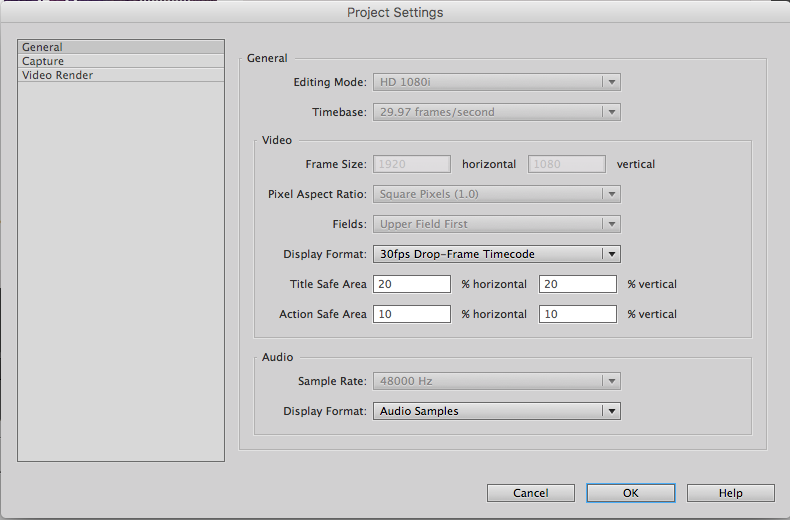
 1 Correct answer
1 Correct answer
In Premiere Elements, you can only set up your Project Properties when you first start a project. So, if you are doing it manually, you need to go to the File menu, select New Project and, on the New Project screen, click Settings and then select the XAVC presets (for 4k).
But in most cases you won't need to do that. If your 4k video is 3840x2160 Mp4 video, the program should recognize it as soon as you add it as the first clip on your timeline and then set up the project automatically for you.
If
...Copy link to clipboard
Copied
BTW, I purchased Premiere Elements 15.
Copy link to clipboard
Copied
In Premiere Elements, you can only set up your Project Properties when you first start a project. So, if you are doing it manually, you need to go to the File menu, select New Project and, on the New Project screen, click Settings and then select the XAVC presets (for 4k).
But in most cases you won't need to do that. If your 4k video is 3840x2160 Mp4 video, the program should recognize it as soon as you add it as the first clip on your timeline and then set up the project automatically for you.
If that is not happening automatically, however, you'll need to set it up manually. I show you how to do that in Part 1 of my free 8 part Basic Training for Premiere Elements tutorials.
*** Premiere Elements Basic Training ***
What is the resolution and format of your 4K video and what model of camcorder is it coming from?
Copy link to clipboard
Copied
Thanks Steve, that is most helpful. With your guidance I have been able to set my project to 4k 60fps. However, when I try to export it in that format, those parameters aren't an option:
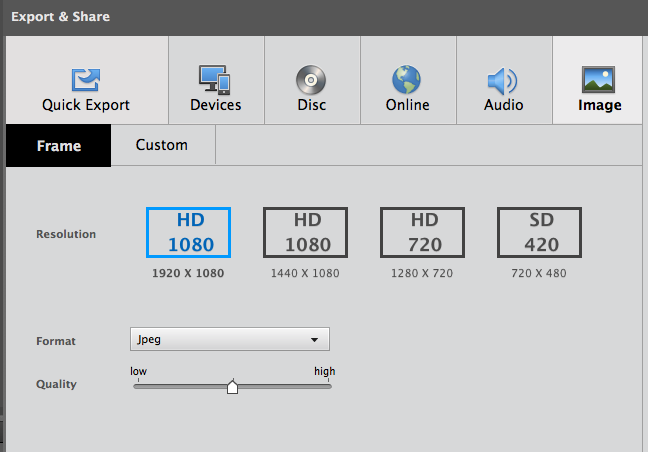
When I go to the "custom" tab, the program defaults to taking my 4k 60 fps project and changing it to 1920x1080:
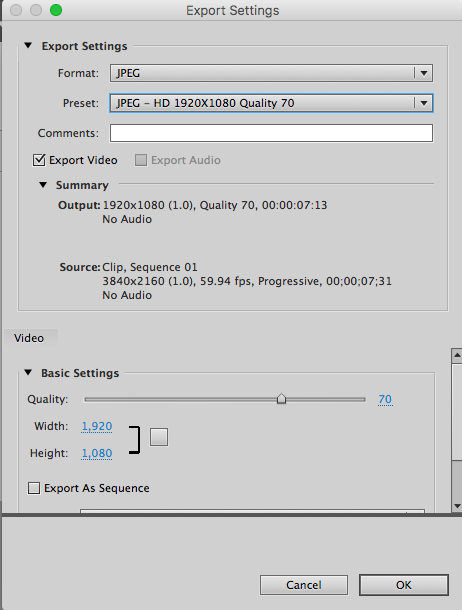
When I go to the "presets" drop-down menu, 4k is not listed as an option:
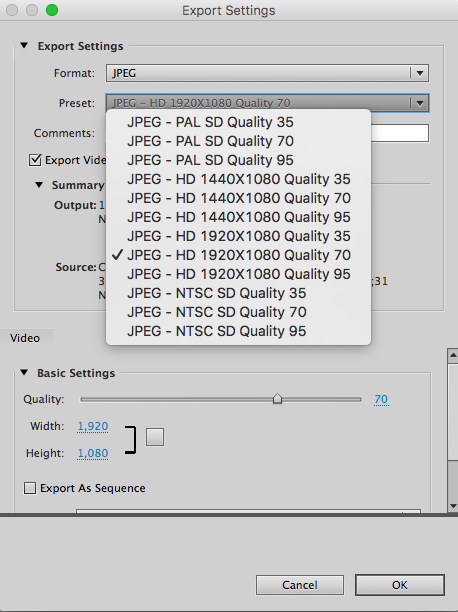
When I click on the link to your tutorial, I'm taken to the general home page for resources (like the Yahoo home page).
I think Adobe has a great product, it's just the user experience is horrendous.
To answer your question about the source of the video: I'm building a 4k 60 fps video from the ground up using clips generated in Blender (in that open source program I can easily select the resolution, fps, output, etc., and simply hit a button. I respectfully suggest that Adobe do the same for its Elements.
I'm very, very grateful for your help in getting me to have a project with 4k 60 fps.
My next question: exactly how can I export the project to a video that contains those exact specifications? If you could guide me to the specific sequence of buttons to click (just like you did to get me to the 4k project specs) I would very much appreciate it.
Thanks again.
Copy link to clipboard
Copied
I do not see the XAVC option in "Change settings" of a new projects. I do see QFHD. The dexcription for this says " for editing XAVC-S files at QFHD resolution (3840h x 2160v)"
I'm guessing this is the one to use?
Copy link to clipboard
Copied
Yes. But, the better procedure is to skip that step. Then add some 4K media to the project and make sure the first thing you put on the timeline is a primary 4K clip. It will pick project settings to match.
Copy link to clipboard
Copied
Thanks.
Is that "better", or just easier? If it is "better," can you elaborate? thanks
Copy link to clipboard
Copied
Good point! It is "better" because I do it that way (laughing). The dragging and dropping of the first clip is a feature borrowed from Premiere Pro, added around version 13 and seemed to reduce some confusion.
On this forum there are a lot of beginners. Sometimes there is confusion about project settings and performance. It is easier to explain how to start a project with a primary clip than explain what choices to pick from a drop down menu.
If the result is a project that edits and previews smoothly, it does not matter how you get to the project settings.
Copy link to clipboard
Copied
CinBrandon wrote
Is that "better", or just easier? If it is "better," can you elaborate?
Better in that it is a more efficient workflow.
Easier for most users.
Copy link to clipboard
Copied
You have clicked on the Image tab on the Export & Share workspace.
Select Device/Computer and you will see the 4k video outputs.
Copy link to clipboard
Copied
That did the trick! Thanks a million!

