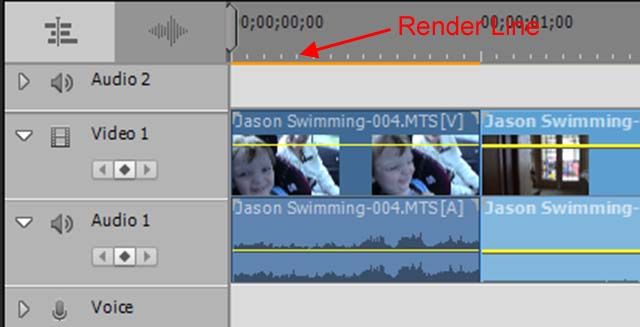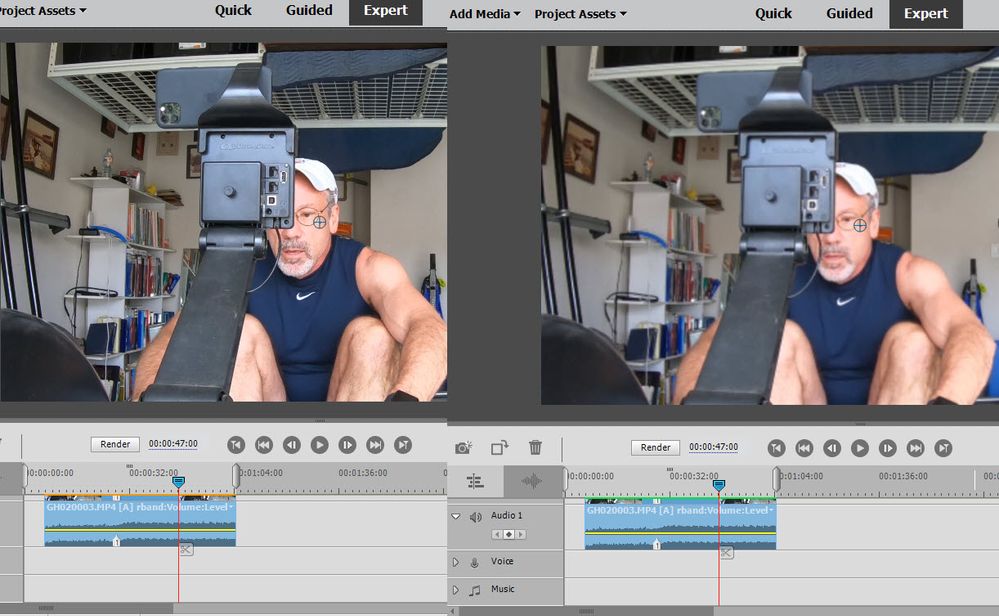Adobe Community
Adobe Community
- Home
- Premiere Elements
- Discussions
- Re: Image detail blurs on playback (Premier Elemen...
- Re: Image detail blurs on playback (Premier Elemen...
Image detail blurs on playback (Premier Elements 2020)
Copy link to clipboard
Copied
I shot some video in 4K/30fps and am editing it in Adobe Premier Elements 2020. I increased the scale to 200% over the entire clip. A still frame looks fine but as soon as the clip plays, the focus degrades noticibly. The images lose detail and become a little foggy. It's not dramatic but it is a noticible difference. Does anyone have any idea why this is happening? Is there any way to preserve the detail on playback? Thanks.
Copy link to clipboard
Copied
What you are seeing is just preview. It has nothing to do with your final output.
You can improve the look of your preview by right-clicking on the Monitor panel and setting quality to Highest -- then rendering the timeline by pressing Enter on your keyboard.
When your video is first added to your timeline, is there a yellow orange "render" line along the top of the timeline? This indicates that your project settings do not match your video specs, and that is going to give you poor performance and less than great quality in your output. If that's the case, we can show you how to fix it.
Copy link to clipboard
Copied
Thanks so much Steve. You have helped me in the past. I appreciate it.
When I first place a clip on the time line there is no render line. When I magnify the scale to 200, an orange render line appears. I then select "Playback: Highest" and render. A green render line appears.
BUT the render process has degraded the quality of the clip, as you can see in the attached screenshot.
For purposes of this test I created a brand new project and used a single clip. The only modification to the clip was the change in scale from 100 to 200. Why would rendering degrade the quality of the clip?
Copy link to clipboard
Copied
I'm not sure what you mean when you say you increased the scale.
But again I just want to say that what you see in the Monitor panel is just a preview. Rendering it is just to make the preview clearer so you can edit it.
If you are not seeing a render line above your video when you first add it to your timeline, then your project settings match your video specs and you should get excellent results when you output your movie. In fact, if your settings and video specs match (as yours do) when you output a 4K video from your project it should look virtually the same as your original footage.
Copy link to clipboard
Copied
Thank you Steve. By "increased scale" I mean I enlarged the image, to twice its original size in this case.
Copy link to clipboard
Copied
I increased the scale to 200% over the entire clip.
Bad idea. You can only get away with this if you drop your 4K footage in a 1080p timeline.
Scaling a 100% image to 200% is bound to loose image quality. 110% is about max.
Copy link to clipboard
Copied
Thank you Ann. I think I see what you mean: doubling the scale of a 4K image in a 4K project will not produce good resullts but doubling the scale of a 4K image for use in a 1080 project should work. In my case output as 1920x1080 is acceptable so I think I 'm in luck. Thanks!
But just to be clear, to get a 1080 timeline, do I need to start with a 1080 project? My current project is 3840x2160. Is there any way to convert it to a 1920x1080 or do I have to start completely over? And if I do have to start over, is there any way to export or somehow preserve the clip markers I have created for use in the new project.