 Adobe Community
Adobe Community
- Home
- Premiere Elements
- Discussions
- Re: Is there a way to create and edit a video in p...
- Re: Is there a way to create and edit a video in p...
Copy link to clipboard
Copied
I'm editing iPhone app video for posting as the first screen in the Apple app store. Required size for the video is 750:1334, 9:16. I there a way to setup the initial video in portrait mode? Many posts for how to rotate a specific clip, but I need the whole video in portrait position. How to accomplish this? I'm using Windows 7 and Premiere Elements 12 and now 13.
 1 Correct answer
1 Correct answer
LaurieFrick
There is no project preset for video in portrait orientation.
But, you can rotate the whole Timeline video
a. at the Timeline level, right click the video, from the pop up select Rotate 90 Right or Rotate 90 Left.
b. at the Applied Effects Tab/Applied Effects Palette/Motion Panel expanded level, select the Timeline clip and use the Rotation option there.
I am not understanding
Many posts for how to rotate a specific clip, but I need the whole video in portrait position
Do you really mean
...Copy link to clipboard
Copied
LaurieFrick
There is no project preset for video in portrait orientation.
But, you can rotate the whole Timeline video
a. at the Timeline level, right click the video, from the pop up select Rotate 90 Right or Rotate 90 Left.
b. at the Applied Effects Tab/Applied Effects Palette/Motion Panel expanded level, select the Timeline clip and use the Rotation option there.
I am not understanding
Many posts for how to rotate a specific clip, but I need the whole video in portrait position
Do you really mean you are looking to rotate clips more than 1 at a time? If that is what you mean, then
"a" will work...select all the clips, right click anywhere in the selection, from the pop up select Rotate 90 Right or Rotate 90 Left.
"b" would not be applicable.
Please let us know if we have targeted your question.
Thank you.
ATR
Add On...Isn't the playback on iPhone dependent on the way you hold the iPhone? Applies to recording with iPhone.
Copy link to clipboard
Copied
Thankyou, a workaround. Yes, this is for video to use for the app description in the Apple store. If you notice all the new apps have a portrait video in the first 'slot', they have shifted from using landscape mode, twisting your phone, and then twisting it back to see the rest of the app stills. The goal is for the video to fill the full iPhone screen while holding it in portrait position.
It's time that Premiere Elements adds a 9:16 preset for portrait video, there is a real use case for why you want to playback in portrait.
Copy link to clipboard
Copied
LaurieFrick
Thanks for the reply.
Your information
If you notice all the new apps have a portrait video in the first 'slot', they have shifted from using landscape mode, twisting your phone, and then twisting it back to see the rest of the app stills.
was very interesting. My only exposure to Apple is via my iPod Touch 4th generation which has the portrait orientation and, with a twist, landscape.
We are not Adobe here. Rather user to user. I do not know if you want to explore the Adobe Feature Request Bug Report Form to comment to Adobe on this video orientation matter. If you do, please check out
Adobe - Feature Request/Bug Report Form
Recently I helped a Premiere Elements user to create a project preset for a 21:9 project preset.
ATR Premiere Elements Troubleshooting: PE12: Project Preset with 21:9 Display Aspect Ratio
When I get a chance, I will try to apply those principles to a 9:16 project preset and determine the
consequences.
Best wishes
ATR
Copy link to clipboard
Copied
ATR, thankyou....yes, I've looked you up as another user. I just figured Adobe might monitor the boards, alas. Yes, I will post a request. I was venting. Sorry.
What I'm describing is in the Apple app store, viewed from any iPhone...the new 'featured' apps, like Camera+ for example, use the first slot in their description for a portrait video. Videos in relatively new, and it's only been very recent that all the apps are using portrait mode. It's like being the cool kid, and getting the accessories right for your outfit.
I literally just shot the video in portrait, and am about to try to edit it. It's the last thing I need before submitting FRICKbits into the apple store :-). Thanks again, you've helped a ton. I'll go look at the 21:9 link.
warmly, laurie
Copy link to clipboard
Copied
hmmm, this doesn't work. Now I have a portrait shot video sitting in landscape edit mode. Is there a way to flip the final video back to portrait?
Copy link to clipboard
Copied
LaurieFrick
Not sure what you say does not work. Have you tried to create the special project preset for 9:16?
I just gave my idea a try, and it does work, put to a point.
1. I can create the special project preset for 9:16 for Premiere Elements 12/12.1.
2. With it in its hard drive save location, I can open Premiere Elements 12/12.1, set the project preset manually for this
special project preset (File Menu/New/Project).
3. Then I can bring an AVCHD.mp4 1080 x 1920 video into the project, and voila the space in the Edit area is portrait oriented.
And, I can export that unrendered Timeline to a video file 1080 x 1920 which plays back in QuickTime in the portrait orientation.
4. I can even apply effects to the unrendered Timeline content before export and have the effects represented in the finished product.
5. But, here is the hang up. If I render the Timeline content to get the best possible preview at the Edit level, the video in the Edit area monitor
squeezes in resulting in black borders to the left and right of the video image on screen.
Right now, if you can deal with no Timeline rendering for preview purposes, this may be a solution for you?
I am not sure there is much more I can do with the Notepad document for the project preset to get the 9:16 with the glitch mentioned. More later.
If you are interested in getting to where I am at now, please let me know what you have tried and where it went off course.
The Premiere Elements Rotation should be the choice for flipping the Timeline video orientation.
ATR
Copy link to clipboard
Copied
trying this now....stay tuned.
Copy link to clipboard
Copied
I'm not understanding how to do a manual preset - I clicked the 'force select project setting' but get black bars on the side of the portrait video. And I looked thru the settings and don't see a 1080:1920, I only see landscape ratios. I must be missing something dumb.
Copy link to clipboard
Copied
Laurie Frick
When creating the new project preset, be sure to name the project preset with a distinct name.
Open the Premiere Elements 12/12.1 project to the Expert workspace, then File Menu/New/Project and Change Settings.
In the Change Settings area, select your newly created project preset. According to the way I set that up, it should be in the
NTSC/DSLR section.
Then just before you leave that area, you should see the new project dialog with the name of your new project preset. In that
new project dialog, make sure to have a check mark next to Force Selected Project Setting on This Project. Then OK out of
that area. Back in the Expert workspace/ Add Media/Files and Folders/Project Assets from where you drag your 1080 x 1920 video
to the Timeline. The Edit area monitor should switch from the 1920 x 1080 to 1080 x 1920 space.
Please give that another look. If it is not happening, I will prepare the steps with screenshots to try to determine where we are
differing along the way.
ATR
Copy link to clipboard
Copied
Hi ATR,
You are incredible, thankyou. Are you using a MAC? I'm on Windows 7 (as mentioned earlier). Here are 3 screen shots, no 9:16 option NTSC/DSLR, and it doesn't force the settings when I load the portrait video. See black bars. Feels like we're looking at 2 different interfaces.
Back later, running out to dinner now. --laurie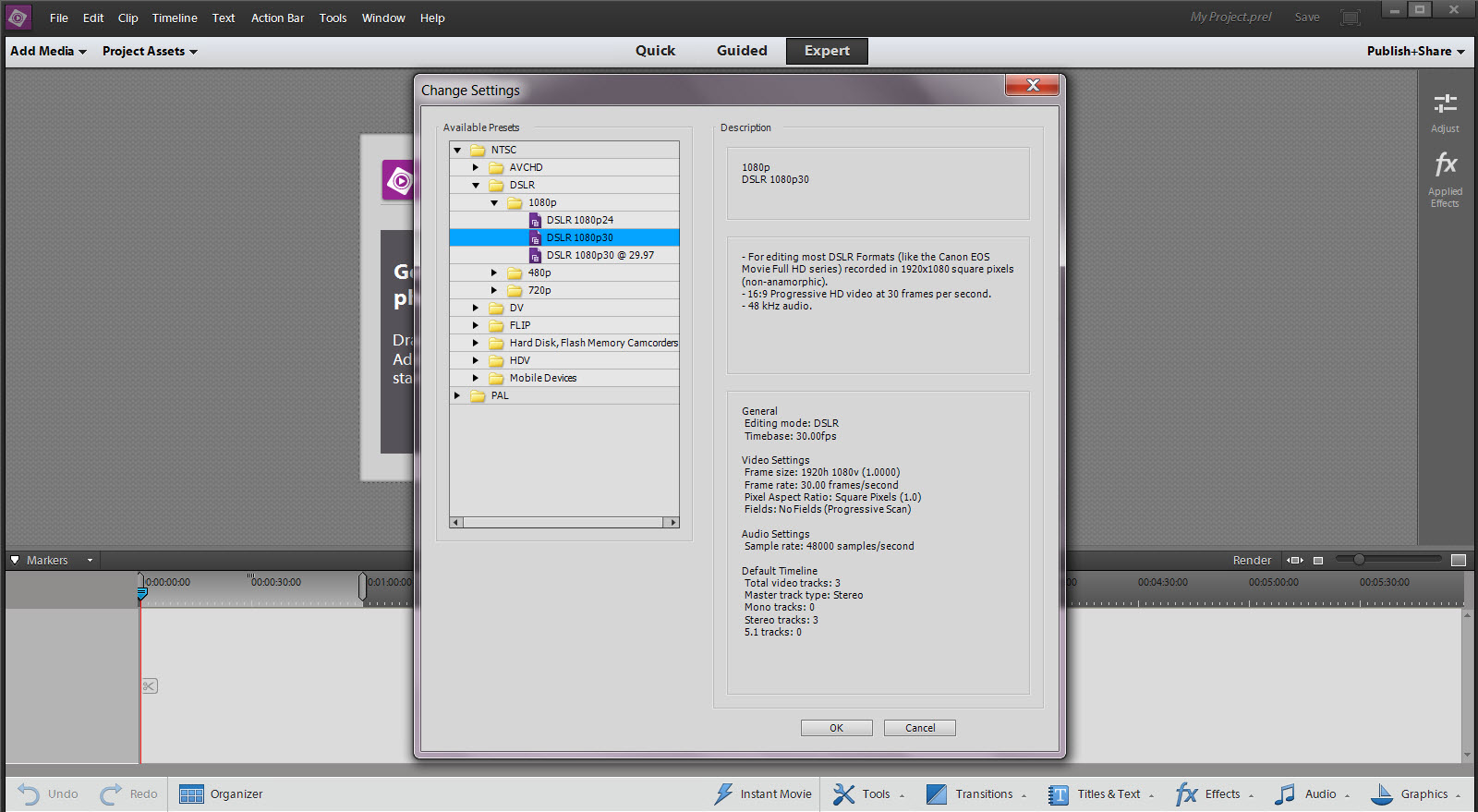
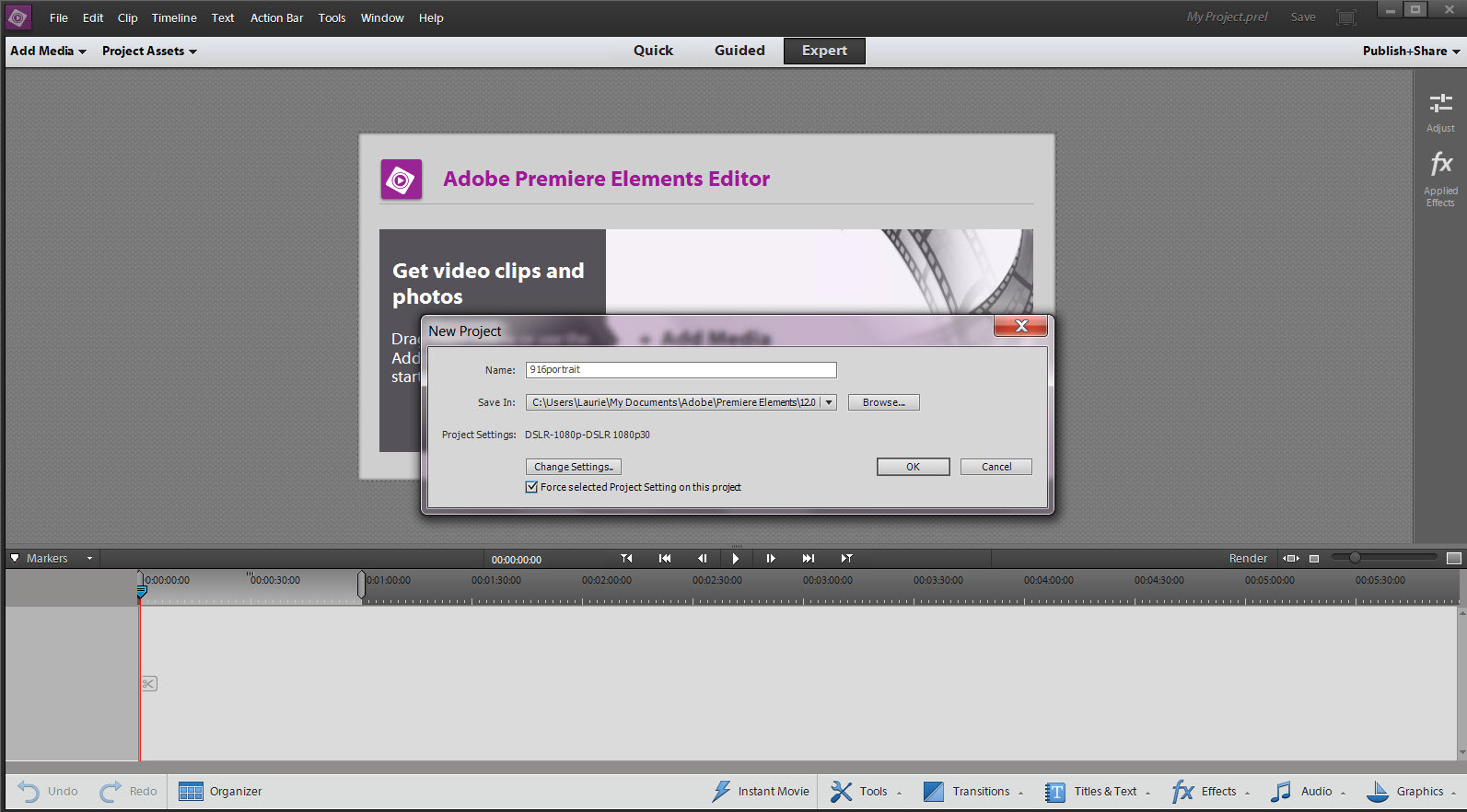
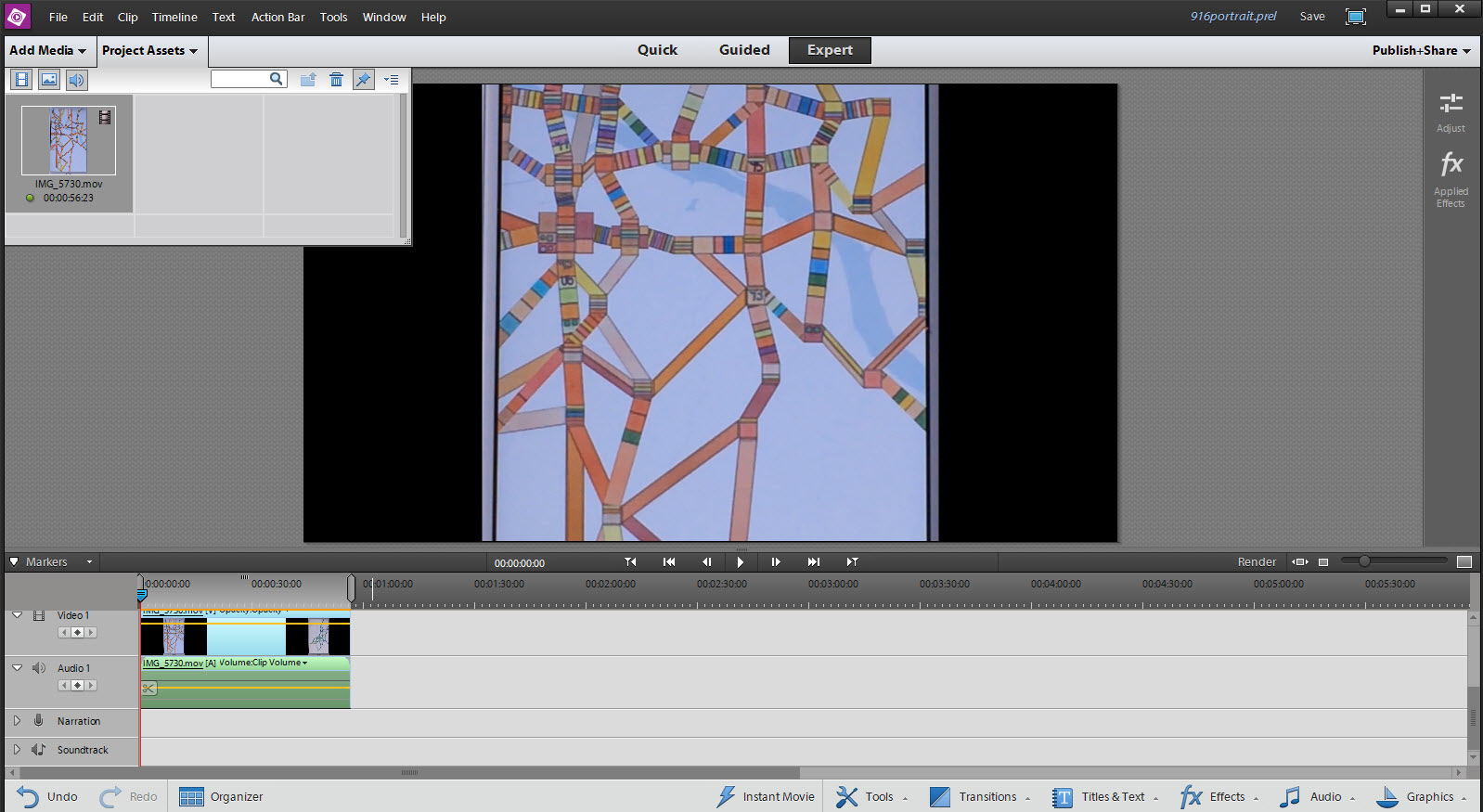
Copy link to clipboard
Copied
LaurieFrick
Thanks for giving this portrait Edit area monitor shape a look.
I have Windows 7 64 bit and Windows 8.1 64 bit and have done the work using Premiere Elements 12/12.1 on Windows 7 64 bit.
Here is a step by step
Find the DSLR 1080p30@29.97.sqpreset file
Local Disk C\Program Files\Adobe\Adobe Premiere Elements 12\Settings\SequencePresets\NTSC\DSLR\1080p\
And, in that 1080p Folder is the DSLR 1080p30@ 29.97.sqpreset file that you seek.
1. Copy the
DSLR 1080p30@ 29.9.sqpreset fileI
and paste it to the computer desktop in a newly created folder named 1920p.
2. Open the 1920p Folder and edit the ..sqpreset file in Notepad.
To do that right click the .sqpreset, and, from the pop up, select Open With and then Notepad.
3. In the Notepad document, you are going to edit in only 2 places for now, switching 1920 and 1080 to 1080 and 1920 at the top and bottom
sections of the Notepad document.
Then go specifically File Menu/Save of the Notepad document and hit Save.
4. At this point, you have the edited.sqpreset file in the 1920p Folder on the computer desktop.
(Change the name of the edited .sqpreset file so that it = DSLR 1920p30@29.97)
Move the 1920p Folder from there to add it to the 1080p Folder, the location where you found the original .sqpreset file that you edited.
Close out of there.
5. Back in the Premiere Elements 12/12.1, manually set the project preset to the new project preset
6. When you import your 1080 x 1920 9:16 video file into the project and drag it into the Timeline, you should see
Note that there is no orange line over that Timeline content, indicating that you are seeing
the best possible preview of the image.
7. As I wrote before,
But, here is the hang up. If I render the Timeline content to get the best possible preview at the Edit level, the video in the Edit area monitor
squeezes in resulting in black borders to the left and right of the video image on screen.
But, otherwise I found I had no problems editing or exporting, just had to keep away from Timeline rendering for previewing after an edit. Need to find the missing ingredient for 100%.
I will be writing this up in my blog in a more organized fashion including how I got the project preset description in Change Settings to agree with the changes. Probably I will do that in the morning.
ATR
Copy link to clipboard
Copied
ATR - thankyou!!! That worked, definitely write this up. There are many folks in the forums trying to edit portrait video.
For people reading your post, what I didn't didn't grasp is that you can simply find the program file for the preset, swap the ratios...keep all the other encoding intact, 'save it' and then use the preset in the project select 'settings'. Not as tidy as you... I just selected the preset, swapped the 1080,1920 at the top/bottom, saved it, renamed it 1920 and then selected it, as I opened a new project (yes, that preset is permanently changed). Didn't bother with copy of the new folder, etc.
For me, I normally don't render as I edit, so as long as the format stays intact for export. I'm fine.
Can't thank you enough. If you document this, many, many people will be grateful. The presumption is that all portrait video is a mistake and the goal is to fit it back into landscape, and the reality is with playback of video on iPhones and Androids, many WANT to produce profile format videos for viewing in portrait mode.
Voila! thanks again!!
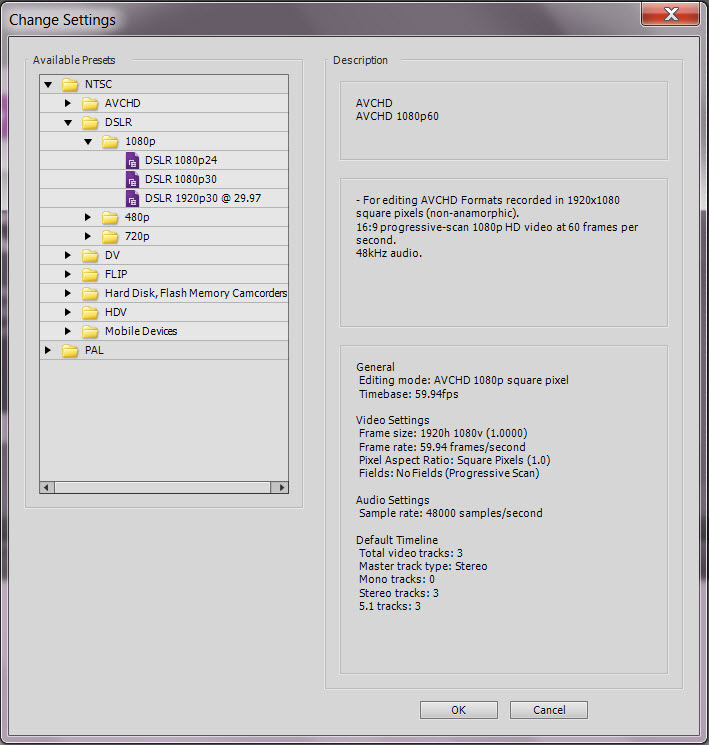
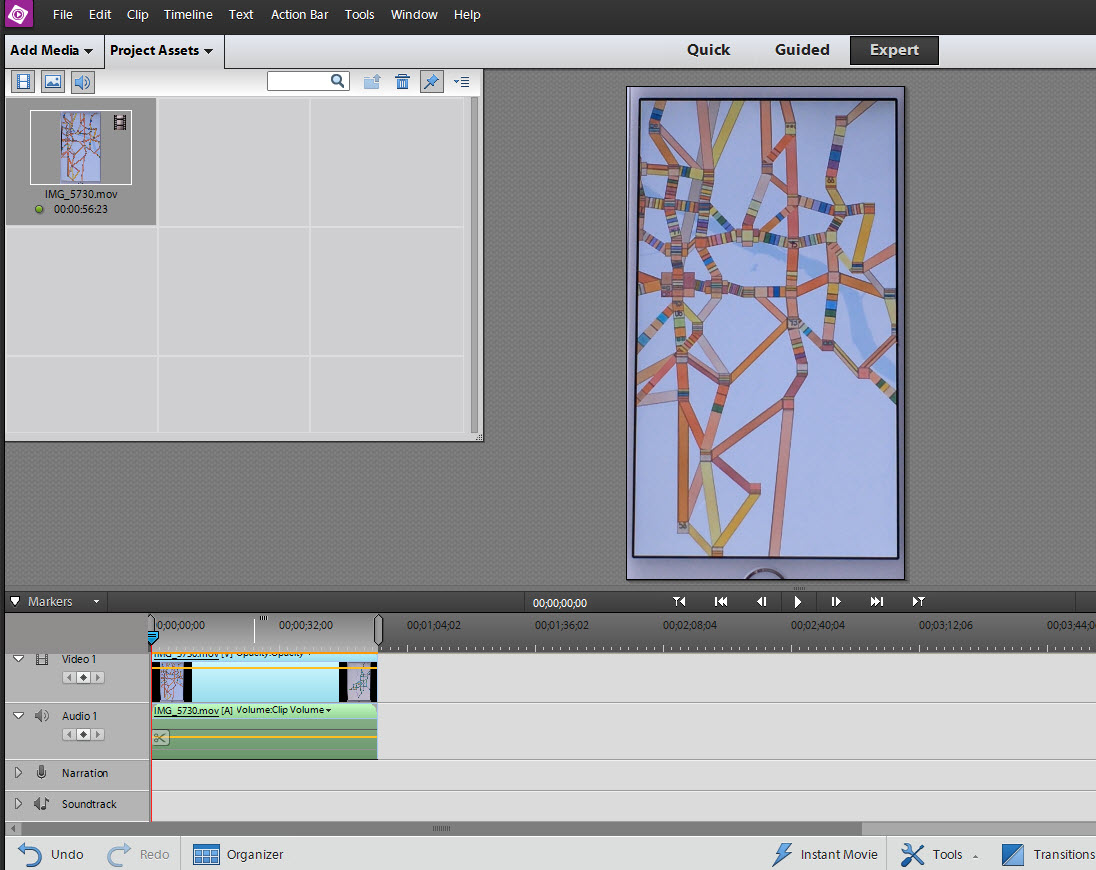
Copy link to clipboard
Copied
LaurieFrick
Just starting my day, and what a wonderful way to do that finding "That worked,...." for my adventures into editing portrait oriented video with Premiere Elements 12 (assumed applicable to other versions as well).
I will get to documenting this approach officially in my blog, and then post a link to it here. Not sure if I will be able to work through the Edit area previewing matter, but I will still try. But, at least, if you do not want/need rendering of the Timeline content for previewing purposes, the approach is doable for editing as well as the import/export of 9:16 video.
Best wishes
ATR
Copy link to clipboard
Copied
Thankyou again, I posted a little note about you on facebook...about your generosity on the forum. Really appreciated. When you get an iphone, check out FRICKbits on the app store, it's free. Turn your data into art on your phone.
Copy link to clipboard
Copied
LaurieFrick
Many thanks for your encouragement with this adventure into portrait oriented video editing in Premiere Elements.
I think that I won most of the battles, but not sure I have won the war.
As I have written in the blog post that I have just published
ATR Premiere Elements Troubleshooting: PE 12: Portrait Oriented Video Source
This feasibility study answered some major questions.
Yes for "Can a project preset be created at the user level which would work to create the portrait oriented space in the Edit area monitor from which to edit the portrait oriented video import without black borders?"
Yes for "Could the edited Timeline portrait oriented content be exported to a portrait oriented video file saved to the computer hard drive?"
And, the QuickTime Player appears to be a good choice for play back of the 9:16 export from the 9:16 project preset. But, much needs to be done regarding a device's sync to 9:16 movies that were imported into the iTunes Library.
Problems related to rendering the Timeline 9:16 content in the Edit area remain unresolved, but, in these studies, this did not have any impact on the 9:16 end product from the 9:16 project. If you render the 9:16 Timeline content in Edit area, the results are meaningless, and, if you do not render the 9:16 Timeline content in Edit area, it makes no difference to the 9:16 end product.
I cannot get my 9:16 video into my iPod Touch 4th Generation. I have tried to do that using a sync of the device to iTunes which has the 9:16 video imported into its library. I do not have an iPhone or iPad. If you have these devices, please let me know if your 9:16 video imports into these devices are successful.
Many thanks for bringing up a very interesting question.
Best wishes.
ATR
Copy link to clipboard
Copied
Thank you very very much A.T. Romano
I have the same problem as LaurieFrick.
You fix my problem after searching so many forum post on internet.
Copy link to clipboard
Copied
prasalnice
Thanks for reporting the great news that the suggestion worked for you also.
Please do not hesitate to ask if you have questions or need clarification on your Premiere Elements workflows.
Best wishes
ATR
Copy link to clipboard
Copied
Thank you so much.
Still working with the 2021 edition.
So easy to do! It's a proof that Adobe doesn't want to allow it maybe to sell the Pro version.
I my opinion dealing with a portrait video is NOT luxury and should be a basic feature...
Copy link to clipboard
Copied
but, in Premiere Elements 15, this doesn't seem to change the Project orientation. and even though the clip gets rotated, Premiere doesn't allow "Shake Reduction" because the clip doesn't match the project dimensions (I was hoping to shake reduce the clip and then rotate it back). Any other ideas?
Copy link to clipboard
Copied
Create a project with the correct dimensions, apply the shake reduction, and export it. Start a new project of the desired dimensions and import the video you exported .
Copy link to clipboard
Copied
step 1 "Create a project with the correct dimensions" doesn't work. There seems to be no way to create a project that is in portrait mode (720 wide, 1280 tall). Premiere Elements 15. On macbook.
The file info Premiere sees for the video I want to edit. It knows the file is 720 wide...
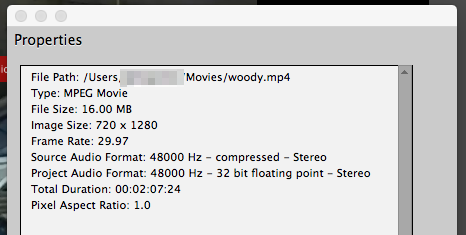
But when I make it the first clip I add to the project, the project is landscape...
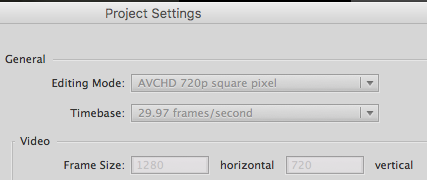
I have tried a few different presets, but they are also landscape dimensions...
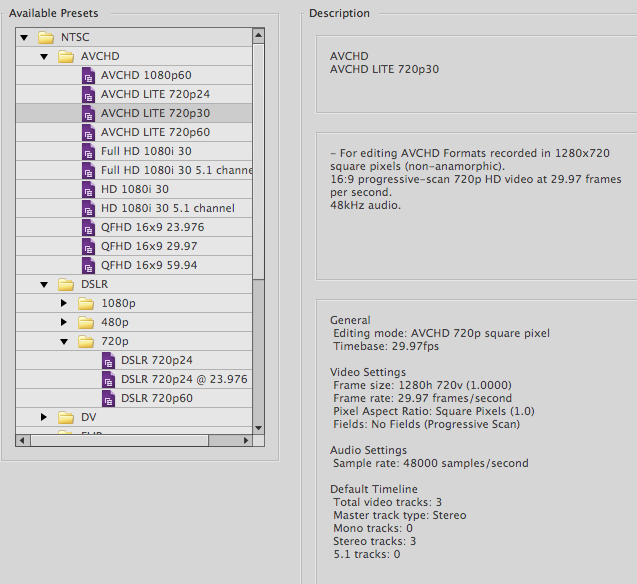
Copy link to clipboard
Copied
Thanks so much! With Premiere Elements 2020 this still works and I'm so grateful!! 😃
Copy link to clipboard
Copied
Thanks a lot for this very helpful post....ATR.... Really helpful...
Now I can create portrait videos
