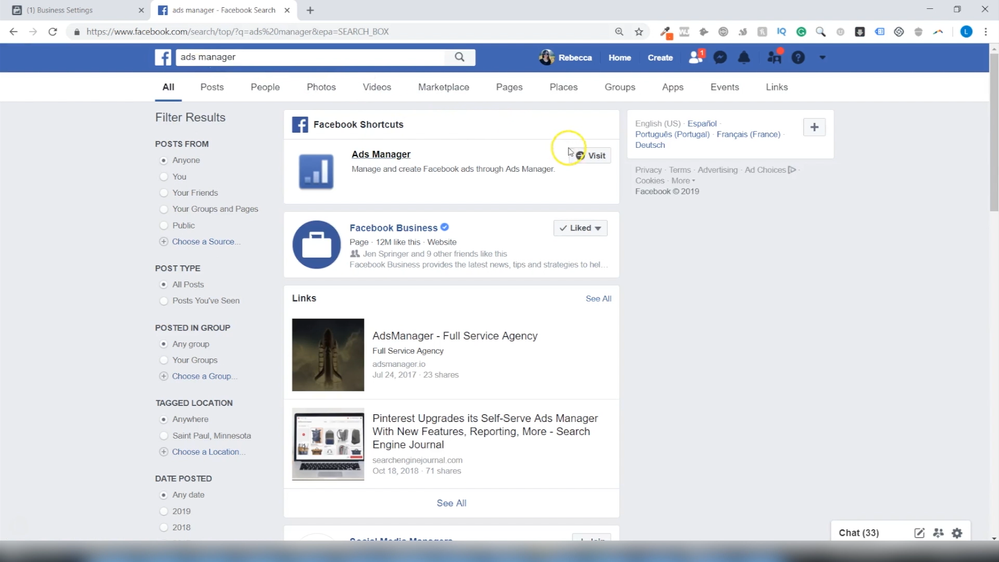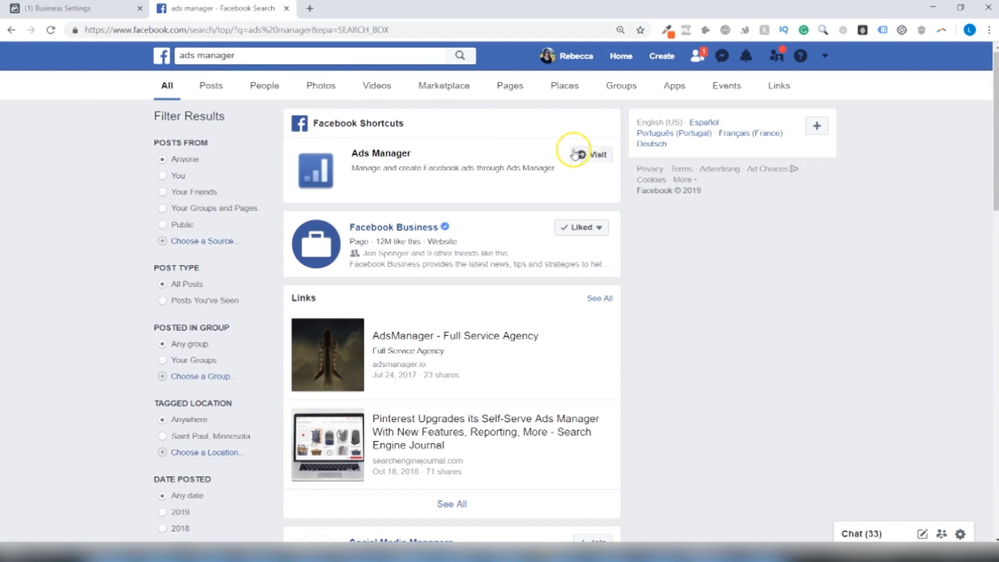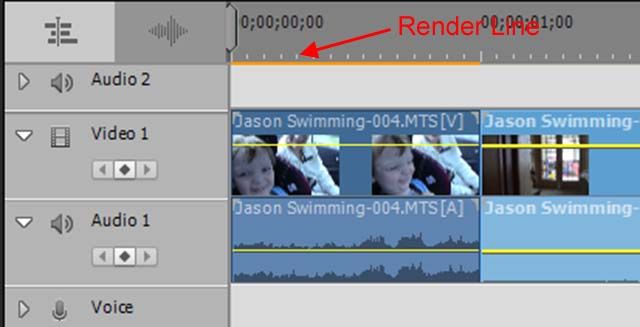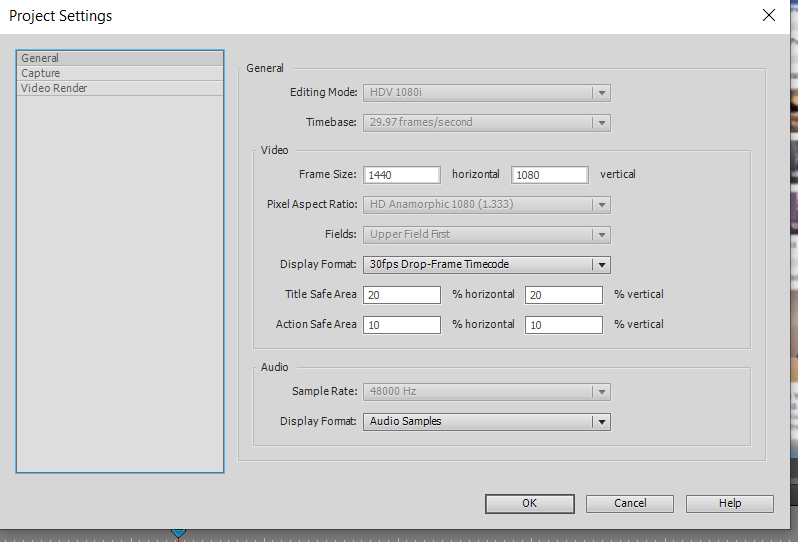Adobe Community
Adobe Community
- Home
- Premiere Elements
- Discussions
- Low video quality after exporting no matter what s...
- Low video quality after exporting no matter what s...
Low video quality after exporting no matter what settings I choose
Copy link to clipboard
Copied
My original video is an mp4 1440x1080, 29.97 fps. But no matter which setting I choose when I export the edited video, it's always a low resolution.
Here's an example of the resolution of the original video:
And the resolution of the edited video after export:
What can I do to fix this? Is there some sort of setting I need to change when I import the video? Or something I need to change when I export it? I've tried all of the high quality options under the Devices and Computer settings all with the same result.
Any suggestions would be greatly appreciated!
Copy link to clipboard
Copied
What are your Premiere Elements project setings? You'll find them under the Edit menu, on the General page under Project Settings. Ideally these settings should match your video specs. Though this doesn't appear to be camcorder video. Are you sure this is 1440x1080 anamorphic, like standard camcorder video? When you add a clip of this video to your timeline, do you see a yellow orange 'render' line above the clip? This is an indication that the project settings don't match the video specs -- and that can keep you from getting full quality results.
Copy link to clipboard
Copied
Hi Steve, thanks for replying.
The video isn't from a camcorder, it was originally a screen capture along with some still photos. Even the still photos come out pixelated and low quality in the final video. I don't have any yellow orange render lines above my clips.
Here are the project settings, they appear to be the same as the video:
Copy link to clipboard
Copied
Ok, I figured it out. This is what worked -
When exporting, I clicked Devices, Custom, Advanced Settings, then Match Source.
Copy link to clipboard
Copied
Yes, that's a big part of the solution.
I've just never seen a screen capture that used anamorphic the 1440x1080 video format before. That's a format that's kind of unique to early high-def camcorders.
But if it works to your satisfaction, that's all that matters.
Copy link to clipboard
Copied
As Steve said, "Match Source" is a good solution.
In the future, try to avoid any interlaced projects and outputs. In your project settings it says 1080i. The "i" is the indicator for interlaced and that worked well on broadcast era tube analog TVs. We now use "progressive" with digital video. Find a setting with 1080p where the "p" is the indicator for progressive.