 Adobe Community
Adobe Community
- Home
- Premiere Elements
- Discussions
- Make a gif using Premiere Elements 15
- Make a gif using Premiere Elements 15
Copy link to clipboard
Copied
Hi,
I would like to make a gif file using Premiere Elements 15. Is this possible? If so, how?
Thanks.
jd
 1 Correct answer
1 Correct answer
jdiek wrote
Hi,
I would like to make a gif file using Premiere Elements 15. Is this possible? If so, how?
Thanks.
jd
Yes. Premier Elements 15 has it all built in.
Set the work area bars to what you want in your GIF. Then Export&Share > Devices > Custom > Advanced Settings (a button) > select the drop down menu under Format and pick Animated GIF. Click OK. It saves a preset for future use. Be sure to check the "Share Work Area Only" box. Pick a name and destination folder. Click the Sav
...Copy link to clipboard
Copied
Have a look here:
Copy link to clipboard
Copied
Hi, my Photoshop Elements is not set up the way in the link you posted. I cannot find out what to do to make the frames. Is there another link for that?
Thanks,
jd
Copy link to clipboard
Copied
jdiek wrote
Hi,
I would like to make a gif file using Premiere Elements 15. Is this possible? If so, how?
Thanks.
jd
Yes. Premier Elements 15 has it all built in.
Set the work area bars to what you want in your GIF. Then Export&Share > Devices > Custom > Advanced Settings (a button) > select the drop down menu under Format and pick Animated GIF. Click OK. It saves a preset for future use. Be sure to check the "Share Work Area Only" box. Pick a name and destination folder. Click the Save button.
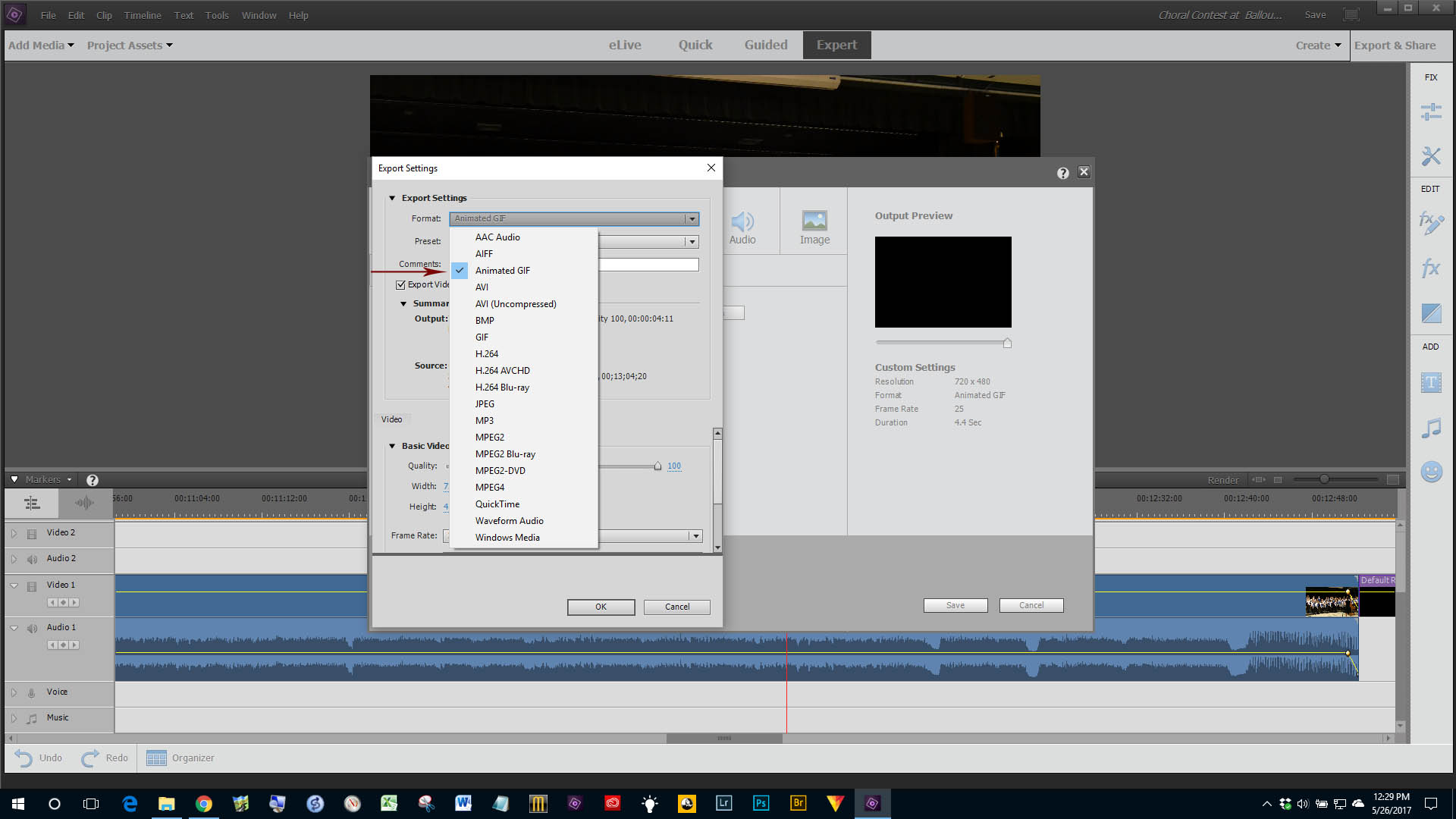
Good luck and please come back with a progress report!
Bill
Copy link to clipboard
Copied
Thank you Bill!!!! Soo easy, but I have a black frame at the end before it loops. Did I miss something???
jd
Copy link to clipboard
Copied
I'd never tried an animated GIF until now. So, my one test does not do a black frame at the end. Not sure what to say.
Copy link to clipboard
Copied
I used different settings and it wasn't there. Not sure.
