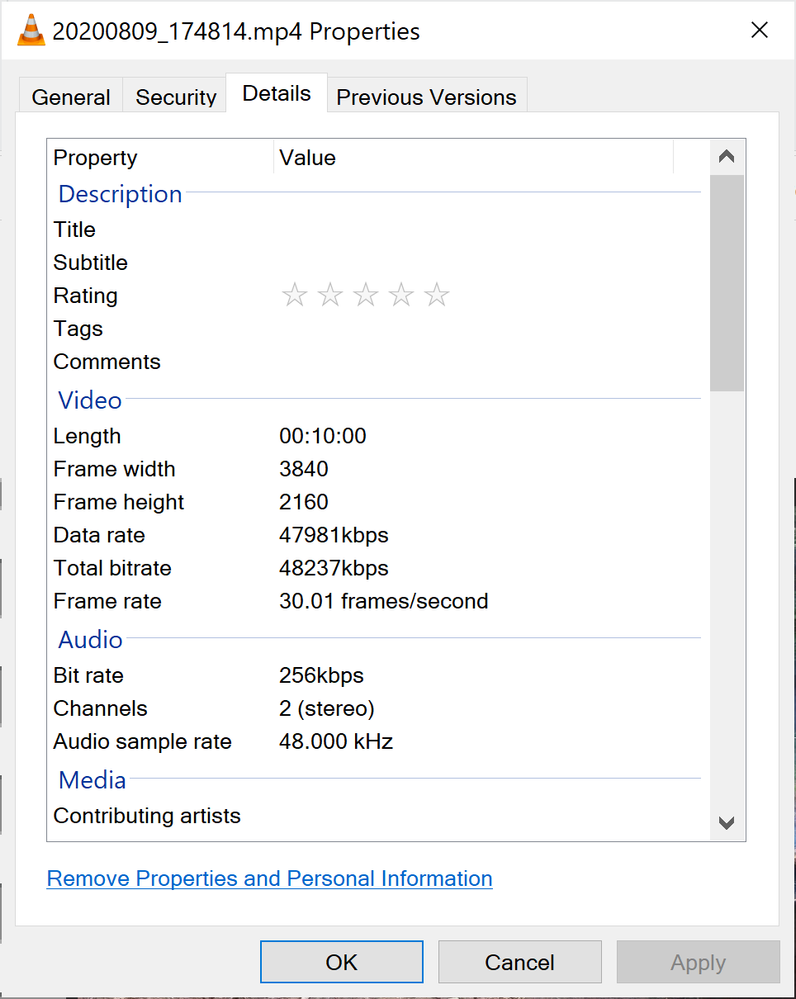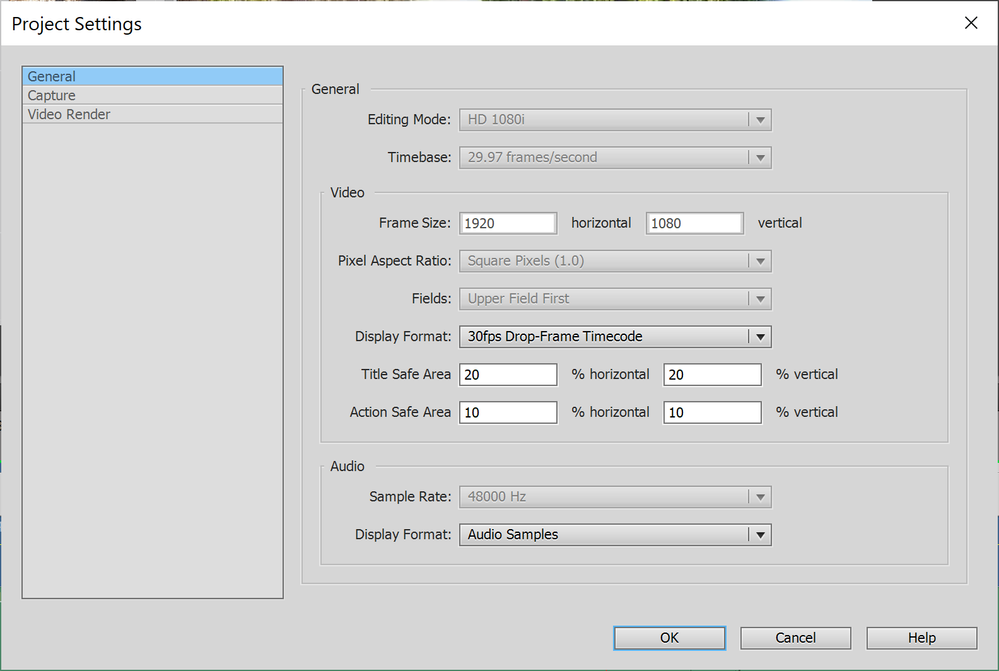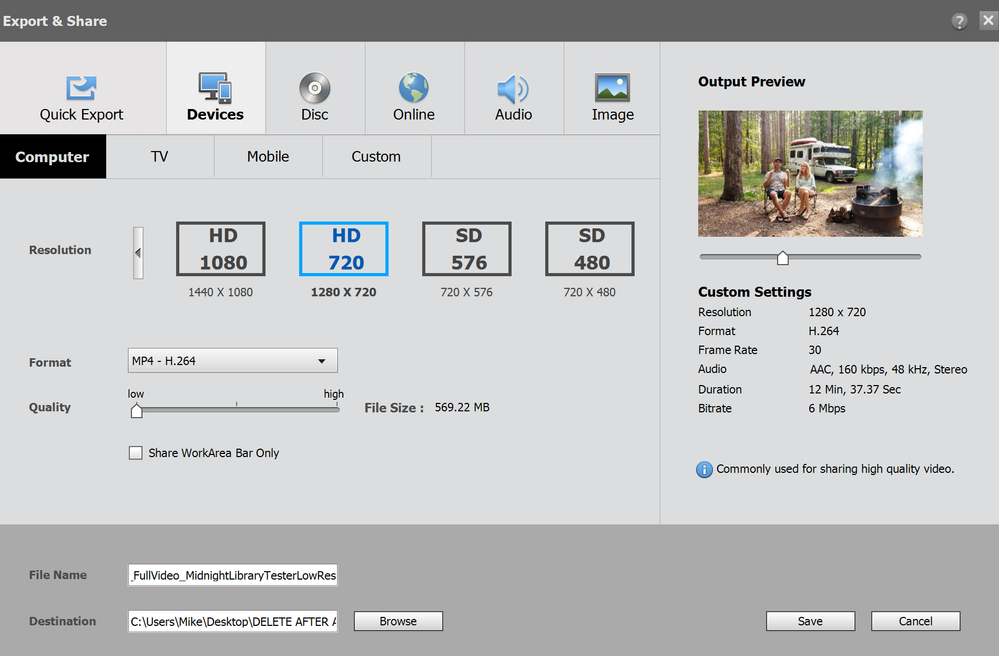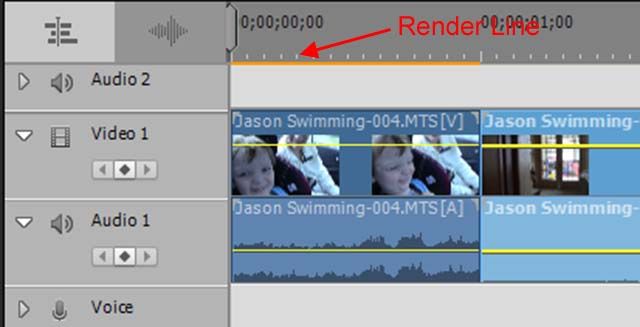Adobe Community
Adobe Community
- Home
- Premiere Elements
- Discussions
- Moire (or banding?) showing up on export
- Moire (or banding?) showing up on export
Moire (or banding?) showing up on export
Copy link to clipboard
Copied
Shot my original footage on Galaxy S8, here are the specs of the footage:
My original footage has no moire pattern showing up (screenshot before being edited in APE)
My project settings:
Then I export it with these settings (note, I am using the lowest settings where i feel I can still judge quality and make my final tweaks before exporting at 4k Ultra HD, which will take me about 10 hours, so I only can do that once):
Here are the moire patterns (or banding, not sure the proper terminology for them):
Before I do this massive export at 4k Ultra HD and then spend time uploading it to YouTube...are there any settings I should change, or things I can do to minimize these patterns on my final video? Note: I have hundreds of clips/transitions/audio syncs/etc, so starting a new project is not an option for me.
Thanks SOOOOO much for everyone's help.
Mike
p.s. If anyone wants to check out our website, it's called www.HoneyTrek.com and we are @HoneyTrek across all social media. Say hello 🙂
Copy link to clipboard
Copied
Well, you've clearly got a number of mismatches in your project setup which are causing this issue.
For one thing your original video is 4K and yet you're editing it as HD 1920x1080. You've also got your project set up for interlaced frames when it's more likely you're original video is progressive.
Try starting a new project and, on the New Project screen, enter Settings and select the preset for AVCHD/QFHD 16x9 29.97. (Normally the program will do this automatically, but for some reason this did not happen in your case.)
Ideally when you place your video on your timeline you will not see a yellow orange render line above the clip. An orange render line indicates that your project and video specs are not matched, and this could lead to issues like you're experiencing.
Copy link to clipboard
Copied
Steve, thanks for the reply man...after all the posts I read on various APE issues I know I am talking to the master!
As I mentioned in a footnote on that post, I have hundreds of clips/transitions/audio syncs/etc, and over 100 man hours put into getting this footage organized and ready to export, so I can't just "start again in a new project". In related news, even if I did start with the correct settings for one type of footage, when I pull in clips from other sources (like my DSLR, Drone, GoPro, etc) those will have different frame rates and dimensions, so this issue would still rear its head.
Few questions (from optimal to least optimal):
#1. Is there a way to change my project settings and re-render everything with the new settings you mentioned?
#2. Is there a way to start a new project and pull in all the work I have done on this project?
#3. If those are both "no", what settings can I adjust in my current project to minimize the moire/banding?
Thanks so much man!
Copy link to clipboard
Copied
I still say you should start a new project as an experiment and see if my recommendations fix your issue. Then you can decide where you go from there.
Unfortunately there is no way to change your settings mid-project in Premiere Elements. There are some people who have "hacks" for editing your project file in Notepad, but someone else will have to advise you there.
Another possibility is a program called Clipmate. If you start a new project with the correct settings, you can use Clipmate to cut all of your vide from one project and paste it into another. Again, that's kind of an off-label solution, but it might be worth exploring.
As I say in my books, there's really no substitute for setting up a project right in the first place. And, 100 hours into a project, your options are somewhat limited. But start a new project with the correct settings and see if you like the results, then you can decide if you want to look for a solution from there.
Copy link to clipboard
Copied
Steve is the master! That said, I will agree with him and emphasise that you have interlacing effects, not moire problems.