 Adobe Community
Adobe Community
Monitor panel simple question.
Copy link to clipboard
Copied
Hi,
Just getting started with Premiere Elements 15, and I'm trying to make a video from a sequence of stills and videos.
The first think did as an experiment was to add several jpegs, then drag them to the timeline.
I noticed that the images were very blurred in the monitor panel, but if I clicked on the "blue circle with a cross" that appeared in the middle of the image on the monitor panel and dragged it a little off center, the image immediately cleared up.
So the question is - what is this widget, and why did it change the image so dramatically just by moving it a little?
And do I need to visit every image in the timeline and move the widget to get a clear image in the final exported video, or is this just an artifact of the monitor panel?
Thanks in advance!
DaveS.
Copy link to clipboard
Copied
Really? No one knows what the crosshairs-in-a-circle is in the middle of the monitor panel?
I'm not concerned about it clearing the image, I did an experiment and created a video, and the rendered images were fine, so that's no longer a question, but I couldn't find any reference to the widget - if anyone knows what it's for, I'd love to hear it!
Thanks again,
DaveS.
Copy link to clipboard
Copied
When you see a yellow orange "render" line above the clips in your video, you'll need to render your timeline (by pressing Enter) in order to see a clear preview when you play the video. (The yellow orange line will turn green when rendered.)
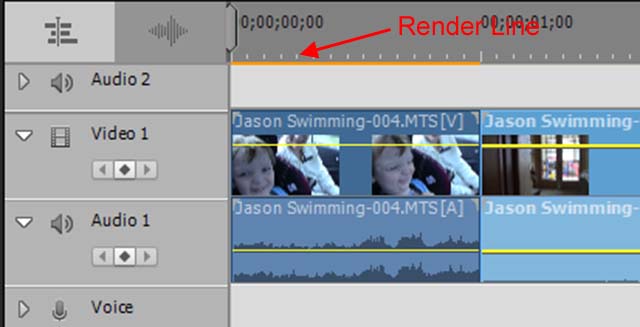
Photos in a video always need to be rendered.
Also note that, as I say in my books, you'll get the sharpest results and the best performance from the program if you resize your photos to no larger than 2500x1875 pixels in size (72 ppi) before you load them into a Premiere Elements project. Using larger photos won't give you better results. It will just bog down the program by forcing it to down-rez your photos to video resolution.
Copy link to clipboard
Copied
Thanks Steve!
I'm very new to this (not photography per se, I was yearbook photographer in high school in 1975 ![]() ), but just got my first DSLR, and subscribed to LightRoom Photography, and bought Premiere Elements because I couldn't justify the extra $/month for premiere pro.
), but just got my first DSLR, and subscribed to LightRoom Photography, and bought Premiere Elements because I couldn't justify the extra $/month for premiere pro.
I'll definitely try your resizing advice, but maybe you can give some additional guidance.
My source data is mostly photos in RAW format from my DSLR, but I have contributions from others that range from iPhone to point-and-shoot cameras and I'm trying to combine into one video. I also have some video recorded from those same devices that I'd like to add also (this was a large group trip to Italy where I was the "official" photographer but got plenty of stuff from others too). All of the photos are in LR, where I'm adjusting as necessary, and will export for the final video.
When exporting from LR, should I use settings like this:
Image format: jpeg, colorspace RGB, Quality 80, Resize to fit Long Edge 2500 pixels, Don't enlarge, Resolution 72ppi?
Any advice is appreciated!
Oh, and do you know what the monitor window crosshairs widget is used for?
Thanks again!
DaveS.
Copy link to clipboard
Copied
Video is relatively low resolution compared to high-quality still photography, Dave.
A 2500x1875 pixel (72 ppi) JPEG will work just fine for a high-def video. (If you're going to use your photos in a DVD, your photos can be as small as 1000x750 pixels!)
