 Adobe Community
Adobe Community
- Home
- Premiere Elements
- Discussions
- Premiere Elements 15 - Audio disappears when movin...
- Premiere Elements 15 - Audio disappears when movin...
Premiere Elements 15 - Audio disappears when moving clip to timeline
Copy link to clipboard
Copied
I am using Premiere Elements 15 and am trying to edit some video shot on my Panasonic camcorder. The video is in MTS format and was shot at 1080p 60fps. It plays just fine outside of PE. I moved the clips to my computer, then imported them into PE. Once imported and available in Project Assets, they play fine when viewing in the Project Assets window. However, when I move them down to the timeline, the audio disappears (the audio track is tied to the video track and still appears, but there is no audio).
What is weird is that most of the time, the audio works. In this batch of video, I shot about 6 clips. The first one I brought in worked fine.
I tried deleting my video assets (I also have some text assets), saving my project, exiting, then starting over. Same results. I also tried rendering my video thinking the problem might resolve itself during rendering, but the resulting video also has no audio.
This seems like a bug in PE 15, but maybe I'm missing something. Either way, does anyone have any ideas how to resolve this? Or am I stuck with software that just sucks?
Copy link to clipboard
Copied
Is this a longer clip?
When you first load a video clip into a Premiere Elements project, it needs to conform the clip. With shorter clips, this happens so quickly you won't even notice it. But, with longer clips on a less powerful computer, you can accidentally interrupt this process -- leaving the clip with partial or not audio.
BTW, is this really necessary? "Or am I stuck with software that just sucks?"
Copy link to clipboard
Copied
Steve, first things first - my apologies for the comment. That is not typical for me. I let my frustration get the best of me. The fact that Adobe (and you) replied so quickly to my tweet speaks volumes. I tried to edit my question to remove that comment, but couldn't find a way to do that. Feel free to do that at your end, if you can, or delete my question altogether.
Regarding the issue I'm having, I've tried multiple clips. Some are longer - up to 20 minutes - but the one I was working on is just over 1 minute. I tried shutting everything down, restarting, creating a new project, reimporting the 1 minute clip, and then waiting several minutes before trying to add it to my timeline. I still get the same issue. I've tried some of my other clips, too, and I get the same result. But they all still play fine when previewing in the Project Assets area.
Interestingly, I just tried the first clip - about 15 minutes long - which worked fine last night. I have the same issue with that now.
I've run into this before. The video I shoot keeps the same settings. Sometimes I have problems with the audio on the timeline, other times I don't.
BTW, I am using Windows 10 Pro on a very new computer with high-end processor and 32GB RAM.
Copy link to clipboard
Copied
When you add the clip to your timeline, do you see a waveform on the entire clip's audio track?
Copy link to clipboard
Copied
No, no waveform appears (image below is from my timeline). Audio is not muted. I had to get part of the project done so I was able to use Any Video Converter to extract the audio from the clip, then add that as a new audio track. But that is a real hassle, especially when you have multiple clips. It just seems so strange because the audio plays just fine when previewing the clip in the Assets area.
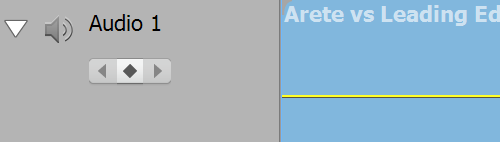
Copy link to clipboard
Copied
Hi, bjstoops,
Sorry for the strange audio-loss behavior when importing your video clips into the Premiere Elements 15 timeline.
Did it ever work, or does it work for some clips and not others?
Would you be able to provide a larger screenshot of the interface and timeline?
Which OS and version are you using?
Have you tried some general troubleshooting such as resetting the preferences to default or perhaps reinstalling?
Regards
Pete
Copy link to clipboard
Copied
Thanks for the suggestions, Pete.
I tried resetting my preferences, but that didn't seem to help. To answer your questions...
* Yes, it has worked. It worked fine last week for several videos, then didn't work for a few, then worked for several more videos. I produced a video last night and again this morning with no issues. In the same session, I tried using another clip from the same batch of clips and suddenly the audio wasn't working, though it did (and does) play fine in the Assets preview. So the issue seems to be intermittent.
* I'm attaching a full screen shot below.
* I'm using Win 10 Pro on a new Dell XPS 15 with 32GB RAM. I just installed Premiere Elements 15 about 10 days ago, and as far as I can tell, all updates have been done.
I haven't tried to reinstall yet. That might work, but since I had the problem last week, then it went away, then fine until this morning... I am not confident that will do anything. But I can try.
I've not done a lot of video editing in the past and am just getting back up to speed with Premiere Elements, so perhaps it is just some setting that got tweaked, though resetting my preferences to default didn't seem to change anything (and why would the audio work fine in the Assets preview but not work once the clip is moved to the timeline?).
Anyway, I'm open to all suggestions, and will also try reinstalling. Thanks for the help!
Brad
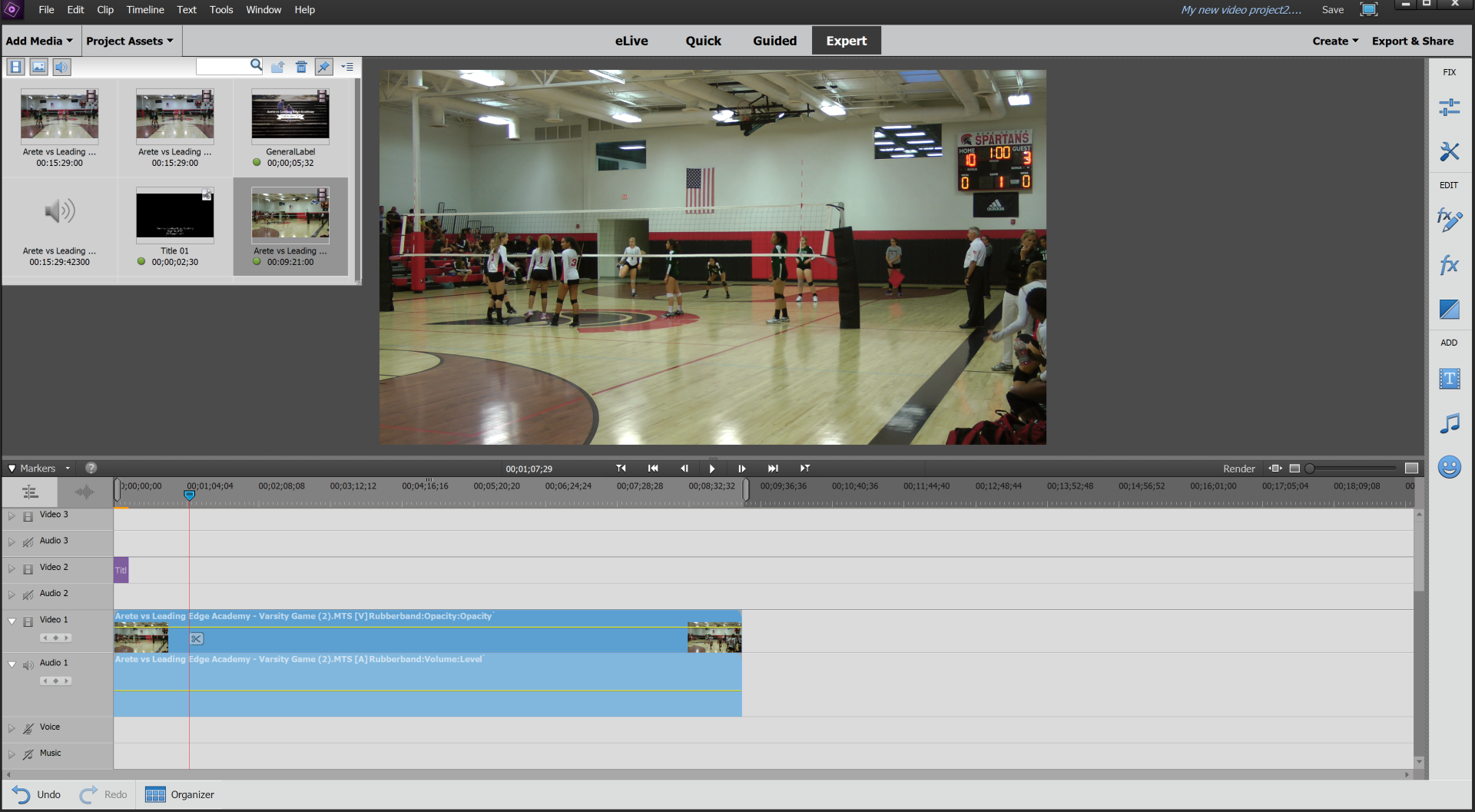
Copy link to clipboard
Copied
FWIW, I downloaded the clip on my Mac and ran the clip in Apple's QuickTime Player, and everything, including the sound worked fine. When I loaded it into PRE, I got the same problem of no sound.
Copy link to clipboard
Copied
Pete, that is clearly an unconformed video file. Why is this file conforming? Do you know of a way for him to re-load the file so that it will conform?
Copy link to clipboard
Copied
I went to Edit-->Preferences-->Media and cleared my cache, then reloaded a video clip. My cache is set to 5GB. Not sure if this could be part of the issue.
How do you tell whether a clip has conformed? Does conforming take place when you import media into your assets library, or when you drag from there to the timeline?
Copy link to clipboard
Copied
bjstoops wrote
Does conforming take place when you import media into your assets library?
Yes.
Copy link to clipboard
Copied
Is it strange that the audio works fine when I import media into Premiere Elements and then preview you it in the Project Assets area, but does NOT work when it gets dragged down to the timeline? I'm trying to figure out how to troubleshoot this and determine if the problem is with my media, my particular installation of Premiere Elements, or some kind of bug in Premiere Elements itself.
Thanks again to everyone who has chimed in.
Copy link to clipboard
Copied
Brad,
If you are able to share a small clip or two of footage that isn't working for you, we could download it and try on our ends.
Regards
Pete
Copy link to clipboard
Copied
Kind of you to offer, Pete! Here is a link to one of the clips:
Microsoft OneDrive - Access files anywhere. Create docs with free Office Online.
I tried reinstalling today with no luck.
Brad
Copy link to clipboard
Copied
Thanks for sharing the file Brad -- Apologies for not thanking you before.
We are able to reproduce similar results with no audio on the timeline and are investigating currently.
Will get back to you (and this thread) when I know more.
Regards
Pete
Copy link to clipboard
Copied
Thanks. I really appreciate your checking into this. I did try using Shotcut (freeware editor for Mac/Win), and the audio in the clips work fine there. I'd really prefer to stick to Adobe for my editing, though!
Copy link to clipboard
Copied
For what it is worth, I think I've isolated the problem to clips that shot at 60fps. I need to test further, but it seems that I don't have problems with video shot at 30fps (or probably 24fps). The problem is that for the sports footage that I am shooting, I do want to keep them at 60fps. So I guess one questions is whether APE 15 supports audio in video shot at 60fps. It still seems puzzling, though, that it plays back fine in the Assets preview screen (and other software doesn't seem to have a problem with it).
Copy link to clipboard
Copied
I am not writing this to be rude but, I routinely shoot 1920x1080p60 footage on a Panasonic camcorder and have no trouble with the audio. Something else is going on. I would guess, but don't have a clue!
Copy link to clipboard
Copied
I'm with Bill. Premiere Elements can definitely work with 60p AVC and DSLR video.
So there must be something unique about your footage.
Hopefully, Adobe's techs can get to the bottom of it.
Copy link to clipboard
Copied
Hi bjstoops
The file provided by you contains 6 channel audio. To play this in Premiere Elements, create a 5.1 Project and then play your video.
To create a 5.1 project, follow the steps:
1. Launch Premiere Elements.
2. Go to File > New > Project
3. Click on Change Settings and select 'Full HD 1080i 30 5.1 Channel' . Click Ok.
4. Check the 'Force selected project settings' checkbox and click OK.
5. Import your file now and play it.
Do let us know if this works.
Regards
Veenu
Copy link to clipboard
Copied
Normal Premiere Elements behavior for footage from my Panasonic camcorder does not require any special steps. The camera is about 6 years old. It was one of the first to shoot 1080p60 and records 5.1/6 channel audio. In Premiere Elements 9 (where I started), I had to find a manual project setting that would work. Around version 11, Premiere Elements added the feature where the project is set when the first clip is dropped on the time line. That has never failed for me through version 15.
Oddly, Lightroom can't play the 5.1 audio. I use Lightroom as my organizer for all my images and clips. The same clip in Lightroom will be a silent movie where in Premiere Elements it plays.
I don't doubt that bjstoops (the OP) is having an issue. But, it may not be a "bug" in Premiere Elements. I suspect that it might be how the project is being set up. Is the first clip to the timeline other than the 1080p60 from the Panasonic camcorder?
Bill
Copy link to clipboard
Copied
Bill, the first (and I've tried making it the only) clip is the 1080p60 from my Panasonic HDC-TM900 (roughly 9 years old and going strong even after I dropped it last night!).
Sounds like the issue you are having with Lightroom is similar to mine with APE 15. Once I get Lightroom reinstalled, I'll have to try these clips out there to see what happens.
Copy link to clipboard
Copied
bjstoops wrote
Bill, the first (and I've tried making it the only) clip is the 1080p60 from my Panasonic HDC-TM900 (roughly 9 years old and going strong even after I dropped it last night!).
Sounds like the issue you are having with Lightroom is similar to mine with APE 15. Once I get Lightroom reinstalled, I'll have to try these clips out there to see what happens.
My Panasonic camera was called the SDT-750. When I bought it, I was pretty sure it was the TM900 but packaged with the 3D lens. Labeled as "3D" it didn't sell well and I got a steep discount. I think I have a TM900. The point is that my experiences with footage should be the same as yours.
As I tried to explain above, when I use footage from my camera I DON'T specify a setting. Instead, I put an important clip on the timeline and the setting is made for me. When it does that, the 5.1 audio is transformed ("conformed"?) to two channel stereo. It works fine. The Time Stretch and Time Remapping tools work for slow motion controls.
Typing has it's limitations for true communication. It is odd that I have no trouble at all and you do. You should be getting the results I do. Can you confirm that you ignore the project setting choices and let Premiere Elements pick them for you?
Bill
Copy link to clipboard
Copied
Thanks, Bill. Great to know we are using the same camera. That gives me hope!
To clarify, I am doing just what you are - importing a clip and then adding it directly to my timeline without changing any settings anywhere. If it isn't too much trouble, I'd love it if you could either (1) download the clip I posted above and see if it the audio works for you when you add it, or (2) send me a clip you've shot at 1080p60 to see if the audio in your file works for me.
I had thought that maybe I accidentally tweaked a setting or something, but I tried resetting my preferences and even reinstalling the software from scratch (deleting all of my preferences & other data). That didn't change anything. Very strange.
Brad
Copy link to clipboard
Copied
BTW, here is a screenshot showing file properties for one of my clips:
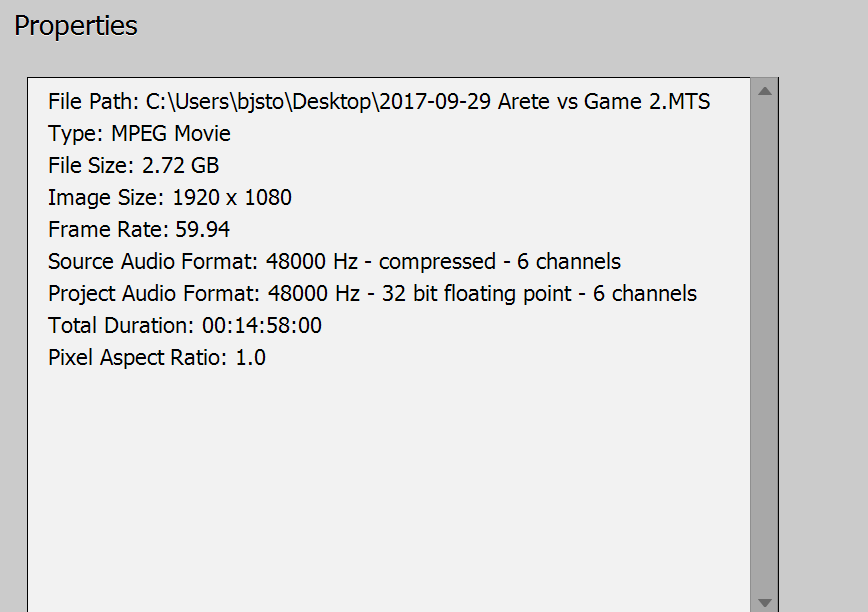
-
- 1
- 2


