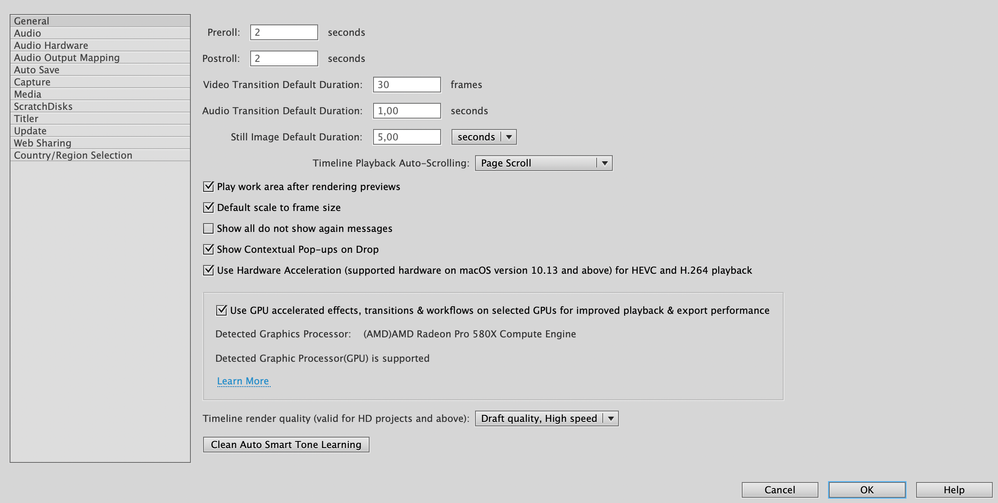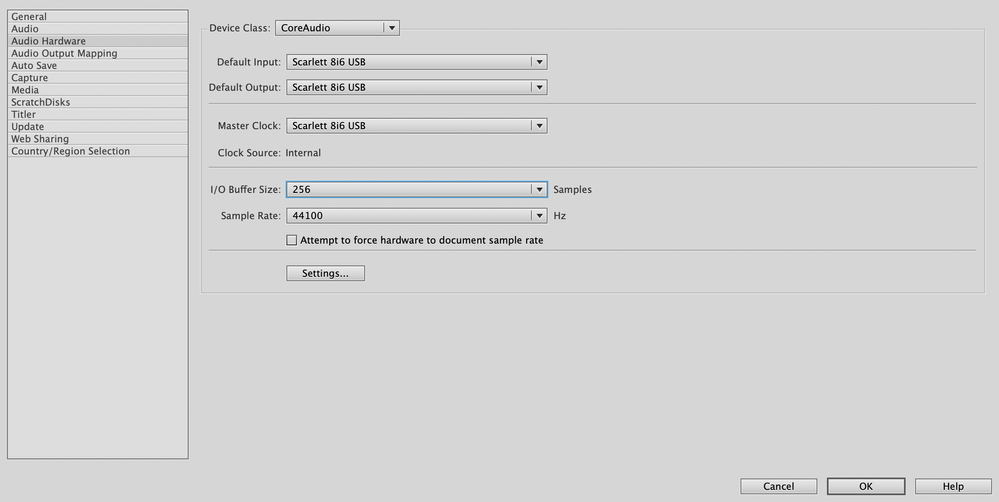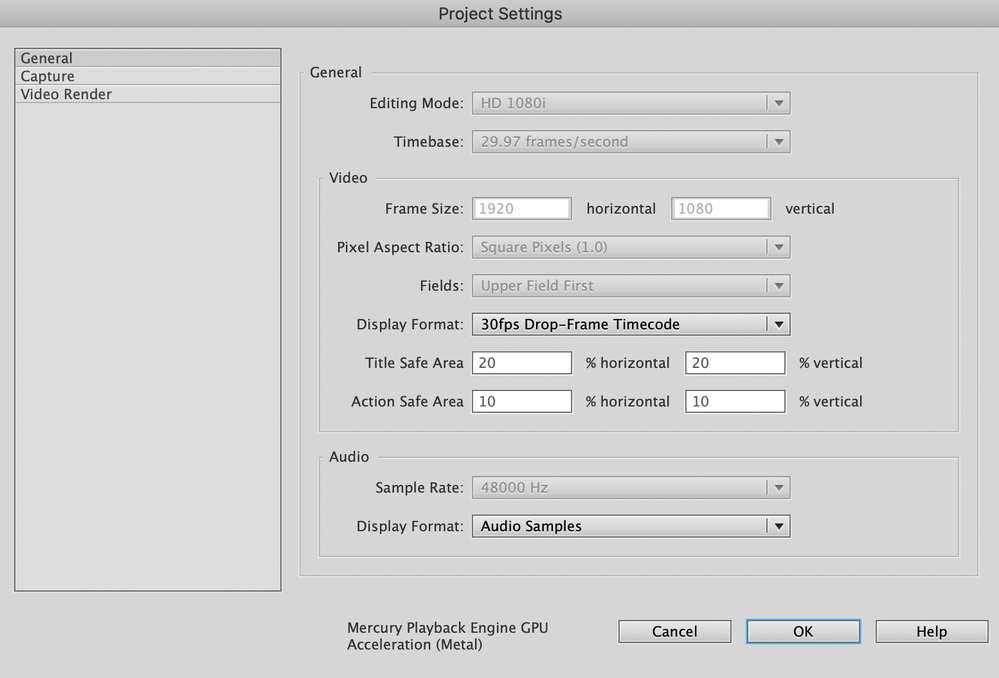Adobe Community
Adobe Community
- Home
- Premiere Elements
- Discussions
- Premiere Elements 2021 running slow on 2019 iMac
- Premiere Elements 2021 running slow on 2019 iMac
Premiere Elements 2021 running slow on 2019 iMac
Copy link to clipboard
Copied
Hello,
Premiere Elements is running extremely slow on my 2019 iMac, even without any media loaded into the project.
Specs of my iMac are:
3,7 GHz 6‑Core Intel Core i5
16 GB RAM
Radeon Pro 580X 8 GB
I would expect it to not be able to work properly with 4K material, but running slow right from the start seems pretty odd to me. When playing back short HD clips (around 3 mins) while browsing through effects CPU usage jumps over 100%, not to mention export when it hits over 500%.
Installed the program twice with no luck. Adobe suggests trying to locate and change the content of the folder "~/Library/Logs/Creative Cloud/Creative Cloud Libraries", but it doesn't exist, so I'm not able to change anything.
Any suggestions are highly appreciated. Thank you in advance.
Copy link to clipboard
Copied
That is odd. I have a PC so can't be sure about Macs. Can you post a screen shots of the General settings page, the Audio Hardware page and project settings. Without that and not knowing your machine, it sounds like you have something using RAM or are short of disk space. Normal is a running well on a healthy machine.
Copy link to clipboard
Copied
Thanks for the quick reply. Here are my settings. Again, everything is running slow without any media loaded.
Copy link to clipboard
Copied
Any advice? I downloaded the test version of Premiere Pro and it seems to run just fine.
Copy link to clipboard
Copied
Hi @XTimothyX
Can you please ellaborate the issue more? When you say the program is slow, are you facing issue with playback, rendering or any other workflow?
Also, can you also try closing other heavy programs running on your machine in background and try relaunching Premiere Elements again? If possible, try restarting the machine once.
Also, you can try turning off the GPU acceleration pipeline by following the below mentioned steps:
1. Go to Preferences>>General.
2. Uncheck the check box "Use GPU accelerated effects, transitions....".
3. Restart the Premiere Elements.
Let me know if this makes any difference.
Thanks,
Anubhav
Copy link to clipboard
Copied
Hello,
thank you for your answer. None of the recommendations helped, unfortunately. I de-installed and installed the program again. First thing to mention is that the slider under the timeline does not run smoothly, it just stutters. When clicking on effects or other tools, the windows take around 3-5 seconds to open. Again, this behavior shows without any media loaded in, GPU accelaration off (although the program says that my card is supported), audio input set to none. If I play back a HD video at 1080p/25fps the playback starts around 2-4 seconds after pressing the play button, stopping it takes around 5-7 seconds or numerous attemps.
Copy link to clipboard
Copied
In addition: I tested the trial version of Premiere Pro and DaVinci Resolve (free version). They both run fine with any kind of media files.
Copy link to clipboard
Copied
I am guessing your project settings do not match your footage. Nowadays footage is progressive not interlaced.
Also set Default input for audio to NONE.
Copy link to clipboard
Copied
Hello,
thank you for your answer. Please see my answer above: tried everything, nothing helped. Premiere Elements runs slow without any media loaded in, GPU accleration off (but card is supported), default input set to none.