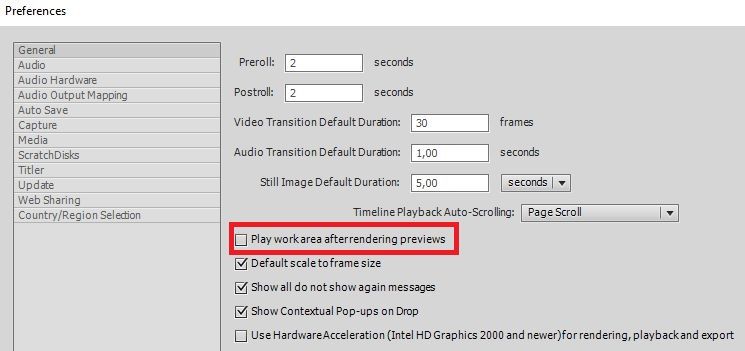Adobe Community
Adobe Community
- Home
- Premiere Elements
- Discussions
- "Render information" dialogue in Elements 2021
- "Render information" dialogue in Elements 2021
"Render information" dialogue in Elements 2021
Copy link to clipboard
Copied
I'm using exactly the same installation of Premiere Elements 2021 on two different machines. When rendering the working area (Render Button or Enter key), the PC starts rendering while playing the working area, my Laptop shows a "Render information" popup showing the rendering progress. Is there any way to control the behavior ? I only found "Play after rendering" option, but that does not change the appearance or not of the popup. Thanx for any ideas.
Copy link to clipboard
Copied
One of the first things I do after installing & starting Premiere Elements is to go to Edit => Preferences=> General and to disable the check box "Play work area after rendering previews":
Copy link to clipboard
Copied
behaviour.
Copy link to clipboard
Copied
You cannot make that pop up dialog box go away. It is saying that you must take a break while timeling rendering takes place.
Timeline rendering is only necessary if you are having trouble with smooth previews during editing. At output there is a seperate encoding process that is determined by your output settings. In other words, don't render the timeline unless you have to!
Another option to improve the workflow is to set the "Timeline Render Quality" to "Draft Quality, High Speed" in General Preferences.
A third option in the workflow is to limit timeline rendering to the section you are working on with the Work Area Bars. Set them around the clip(s) you are working on and the preview rendering will quickly "fix" that spot.
More here: https://helpx.adobe.com/premiere-elements/using/previewing-movies.html#:~:text=Set%20the%20work%20ar....)
Copy link to clipboard
Copied
Thanks Bill, I found out, but your answer gives a good resume: Nothing to do with settings and preferences ! If your working area contains any unrenered sequence, there will be that popup window. If not, video will simply play from the beginning of the working area. Hope that might help to avoid confusion.