 Adobe Community
Adobe Community
- Home
- Premiere Elements
- Discussions
- Re: Red screen problem in Premiere Elements 2019
- Re: Red screen problem in Premiere Elements 2019
Red screen problem in Premiere Elements 2019
Copy link to clipboard
Copied
I'm a new user of Premiere Elements. Today I tried creating a short video using footage from a Panasonic 4k camcorder. Things went well for a short time, but soon random red screens began appearing in the timeline and playback. I've read this has been an issue with prior versions of the software as well as with all versions of Premiere Pro.
The problem can be fixed in Pro by changing media preferences (uncheck Enable accelerated decoding of intel h.264). This isn't an option in Premiere Elements.
Can someone help?
Thank you.
Copy link to clipboard
Copied
It kind of depends on what those "red screens" are. Are they literally red blank spots that are appearing in place of your video clips on the timeline or are there red screens with indicators on them that say your media is offline?
Please post a screen capture of your project's timeline and of these red screens.
Copy link to clipboard
Copied
Thanks for the quick response. I found a hardware acceleration option as the last entry on the "General" tab and turned it off. That fixed the red frame(s) issue. See below. Now there is another issue: once rendered, the playback is very pixelated. Is that fixable? (By way of introduction, I've been using an NLE named Edius because it's the only one I found that can handle any format seamlessly. However, Edius is cumbersome and clearly meant for professionals, so I'm trying to switch).
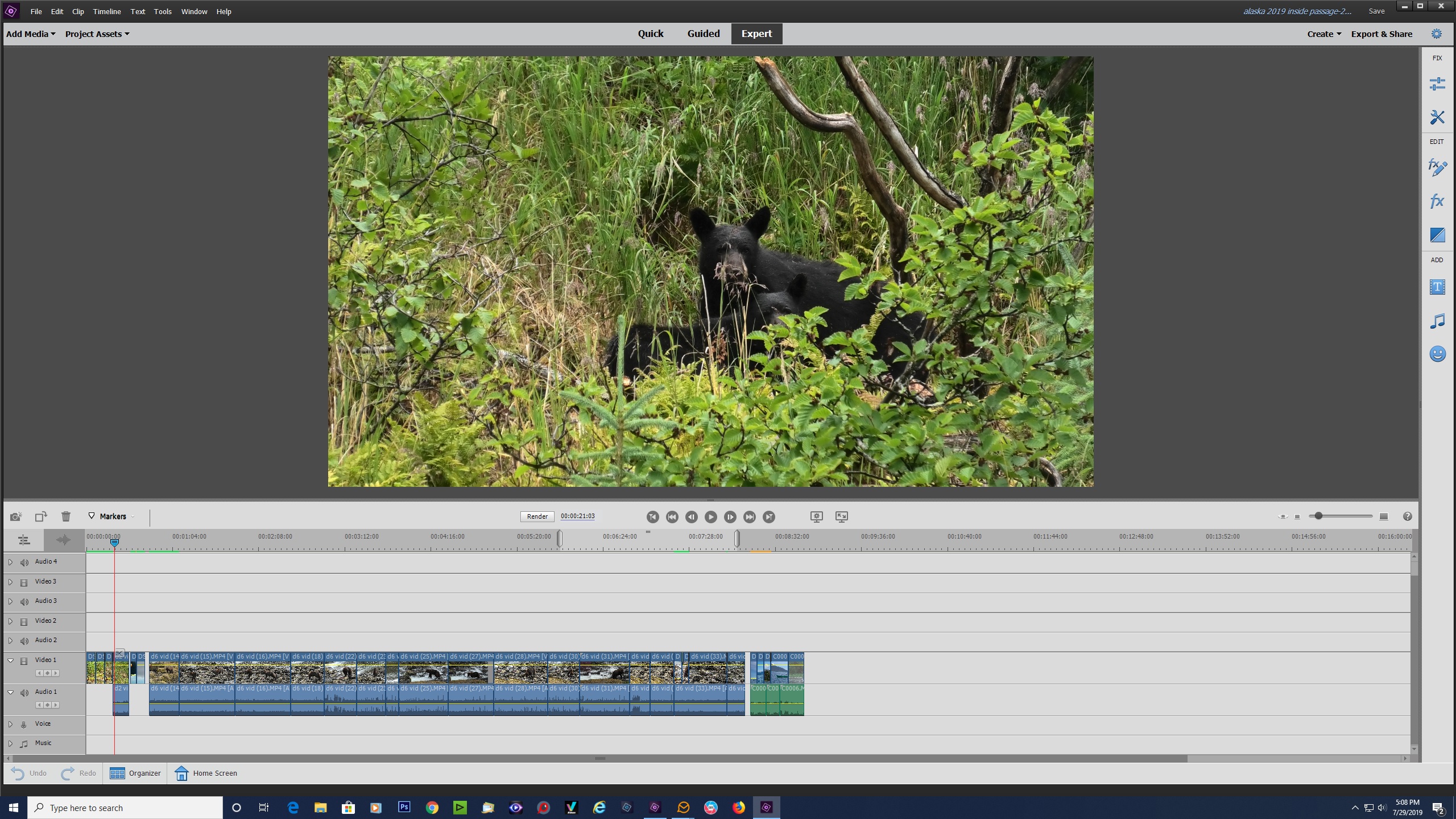
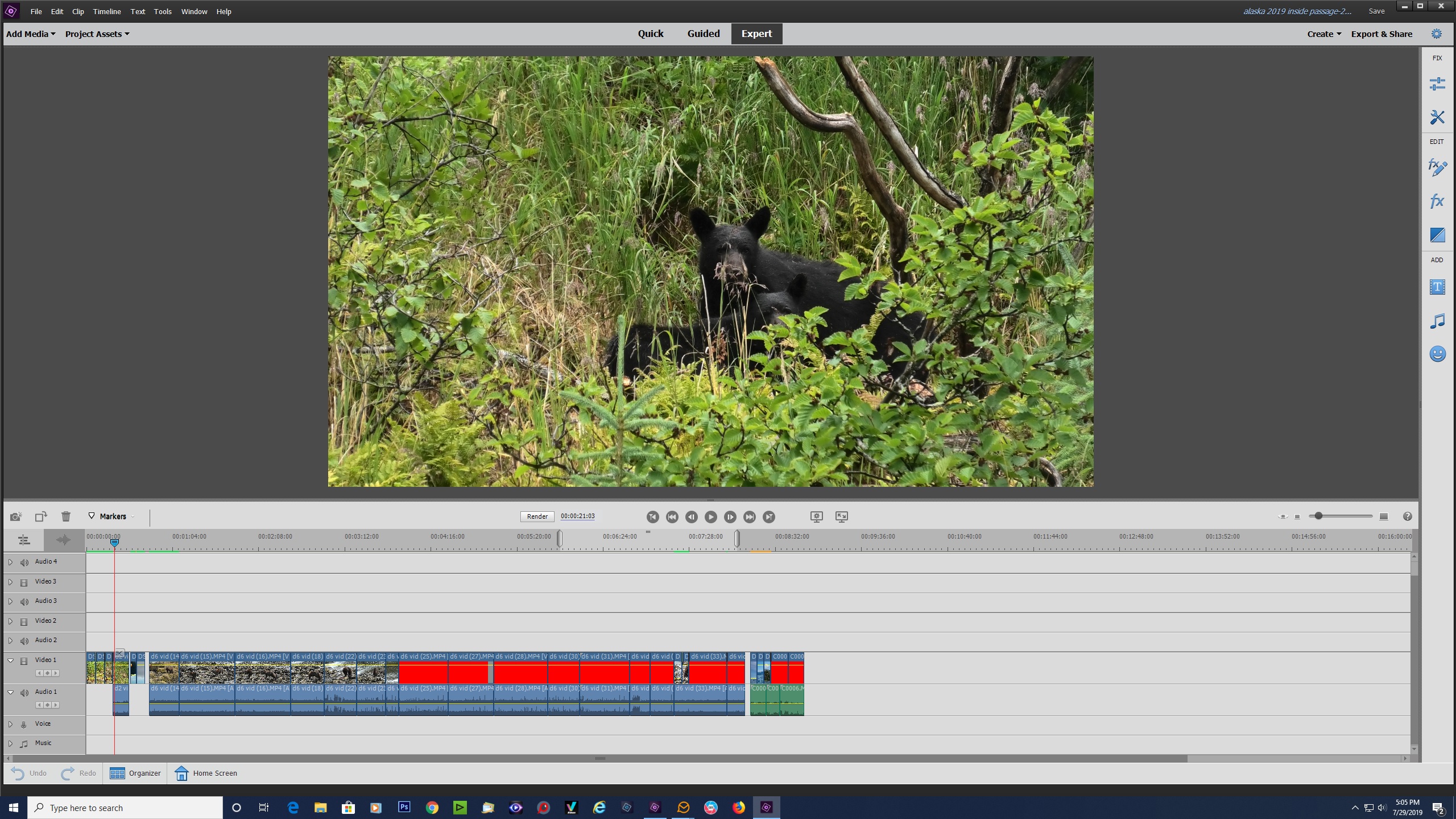
Copy link to clipboard
Copied
When the playhead is over the red clips, do you see red in the Monitor panel?
Also what model of camcorder is this video coming from and what format is it?
The rendering you're referring to is only a preview of your video. It doesn't represent what your final video will look like. But you can right-click on the Monitor panel and select the option to increase the preview quality if the pixelated preview bothers you.
Copy link to clipboard
Copied
Yes, there's flickering red in the monitor panel.
It's a Panasonic HC-VX1 Camcorder shooting 4k MP4 2160 video (at least that's what the manual says).
Thanks for the tips on previewing a rendered video. I'm so used to wysiwyg with Edius, this pixelated render threw me off balance. I did output an HD file which looks ok. It's difficult to accurately edit a pixelated timeline.
(Thanks for all the helpful training videos. I've been immersed today.)
Copy link to clipboard
Copied
I adjusted the playback quality to "highest". This is what I got. Horribly pixelated and generally terrible.
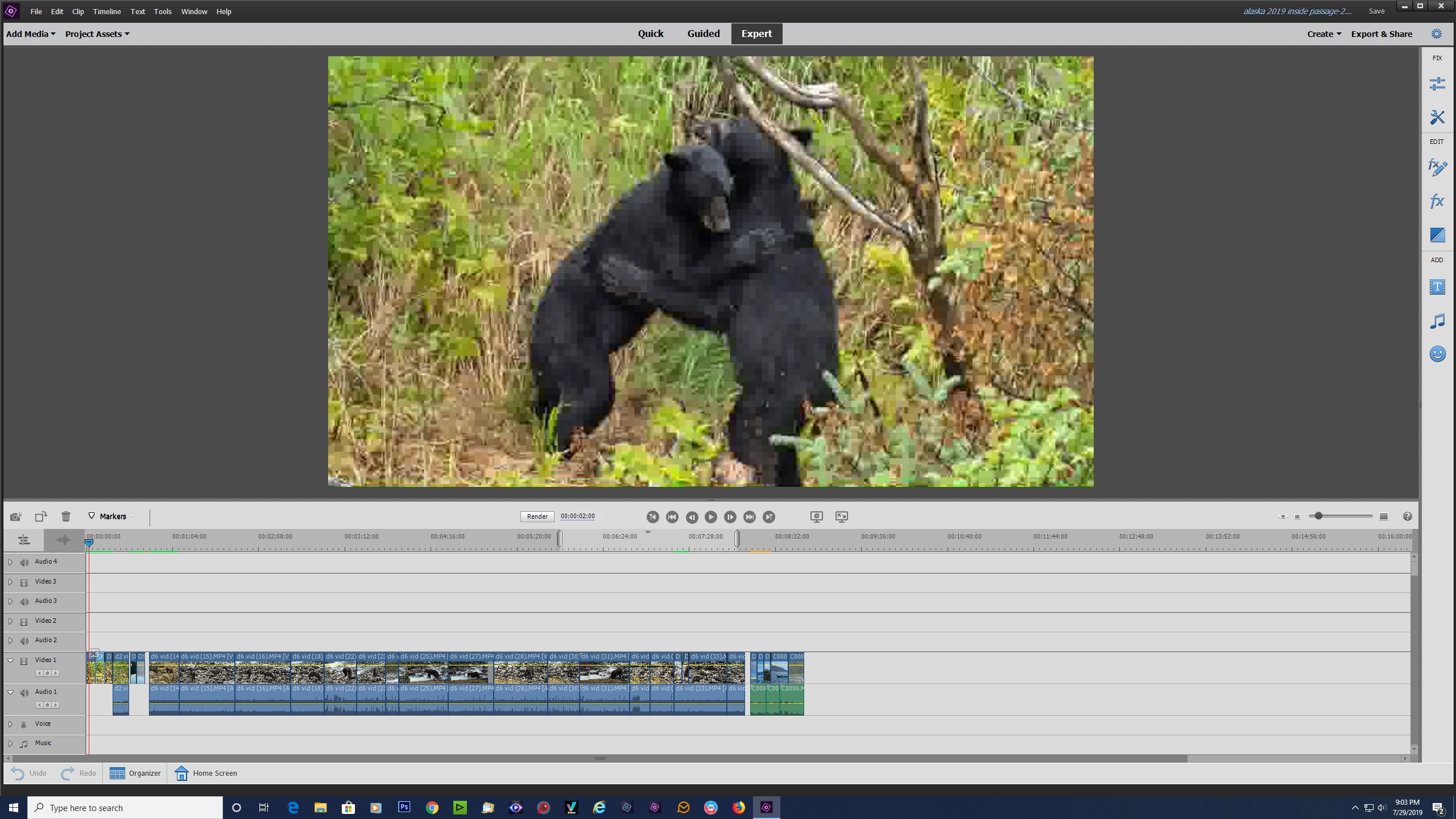
Copy link to clipboard
Copied
There's something odd in this video. Open one of your videos from that camcorder in the free download MediaInfo. In MediaInfo, set View to Text and then copy the report it generates and paste it to this forum. Once we know the specs of the video we'll know better what's going on.
Meantime, make sure you've got your latest Windows Updates and that you've rebooted -- and go to the AMD or nVidia site (whichever graphics card you have) and ensure you have the latest drivers for your GPU.
Copy link to clipboard
Copied
Report is below. My computer and drivers are up to date. Thanks for helping.
General
Complete name : C:\Users\Sharon\Desktop\Alaska 2019 final\Day5\D5 video\d5 vid (17).MP4
Format : MPEG-4
Format profile : Base Media / Version 2
Codec ID : mp42 (mp42/avc1)
File size : 181 MiB
Duration : 24 s 525 ms
Overall bit rate mode : Variable
Overall bit rate : 61.8 Mb/s
Encoded date : UTC 2019-07-19 18:06:46
Tagged date : UTC 2019-07-19 18:06:46
Video
ID : 1
Format : AVC
Format/Info : Advanced Video Codec
Format profile : High@L5.1
Format settings : CABAC / 2 Ref Frames
Format settings, CABAC : Yes
Format settings, Reference frames : 2 frames
Format settings, GOP : M=3, N=8
Codec ID : avc1
Codec ID/Info : Advanced Video Coding
Duration : 24 s 525 ms
Bit rate mode : Variable
Bit rate : 61.5 Mb/s
Maximum bit rate : 70.0 Mb/s
Width : 3 840 pixels
Height : 2 160 pixels
Display aspect ratio : 16:9
Frame rate mode : Constant
Frame rate : 29.970 (30000/1001) FPS
Color space : YUV
Chroma subsampling : 4:2:0
Bit depth : 8 bits
Scan type : Progressive
Bits/(Pixel*Frame) : 0.247
Stream size : 180 MiB (100%)
Language : English
Encoded date : UTC 2019-07-19 18:06:46
Tagged date : UTC 2019-07-19 18:06:46
Color range : Limited
Color primaries : BT.709
Transfer characteristics : BT.709
Matrix coefficients : BT.709
Codec configuration box : avcC
Audio
ID : 2
Format : AAC LC
Format/Info : Advanced Audio Codec Low Complexity
Codec ID : mp4a-40-2
Duration : 24 s 525 ms
Source duration : 24 s 576 ms
Bit rate mode : Constant
Bit rate : 256 kb/s
Channel(s) : 2 channels
Channel layout : L R
Sampling rate : 48.0 kHz
Frame rate : 46.875 FPS (1024 SPF)
Compression mode : Lossy
Stream size : 759 KiB (0%)
Source stream size : 760 KiB (0%)
Language : English
Encoded date : UTC 2019-07-19 18:06:46
Tagged date : UTC 2019-07-19 18:06:46
Copy link to clipboard
Copied
There's no problem with the video itself. Premiere Elements should have no problems editing and outputting this video. As I've said, the pixelation is only on the preview. It won't be in your final output.
But there are two things you can do to improve the quality of your preview, if it bothers you:
1) Right-click on the Monitor panel and set Playback Quality to Highest (as you've done).
2) Go to the program's preferences (under the Edit menu on a PC) and, on the General page, set Timeline Render Quality to High Quality, Slow Speed. This may slow down your timeline render just a bit but, assuming you've got a reasonably powerful machine, not significantly.
Again, these settings are for your editing preview only. They have no effect on your final output, which will be based on your original 4K files.
Copy link to clipboard
Copied
Sharon
Copy link to clipboard
Copied
Red frames means decoding error. See if your Hardware acc. is turned off.

Copy link to clipboard
Copied
Thank you for the reply. I found the acceleration option after reading through the Premiere Pro forums discussing this same issue. Turning it off did eliminate the red frames, but seems it's a clear Adobe issue that should be addressed. Again, thanks.
Copy link to clipboard
Copied
I can't speak for Adobe and what they are or are not fixing. This is a user to user forum.
Copy link to clipboard
Copied
Sharon,
What saves me the most time is organizing your 'parts' ahead of time. The easiest way is to put everything in the same folder—your video, project file and everything else a single folder. It's my kind of 'preventive medicine' and keeps all of the resources together in case I have to move the files. (e.g., backup or archives). I get no red frames that way.
Copy link to clipboard
Copied
Thanks! I'll try this.
