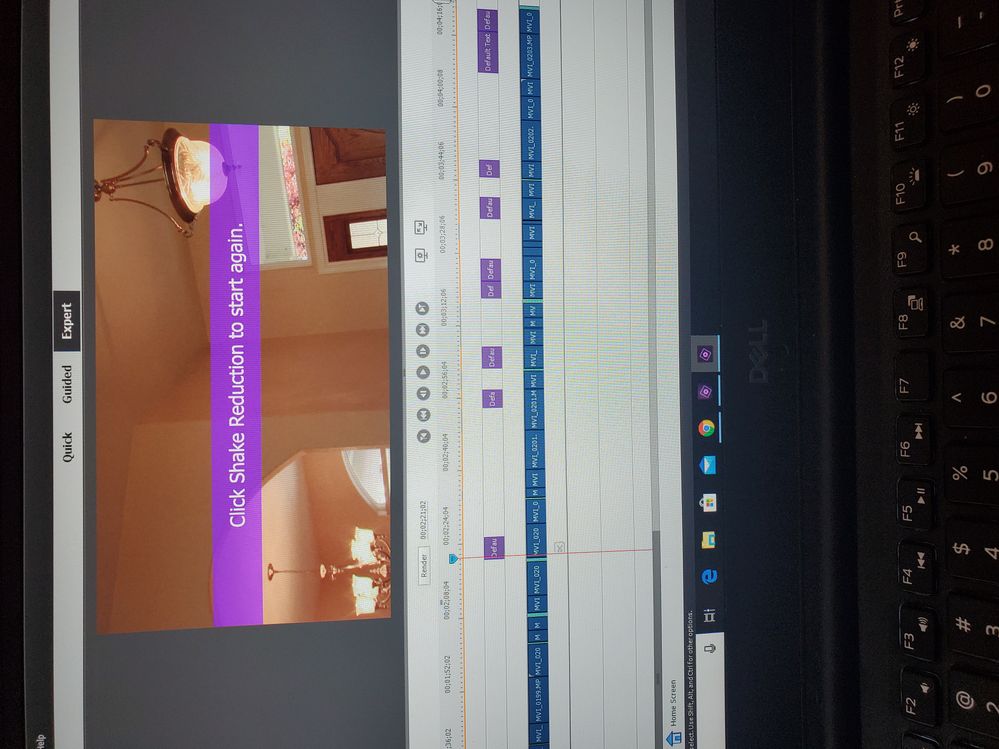Adobe Community
Adobe Community
- Home
- Premiere Elements
- Discussions
- Re: Shake Reduction Purple Banner
- Re: Shake Reduction Purple Banner
Shake Reduction Purple Banner
Copy link to clipboard
Copied
I'm working with the Adobe Premiere Elements 2020 version and I've used the "shake reduction" option on a few clips but those clips now have a purple banner across them that say "Click shake reduction to start again" or "Frame not analyzed for stabilization; click stabilize." I even exported and saved the video to my computer and watched it back in my files and those banners are still there. How do I get rid of those purple banners with text?
Copy link to clipboard
Copied
When you applied Shake Reduction, was the program activated or were you/are you using the free trial of the program?
The purple banner indicates that an effect or render was applied when the program was in free trial mode.
Copy link to clipboard
Copied
The program is activiated as far as I know! I purchased it this December so...Additionally, only a few of the clips I applied the Shake Reduciton to have the banner. Some don't display it...
Copy link to clipboard
Copied
Go to the program's Timeline menu and select Delete Render Files for All Projects -- then restart the program and re-open your project.
Copy link to clipboard
Copied
Does "restarting the program" just mean exiting out then opening it back up? Sorry if this is a silly question, I'm not too tech-savvy! Also, thank you greatly for responding!
Copy link to clipboard
Copied
Yep. Exit and then launch the program.
Copy link to clipboard
Copied
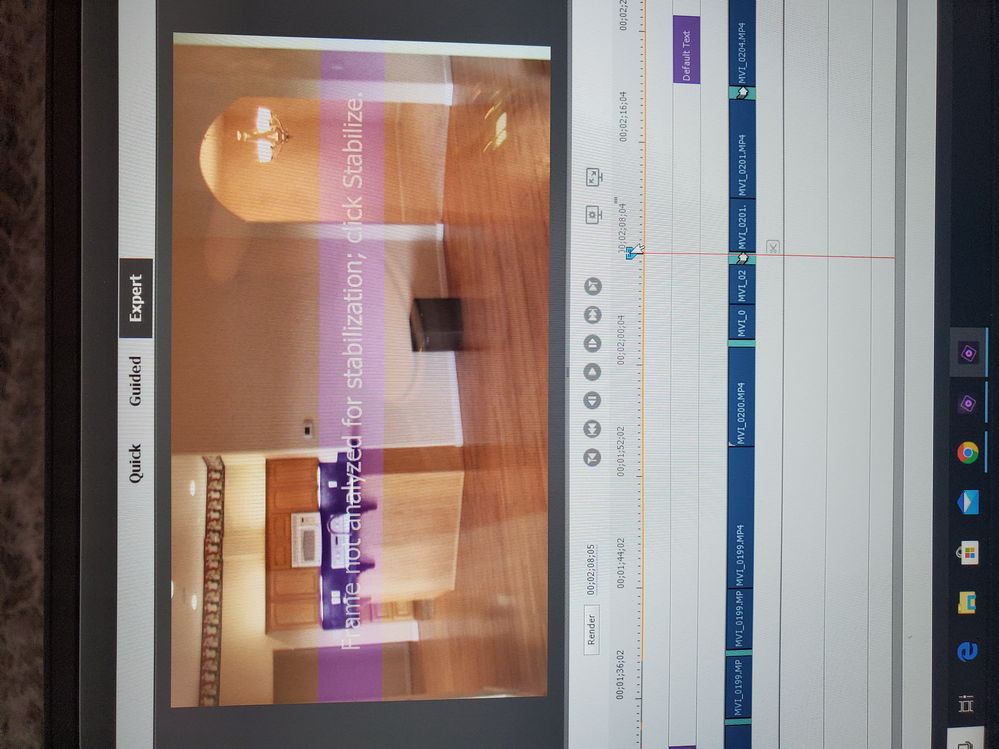
Copy link to clipboard
Copied
Okay, one more trick.
Go to the directory folder where you have the .prel project file that includes this segment.
Delete the folder called Adobe Premiere Elements Preview Files as well as the folder called Adobe Premiere Elements Video Previews. Then launch the program and render your timeline by pressing your keyboard's Enter/Return key.
Copy link to clipboard
Copied
I have an Adobe Premiere Elements Audio Previews folder and an Adobe Premiere Elements Video Previews folder but not a folder that's just "Adobe Premiere Elements Preview Files." I deleted both of those just for the heck of it and it didn't work...any thoughts.?
Copy link to clipboard
Copied
Actually now that I look at your screenshots I can see that this purple banner has nothing to do with whether or not this is the trial version of Premiere Elements. My apologies.
Your issue could be one of two things:
1) The issue may be that your video does not match your project specs. That will keep the program from stabilizing your video. The easiest test for this is to look at your clip on the timeline. If, before you add any effects to it, you do NOT see a yellow-orange or green "render" line above the clip along the top of the timeline then you have a match. I see you have yellow-orange lines along the entire top of your timeline so this may well be the case.
2) I could also be that the content of your video clip doesn't allow for stabilizing. In order for the program to stabilize your clip you must have elements that are common the whole way through your clip. In other words, this is video of driving down the road or walking across a room. The central object or objects in the middle of the video remains fairly constant. This central object is what the program uses to create the motion keyframes.
That said, I'd bet your issue is option 1. To troubleshoot that, first open one of your MVI clips in the free download MediaInfo. In MediaInfo, set View to Text and then copy the text of this reporr to this forum. We'll need these specs to see if your project settings are matching them -- or if not why not.
Also, what model of camera or camcorder are these MVI clips coming from?
Copy link to clipboard
Copied
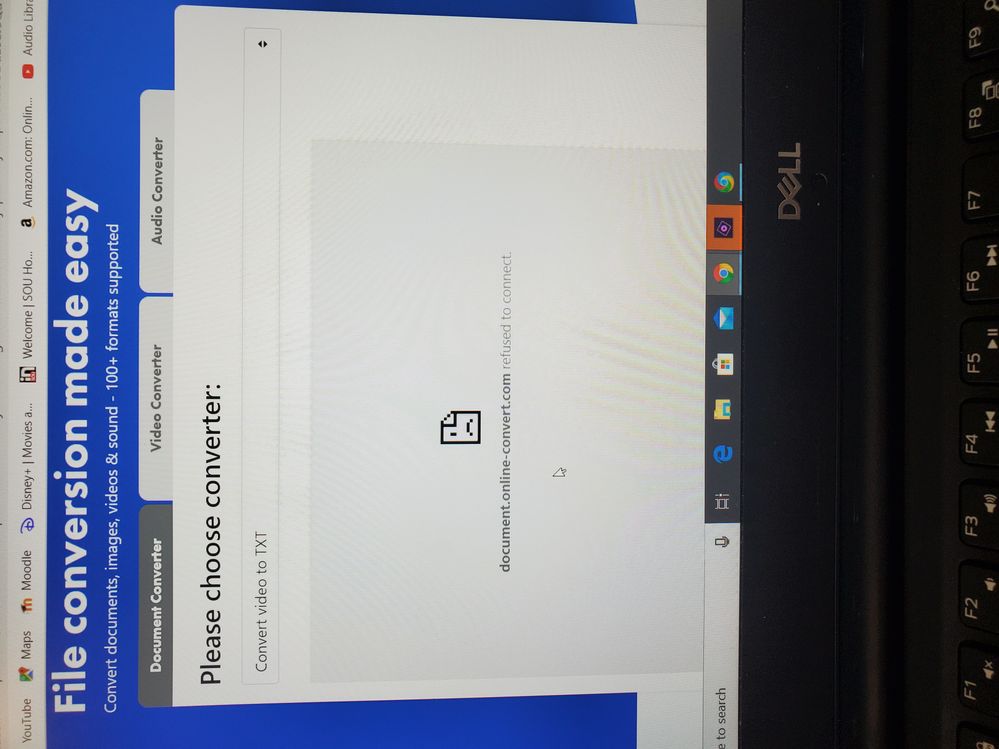
Copy link to clipboard
Copied
Not if you're trying to general a video spec report for me. That comes from MediaInfo.
https://mediaarea.net/en/MediaInfo
But you say your video is from a Canon Vixia? Those should be simple AVCHD files, then. I wonder why they're not showing a standard .mts suffix. How did you get them from the camcorder to your computer?
And please do give use the MediaInfo report. We need to determine if it's the video specs that are the problem here.
Copy link to clipboard
Copied
Try clicking on the garbage can in the shake reduction tool. I had the banner indicating that my clips did not match the project settings and this worked. Crazy thing: I searched and searched for how to get rid of that banner, and nowhere did I find this advice, even though that wretched banner has troubled so many people. You'd think it would be in the instructions. What a waste of time! Anyway, I hope others having this kind of problem find this, that's why I'm posting on such an old thread.