 Adobe Community
Adobe Community
Copy link to clipboard
Copied
Hello,
I've made a video in Premiere Elements 11 which includes still and moving images, sound and some titles.
From this I've created an MPEG2 file using the preset for 'HDTV 1080p 25 High Quality' ie 1920x1080 25 fps PAL. This works fine and is 4.18GB.
The MPEG2 format is not suitable for running on tablets etc so I also made an MP4 file using the AVCHD preset for 'MP4-H264 1920x1080p 25'. This also works fine but the file is 8.13GB, ie nearly twice as large which is not what I was expecting.
For comparison I've used Handbrake to convert the 4.18GB MPEG2 file to MP4. The result is a 2.45GB file without any appreciable loss of quality.
This provides a solution but is time consuming and I would be grateful for any advice as why the Premiere high quality MP4 output is so large, and whether it is possible to create smaller MP4 files directly without sacrificing quality.
Kind regards
Mike
 1 Correct answer
1 Correct answer
I don't know about the comparison of MPEG to MP4 -- but for a 34 minute long video, 2 gigs is a pretty good file size.
You can experiment with some of the other AVC presets. MP4s are compressed files, so it's possible you'll find one that gives you a much smaller file with an acceptable compromise on the picture quality.
Copy link to clipboard
Copied
It has been a long time since I used version 11! You should be able to find the choices to make MP4 files using the H.264 codec. If you keep the bitrate setting low to reasonably you should get acceptable file sizes.
Because it has been so long, I'll need some screen shots of where you make the choices to be of much help.
Maybe someone with a better memory can help more quickly.
Copy link to clipboard
Copied
If you go to Share/Computer and select the AVCHD option, you should find a preset called YouTube HD. This should give you a high quality file at an optimized size.
Copy link to clipboard
Copied
Thanks for the suggestion. There doesn't seem to be a 1080p 25fps version for YouTube but the Widescreen HD works OK.
Copy link to clipboard
Copied
Thank you for your quick reply. Screen shots of the exports I've used are attached. The problem is largely solved but I'm still surprised that the MP4 file for 1080p is nearly twice the size of the MPEG2 version. Perhaps the higher target VBR makes a difference but it seems a bit strange when MP4 is meant to be more efficient.
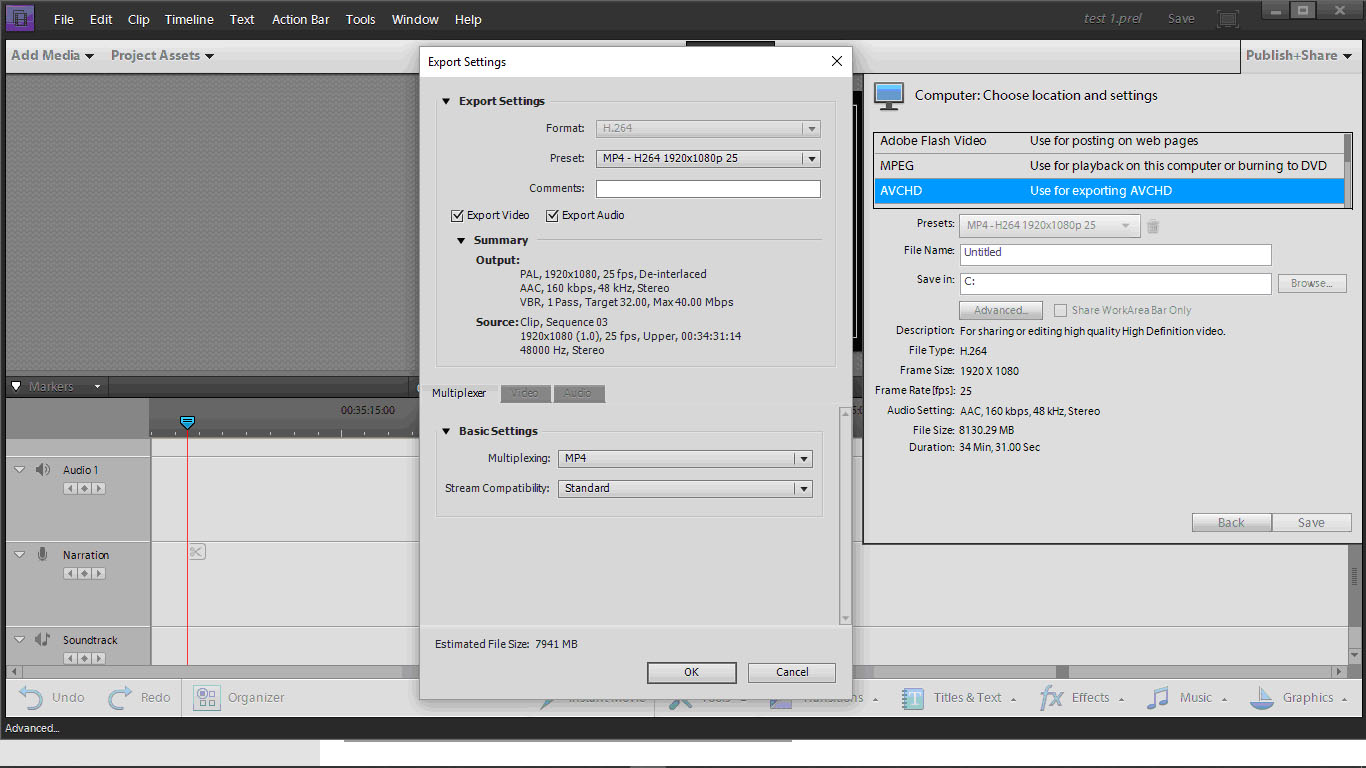
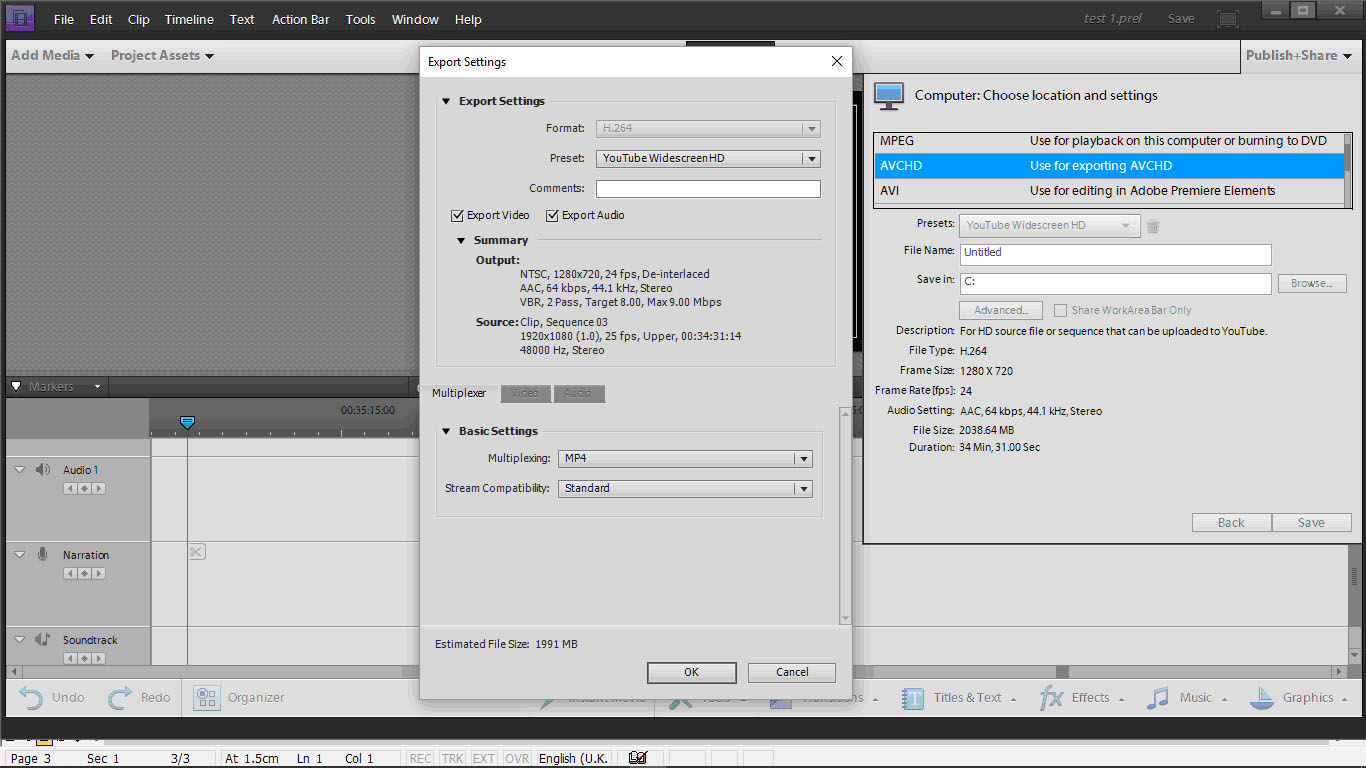
Copy link to clipboard
Copied
I don't know about the comparison of MPEG to MP4 -- but for a 34 minute long video, 2 gigs is a pretty good file size.
You can experiment with some of the other AVC presets. MP4s are compressed files, so it's possible you'll find one that gives you a much smaller file with an acceptable compromise on the picture quality.
Copy link to clipboard
Copied
I haven't used version 11 for a long time. I think if you poke the "Advanced" button you'll see options to control both the frame rate and bitrate to your satisfaction. It should even allow you to make a "preset" for future use.
Copy link to clipboard
Copied
Many thanks for your help and advice. There is a Custom preset in the AVCHD Advanced menu but I can't see any means of adjusting it. There is a way of doing this in Premiere Elements 14 which Steve Grisetti explained at https://www.youtube.com/watch?v=f-5JaGciCYQ. I've seen the posts about writing custom presets but haven't tried this.
I've tried using the Handbrake app. The help notes with this explain the importance of choosing the appropriate H264 Rate Factor when saving MP4 files. They warn that an H264 Rate Factor of 0 "means lossless and will result in a file size which is larger that the original source unless the source was also lossless". I wonder if the Premiere Elements 11 'HDTV 1080p 25 High Quality' MP4 preset uses a Rate Factor of 0, which would explain why it produces a much larger file than the original.
I used Handbrake to encode the original 4GB MPEG2 file using the 'HQ 1080p Surround' preset customised to 25 fps with a Rate Factor of 20 and 2 passes. This took a very long time - over 4 hours - but resulted in a file of about 1.3 GB with quality indistinguishable from the original, which is a very good size reduction.
I also needed to export the file for ordinary DVD users. Exporting the .prel file direct to DVD resulted in poor quality but following the tips at https://forums.adobe.com/thread/1293269 I loaded the MPEG2 file into Premiere and then exported it to a DVD using the 'PAL_Widescreen_Dolby DVD' preset. This gave results as good as one might hope with DVD.
Copy link to clipboard
Copied
I use Premiere Elements 2020 and its mp4 file sizes don't make any sense to me. If I start with a 300 MB mp4 file (1280 x 720), cut out 5 minutes making it about 56 minutes, and add an overlay in "Video 2" that lasts ten minutes of a low-resolution JPEG still image, the exported 1280 x 720 mp4 file is immense, 2.5 gigabytes.
Copy link to clipboard
Copied
Filesize is determined by bitrate x duration.
Your export bitrate most likely differs from the bitrate used in the source file.
