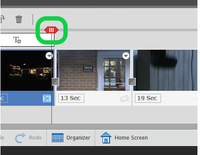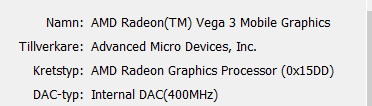Adobe Community
Adobe Community
Start to play
Copy link to clipboard
Copied
Hi,
I press the "play" button and nothing happens?
I have load the test version of Adobe Premiere Elements 2021. I want to make movie.
I want to buy Adobe later if it's a good software.
I have a movie in MP4-file and want to cut of the movie and so on.
I have looked at the video Adobe have in the web site and then I see that it would be a movie above the time line, but I have no movie there.
See the enclosure.
Regards
Anna
Copy link to clipboard
Copied
Would you try playing your video in the "Expert" mode? (Choose from the top of the screen.) Where did the MP4 video file come from? Do you have a timeline indicator visible?
Copy link to clipboard
Copied
MP4 is a wrapper, what is inside YOUR wrapper - Exactly what is INSIDE the video you are editing?
Report back with the codec details of your file, use the program below
Free program to get file information for PC/Mac http://mediaarea.net/en/MediaInfo/Download
- when you analyze your file in MediaInfo and post a screen shot in the forum, do so in TREE view
- post your information IN your message, not as an attachment that someone would have to download
Copy link to clipboard
Copied
Hi Anna,
Can you please try below steps and let us know if this helps?
1. Open Premiere Elements.
2. Go to Preferences>>General.
3. Uncheck the check box "Use hardware acceleration".
4. Close the application.
5. Relaunch the application Premiere Elements.
6. Add media and click on play.
If the above steps work, then this issue might be because of display drivers version present on your machine. To resolve the issue permanently, update the display drivers using the device manager (assuming you are using a WIN machine) and launch the Premiere Elements, check the checkbox from Preferences>>General.
Let me know if this helps.
Regards,
Anubhav
Copy link to clipboard
Copied
Thanks.
But it's not work.
I wonder, I use MP4 file, it's a very big file, 1,3 GB. Because, every
time I want to close Adobe, it could not quick by themselves. I have to
force the software to close Adobe.
I do what you wrote to me, step by step. Everytime I open the programme I
have to go in and uncheck the checkbox you mentioned.
Could you help me?
Regards
Anna
Copy link to clipboard
Copied
Hi Anna,
Can you please share the Display drivers details, along with your machine specifications?
Thanks,
Anubhav
Copy link to clipboard
Copied
Please provide some more info
1. Your operating system
2. Your graphics card (Please update your card driver)
3. Delete the preference file and restart Premiere elements again
%AppData%\Roaming\Adobe\Premiere Elements\19.0\Adobe Premiere Elements Prefs
Copy link to clipboard
Copied
Hi,
I have Windows.
I have restart several times.
Regards
Anna
Copy link to clipboard
Copied
Did you try resetting the preferences?
Delete the preference file and restart Premiere elements again
%AppData%\Roaming\Adobe\Premiere Elements\19.0\Adobe Premiere Elements Prefs