 Adobe Community
Adobe Community
Copy link to clipboard
Copied
This is probably a dumb question, but new to PE 2019 (formerly used PE 2018). When I try to preview a video, the bottom of video screen, with the video controls (Previous Edit, Rewind, Step Back, Play/Pause, etc) are blocked by a wide horizontal bar that has "Undo", "Redo", "Organizer" and "Home Screen." Each has an icon. (Screenshot below)
How do I get rid of the bottom bar that's blocking access to the video preview controls? Never had this problem with PE 2018, so I suspect it's a setting somewhere, but where? I've resized the preview window from "fit" to smaller and smaller magnifications to no effect. Help! 🙂
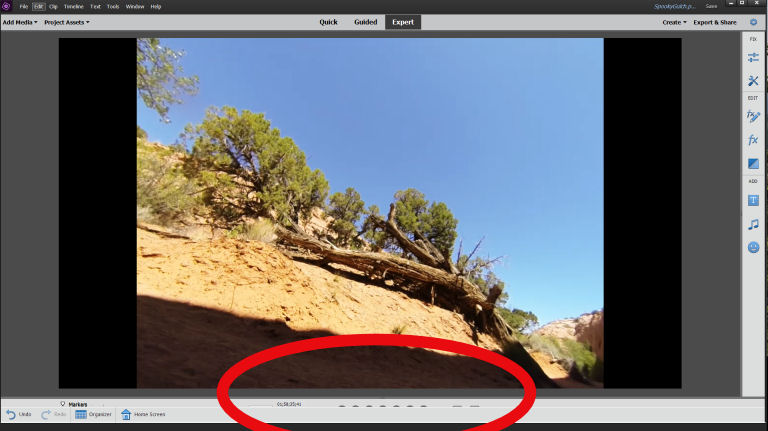
 1 Correct answer
1 Correct answer
I found what I was looking for from last December! Staff member Pete Green responded to a message for me! Thanks Pete!
Here is the topic where it was discussed: Re: Premiere Elements 2019 Dual Monitor Feature Broken / Unusable
And that topic had a link to this article: Issue with Dual Monitor workspace in Adobe Premiere Elements 2019
FWIW, I "tested" it with dual monitors last December on my Windows machine and it worked.
Copy link to clipboard
Copied
What is the resolution of your computer monitor?
In my books, I recommend never using a monitor smaller than 1280x1024. The interface often won't fit.
If your monitor is large enough, try going to the View menu and selecting Restore Worskpace.
Copy link to clipboard
Copied
Thank you, Steve, but I'm running a large monitors at 1920 x 1080 resolution.
If I go to Window: Restore Workspace, it sorta works, but not satisfactorily. Now everything is on one screen (I'm using 4 monitors, with two for PE 2019, one for the timeline and one for screen preview. It works, but it's a poor work-around for a problem that doesn't exist in PE 2018. Everything worked fine in 2018, one screen for timeline all by itself and the other for a nice, large preview of the video.
Bug?
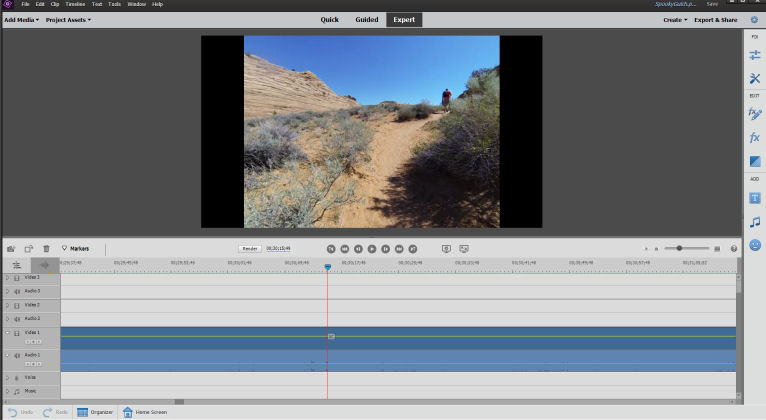
Thank you. Anything else I could try?
Copy link to clipboard
Copied
Here's from the same video in PE 2018:
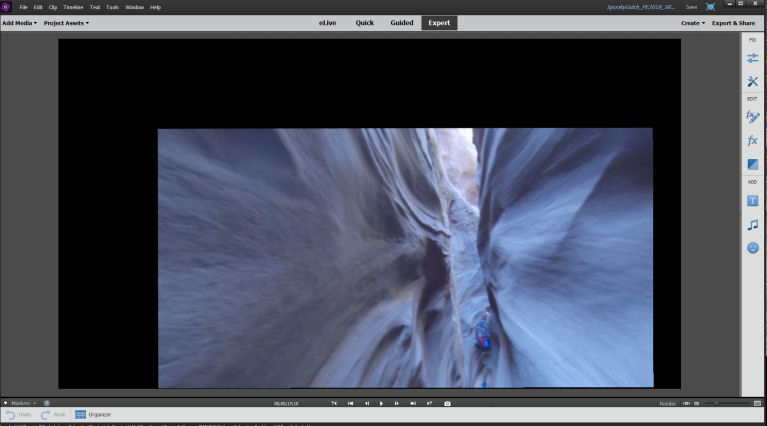
No interference with the video preview controls. (It's off-center because I used shake-reduction to minimize the camera movement. Notice the gray frame border is intact at the bottom of the image, just the image is off-center.
Copy link to clipboard
Copied
This came up a couple months ago. Adobe responded with a replacement to a file. I'll keep searching for the posts. So far, I'm not finding it.
Copy link to clipboard
Copied
The fix was provided by Adobe staff member Pete Green. It replaced one of the many files that make up the program. Memory serves that it was within weeks of the 2019 release. On the assumption that the installation file was corrected, would you try a fresh installation of 2019 from here: Download Adobe Premiere Elements | 2019, 2018, and 15
Copy link to clipboard
Copied
Nope. I tried a simple re-install over the existing copy and the result was no difference. Do I need to un-install the whole shootin' match, then do a fresh install? Or maybe a fresh install in another directory?
Thanks.
Copy link to clipboard
Copied
I found what I was looking for from last December! Staff member Pete Green responded to a message for me! Thanks Pete!
Here is the topic where it was discussed: Re: Premiere Elements 2019 Dual Monitor Feature Broken / Unusable
And that topic had a link to this article: Issue with Dual Monitor workspace in Adobe Premiere Elements 2019
FWIW, I "tested" it with dual monitors last December on my Windows machine and it worked.
Copy link to clipboard
Copied
THANK YOU, WHSPRAGUE!!!
I know, all caps is shouting, but I'm shouting! It works! I had to perform all the steps, right down to the last one of resetting workspace, then click dual monitor setup, but then it worked!
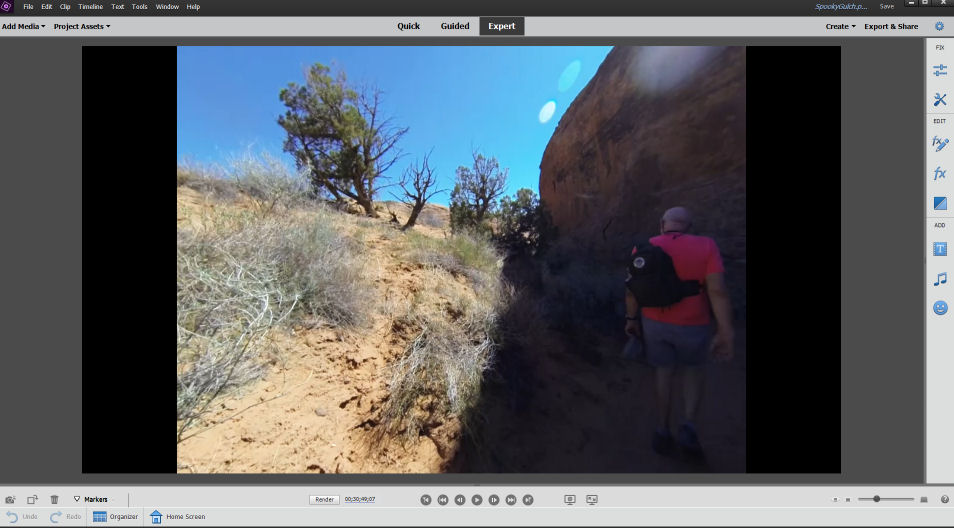
If I didn't make myself clear above, Thank you, whsprague! 🙂
Copy link to clipboard
Copied
You are very welcome and thanks for posting that it worked for you.
