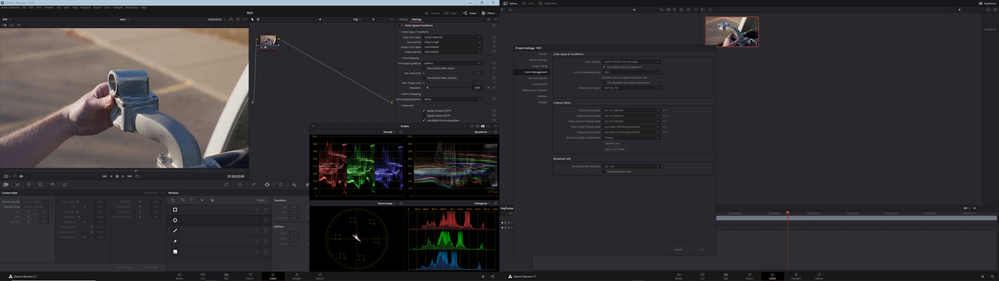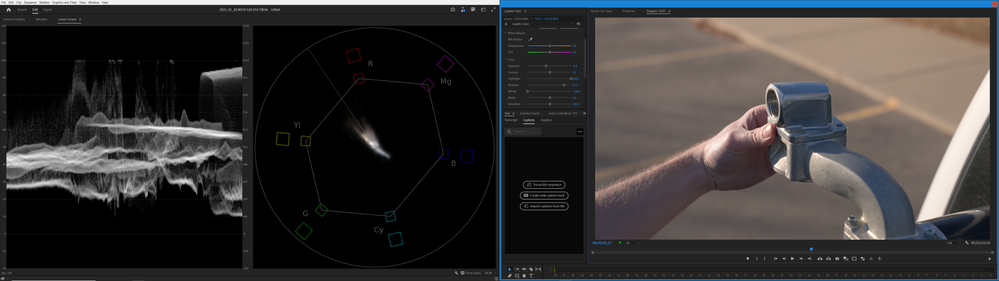Adobe Community
Adobe Community
- Home
- Premiere Pro (Beta)
- Discussions
- Re: DISCUSS: Log color spaces now available in int...
- Re: DISCUSS: Log color spaces now available in int...
DISCUSS: Log color spaces now available in interpret footage
Copy link to clipboard
Copied
Color management is now available for log-based media. This allows for simpler, LUT-free workflows when working with log footage from popular camera makers like Sony, Panasonic, and Canon. Set the log color space correctly in Modify > Interpret Footage, then place the media on a Rec709 or HDR timeline and Premiere Pro will automatically apply the correct color conversions. Any camera that shoots log can now be used in HDR production easily.
This method transforms log footage to the color space of the sequence in a non-destructive, real-time workflow, rather than the common use of Log>Rec709 LUTs that can clip highlights, shadows and color information.
How It Works:
- Right-click on a video clip in the Project Window and select Modify > Interpret Footage.
- In the Interpret Footage Window, scroll down to “Color Management” at the bottom of the panel. Click “Color Space Override” then use the pull-down menu to assign the format of the selected clip. This should match the color space that you shot in the camera – V-Log, S-Log, Canon Log.
- Place the media on a Rec709 sequence if working in standard dynamic range. You can also choose to put it on a PQ or HLG timeline to work in HDR. Premiere Pro reads the media color space and does the appropriate conversion from source media color space to the Premiere Pro sequence color space. When you change the working color space in Sequence Settings, Premiere executes the color space transformation, no need to add a different Log > Color Space conversion LUT.
This new color managed workflow is also useful for moving projects out of Premiere and maintaining the wide gamut and luminance of HDR video.
To export in HLG or PQ, choose format H264 or HEVC, select the Main10 or High10 MPEG profile under Encoding Settings, then choose Rec.2100 HLG or Rec.2100 PQ as export color space.
Make sure that the check boxes on the right of Profile and Level are NOT checked, and select Main10 if you are exporting in and HDR format. Then set the Export Color Space to one of the three HDR color spaces.
Beta testers should note that there is a significant difference between clips that are color managed from log to Rec 709, vs clips that use a LUT to convert.
LUTs can include tone mapping, knee and highlight roll off values that yield which yield a good looking image with little fuss but often clip highlights and shadows and that detail in unrecoverable. The LUT processing is destructive. With color managed workflows, none of the color information is lost. But significant tone mapping is required to fit the enormous dynamic range of log (~14 stops) into the very narrow range of Rec709 (~6 stops).
We are still working on a tone mapping approach. You are likely to see results that look a bit blown out in Rec709 sequences. Log to HDR sequences look fantastic, however.
The Waveform above is from a Color Managed clip, none of the highlight or shadowed values have been clipped or lost, you can see them extending way above 100 IRE and dipping below 0.
The Waveform above is from a LUT converted clip, all highlight values have been remapped or clipped to values below 100 IRE, and shadow values are either remapped or crushed to values greater than 0 IRE.
We want to know what you think. Please join the conversation below.
Copy link to clipboard
Copied
This is going to take some playing with to sort out. But thanks for getting this out there, I've got a couple projects that I can work with this going right now.
Neil
Copy link to clipboard
Copied
Should this work in the source monitor too. Currenlty I'm only seeing the change when it's in a sequence. The footage is Sony A7SIII w SLOG3 Lut applied.
Copy link to clipboard
Copied
Source monitor shows the 'base' clip with whatever has been applied in the Source tab only. If you haven't made a change to the "source" settings, no change will show on the clip in the Source monitor.
If you go to the ECP, the source tab, and change anything, it will now show in the Source monitor. Sometimes changes to the clip properties only seem to show after you've dropped it onto a sequence.
Neil
Copy link to clipboard
Copied
Have you tried turning on Display Color Management and Extended Dynamic Range Monitoring in Preferences > General?
Copy link to clipboard
Copied
The Sony Slog 3 colour spaces re missing from the drop down menu. I can only see the rec.709, 2020 and 2100 ones - any ideas?
Copy link to clipboard
Copied
I have the same issue, Premiere 2022, 4k Slog3 SGamut3Cine/ Sgamut3 footage shot in 24p XAVC HS 100m from an FX3. Color space override to Rec 2100PQ doesn't look too bad, whites end up "clipped" but those can be recovered since color space override is non destructive unlike luts. I would love to have the SLOG3 overrides shown above so that premiere could match the color space tranform functionality that Resolve has.
The LOG gamuts that Francis shows (Canon, Panasonic, Sony) are not available.
Copy link to clipboard
Copied
What is available seems to vary by the media involved. And maybe the computer, as the M1's may have a slightly different setup. And of course, what camera shot it. So that's a bit of a frustration at this time.
I've tested a clips from an Fx3, and the HLG and Rec.709 overrides both worked decently. I had to 'manaually' normalize the clip in Rec.709 though.
Neil
Copy link to clipboard
Copied
The LOG gamuts that Francis shows (Canon, Panasonic, Sony) are not available.
They are available in Premiere Pro 22.2 Beta build 103, however the behaviour is no different whether you choose e.g. Sony S-Log3/S-Gamut3 in the Color Space Override menu, or leave it at Use Media Color Space from File if the file is already containing Sony S-Log3/S-Gamut3. It will still look blown out in a Rec 709 sequence, unless you apply the Rec 709 Color Space Override. No wonder why so many users out there are confused, considering most users still work in and deliver to Rec 709.
Copy link to clipboard
Copied
Quite true. As I've noted in other places, something that seems to be confusing Premiere at the moment is that by nature, HDR media is log encoded. So it's clearly taking some media encoded in log but intended for SDR use, and displaying the media as if it were intended to be HDR.
Even on an SDR/Rec.709 sequence.
Some log-encoded media is Rec.709. All HDR is log-encoded.
And that's a puzzlement for the app at the moment.
Neil
Copy link to clipboard
Copied
I would highly recommend watching this Netflix Digital Backlot content, provided VFX Supervisor, Victor Perez for Foundry.
Color Management Fundamentals & ACES Workflows in Nuke
https://youtu.be/Hlj5ep-85ys
Copy link to clipboard
Copied
This is a great function! I've been waiting a while for this addition.
Copy link to clipboard
Copied
Color management is now available for log-based media. This allows for simpler, LUT-free workflows when working with log footage from popular camera makers like Sony, Panasonic, and Canon. Set the log color space correctly in Modify > Interpret Footage, then place the media on a Rec709 or HDR timeline and Premiere Pro will automatically apply the correct color conversions. Any camera that shoots log can now be used in HDR production easily.
This method transforms log footage to the color space of the sequence in a non-destructive, real-time workflow, rather than the common use of Log>Rec709 LUTs that can clip highlights, shadows and color information.
[...]
We are still working on a tone mapping approach. You are likely to see results that look a bit blown out in Rec709 sequences. Log to HDR sequences look fantastic, however.
Hi @Francis-Crossman. It is very nice to see some much needed improvements for Color Management in Premiere Pro coming along. Using color space transforms and tone mapping rather than destructive LUTs is for sure the way to go.
I do however find it confusing and quite honestly very frustrating that a big change like this is enabled as default in production releases of Premiere Pro 22.0.0 and 22.1.2 when most Log footage now looks dramatically over exposed in Rec. 709 sequences by default. There should at least have been a way to revert to the "old way" of handling Wide Gamut Log video for Rec. 709, until you manage to figure out the best way to solve this.
This change clearly makes HDR workflows easier, but it is causing major headaches for all customers still working in Rec. 709, and there is no good documentation for this change apart from posts like this in the beta forum and other FAQs in the Community forums. Considering that Rec. 709 is still the standard delivery/output color space for most customers out there, this change does not sit well with our users in the Broadcast industry.
I really hope this will be addressed soon.
Regards,
Thomas Berglund
NRK
Copy link to clipboard
Copied
Can you please consider adding Color Space and Color Space Override as searchable metadata fields? It is already available as metadata in the Properties panel for video files.
That would make it easier to create Search Bins and add metadata columns in the project window to get a proper overview of the Color Space settings for all source footage in a project.
Also, why is the Video Codec metadata field for Sony XAVC Intra displayed as the FourCC code ai12? I know I can look up FourCC codes online, but that is not very user friendly. 🙂
See attached screenshot.
Thomas
Copy link to clipboard
Copied
Great points.
I've been arguing that we users now need a single color management panel ... one panel to rule them all!
Right now, they have a bunch of new CM controls but they're spread out over the Project panel, Sequence settings, Scopes panel, and Export dialog.
We need one panel where we can set the defaults we want, AND can override for specific clips or media types. I would appreciate it if everyone would click on the link below and upvote that UserVoice request.
Neil
Copy link to clipboard
Copied
What we need is ACES, that's what we need!!!!!
Copy link to clipboard
Copied
I love this feature, it produces much better (and non destructive) results than luts, however I'm getting color shifts when using Color Space overide in Premiere Beta 2022. Specifically in HDR sequences.
I'm also experiencing intermittent crashes that prevent the program from relaunching unless I restart the computer. I don't see any of my hardware getting maxed out in task manager to cause a hangup/ crash.
Camera: Sony FX3 shooting UHD 24-60p Slog3/Sgamut3 in XAVC HS
Premiere Beta 22.3
After Effects 22.1.1
Updated Nvidia drivers today 1/28/22
Windows 10 Version 21h2
11900k Quadro RTX5000
64gb ram
Micron 3400 1TB NVME ssd
Premiere Settings:
Display color management and Extended Dynamic Range Monitoring are checked
Sequences: UHD 24p in either Rec 709, Rec 2100 HLG, or Rec 2100 PQ color spaces
Footage is using color space overide to Slog3/SGamut 3
After Effects Comp Settings:
UHD 24p, 32 bits per channel, linearize working space, compensate for scene referred profiles.
Display color management is on
Footage is using color space overide to Slog3/SGamut 3
In after effects when I change the working space from Rec 709 G 2.4 to Rec 2100 HLG Scene W100 or Rec 2100 PQ I get no color shift using color space overrides on my footage, hlg raises the blacks on the waveform a few points but colors stay as they should as evidenced by the chart on the Vectorscope.
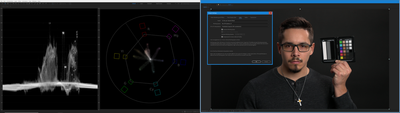
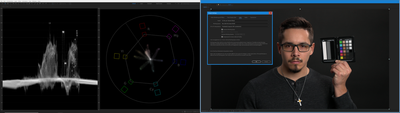

In premiere when changing the sequence color space I get wild color shifts between the 3 available color spaces for my sequences. Specifically in the greens and cyans.
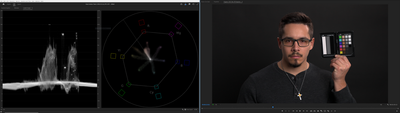
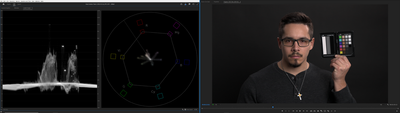

Is color space overide not suited for HDR work in Premiere beta 2022 at the moment? Am I missing something? Is this correct functionality?
Copy link to clipboard
Copied
Curious, what happens if you uncheck the Extended Dynamic Range switch? Lars Borg told me that was there only to work with a couple of the Apple displays within Mac OS, and said as a PC user, I should ignore it for either Rec.709 or HDR.
And if you set the clips in the Project panel to say HLG rather than Slog-3, what do you get? As all HDR media is by nature log-encoded.
Neil
Copy link to clipboard
Copied
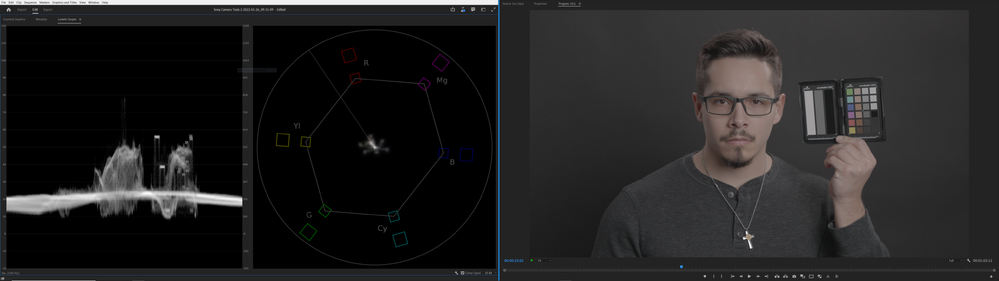
Copy link to clipboard
Copied
I'm brand new to HDR so I'm probably missing something, I tried using some color space transforms in davinci resolve 17.4 and also noticed some color/ exposure shifts.
There's something else I'd like to do however. If I am shooting slog3 footage I would like to perform a quick color grade on a number of clips to correct white balance and tone, and then be able to export to an HDR mezzanine codec that another editor can use with my color grade while retaining the dynamic range of the original file if they need exposure correction on a scene by scene basis for use in a rec709 sdr timeline.
My attempt thus far has been:
Use color space override slog3/sgamut3 footage on an HDR 2100hlg timeline, export to HEVC main10 high 2100hlg, then import the exported footage back into an SDR Rec709 timeline with a rec2100 color space override, but I get more color shifts that don't match the original. Am I missing something or can Adobe provide input?
Copy link to clipboard
Copied
I think I understand what you're trying to do, but ... with all the discussions I'm constantly around with colorists, I've never heard of any workflow mirroring this.
Rec.2100/HLG is a different color space and gamut than Rec.709. There are hues in 2100 that simply don't exist in the SDR/Rec.709 sRGB color space/gamut. And although the math for transforms works pretty decently mostly, you won't necessarily get an exact out-back match the way you're trying to work.
I don't think it's realistically possible or I'd hear of this being talked about.
If you grade a 10 or 12 bit 422 file, you should be able to export that out maintaining the file's full data. As long as you make sure the max bit depth settings on in the sequence export, including the 16-bpc option in the Export dialog, are all selected. And that the image is showing in the scopes with no clipping whites or crushed blacks.
Neil
Neil
Copy link to clipboard
Copied
I do know that if you grade the footage you bring in to save highlights and then export to a 10 bit file you wont lose anything, the issue I run into is that when using Color Space Overide (or CSO for short since I'm tired of typing it) on an Slog3 shot on an SDR timeline it will make anything about ~60ish IRE (as shot) clip past white. If you go straight to export to a 10 bit file that information is obviously gone, if you drop the original footage on an HLG timeline that doesn't happen (but you do run into serious color shifts).
I'm sure there's a better way, I'm very much an HDR novice, but in Resolve I can accomplish something similar although I haven't played with it much.
Shooting on a P4k in BRAW, I can color manage my project to Rec 2020/ rec 2100hlg, drop a clip on the timeline, export as DNXHR 4444, then re import that new clip into an SDR timeline and the colors are a close match to the original clip. It's not 100%, maybe 97% similar?
I suppose I'm talking myself into the solution for part of my workflow, if I drop a NON CSO slog3 clip on an SDR timeline, do a first pass of color grading, export as a 10 bit file, reimport the new clip and then perform the CSO I can retain the original quality.
I'm still not sure about the big shifts I see on the vectorscope in HDR sequences, that's probably something I don't understand about HDR since Resolve does it too.
My biggest concern is having the CSO on an SDR timeline not clip everything past 60IRE as shot in camera.
Copy link to clipboard
Copied
I'll illustrate my problem with this example
In premiere I CSO this slog3 shot on a rec709 timeline, no other effects or edits, and a large part of the highlights are clipping to white.
In resolve I take the same shot, color managed rec 709 with a Color Space Transform from Slog3 Sgamt3, the shot is transformed as I'd expect. No highlights clipped. No other edits performed. This looks like it did in camera.
In premiere, CSO seems to work fine (on rec709 timelines) with shots that are exposed with their white point around 60IRE in camera (even though the camera is obviously capable of much more). With higher dynamic range scenes Premiere doesn't seem to know what to do with the extra highlight information.
This is the number 1 thing I'd like to see Adobe correct, this feature is awesome and so much better than LUTS, but premiere needs to know how to handle high dynamic range scenes.
In the case of this footage, After effects produces the same result as Premiere in Rec709.
Copy link to clipboard
Copied
Have you checked in Lumetri if you can bring back the apparently clipped highlights?
Lower the Whites slider in the Basic tab a bit, see what happens?
Neil
Copy link to clipboard
Copied
They can absolutely be recovered, the data isn't gone because the CSO is non destructive, it just takes far more work to bring them back in an SDR timeline than in Resolve where it's automatic. Premiere puts the whites so far above 100 IRE that whites have to be brought down by 100, exposure by a full stop, then shadows and highlights both boosted because bringing down whites (and exposure) effects the whole image unlike resolve's HDR color wheels that you can set to effect the whites and only the whites within a certain range.
This is graded to look similar to how it was shot in camera/ how it looks in resolve.
I can do this on a shot by shot basis, but it takes time, and if I want to pass off to a less experienced colorist for editing it makes their life harder or mine.

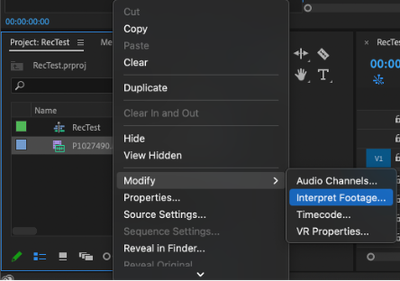
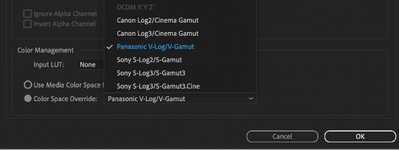





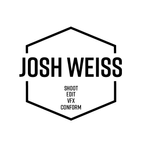

![Color Management Fundamentals & ACES Workflows in Nuke [PARTNER PROVIDED] Color Management Fundamentals & ACES Workflows in Nuke [PARTNER PROVIDED]](https://i.ytimg.com/vi/Hlj5ep-85ys/hqdefault.jpg)