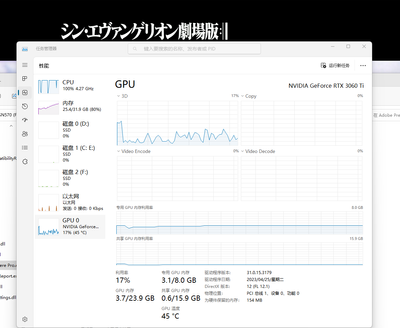latest version of Pr, latest version of GPU drivers, win11, i7-12700f+3060ti. I have all the hardware acceleration settings turned on, I tried every palyback resolution, turned high quality palyback on and off, Pr just refusese to use my GPU for playback. My cpu is on 100% while GPU is on single digit % utilization.
I tried fresh install clear media cach, basically I tried everything, and nothing improved.