 Adobe Community
Adobe Community
- Home
- Premiere Pro
- Discussions
- 4K Choppy playback - unable to edit
- 4K Choppy playback - unable to edit
4K Choppy playback - unable to edit
Copy link to clipboard
Copied
Hi all, hoping someone could assist me with this issue. I recently upgraded my PC with the following specs;
- Gigabyte AMD FM2+/FM2 A88X HDMI 1.4 Dual-Link DVI-D D-Sub Triple Monitor ATX Motherboard, GA-F2A88X-D3HP
- G.SKILL Ripjaws X Series 32GB (4 x 8GB) 240-Pin SDRAM DDR3 1600 (PC3 12800) Desktop Memory F3-1600C9Q-32GXM
- EVGA GeForce GTX 1050 Ti FTW Gaming Graphic Cards ACX 3.0, 4GB GDDR5, DX12 OSD Support (PXOC) Graphics Card 04G-P4-6258-KR
- i7 4 core processor
I'm currently running Windows 8, and using Premier Pro 2017. I recently recorded 4k footage using my DJI Phantom 4 Pro Plus, and when I import it in PP, and go to watch the playback it is extremely choppy and laggy, making it impossible to edit. I tried rolling back to an earlier version of premier pro (2015) but I experienced the same issues. I also tried working with proxies but it did not alleviate the issue 100%. I was under the impression that my PC would be able to handle PP. If anyone has any suggestions or fixes, I look forward to hearing them. Thank you!
Copy link to clipboard
Copied
Gotcha, we'll stick with the Phantom 4. As far as times go, we were experiencing a little over 10 minutes for a 3 minute clip. Again, I appreciate all of your input.
Copy link to clipboard
Copied
As Horshack explained, the proxy stuff is pretty direct. PrPro only uses the original media for exports, so nothing you do with the proxies affects your final image ... they're just a tool for getting better playback while editing.
Neil
Copy link to clipboard
Copied
You have all been a great help, I really appreciate it. Is there a link, breaking down and explaining the proxy method? I just want to be sure that I'm doing everything correctly in order to get the best 4k image.
Copy link to clipboard
Copied
Premiere will render using your original 4K footage so there's really no wrong way to do the proxies. Here's a quick video on proxy workflows:
Copy link to clipboard
Copied
For instance, if we color grade the video while using the proxy method, it will apply to the final image?
Copy link to clipboard
Copied
Yep, anything you do to the proxy will apply to the final render. This includes scaling any effects from the lower-resolution proxy to the full-res render.
Copy link to clipboard
Copied
The proxies are ONLY used for playback. The program does not see them as separate media. It just applies the effects to the sequence as specified.
Neil
Copy link to clipboard
Copied
It depends on what level we're speaking about. To the user is helpful to say Premiere doesn't see the proxy as separate media since it simplifies conception of the feature. Premiere itself sees proxies as separate media because it has to make adjustments for how to render the proxy during editing, for example on proxies that have a different resolution vs the original footage.
Copy link to clipboard
Copied
The brilliance of Premiere Pro's proxy method is that such issues are invisible to the editor. It happens automatically and in the background, requiring no special actions of the editor.
Copy link to clipboard
Copied
Hi ChrisC,
Sorry to hear about your playback problems. I have seen issues like this before. Since you have 2 GPUs, I suspect the wrong one is chosen. Can you please check your GPU control panel or settings to make sure the more powerful GPU is selected? Let us know if the right one is selected or not. Please let us know if you are still having trouble.
Thanks,
Kevin
Copy link to clipboard
Copied
hello.
I usually use the adobe premiere to edit my videos-
I have pahntom 4 pro and capture image in 4k 30fps.
When editing videos, (Colorgrade , transictions efects )... I have problems viewing timeline.
to reproduce in the timeline many frames are lost.
Do I need to change the graphics card?
my system is composed of:
MB: ASUS B250 4XDDR4
I7 7700 4.2 A 4.5G 8MB
DIMM ELITE 8GB DDR4 2400MHZ CL 16 - (2 UNITS ) = 16GB
SSD WD 240GB SATA 3
HD 3.5 2TB TOSHIBA 64MB SATA 6GB/S 7200RPM
WINDOWS 10 64 BITS
VGA PNY NVIDEA QUADRO P2000 5GB GDDR5
Copy link to clipboard
Copied
4k drone media is going to be long-GOP, the nastiest stuff to edit made. Where on many colorist machines, real monsters ... 8k RED/Arri media plays beautifully, even on those beasts 4k drone/DSLR/phone long-GOP media is a pain.
First thing to do is make Cineform proxies in PrPro's slick internal proxy process, use those for playback. Use the Cineform proxy preset that ships with PrPro.
For projects in process, right-click on media in a bin, Proxy/Create Proxies.
For new media, used the Media Browser to ingest and create proxies by setting that to Ingest and selecting the Create Proxy action in the ingestion setup dialog, and among the options, the smallish Cineform preset.
In the Program monitor, click the + icon to the far right, hover over the control option icons that appear until one says Toggle Proxies, drag that to your control area. When that's clicked and turns blue, you're viewing proxies. Click again and it's gray, you're viewing original media.
It ALWAYS exports from the original media so you don't have anything to even think about there. Very easy, very slick.
And ... Quadro cards don't often provide much more than a pain to the wallet compared to recent GTX cards. In most workflows.
Neil
Copy link to clipboard
Copied
Hey Niel,
I'm having a really hard time with my drone footage and I was hoping you could clarify/elaborate the Cineform Proxy preset process.
In my existing project, when I right click on media in a bin, as described, I get no "proxy" option at all.
Additionally, I cannot find "ingest" options/settings within the media browser.
Help would be massively appreciated as there appears to be very little information after Googling this for nearly an hour now. I am in desperation and am getting increasingly frustrated.
Thank you!
Copy link to clipboard
Copied
First, turn on Ingestion in the Media Browser and set which preset to use as in the example below ...
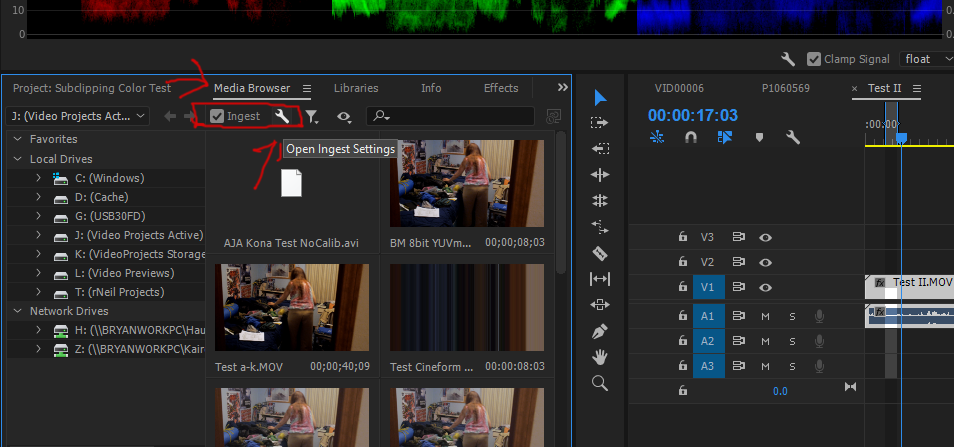
Use the Wrench icon to open the dialog box to select whether you want to copy, transcode, or create proxies ... and choose the Create Proxies icon. Select one of the Cineform presets.
Then I think you should be able to select and right-click current media in a project panel bin.
Neil
Copy link to clipboard
Copied
Thanks for the quick response!
So, I think I may have discovered why I can't find these options - I'm using the CS6 version of Premiere Pro and from what I can tell, proxy and ingest options aren't included..
How else might you go about doing this, without proxies? Should I try transcoding these .mov files to cineform?
Thanks again
Copy link to clipboard
Copied
In that version, you don't have the ingestion process in PrPro. However, you can say setup a watch-folder system in Media Encoder ... drag/drop your media into a setup watch-folder, it automatically does what you tell it. I think you could set it to do something like create Cineform copies of each clip put in X folder, using a preset you make that 1) cuts quality down fairly low and 2) preserves frame-size but keeps the same name.
Put those in a folder right next to your original media for the project, use the older off-line/on-line process to switch forth and back. Select the original media in the bin, right-click 'offline all' or something like that. Use the Locate option to select the proxy media. There's instructions on how to do an off-line/on-line proxy process both with the PrPro help materials and elsewhere. This is still used often when say shipping media off to a colorist.
Neil
Copy link to clipboard
Copied
You guys are great, thank you so much.
-
- 1
- 2
