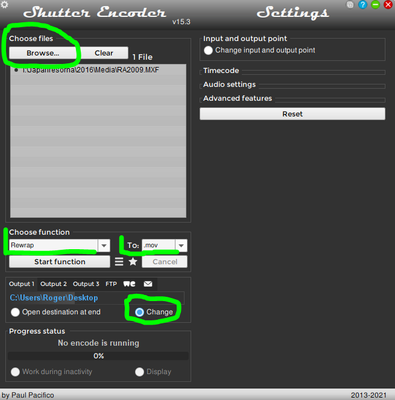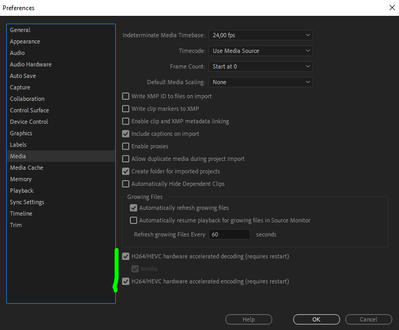Adobe Community
Adobe Community
- Home
- Premiere Pro
- Discussions
- Re: Adobe Premiere Pro Artifacts in 4K clip
- Re: Adobe Premiere Pro Artifacts in 4K clip
Copy link to clipboard
Copied
Hello, i was looking for fix yesterday for over an hour, but couldn't find any clue, so i'd like to ask here.
I am using Lumix GH5 II with 4K@59,94fps, 420 10-bit profile and i record things in MOV (bitrate is up to 200MB/s and my SD card can handle it). When i open clips in player - they're great and run smooth, but when i import those files in Premiere Pro i got some strange artifacts - white dots, white lines, blurs and they are not stationary, they move all the time. After the render they mostly disappear except few frames at the beginning of clip.
Normal playback: 
Premiere Pro:

First few frames in rendered video:

My setup:
Dell Precision 3650, i7-11700, 32 GB RAM, RTX 3060, W11 Pro
I've istalled the newest drivers for Nvidia (both studio and game), i've changed render device to OpenCL, CUDA, software only and nothing was changed. I've tried to change framerate - didn't work out. I've also tried to convert MOV to other formats via Media Encoder and still - artifacts are there.
I'd be very grateful for any tips.
 2 Correct answers
2 Correct answers
I would have tested to rewrap one of the clips that gives you trouble with the free app Shutter Encoder. When done, import the new clip and see if it works as expected, iow not giving you any artifacts.
Rewrapping clips is lightning fast and do often solve problems like this were the importer in Premiere Pro clearly fails.
The clip look perfect here on Windows 10, 21H1, 19043.1165 with a rather old graphics driver, Studio Driver 460.89 for a Nvidia Titan X (Pascal), Premiere Pro 15.4.1.
One more thing you can try is to go to Edit > Preferences > Media and un-check H.264/HVEC hardware acelerated decoding (requires restart).
Copy link to clipboard
Copied
I would have tested to rewrap one of the clips that gives you trouble with the free app Shutter Encoder. When done, import the new clip and see if it works as expected, iow not giving you any artifacts.
Rewrapping clips is lightning fast and do often solve problems like this were the importer in Premiere Pro clearly fails.
Copy link to clipboard
Copied
Hi Averdahl, thank You for your reply.
I just tested this and this kinda worked out. Unfortunately rewraping .mov to .mov didn't help. In example "H.265 to MOV" works but i have to set bitrate while it also destroys quality.
Is there way to change import process settings in premiere pro?
Copy link to clipboard
Copied
Unfortunately rewraping .mov to .mov didn't help.
Is there way to change import process settings in premiere pro?
By @krzysztofh27313231
Did you try to rewrap to mp4? No, unfortunately there is no way to change the import process.
Do you have a short clip that you have trouble with that you can upload for me to test? Dropbox/OneDrive, etc.
Copy link to clipboard
Copied
Link sent.
When i try to rewrap to MP4 i have an error:

Copy link to clipboard
Copied
Link sent.
By @krzysztofh27313231
I was not granted access and clicked on a button to request that and think you have to accept my request on Google Drive. 🙂
Copy link to clipboard
Copied
Yeah, done.
Copy link to clipboard
Copied
The clip look perfect here on Windows 10, 21H1, 19043.1165 with a rather old graphics driver, Studio Driver 460.89 for a Nvidia Titan X (Pascal), Premiere Pro 15.4.1.
One more thing you can try is to go to Edit > Preferences > Media and un-check H.264/HVEC hardware acelerated decoding (requires restart).
Copy link to clipboard
Copied
Thank You, that's it. So much thank You. : )
Copy link to clipboard
Copied
Thank You, that's it. So much thank You. : )
By @krzysztofh27313231
You´re welcome! Thanks for reporting back! 🙂