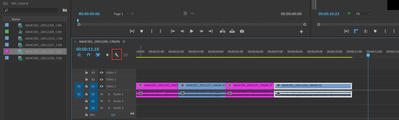Adobe Community
Adobe Community
- Home
- Premiere Pro
- Discussions
- Re: Apply audio gain to all clips on the timeline ...
- Re: Apply audio gain to all clips on the timeline ...
Apply audio gain to all clips on the timeline that belong to a particular source file?
Copy link to clipboard
Copied
Copy link to clipboard
Copied
You can set Gain to a clip in the Project window and it will carrie over to the timeline.
In order to find your clips in the timeline give the source file in the project a certain color label.
Turn on Show Source clip name and color in the timeline (wrench). All your cuts will show that color.
Copy link to clipboard
Copied
Unfortunately, neither of these effects are applied to my clips when I use them on the source file (after the clips are already on the timeline).
Copy link to clipboard
Copied
Setting Gain in the project is before dropping into the timeline.
After setting the label color you can easyly see all your cuts in the timeline, Select them and change the gain.
Copy link to clipboard
Copied
Copy link to clipboard
Copied
As stated in my opening question, I want to apply the gain after the clip is already added to the timeline (and cut in pieces).
Copy link to clipboard
Copied
Select one of the audio clips mon the timeline and right click > copy. Multiple select the others and right click > paste attributes and choose volume.
Copy link to clipboard
Copied
Please read my opening question:
"Because they're intertwined with other clips, it's now difficult to select all clips of that particular source file"
Copy link to clipboard
Copied
You will have to select them manually in the timeline by holding down shift.
There is no auto function. The color label will help to select them.
Copy link to clipboard
Copied
Thank you for your answer! Are you absolutely positive that there is no way to achieve this? It surprises me because it seems like a useful option.
Copy link to clipboard
Copied
You can post a feature request here where the Adobe engineers read all threads:
https://adobe-video.uservoice.com/forums/911233-premiere-pro
Copy link to clipboard
Copied
Alright, thank you for your time!