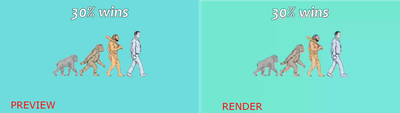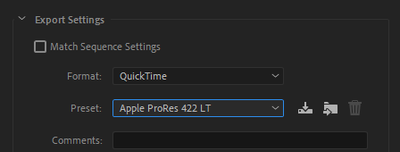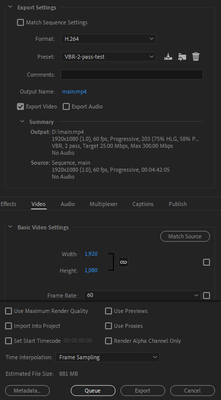Adobe Community
Adobe Community
- Home
- Premiere Pro
- Discussions
- BUG: Extreme quality loss when export STATIC IMAGE
- BUG: Extreme quality loss when export STATIC IMAGE
Copy link to clipboard
Copied
After spending countless hours editing a long 2h video, I never expected to waste OVER 72 HOURS trying to export ONE VIDEO, to no avail.
The simplest part of my timeline: a static image, created with text over images appearing without any effects, gets randomly corrupted and artifacted:
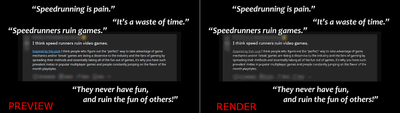
The rest of the 2h video exports fine and in high-quality without artifacting or color problems except when there's a small pause in a video (like a static image); at that point when the video resumes playing there will be color loss and artifacting again. But the 2 spots illustrated above always corrupt; EXCEPT if I move the some objects later on the timeline 1 or 2 seconds back of forward, suddenly these sections render fine! But if I got back to the timeline and change some other random object somewhere else the bug is there again an all the exports will be corrupted until I change something else; even if the changes happen AFTER this section (this is the intro of the whole video). It's random and doesn't make any sense. It can only be a another BUG from Premiere. It feels like Premiere does not know how to key-frame anymore and looses extreme video quality over a LITERAL STATIC IMAGE?!
Tried disabling hardware acceleration and exporting with CPU only. Bug persisted. Updated All of my Adobe Apps. Bug persisted. Tried using Media Encoder to export. Bug persisted.
Am I doing something extremely wrong here? Otherwise this might be the last month I renew my Abode License and migrate to DaVince Resolve for good. Way too many days of my work have been wasted on this.
Specs:
- Adobe Premiere 22.2.0 (Build 128)
- GTX 1080ti with the latest drivers from nvidia (v511.65)
- Windows 10 with latest updates
 1 Correct answer
1 Correct answer
- I was using H.264 + VBR, 2 pass. I can now confirm that changing to VBR, 1 pass fixed the problem.
- The two scenarios I showed in the OP are constructed exclusively by using 2 PNG pictures and essential graphics (text, and a cyan square for background color); I've attached the 2 PNG images for reference a few comments above. Later in the video I do render parts of a VBR MP5 file, previously recorded with OBS, so: screen recording. But those parts later in the video render perfectly fine. Only
Copy link to clipboard
Copied
Apparently this is tied to one rendering option: VBR, 2 pass.
I changed this setting to VBR, 1 pass, and the export seemed to work fine, without corruptions or artifacts.
I changed no other setting other than that; I'm still using the Software Encoder.
I'm not sure this fully solved this issue and I'm still running some more tests.
Is there knowledge of VBR, 2 pass being broken in Adobe Premiere?
Copy link to clipboard
Copied
VBR 2-pass used to be a very needed thing, but now it's ... not so much for most workflows. Some editors say the only practical effect of using it is a vastly slower encoding process.
I'm curious what the 'static images' are ... file type, frame-size, color space?
Neil
Copy link to clipboard
Copied
Both of the screenshots I shared in the OP only have 1 image each:
- The top screenshot has an image that was edited (blur effect) and saved with GIMP. The rest is native text essential graphics from Premiere. There's nothing in the background, so it looks black.
- The bottom screenshot has an image that was edited (transparency) and saved with GIMP. There's one piece of native text essential graphics on top. The background is just a cyan-colored square from essential graphics also made with Premiere.
I left both images as attachments.
I would leave a sample .prproj file too if I could. Unfortunately there's many other elements in the total project (2 hours), and if I strip down the project of the other elements to create a simpler sample project to more easily reproduce the bug, the randomly bug stops happening and seems to render fine. I have no idea why this happens.
Copy link to clipboard
Copied
Somehow you missed actually answering my questions. I didn't ask for the process, simply the file type, framesize, and color space of the images.
Neil
Copy link to clipboard
Copied
Yes, I did more than that and attached the sources that I used directly. I'm not super knowledgeable about image technical data so I left the sources for anyone interested to easily download and check.
Anyway, the files are PNG, the first image is 783x239 pixels and the second is 300x163 pixels (I hope this is what you mean by framesize).
No idea how I can check the color color space, but they were both saved as PNGs with GIMP, as I mentioned above.
Hope this helps.
Copy link to clipboard
Copied
The framesize and color space are all available data in the file properties ... right-click any media in a bin, Properties.
And they matter. The framesizes of those two graphics you list are very small, and would be heavily pixelated at any use of even an 'old' HD framesize video of 1280x720. Yes, that would mean a lot of blockiness of the image.
For use in Premiere Pro, images should be a minimum of the framesize of the seqeunce to 2-3 times per pixel length of a side of the frame.
Neil
Copy link to clipboard
Copied
Is there knowledge of VBR, 2 pass being broken in Adobe Premiere?
By @Coincident
Yes, i have seen several post lately that confirms that VBR 2-pass is broken in the current version of Premiere Pro.
Copy link to clipboard
Copied
Thank you for confirming this. Hopefully changing to 1-pass will fix this problem. It also reduced the export time from 8 to 4 hours, which is a good sign. I can't afford to wait another period of 8 hours and risk reaching the end with another unusable export.
Copy link to clipboard
Copied
Tried disabling hardware acceleration and exporting with CPU only. Bug persisted. Updated All of my Adobe Apps. Bug persisted. Tried using Media Encoder to export. Bug persisted.
By @Coincident
- Which codec do you export to, H.264, MPEG2, AVI DV, or?
- Where are the source footage from, video camera, cell phone, screen recording, or?
- Post a screen dump of your Export Settings here.
How does it look if you export using the setting below? The export is fast, the file will be large but it is an easy way to rule out a codec/exporter issue.
Copy link to clipboard
Copied
- I was using H.264 + VBR, 2 pass. I can now confirm that changing to VBR, 1 pass fixed the problem.
- The two scenarios I showed in the OP are constructed exclusively by using 2 PNG pictures and essential graphics (text, and a cyan square for background color); I've attached the 2 PNG images for reference a few comments above. Later in the video I do render parts of a VBR MP5 file, previously recorded with OBS, so: screen recording. But those parts later in the video render perfectly fine. Only when there's those "still" images or pauses later in the video do I get quality loss.
- Here's a screenshot of the export settings I used when the problem occured (with VBR, 2 pass😞
- When exporting with the Apple ProRes 422 LT preset the export is indeed very fast, and I don't get any quality loss. It doesn't surprise me since there's no "2 pass" option when using the QuickTime format.
After a succesful export I can confirm the problem was only the VBR, 2 pass. I'm using 1 pass from now on.
Let me know if you need more information to help solve this bug, so that people can VBR, 2 pass again.
Copy link to clipboard
Copied
No wonder the outcome is bad.
You are using very low res images in a HD sequence.
Then you are upscaling from 1920x1080 to 2560x1440.
Copy link to clipboard
Copied
That makes no sense.
How does that explain a blue background made of essential graphics becoming green... ?
Or the exact same low res images rendering fine when I changed from VBR 2 pass to VBR 1 pass... ?
VBR 2 pass is bugged, and the image quality is irrelevant.
Please read the entire topic before replying and dismissing the problem based on irrelevant claims.
There's crucial information about the issue that you're missing out.
Copy link to clipboard
Copied
IMO vbr2 is not busted. (it does not work with hardware encoding).
As show below but no scaling.
Left mp4, on the right screenshot of your image.
Did you turn off composite in linear color in the sequence settings?
Turn off max render and max depth.
Copy link to clipboard
Copied
I'm not using hardware encoding; it's been software encoding from the start.
As I explained in the original post, very slight changes to the timeline made the render bug disappear and re-appear again randomly. This is why I could not upload a simplified sample .prproj file for other people to test things here: because once I started removing things from elsewhere in the timeline, I could no longer reproduce the bug consistently.
But with my full 2-hour edit timeline the bug did happen.
Yes, I did try disabling composite linear color, max render depth, and max render quality; the problem persisted.
Then I changed from VBR, 2 pass to VBR, 1 pass and the was problem solved - with composite linear color, max render depth, and max render quality enabled.
Copy link to clipboard
Copied
Tried new project and import old one?
Resaved images to another format such as psd, 8 bit rgb?
Copy link to clipboard
Copied
That makes no sense.
How does that explain a blue background made of essential graphics becoming green... ?
By @Coincident
One explanation can be that the image, human-evolution.png, has a ppi or 100 while Premiere Pro wants 72 ppi images. Anything but 72 ppi images may throw Premiere Pro off.
Another explanation can be the use of max render depth. That can produce strange issues as well. Not always, but far too often.
Try the file i attached. It´s the same size and 72 ppi.
Copy link to clipboard
Copied
- Tested creating a new project and importing the old one: problem persisted.
- Tested with the human-evolution-NEW.png replacement file with 72ppi: problem persisted.
- Changed from VBR 2 pass to VBR 1 pass: problem disappeared.
Just to reiterate that composite linear color, max render depth, and max render quality are all turned off.
I'm also no longer upscaling up to 2K, I'm just rendering to plain 1080p.
I'm sure the problem is not "just VBR 2 pass", because I've exported 5 different projects before with VBR 2 pass and those were fine. There must a combination of VBR 2 pass + "something else" from this project that is causing the bug; but I can't figure out what the "something else" is.
Little by little I'm trying to remove things from my project to create a sample project file so more people can test; but it's a lot of work figuring out can I change that still reproduces the bug, and what suddenly fixes it...
Copy link to clipboard
Copied
I've removed all external image files from the project. The problem with VBR-2-pass persists.
Every time there's a "static image" (this time composed 100% with Essential Graphics: background color + text) that lasts for about 5 seconds, followed by a clip of very high motion and high bit-rate screen-recording footage, the last 2 seconds of essential graphics glitch out with very low quality, as well as the 1st second of screen-recording footage.
So the only resource I have imported into my project now is the screen-recording footage:
A 3-hour-long 20GB H264 VBR .MP4 file which was recorded with OBS, here are the file properties:
Type: MPEG Movie
File Size: 19.67 GB
Image Size: 1920 x 1080
Frame Rate: 60.00
Source Audio Format: 44100 Hz - Compressed - Stereo
Project Audio Format: 44100 Hz - 32 bit floating point - Stereo
Total Duration: 03:18:10:05
Pixel Aspect Ratio: 1.0
Alpha: None
Color Space: Rec. 709
Color Space Override: Off
Input LUT: None
Video Codec Type: MP4/MOV H.264 4:2:0
Variable Frame Rate Detected
I'm now trying to trim the file with avidemux to see if I can shorten it's size and still reproduce the problem.
Copy link to clipboard
Copied
Me too. Until now i can not figure out what the problem is. Everytime i used JPG image high quality, the result really poor resolution.
I always used CBR and h264. Still waiting for solution from other PP user.
Copy link to clipboard
Copied
. Everytime i used JPG image high quality, the result really poor resolution.
By @Eko Wardoyo
What do you consider high quality.
Premiere is not interested in Dpi, only in pixels in height and width. So if there is no scaling, make image same a sequence.