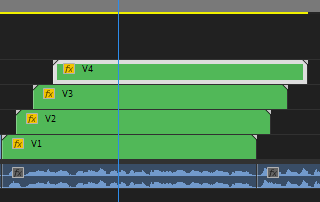Adobe Community
Adobe Community
- Home
- Premiere Pro
- Discussions
- Re: Bug while nesting, sequence show wrong footage
- Re: Bug while nesting, sequence show wrong footage
Bug while nesting, sequence show wrong footage
Copy link to clipboard
Copied
I'm having a strange bug in Premiere Pro (using version 22.2).
I have 4 different footages from the same file, I want to show 4 at the same time, one in each corner. Since I have to only show a portion of the screen. I need to use a nest because I need to zoom in the footage first, so it's pretty much zoom -> nest -> put the footage in their place
The bug that is happening: every nest clip show the same footage. If I move each clip one frame, then they show the different footage they supposed to. While they are on top of each other, they all show the same.
If I enter in every nest, they are all showing the right footage. But outside of it, in the main sequence, they are showing the wrong one.
Here is an example:
Here is the same place just moving the clips one frame (that makes the bug disappear)
I did this before with no problem, but just can't figure out a way to solve this now.
Copy link to clipboard
Copied
If you render the area does it show through as it should?
What kind of source media is it? Where from? If you have Variable Framerate screen recordings you can often get some srange behaviors.
Copy link to clipboard
Copied
I tried rendering the area and shows the wrong footage
The footage is from a client, recorded in OBS at 30fps as mp4. I don't know, I did this before with other projects for him with no problem, first time seeing something like this happen
Copy link to clipboard
Copied
They seem like short clips. What happens if you do a Render and Replace on each of the clips inside of their nests? (Right click > Render and Replace) you can set it to either use the Sequence or the Individual Clips, and render out to something intraframe like ProRes 422 LT. Once those are baked out, see if the behavior is normal now or if it's still happening.
Copy link to clipboard
Copied
With Render and Replace they are now working like intended! Thank you very much Phillip
Copy link to clipboard
Copied
Cool. It may be that the source media is problematic in some way, like has variable framerate or something. Transcoding those clips to a post-production optimized video codec like ProRes seems to have helped. You'll find that the media you work with often has a major impact on performance, stability, etc.
Copy link to clipboard
Copied
Delete the Media Cache and Media Cache files:
https://community.adobe.com/t5/premiere-pro/faq-how-to-clear-your-media-cache-in-30-seconds-in-premi...
If that doesn't work, try resetting the preferences:
https://community.adobe.com/t5/premiere-pro/faq-how-to-reset-trash-preferences-in-premiere-pro/td-p/...
If that doesn't work, try resetting the Workspaces:
Reset a workspace
Reset the current workspace to return to its original, saved layout of panels.
1. Do one of the following:
• Click the Workspace menu icon and select Reset to Saved Layout.
• Choose Window > Workspace > Reset to Saved Layout.
from here:
https://helpx.adobe.com/premiere-pro/using/workspaces.html
If that doesn't work, try Preferences > Audio Hardware and set Input to None.
If that doesn’t work, try updating or rolling back your graphics driver directly from the video card manufacturer’s site. If NVIDIA, do a clean installation of the latest Studio Driver (NOT the Game Driver)
If that doesn't work, try creating a new project and import the old one into it.