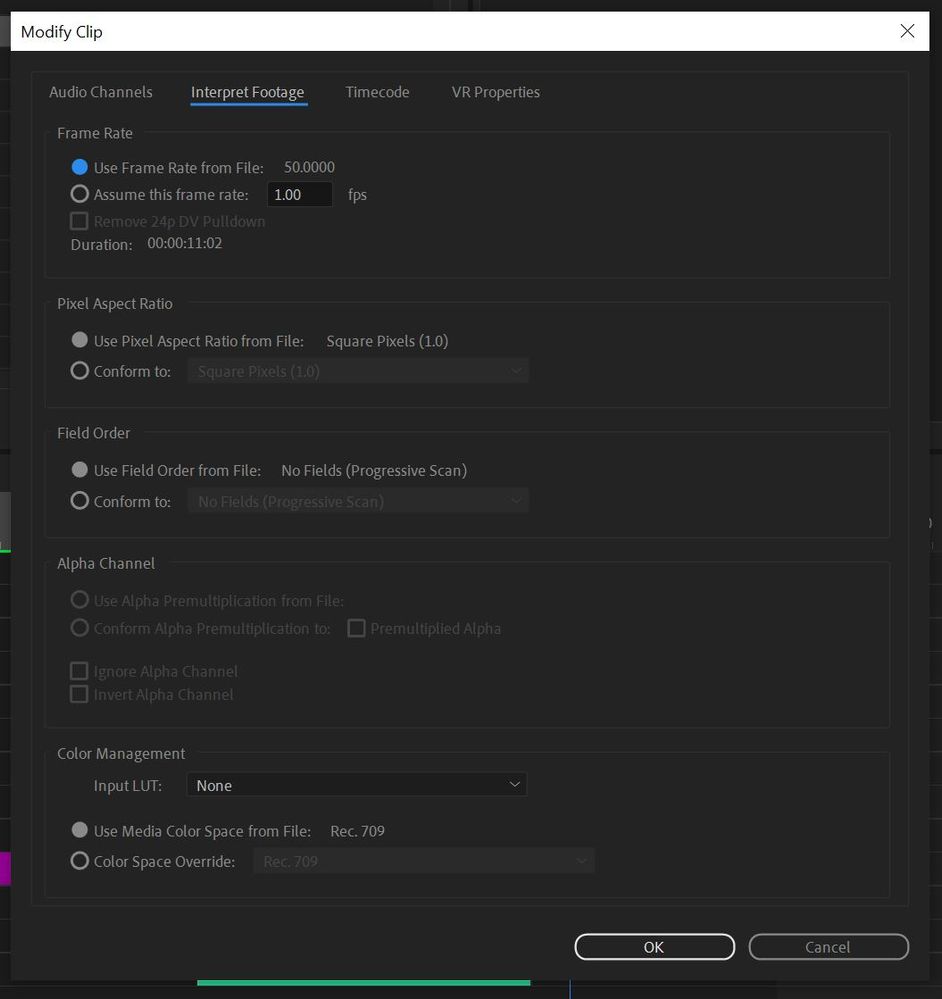Adobe Community
Adobe Community
- Home
- Premiere Pro
- Discussions
- Re: Colour Grade in Premiere Pro 2022 exporting wa...
- Re: Colour Grade in Premiere Pro 2022 exporting wa...
Colour Grade in Premiere Pro 2022 exporting washed out colours
Copy link to clipboard
Copied
Hey everyone, I'm hoping somone can help me with this one, I'll try explain as best as possible as I've already spent about 2 days trying to fix this.
I recently completed the colour grade for a music video and exported the video. I wateched it before I sent it over and noticed my colours are washed out. I've searched through the forums and found the correction LUT supplied by Adobe and tried this with a new export and it did not work, it actually made everything darker then what I saw in Premiere.
This is also the first time I've had this problem and recently completed a different project in Premiere Pro 2022 and did not have this problem. I didn't do anything differently from the previous project when setting everything up, I just did it as I usually do so i don't quite understand what the problem is here.
I've aslo gone though and tried various different export formats and nothing is working.
I've attached images below of the examples of the colour differences, as well as my Project Settings, Sequence Settings, Preference Settings and the Modify Clip settings.
Everything was shot on the Panasonic GH6 in VLog in .MOV
The Screen shot below of the correct colours is literally from the export frame tool in Premiere so I don't understand how that is possible to get the colours corrrect from exporting a frame but the export to be washed out, am i missing something?
Please Help!
Washed Out Colours
Correct Colours
All the Project / Sequence / Preference / Modify Clip Settings
Copy link to clipboard
Copied
Copy link to clipboard
Copied
Hi Ann, thanks for ink but I've already seen this video and taken a look at it yesterday.
This video doesn't actually solve any of my problems, as I mentioned the problem is not in premiere pro, the problem is in the exported video (please see the screenshots).
As you can see in the screenshots from my project:
Project Sequence colour space : Rec709
Media Colour Space (Video footage) : Rec709
I don't understand how my footage can look different after export if i can export the frame from premiere and it looks the way i graded it.
Copy link to clipboard
Copied
That isn't a color space issue ... it's an Apple caused issue for which there is no fix possible. Sorry, but ... what is, is.
The Rec.709 video standards require both a camera transform function and a display transform function be used for displaying Rec.709 video media.
But Apple created their ColorSync color management utility for the Retina monitors ... and for some reason chose NOT to apply the required display transform ... known as Bt1886.
What does Bt.1886 do? It applies an EOTF ... electro-optical transform function ... which in practical terms applies a gamma of 2.4 to the display for the image.
Apple does NOT apply that required Bt. 1886 EOTF, and instead only applies the gamma for the camera transform, which is 1.96.
The practical result is that outside of Premiere on an Apple machine, Rec.709 videos are ALL ... shown with lightened shadows and an appearance of lessened saturation.
But of course, on a proper Rec.709 display that same file shows correctly.
So how that file looks on the screen depends as much on whether it's on a Mac or not. As all other screens will show it using the Bt.1886 EOTF gamma of 2.4 ... and that's the problem.
Only on a Mac, and then, only within apps that allow ColorSync to color manage, will that file be displayed lighter than it should be. Everywhere else, the IDENTICAL file, will be displayed with more correct gamma.
On a Mac, try VLC player and Firefox browser. They don't use ColorSync's CM settings, and may give you a more accurate look at the Rec.709 video file than any app allowing ColorSync to mis-apply CM.
I work for and teach pro colorists, most of which are Mac based. They are FURIOUS at Apple over this problem. And if pro colorists can't 'fix' it, and the world's top color calibration and management experts can't 'fix' this, there ain't no fix.
Neil
Copy link to clipboard
Copied
Thanks Neil, I should have mentioned earlier for clarity but I'm not on a MAC, I'm editing off a PC so all of the above does not apply.
With that said though there is obviously an issue with the export because i can get a screen grab from premiere that looks like my edit when i open the image on the PC. If i can do this with a screen grab why can't I get my export to match....???
This doesn't make any sense.
Copy link to clipboard
Copied
Color management is at time rather confusing. It is in fact a continual long discussion within pro colorists, who LIVE by high-end CM .
What is your monitor set to display? Rec.709, P3, what? And how has it been calibrated if at all? Do you have the Display Color Management option selected in the Preferences?
And have you changed any settings on either your OS or display/GPU concerning "Full/legal" things?
Internally, Premiere will work to display the most correct Rec.709 image it can. And if there's a question between Premeire and any video player on any system, Premiere will have more accurate internal color controls. At least, accurate to the professional standards.
Video players and TVs typically try to give you "an enhanced viewing experience" ... meaning they muck with the display of the image to make it more something or other,. and they all do their thing differently. It can take work to get that out of the system.
Neil
Copy link to clipboard
Copied
Thanks Neil, so I'm not sure if you read previously but this is the first time I have encountered this. The previous project I worked on did not do this with my export, everything worked out fine. I have not adjusted or chanegd any settings since then so this is where the problem comes in trying to figure out why it is doing this now.
Monitor: SAMSUNG Monitor U28E570D
I have not changed anything regarding OS / GPU, everything is the same as it was working perfectly before.
The monitor has not been calibrated with Colour Checker or something similar.
The question still remains if i can get this screenshot that looks like my edit from Premiere then how and why is my export looking like the image below. I have worked on mulitple projects and not had this problem before, this is the first time i have encountered this.
This is from the export
Copy link to clipboard
Copied
I have to look pretty hard to see a difference ... and I'm a very color-oriented person. It's what I teach also. Both in Premiere and Resolve. Maybe I'll even check it on the scopes at the shop today.
What is your "outside of Premiere" image from?
As again, Premiere will have tighter color controls/management than any OS and video player made. Period.
And understand ... something that colorists have to understand. Setup your system to work tight by the numbers in a PRO app like Premiere or Resolve. Do your work there.
And ... let it go. Because outside of those apps, and especially after it leaves your system ... no one will ever see exactly what you saw on any screen anywhere.
Even for theatrical release ... what they saw on their system, even if they have a full theatrical projector setup, will not be what is seen in nearly any theater anywhere.
And that will be better than broadcast/streaming. Where every screen out there trys to 'enhance the viewing experience' and of course is in different levels of surround brightness, color reflections & such.
So the only workable answer is: get the project done 'by the numbers' ... and then it will look in relative terms like all other professionally produced media on whatever screen it is viewed on.
But accept, it will never be exactly like what you're seeing on your screen.
Neil
Copy link to clipboard
Copied
Hey Neil, I appreciate your time and efffort explaining everything to me Colour reltaed.
However the fundemntal problem is this has never happened before, and everything I have edited previously ends up coming out the way I saw it in the program so there is a bug somewhere.
Please remember those are small screen grabs but there is a substantial difference between the images that i just can't except. Simply "letting it go" is not the answer....
To view exported vidoes I use MPC-HC and VLC Media players, both have always been accurate so there shouldn't be any problem, there is a issue in Premiere.
For sure it's not going to look the same on all screens and I can except this however if my main work station has always been Program to media player accurate why should I have to let it go now.... it seems like a cheap repsonse and it would be great if someone from Adobe could look into this.
Copy link to clipboard
Copied
Here's a thought.
I actually tested that a couple of years ago and I think it is still valid:
When changing the Color profile of your Mac (System Preferences -> Display -> Color) it affects the overall look of your entire display, except the Program Monitor in Premiere.
What does that mean? the Mac Color Profile will change the way your video looks on any player (Quicktime, VLC, Preview etc.) But does not change how it looks in premiere (The entire Premiere interface is affected, but not the program monitor)
There is a trick you can to understand if it is an export issue or a color management issue, import the exported file back into premiere, and compare it with your timeline. This should narrow down which issue to tackle
Copy link to clipboard
Copied
Hey Christian thanks for the input.
I'm not on a MAC I'm on a Windows PC. However I tried what you said and imported the video back into Premiere and found the export matching what I had before.... The strange thing is I've not had this happen before so I don't know how there could be a chnage in my colour space. I haven't changed anytinng on my PC. I've even checked previous edits and they are fine it's just this current project.
I've had a look online to see what I should be looking at for getting my Premiere Monitor to match my regular display (not sure if I'm wording it correctly), but how do I change this so I can match them up?
Copy link to clipboard
Copied
I work for and teach pro colorists. Who work totally by correct color management. I've been through this with the top CM experts in the world, actually.
You need to get your regular display matching Premiere ... Premiere is FAR more likely to be actually accurate. Period. I have no idea why anyone thinks that consumer apps that don't worry about color will be more accurate than a Pro app. That's just so totally backwards.
Make sure you have the Dsiplay Color Management checked in Premiere's Preferences.
Your OS and monitor need to be set to Rec.709/sRGB ... for things to work in/out of Premiere.
I run a highly calibrated & profiled PC setup. IF your monitor is properly set to Rec.709, outside of Premiere you will see mostly close to Premiere.
But ... TRUST Premiere, especially check the scopes. Which should be what you use to set black/white points and total saturation anyway, never your eyes. Eyes are good relative tools, comparing things directly. They are HORRIBLE absolute tools.
And the scopes tell you what the signal actually is, completely separate from how the monitor is working. So if there is a discrepancy between the scopes and the monitor ... there's something wrong in your setup and the monitor is wrong.
Neil
Copy link to clipboard
Copied
To be honest, What I care about the most is having the colors looking the way I intend them to be on Premiere itself, while relying heavily on the scopes, with an extra push on Saturation since most SM websites compresses to a point washes out the colors.
I have personally given up on trying to match my OS color space to Premiere's mainly because the video is going to end up being viewed on so many different devices, each with different color profiles.
Copy link to clipboard
Copied
Agreed, and I totally understand that different devices are going to show different colours. I always rely on my scopes because they show true values for highlights and shadows so I get this point of trusting premiere 100%
The underlying problem for me is I have not encountered this problem previously on any exported video ever. This is the first time I have encountered such a dramatic shift in colour and contrast with my export because I always watch the final output to make sure nothing glitched or there were any dropped frames etc.
I still can'tunderstand how the screen grab opened in the Windows Photo Viewer shows the picture exactly how I see it in Premiere but the exported video does not? Sure the screen grab should show the problem as well but it doesn't that's why I attached all the screenshot previously.
Copy link to clipboard
Copied
What does the export look like when played in Premiere?
Copy link to clipboard
Copied
Hey Richard, I mentioned before that in Premiere the export matches up.
Copy link to clipboard
Copied
Somehow your system is running a bit differently, maybe an OS update or some setting on your monitor/viewing accidentally changed, a different ICC profile used ... something like that.
If you're seeing the same internally in Premiere on exported media, Premiere is the one part now 'known' to be operating correctly.
Neil
Copy link to clipboard
Copied
Thanks Neil, really helpful. I remember a week or two ago I had a general update from windows I had to go through. I'm going to go through colour profiles now and see if I can see if somehthing has changed.
Thank you everyone for all you help.