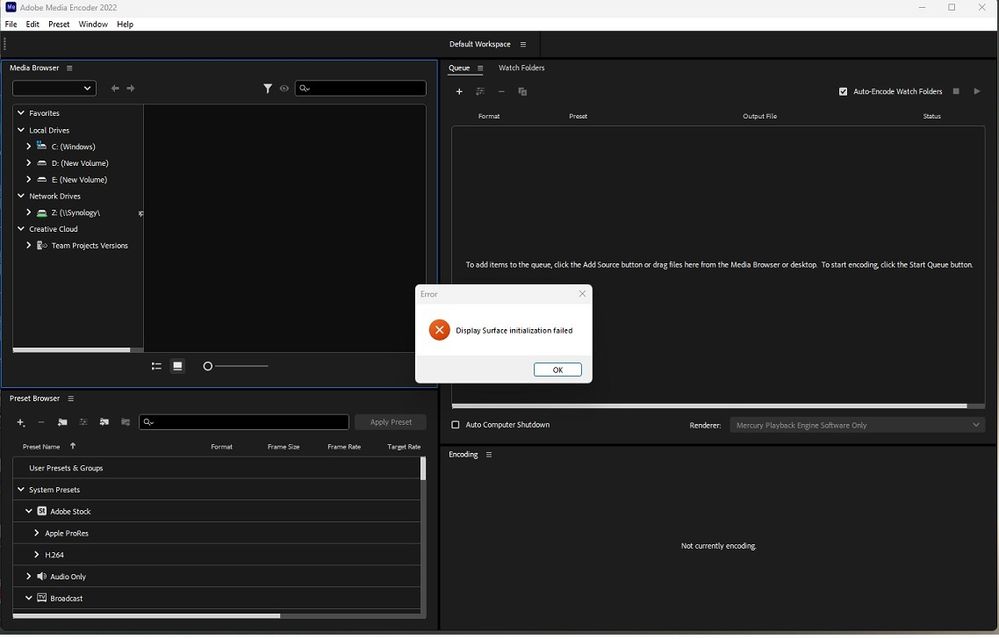Adobe Community
Adobe Community
- Home
- Premiere Pro
- Discussions
- Re: Display Surface Initialization Failed - PLEASE...
- Re: Display Surface Initialization Failed - PLEASE...
Display Surface Initialization Failed - PLEASE Help?
Copy link to clipboard
Copied
Using Windows 11(64bit)
64GB RAM
Installed on my 'D' Drive (1TB)
Also have a 256GB SSD Drive
Have been using PPro for about 5 months. Now, when I want to load it, I get this message (after a 3-4 minute wait). Other Creative Cloud applications work (Media Encoder, etc.)....
Can anyone offer up some help on this?
Thank you
Copy link to clipboard
Copied
You need to install all software on the system drive C.
Copy link to clipboard
Copied
Regarding the install location, I think it's unlikely to be causing this issue for you. The Creative Cloud Desktop application allows you to specify a non-default location, and as far as I'm aware this is a supported configuration. It's conceivable that the location or permissions associated with that location could factor into a GPUSniffer failure, which is a more likely cause of your "Display Surface initialization failed" error.
In your application's install location, there is a "gpusniffer.exe" file, and if you open a Command Prompt window and run that exe file, it may indicate a failure, and point to a possible resolution for the failure. If it turns out that a GPUSniffer failure is causing your "Display Surface initialization failure" error, it might be resolved by a driver update, or a system reboot.
The screen cap you shared looks like you're getting this message in AME, not PrPro, but the write-up says AME is working okay for you? Can you share information about your graphics card(s)/driver(s)?
Copy link to clipboard
Copied
David,
Thank you for taking the time to post this response. I will run the process you described and let you know how it fares. RE: The Image I posted. ME works fine, for me. I was following someone elses recommendation that I open ME prior to PP and that might resolve the issue. The image captures that it did not work for me. Sorry for the confusion.
James
Copy link to clipboard
Copied
This is what the Command Prompt produced. Can you make anything of this?
GPUSniffer testing 574
Initializing GPU Tech:
Try CUDA: 1
Try OpenCL: 1
Try Metal: 0
Try Vulkan: 0
KernelLoadAction: 0
UseOpenGLContext: 0000000000000000
UseDeviceContext: 0000000000000000
UseD3D11Context: 0000000000000000
No CUDA devices Found
OpenCL system device count: 1
Found OpenCL device Name: Ellesmere supportsSSG: 0
No capability restrictions detected - adding device to list
Finished RED initialization in 88.8627 ms
Finished gpu initialization in 38525.6 ms
--- GPU Computation Info ---
Found 1 devices supporting GPU computation.
OpenCL Device 0
Name: Ellesmere
Vendor: AMD
Integrated: 0
Capability: 2.1
Driver: 2
Total Video Memory: 8192MB
--- DirectX Info ---
Renderer: Radeon RX 580 Series
Vendor: AMD
Dedicated Device Memory: 8170 MB
Dedicated System Memory: 0 MB
Shared System Memory: 32741 MB
Max Feature Level: 12
Max Shader Model: 6.05
Resource Binding Tier: 3
Resource Heap Tier: 2
Tiled Resource Tier: 2
Tearing Supported: YES
D3D11 Interop Supported: YES
Attached Monitors:
Monitor 0 properties:
Name: \\.\DISPLAY1
Desktop Coordinates: (0, 0, 1920, 1080)
BitsPerColor: 12
Max Luminance: 270 nits
Min Luminance: 0.5 nits
Max FullFrame Luminance: 270 nits
Advanced Color Capabilities: OFF
Monitor 1 properties:
Name: \\.\DISPLAY2
Desktop Coordinates: (1920, 0, 1920, 1080)
BitsPerColor: 12
Max Luminance: 270 nits
Min Luminance: 0.5 nits
Max FullFrame Luminance: 270 nits
Advanced Color Capabilities: OFF
Monitor 2 properties:
C:\Users\james>"C:\Program Files\Adobe\Adobe Premiere Pro 2022\GPUSniffer.exe"
Desktop Coordinates: (3840, 0, 1920, 1080)
BitsPerColor: 8
Max Luminance: 270 nits
Min Luminance: 0.5 nits
Max FullFrame Luminance: 270 nits
Advanced Color Capabilities: OFF
Finished DirectX Display test in 432.851 ms
--- OpenGL Info ---
OpenGL Test skipped: directx graphics tests already passed.
GPUSniffer process exiting after 14159.9 ms
Copy link to clipboard
Copied
What that tells me is that, at least when run on its own, the gpu sniffer passes, and your AMD card should be just fine. It seems likely that Display Surface is failing to initialize for a reason other than GPU Sniffer crashing or hanging (though it's still possible that GPUSniffer is behaving differently when invoked on launch).
What I'm puzzling over is that PrPro was working, then it stopped working. Did it stop working after some change? Maybe an app update, or a driver or OS update? Maybe that 12-bit or 8-bit monitor was added to the workstation? It's also interesting that other DVA apps initialize the Display Surface and work as expected. Maybe a 3rd party plugin installation? I'd like to figure this out, but I'd also like to get you back up and running: have you tried to reinstall the app yet?
Copy link to clipboard
Copied
David,
Thank you for sticking with me on this.
I havbeen running PPro for about 5 months. Mostly, without incident. I have updated a cpl of times (moved from Windows 10 to Windows 11. And, of course, a couple of Win 11 updates, since) This is the first time I have had this issue with such consistency.
I have uninstalled and re-installed a few times. Even removed Adobe Cloud and re-installed that. I have rebooted (multiple times) and check for as many driver updates as I could find. (None were needed, btw). I have NOT added any 3rd party plug-ins.
All, without success. As you can see, I am willing to try any recommendation, at this point.
Copy link to clipboard
Copied
James, I'll be sure to check in with you again next week, but to summarize where we're at on trouble shooting...
- You might try the Pro AMD driver line rather than Adrenaline, though either should work. AMD released new drivers yesterday, so it might be worth updating and checking out the AMD control panel (which we didn't launch as of today). The AMD control panel should be able to tell you a lot about your display setup and driver version for that RX580, or at the very least it should launch.
- Three monitors is fine, and supported, but less commonly tested, so you might temporarily reduce the number of monitors to see if that gets the GPUSniffer running correctly in any install of a DVA app. (We were looking in Media Encoder Console since you were able to launch that at least in Software Only mode, but again, we need to get your GPU recognized so that you can see and select OpenCL.) If it turns out that your monitor configuration is a part of the current troubles, we should get a bug filed on that.
- The 'dead' install of CCD on the D drive may or may not be confounding your registry and/or background proceses, and the almost-full C drive may or may not be contributing to your slow launch times. A lot of speculation about this still. All we know right now is that your Dynamic Link and GPUSniffer processes are timing out on launch, which gives you a "software only" Media Encoder and a DS init failure in PrPro.
- I do suspect there is something 'wrong' on the system beyond PrPro's launch failure, and if that hunch proves true, the Creative Cloud Cleaner tool may or may not resolve the issues (https://helpx.adobe.com/creative-cloud/kb/cc-cleaner-tool-installation-problems.html). If we go this route, the idea would be to get Adobe CC apps entirely off your C and D drives, with registry permissions restored, and start with a fresh install. If your system is functioning well with other software, this 'last resort' should work. Your system is well within spec; I just don't know why the installed apps don't recognize your gpu when the standalone gpusniffer.exe app does; it could also be that, because the sniffer takes longer than usual to execute on your system, it's simply timing out waiting for Dynamic Link to finish.
More next week -- D