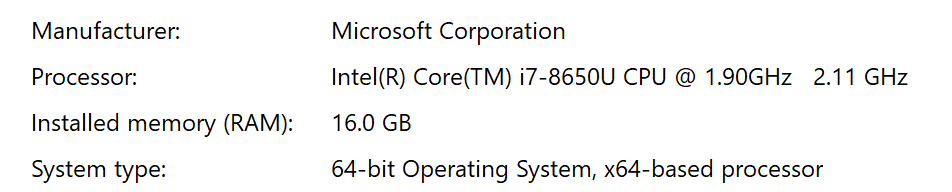- Home
- Premiere Pro
- Discussions
- Error Code: -1609629690 Accelerated Renderer Error
- Error Code: -1609629690 Accelerated Renderer Error
Copy link to clipboard
Copied
So I'm working on a big project with tons of 4k footage and every time I try to render or export I get this error (file name changed for client privacy):
"Export Error
Error compiling movie.
Accelerated Renderer Error
Unable to produce frame.
Writing with exporter: H.264
Writing to file: \\?\C:\Users\User\Desktop\video file.mp4
Writing file type: H264
Around timecode: 00:00:44:09 - 00:00:45:01
Rendering at offset: 44.375 seconds
Component: H.264 of type Exporter
Selector: 9
Error code: -1609629690"
I tried multiple solutions that others have found useful, namely exporting to a different location, turning off CUDA (see below), and editing things at the time codes that the errors are referenced to be in (changes nothing).
I've updated my NVIDIA graphics card drivers (both to game ready and studio ready drivers), updated premiere CC, all the normal things to look out for as far as I know.
Still get it. Also, when rendering without cuda it gives me blocks of weird checkered graphics throughout the video: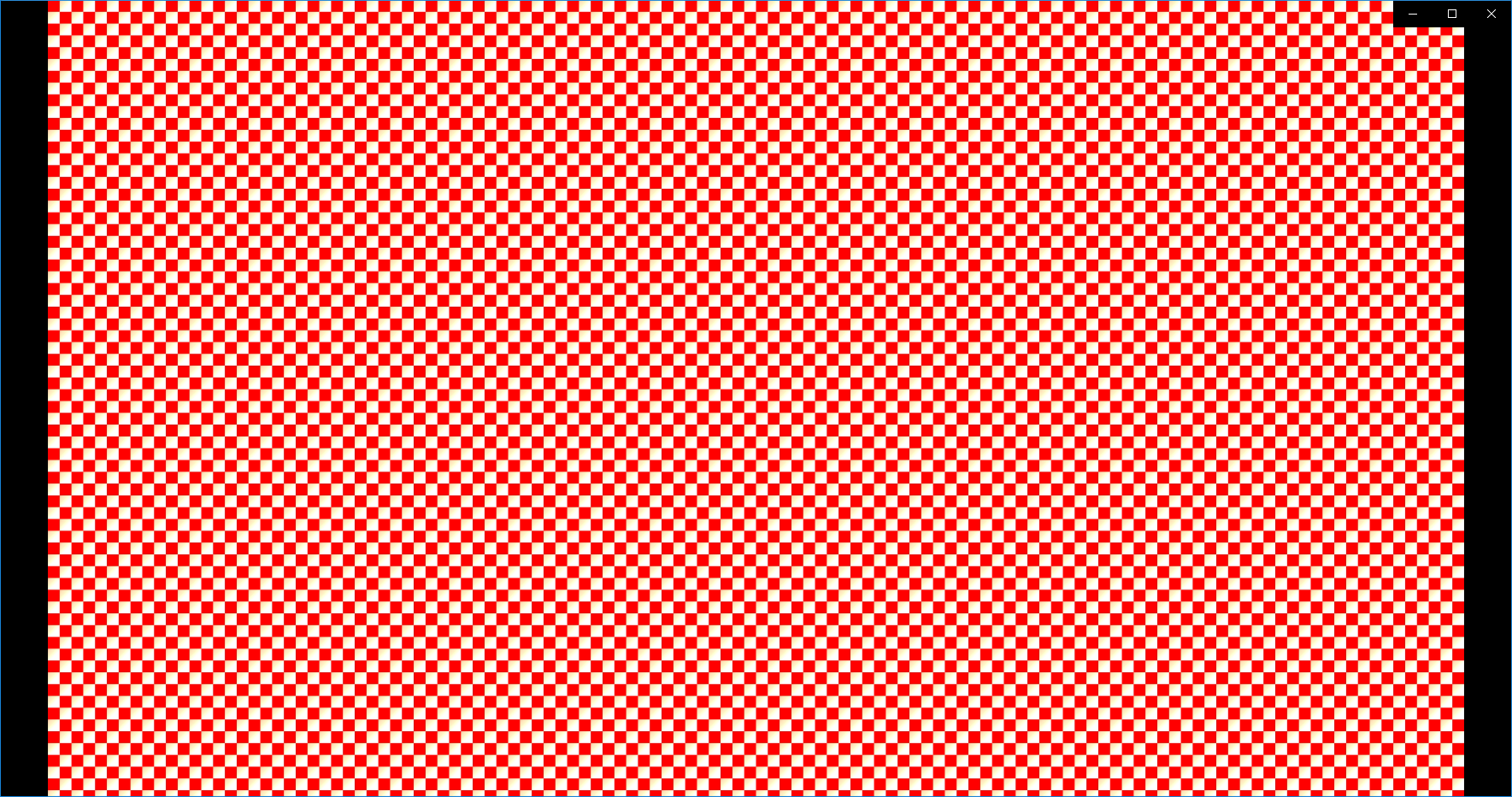
Never ever seen that before. But obviously eliminates that option.
As far as I can tell, removing my color grade with Lumetri is the only thing that lets it render and export as normal, but that's obviously an issue because this is a lot of v-log footage that I can't just export without a grade.
I would transcode all the footage, but this is a BIG session, so I'd be doing that with just so many files that I don't want to do that if I can help it, and I am already using proxies so I'd have to go through that again too.
I can export on my other system at home just fine (I'll post those specs too if need be) but I don't think it's as powerful CPU or GPU wise as this system, so I don't know what's happening.
System Specs:
Windows 10 Home 64-bit
Intel i7-4790K 4. GHz (8CPUs)
16 GB RAM
NVIDIA GeForce GTX 1080
Premiere CC 2019 (current version up to date)
Any help would be greatly appreciated. Thank you for your time.
 2 Correct answers
2 Correct answers
If this error is hitting you, I've found that it is triggered under these conditions:
On PC, the error is often related to Hardware Encoding in Premiere Pro 14.5 and later. A bottleneck is created with certain settings enabled with certain hardware components. The following steps may help:
- Choose Preferences > Media
- Deselect GPU options for hardware decoding of H.264 and HEVC media.
(see screenshot from user SugnaShane) - Reboot the computer.
If this is not the case than one of the following may
Here's how I fixed this issue. Uncheck the boxes circled in red. I had no issues rendering a 4k sequence.
Copy link to clipboard
Copied
If this error is hitting you, I've found that it is triggered under these conditions:
On PC, the error is often related to Hardware Encoding in Premiere Pro 14.5 and later. A bottleneck is created with certain settings enabled with certain hardware components. The following steps may help:
- Choose Preferences > Media
- Deselect GPU options for hardware decoding of H.264 and HEVC media.
(see screenshot from user SugnaShane) - Reboot the computer.
If this is not the case than one of the following may be the root cause.
- A single GPU accelerated effect (usually Lumetri) applied to too many clips.
- Multiple GPU accelerated effects applied to too many clips.
- Frame size is 4K or above
- Sequence size is 1080 but has 4K clips and is therefore scaled (which triggers Mercury Playback Engine, and therefore, the GPU).
- Sequence Frame Rate is one frame rate, say, 23.98, and your clips are another "slightly different" frame rate, like 24, 24.01, 29.97, 30. This also taxes the GPU via the Mercury Playback Engine.
- Sequence is quite lengthy in duration.
- The sequence has a specific issue at the Timecode mentioned in the error dialog box, usually a GPU accelerated effect, and often a Lumetri Color effect.
- A combination of all these things.
What is going on here?
The installed GPU is not powerful enough for the task of "effects processing" (like Lumetri) and scaling, frame rates, etc. at the same time the file is to be encoded.
The only bullet proof solutions in my experience:
- Buy a new GPU that has more VRAM:
- Buy a much more powerful GPU for your system (and make sure it is balanced with your other components) to suit your GPU hungry workflow.
- Use smart rendering to incrmentally process your video for export.
- Offload the GPU hungry tasks at ingest and or while rendering previews by using smart rendering.
- Use the previews to harness a render which does not tax the GPU at all in a process called "smart rendering."
- All you need to do is set your render previews to something like ProRes, with settings that align with your preview files.
- Export as ProRes with "Using Previews" checked off and you will export without errors as the GPU has already done its work by rendering previews (which you are in control of).
- You can also ingest as ProRes with LUTs attached, so certain grading can be baked in, offloading GPU cycles. If no other effects are added, you could use this file in the smart rendering workflow, as well.
- Offload the GPU hungry tasks at ingest and or while rendering previews by using smart rendering.
- Use "Software Only" mode for the Mercury Playback Engine in Project Settings, or remove GPU accelerated effects.
- Choose File > Project Settings > General and set the renderer to Mercury Playback Engine Software Only.
- Hopefully, you already know how to remove GPU acclerated effects. Click them in the Effect Controls panel and press Delete.
Hope this helps some people struggling with this error.
Thanks.
Kevin
Copy link to clipboard
Copied
Hi Kevin,
thanks for your reply. This is hilarious and inaccetable. It worked flawless in earlier versions of premiere. Adobe needs to fix this - it happens even with a gtx 2070 super, which is not known for low performance. I think Adobe is pushing their users every time for new hardware - but they never do anything to make their software work with the existing hardware users have. It´s a huuuuge joke in my eyes. Don´t buy Adobe products, don´t use them and if so, send them your invoice for lost life and working hours!!!! PLEASE FIX THOSE INACCEPTABLE AND UNCONTROLLED ERRORS ONCE AND FOREVER, THIS IS NOT PROFESSIONAL!!!
Copy link to clipboard
Copied
Eigenart,
Have you tried updating your GPU drivers? Let me know.
Thanks,
Kevin
Copy link to clipboard
Copied
I'm experiencing the same issue and symptoms as the OP with a 1660 Ti and up to date drivers. We're at a loss of what to do now.
Copy link to clipboard
Copied
Check my solution below. Also if my solution works for you and this issue happens to come up once in awhile, Check the frame number given in the dialog box. Go to that clip and delete the clip and re add the clip. This has worked for me.
Copy link to clipboard
Copied
I will add your solution to the correct answer, Shane.
Kevin
Copy link to clipboard
Copied
FYI, I did that, it did not work. Now, when I try to export the project, Rush shuts down.
Copy link to clipboard
Copied
Still happening, and its 2021. I have the same hardware. Completely unnacceptable and unprofessional. Please. fix. this. error. filled. program. It's really a wonder people still use the product. Did this issue ever get resolved?
Copy link to clipboard
Copied
Hello Kevin,
It does not matter what I check off in preferences on my MAC, this error still comes up anyway. This just started happening to me BTW after nearly a year of having premiere on my macbook pro 2.2 GHz 6-Core Intel Core i7. i have taken off everything from my mac hard drive and still no luck. you are actually recommending buying a computer? i might as well be asked to buy a house. the 60 bucks a month it takes to maintain access to adobe products is crippling me financially. Can you all help with this issue or not?
Copy link to clipboard
Copied
Disable all hardware decoding in Preferences > Media. That may help. Sorry for the frustration, Eignart.
Kevin
Copy link to clipboard
Copied
Same issue & I am only trying to export CELL PHONE FOOTAGE. A agree, I have a 3070, plenty of ram great CPU and lots of fast SDD storage but Adobe is always the problem. [inappropriate]. When consulting for firms I urge them NEVER to use adobe products if they can avoid it.
[moderator deleted inappropriate comment]
Copy link to clipboard
Copied
Here's how I fixed this issue. Uncheck the boxes circled in red. I had no issues rendering a 4k sequence.
Copy link to clipboard
Copied
Hi Shane,
What kind of hardware are you running?
Thanks,
Kevin
Copy link to clipboard
Copied
Hey Kevin, Surface Book 2 and the following
Copy link to clipboard
Copied
Well done. I think this solution has helped a lot of people since 14.5. It's still the main issue in 15.0. Thank you!!!
Kevin
Copy link to clipboard
Copied
Thank you! It's work for me!
Copy link to clipboard
Copied
This works like magic. Thanks a million.
Copy link to clipboard
Copied
Our studio has been experiencing these same issues for a year now. Adobe still won't add the issues related to the text tool, lumetri, and graphics causing render/export fails.
ADD THIS TO THE LIST of known issues for 14.X so it can be fixed!!!!!!
Copy link to clipboard
Copied
Yes, the hardware decoding issue is a problem. I will advocate for a fix, Dale.
Thanks,
Kevin
Copy link to clipboard
Copied
Kevin,
Thank you so much, this is what I was hoping to hear!
I have disabled Hardware Acceleration (H.264/HEVC) and things seem to run a bit smoother on playback. I also have had to use Software Rendering only for my Exports.
Like many others, I specifically bought an Intel CPU with an iGPU and an Nvidia Dedicated GPU specifically to use these features, and would love to have them back, and STABLE in a future release.
(Intel i7 10700K, Nvidia RTX 2060 6GB VRAM, 64GB DDR4 just for reference)
Thanks again, and hopefully this gets added to the list of known issues so it becomes a priority for a fix!!
-Dale
Copy link to clipboard
Copied
Hi Dale,
Can you try the Beta (15.2) out? Let me know if the fix is in that version for you. It should be utilizing all your best hardware. Let me know!
Thanks,
Kevin
Copy link to clipboard
Copied
Kevin,
I'll check it out! Thanks for the heads-up.
-Dale
Copy link to clipboard
Copied
Kevin,
I tried the 15.2 Beta and here is what I found so far:
First of all, moving the media linking from the status bar is a bad idea. It takes more space having to open the progress panel to see when linking is completed, and also wastes time in doing so. It's high-priority data that should remain in the status bar on all future builds!!
Video playback not working for me, will not start, it just stays paused. Had to switch to software only playback renderer, then back to CUDA to get it to run.
Still getting the same Accelerated Renderer Errors upon export.
Checked system compatability report, no conflicts found.
Sticking with 14.4 until a stable release comes along.
Copy link to clipboard
Copied
The same is happening for me. I don't know why this is not resolved yet. Adobe is a pretty expensive product because it's supposed to be high-quality software.
Copy link to clipboard
Copied
Still not fixed. Can't get my work done.
Find more inspiration, events, and resources on the new Adobe Community
Explore Now