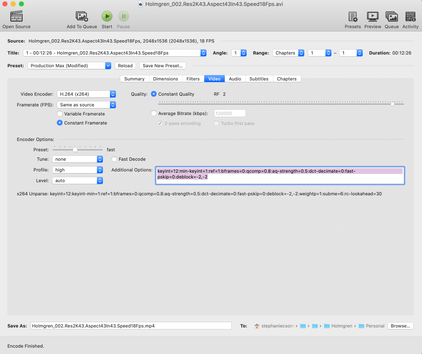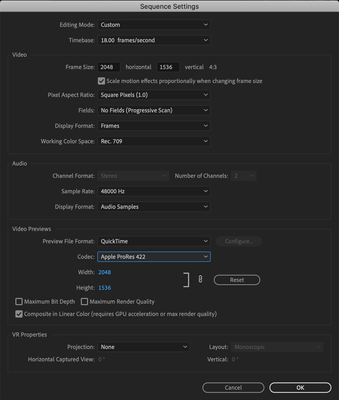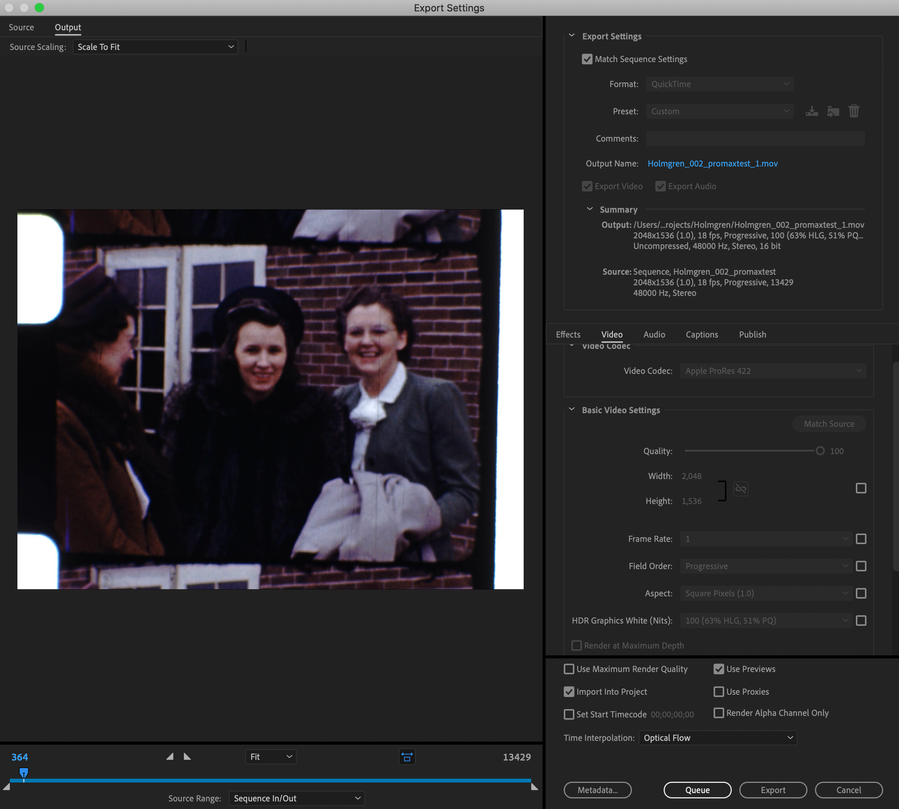Export 18fps sequence?
Copy link to clipboard
Copied
Is there any way in Premiere to export a file that matches the sequence settings for 18fps and 16fps content transfered from Super8 and 8mm film? Even with 'Match Source' checked in the export panel, Premiere seems not match and to force the export to 15fps.
If this is not possible in Premiere, it seems like a massive oversight. Please tell me there is a way.
Copy link to clipboard
Copied
As I'm sure you've noticed, the Timebase option skips right past 16 and 18.

You can edit at 16 or 18 in After Effects, but you're using an interface meant for motion graphics and composting rather editing.
Another option would be to edit in Premiere Pro at 15 or 24 and then copy and paste the source footage from the PR Sequence to an AE Comp already set to 16fps or 18fps for export, although, check the in point and the out point of each clip prior to sending the AE Comp to Adobe Media Encoder. (it's not an ideal way to edit, but it'll work.
Copy link to clipboard
Copied
You can certainly edit at 18fps or 16fps in Premiere if you use a source clip with that framerate to create the sequence by dragging it to the new item icon:
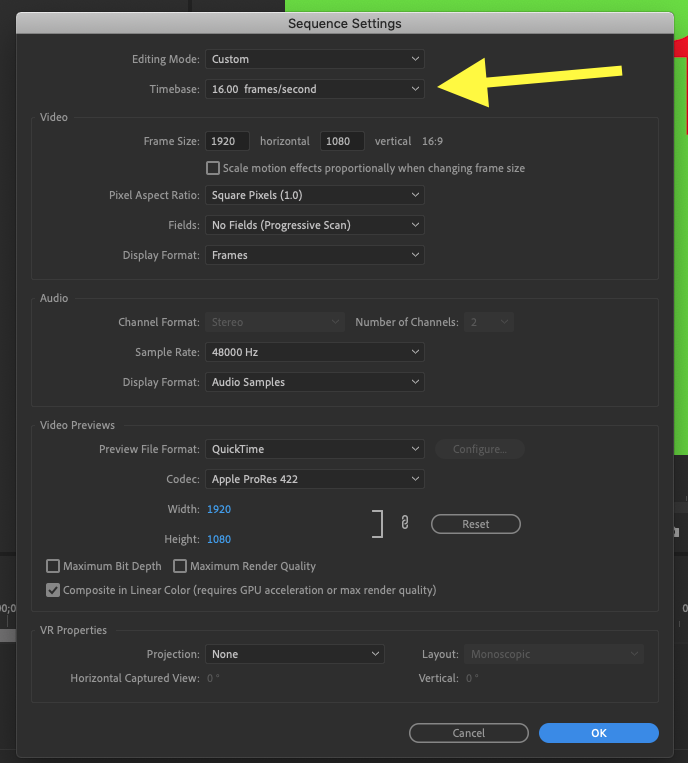
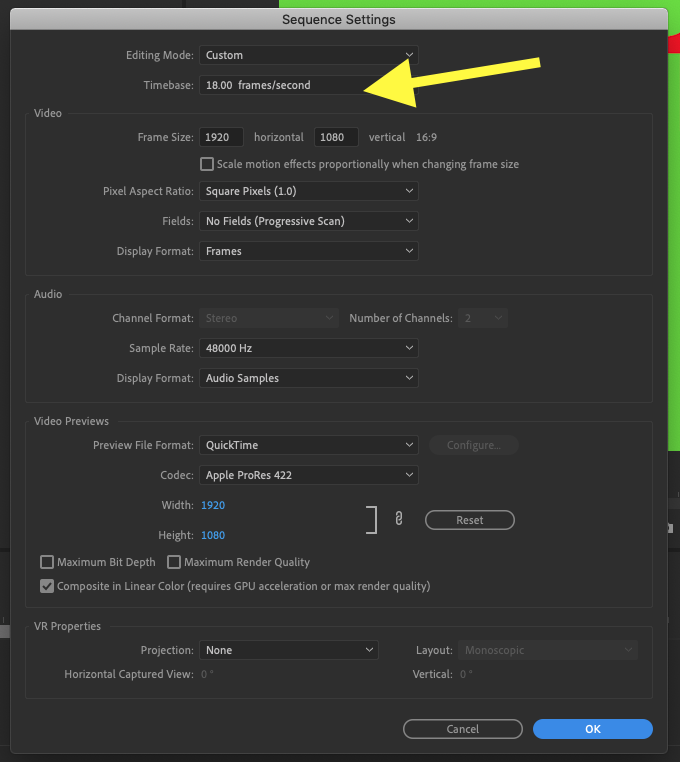
And I can export at that frame rate without issue on my system:
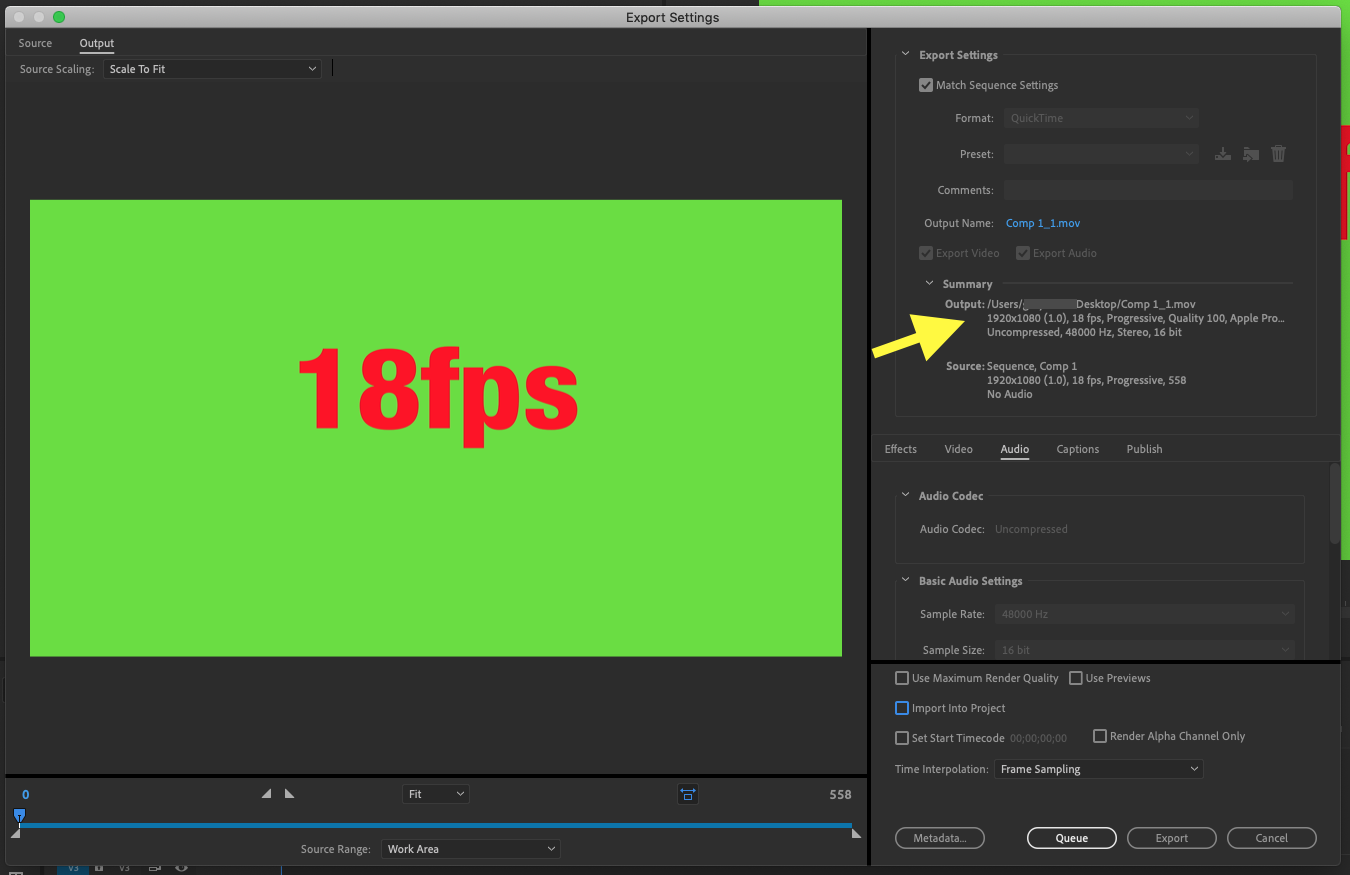
Not sure what your issue is.
MtD
Copy link to clipboard
Copied
Hi Warren and Meg,
Thanks for your input.
I have no problems creating a sequence for 16fps and 18fps by using the 'Create Sequence from Clip' option. My problem is exporting.
Meg, you're using Quicktime, which seems to allow these framerates, at least for ProRes.
I'm exporting my ProRes intermediate in H264, which forces the framerate to 15fps. This is my problem.
I'm going to explore and see if I can find a different, more consumer friendly format (rather than ProRes 422+), that can output in 16 and 18fps.
Copy link to clipboard
Copied
Update: Now Premiere 2020 has killed my workaround! It's no longer possible to render sequences that are 18fps in Quicktime Prores at 18fps..... they are forced to 15fps just like H264. This destroys my workflow and I need a solution from Adobe. It's frustrating how many times new releases from Adobe break old features.
Copy link to clipboard
Copied
In case anyone want's to know for the future, there is a stupid work around as long as you have After Effects (WHICH LETS YOU PICK CUSTOM FRAME RATES).
You'll need to nest any clips in your timeline so it's all one big nested sequence. Next, if you have any audio, go ahead and export it out as a WAV.
Third, right click on your big nested sequence and 'replace with after effects composition'. When AE opens the timeline will have your audio clips and nested sequence from premiere. Delete those and replace them with the WAV you created.
You can then export from within After Effects (DON'T USE MEDIA ENCODER) where it'll automatically default to whatever frame rate the sequence is in (assuming the format/codec you selected supports it).
I use prores which decently flexible in the frame rates you can use. Here is a tutorial I made to show exactly what to do.
Copy link to clipboard
Copied
Adobe did give me a workaround by providing a few export presets for 16fps and 18fps. I can use them in Premiere 2020 to export at those framerates. Apparently it's possible to create presets with custom frame rates using generated Color Mattes but I didn't get into the details with the Adobe Technician.
Using Adobe After Affects is not an option for me as it would complicate and slow down my pipeline, which I need as fast and simple as possible.
Copy link to clipboard
Copied
What a bizzar thing. Glad you got it working though. Is there any chance you'd be able to share those presets? I'd love to not need to use AE myself.
Copy link to clipboard
Copied
Copy link to clipboard
Copied
For those in dire need: before the sequence is created and especially for those importing image sequences:
go to the
- project window and find the source footage / image sequence
- rightclick to modify > interpret footage
- set assume framerate = XX (18)
then drag that footage to the main sequence and accept the change.
that gives you editing at 18 fps and you should also be able to export at 18 fps
(hope that helps)
Copy link to clipboard
Copied
The problem with CC 2020 is not the ability to create sequences of unusual framerates, it's exporting those sequences at their framerates. Choosing any Quicktime preset (just like H264 before it) now defaults to a set list of framerates (10, 12, 15, 23.97...etc), even when you choose to match the sequence framerate. One has to have created a saved preset with the unusual framerate that must be chosen when exporting. Matching sequence framerate doesn't work like it did in CC2019 (for Quicktime).
Copy link to clipboard
Copied
I stand corrected! You are right...! Lucky enough I had upvoted the request already... 😉
Although i would still swear that the (odd) framerate of the sequence was added to the framerate-options in the export settings when i tried it on monday.... I later switched to Avisynth for the assembly, so i didn't follow my own assumption.
Copy link to clipboard
Copied
For the sake of documenting it:
I just got off the chat with Adobe once more and specifically asked to get a preset for our needs. Their statement is as follows:
"...it can only be done by third party presets, we are not allowed to share details about third party presets, but the link you have shared [ed: the uservoice-link], in the comments some people have mentioned about the presets and also attached the presets as well, you can check there."
Next they told me to add this request to the Adobe Wishform:
http://www.adobe.com/products/wishform.html
And guess where that leads if you select Premiere Pro.
I'm at a loss of words here.....
Copy link to clipboard
Copied
Ok, I "think" I found a work-around, but you need HandBrake to do it. Fortunately, Handbrake is free.
In Handbrake:
After you select your video to import, go to the "Preset" Menu; go to "Production" and select "Production Max."
Under "Video" Settings, choose "Same as Source." (In my case, 18fps since I'm working with 8mm home movies.). Make sure you select "Constant Framerate."
Add your video to the queue and let it transcode.
When you import your video into Premiere, create a sequence directly from your clip. Under "Sequence Settings," make sure your sequence is set to 18fps (it should be), and select your codec under Video Previews. NOTE: So far I have only gotten this to work using QuickTime and Apple ProRes 422. I haven't figured out how to make it work and export to an mp4.
When you export, select "Match Sequence Settings." The frame rate under "Video Settings" will default to "1;" don't worry about that.
Put it into the Queue for Me, or just export it. The framerate will stay at 18fps.
Copy link to clipboard
Copied
It's very important to read the thread, especially my comments further down, before posting your solution.
Firstly: Everyone keeps on giving advice on how to create a sequence in Premiere at 18fps. That is not the problem. I can easily create a sequence at 18fps by selecting 'Create sequence from clip' where the clip is already 18fps (created by our film scanning software).
Secondly: CombatTVGirl, your solution to output a Quicktime video from Premiere at 18fps only works in Premiere CC 2019.... it doesn't work in Premiere CC2020... unless something has changed with the latest patch.... although I doubt this as Adobe themselves told me that exporting 18fps in Premiere 2020 wasn't possible unless you have already created a export preset that is hard-wired to 18fps. CombatTVGirl, can you please confirm that you are performing this solution in an old Premiere version from 2019?
Copy link to clipboard
Copied
No, I'm using 2020. I understand your problem; you need to be able to export a sequence at 18fps, not just create it or manipulate it in the timeline. But in order to do that, you have to import it with all the "right" code so Premiere can't screw it up and try to default to 15 or 24fps.
Copy link to clipboard
Copied
This is a wrong headed decision on behalf of Adobe. Clearly the vendor removed rendering at 16fps & 18fps in Pr as they believe these frame rates signal "amateur" (the availability of these frame rates in AE presumably suggesting Adobe's admin' believe this app' is used by amateurs). In any event any editor or video artist knows full well documentaries and advertising material are constructed today using media from any number of sources, with so called "home movies" being one of those sources.
I attach the workaround to my question by an online Adobe agent. The fact that this clumsy workaround hasn't been replaced with the simple option to render video at the input frame rate truly beggars belief.
Copy link to clipboard
Copied
I've done this on 6 8mm films now, out of about 100 that I'm working on for client. I may have left out part of a step, but this does work.
Copy link to clipboard
Copied
It's a miracle! Thanks combatTVgirl. The key is changing the preview format for the sequence. For some reason, having a preview format and resolution manually set to the same format and resolution as the sequence settings, enables Premiere to correctly choose the right export format. Why does a preview format impact the correct export format? Shouldn't the sequence resolution and framerate determine what 'Match Sequence Settings' is trying to match?!?!?!
Using the 'Create Sequence from Clip' on an imported 16fps ProRes file is somehow selecting a preview format of DVCPRO HD 1080i50, which in turn completely lobotimizes the export panel into choosing an available DVCPRO resolution (1440x1080) and 25fps when 'matching sequence settings'.
Anyways, thanks combatTVgirl.
Copy link to clipboard
Copied
Glad I could help! I know how frustrating it is; about half of my business is digitizing home movie films. And you're right, the Preview should NOT influence the export; maybe it's a bug? In any case I'm glad it works!
Copy link to clipboard
Copied
Thanks for posting this, combatTVgirl! It worked for us. We are also working on 16 fps and 18 fps home movie scans. We are slowly moving our workflow from Final Cut 6 (yes) to Premiere, and discovered this issue with not being able to easily export odd frame rates.
Does anyone know if the "Match Sequence Settings" option is also available when doing a batch export of sequences? When I select all of the finished sequences, and select "Export Media...", the menu that comes up is not quite the same as the one when I just export one sequence (which did work and produced a correct 16 fps file). Unfortunately, the menu that comes up when doing a batch export only results in the 15 fps files. The workaround to queue each export individually is possible, but I know eventually we'll get to a job with 20-50 home movie films/sequences.
Copy link to clipboard
Copied
Hi OldFilm; when I tried this I could NOT get it to export a batch of sequences with the correct framerate, nor could I import them to Media Encoder with the right framrate. I had to export all 110+ films individually. I put on "Bat outta Hell" and did it to the beat of the music, which made it a little more bearable.
Copy link to clipboard
Copied
UPDATE FOR HANDBRAKE: If you're using a Mac, you can import an entire folder to encode, you do not have to import one video at a time! The PC version shows you that option; the option is also there in the OS version but for some reason it doesn't show up.
Copy link to clipboard
Copied
yeah, I had to bang my head against the wall til I figured out how to batch process handbrake on the mac while it was easypeasy on windows...
Copy link to clipboard
Copied
voukoder is free and supports at least 18fps (Super8) export in various containers.
-
- 1
- 2