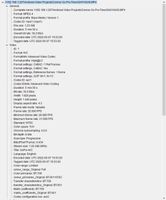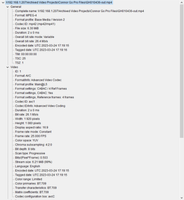Adobe Community
Adobe Community
- Home
- Premiere Pro
- Discussions
- Re: Export Settings for Go Pro Projects
- Re: Export Settings for Go Pro Projects
Export Settings for Go Pro Projects
Copy link to clipboard
Copied
Working on a project that uses mainly GoPro footage (Hero 7) and I use the source settings in the sequence.
When I export, I have tried to match the settings, but the quality is always lower.
It's more blurry, and it's less vibrant.
I can use "as source", and this occurs
I can try to manually match, eg Level 5.0, 30Mbps bit rate etc...
I can use any of the presets
It's still not as good - is there a recommended, or ideal setting for GoPro that anyone is aware of?
Thanks! Dave
Copy link to clipboard
Copied
How are you viewing it?
If you bring the exported file into Premiere Pro, how does it look?
Copy link to clipboard
Copied
Good question.
So I have the MP4 file from GoPro
I import into PP
In the preview window it looks fine
I export using the highest quality settings I can find
When I view original and exported in VLC side by side, there's a clear difference.
If I bring the exported file back into PP, there's a clear difference.
Copy link to clipboard
Copied
Post screenshot export settings.
Copy link to clipboard
Copied
So here's the export page. The part that is out of sight is shown in the insert box.
What I also did, is put the input and output side by side on same screen, took a screenshot, and then overlayed a portion of the output in the middle of the input in photoshop and then recorded toggling the output layer on off.
It is attached.
It may only be an animated gif, however you should get the idea. If you look at the nearest tree, you can see the animation, and that the crop of the output is desaturated, and a bit less clear than the original.
Below is a mediainfo report from the input file
And here from the output file
The bitrate of the output is lower, however that should be expected as the input file is 1920x1440 and the output is 1920x1080 so we are losing 25% of the image.
Copy link to clipboard
Copied
I am guessing the compression cannot handle the fast movement in the image.
Try cbr 50, max render and max depth.
Dont know if the variable framerate is an issue here.