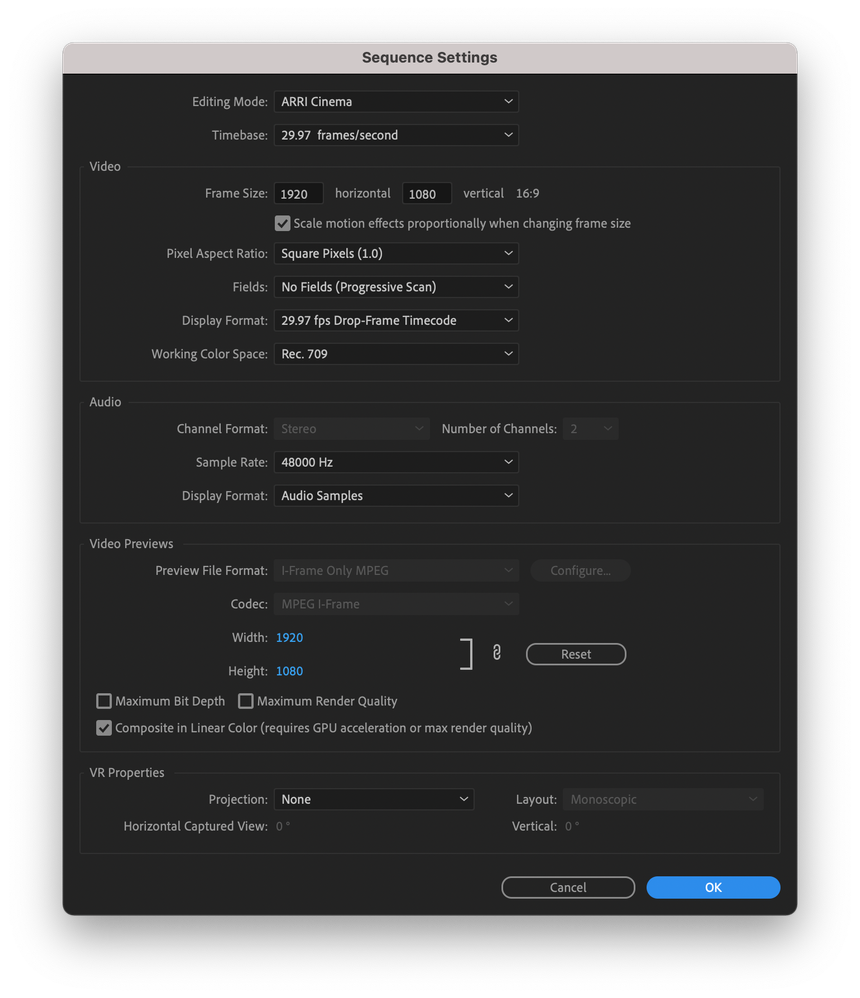Adobe Community
Adobe Community
- Home
- Premiere Pro
- Discussions
- Re: Exporting in Premier Pro cuts bottom part of v...
- Re: Exporting in Premier Pro cuts bottom part of v...
Exporting in Premier Pro cuts bottom part of video
Copy link to clipboard
Copied
I'm trying to export a short video in Premier Pro and its cutting the bottom half of the video off. The top half remains and is moved to the bottom. I'm getting the full length, audio, etc.. just sliced in half. I've tried various presets and messed with all the settings in some why. I've also followed the troubleshooting guide and tried everything. Still persists. I did an .avi export and that works but is not in the quality i want.
Copy link to clipboard
Copied
update - VLC doesnt cut it off, but it crops it to about 25%.. so i'm zoomed in to the extreme center. The export preview in Premier shows none of this.
Copy link to clipboard
Copied
for context:
Here is what it looks like when I export it from PPro: (with export settings)
https://i.ibb.co/YXYYv97/PProexport.jpg
This looks correct, but when I open it in windows media player, this is what i get (same frame)
https://i.ibb.co/kgct4DB/wmexport.jpg
The same file when opened in VLC, (same frame)
https://i.ibb.co/VM62qJL/vlcexport.jpg
And lastly, in Youtube:
Copy link to clipboard
Copied
Could you post a screen shot of your Sequence Settings?
From the image you posted of what it looks like when you export from Premiere Pro, your editing at 720-by-480p and then exporting 1920-by-1080p. This should be editng at 1920-by-1080p or 3840-by-2160p and then exporting at 1920-by-1080p.
Based on that, your Sequence Settings need to be 1920-by-1080.
For a slideshow, the following will work well:
Copy link to clipboard
Copied
It sounds like there is an issue with decompressing the source clip.
Try converting it to a mezzanine CODEC like ProRes prior to importing into Premiere Pro.
Or, in this case, since you've already been editing with the source clip, try converting it to a mezzanine CODEC like ProRes and the replace it.
Use something like Shutter Encoder (donationware) to convert the source clip to Apple ProRes 422 LT. Then back in Premiere Pro, right-click the source clip in the Project tab and choose Replace Footage, selecting the ProRes version of the source clip as hte replacement. Then try your export again.
1080p ProRes is about 700MB per minute. That may seem large, but that's part of why it's good for use as source footage.
You'll get a performace boost if you also change the Sequence Video Previews to Custom QuickTime Apple ProRes 422 LT as well. You'll be prompted to delete any existing preview files. Click okay and generate those again if needed.
Copy link to clipboard
Copied
Another thing to check:
Make sure that your Sequenece Frame Size is a good match for your Source Footage Frame Size.
For example, a 1920-by-1080 Sequence will show all of a 1920-by-1080 source clip while a 3840-by-2160 source clip will be cropped unless the Scale property under Motion Effect Controls is change to 50%.
Copy link to clipboard
Copied
Warren - I may be misunderstanding, but i'm creating a video slideshow inside of premiere. I'm not importing any video clips. See above, i just posted some screenshots of what im talking about.