 Adobe Community
Adobe Community
- Home
- Premiere Pro
- Discussions
- Exposure change when enabling something in Lumetri
- Exposure change when enabling something in Lumetri
Exposure change when enabling something in Lumetri
Copy link to clipboard
Copied
Hello,
This is weird to explain, but recently been having this issue a lot whenever I change/enable something within the curves, creative, or color wheels tabs within Lumetri. The exposure changes drastically like something was modified heavily.
Here I have a clip prior to adding a point to adjust the curve:
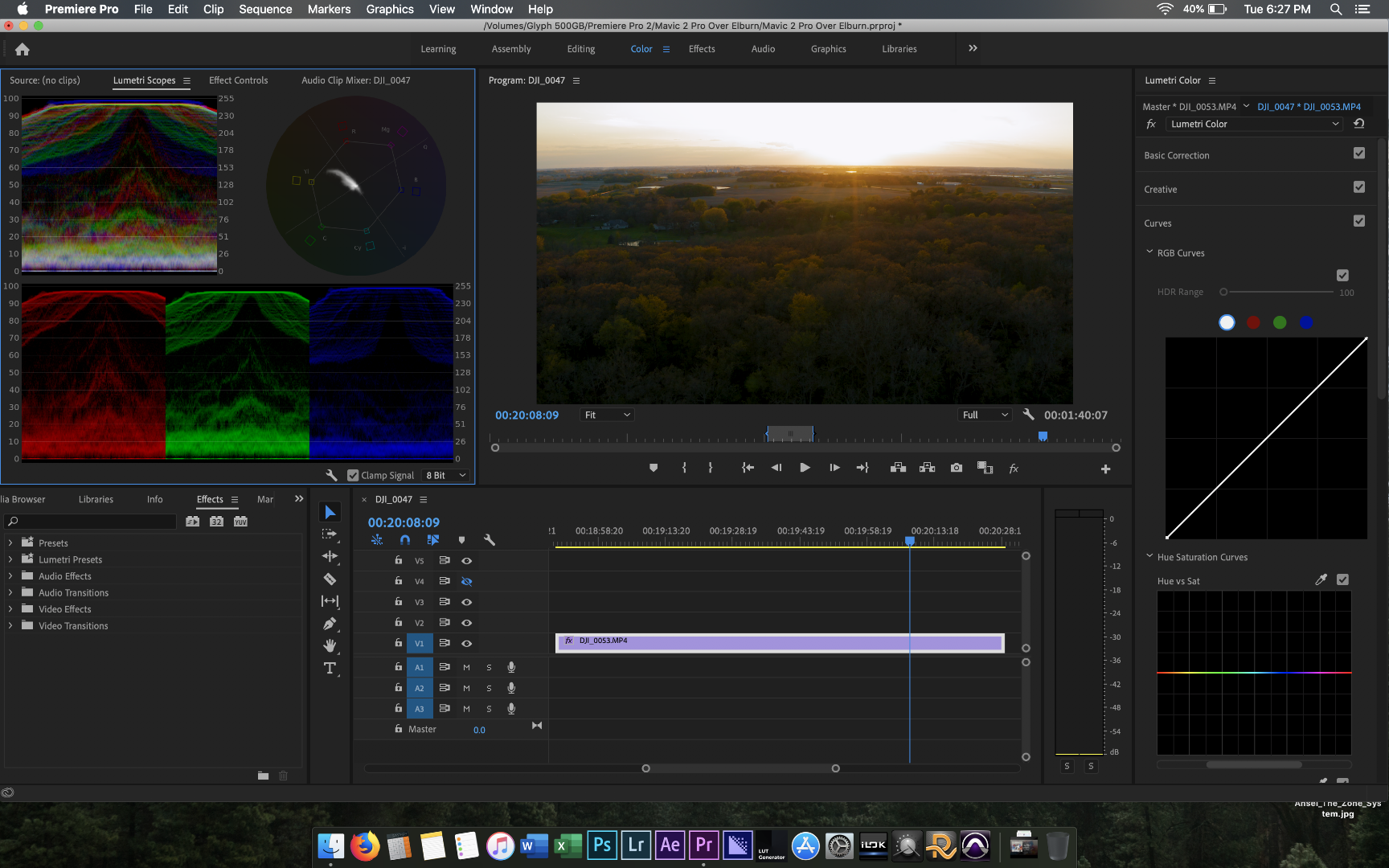
Here is after I simple add a point in the midtones, without actually changing anything:
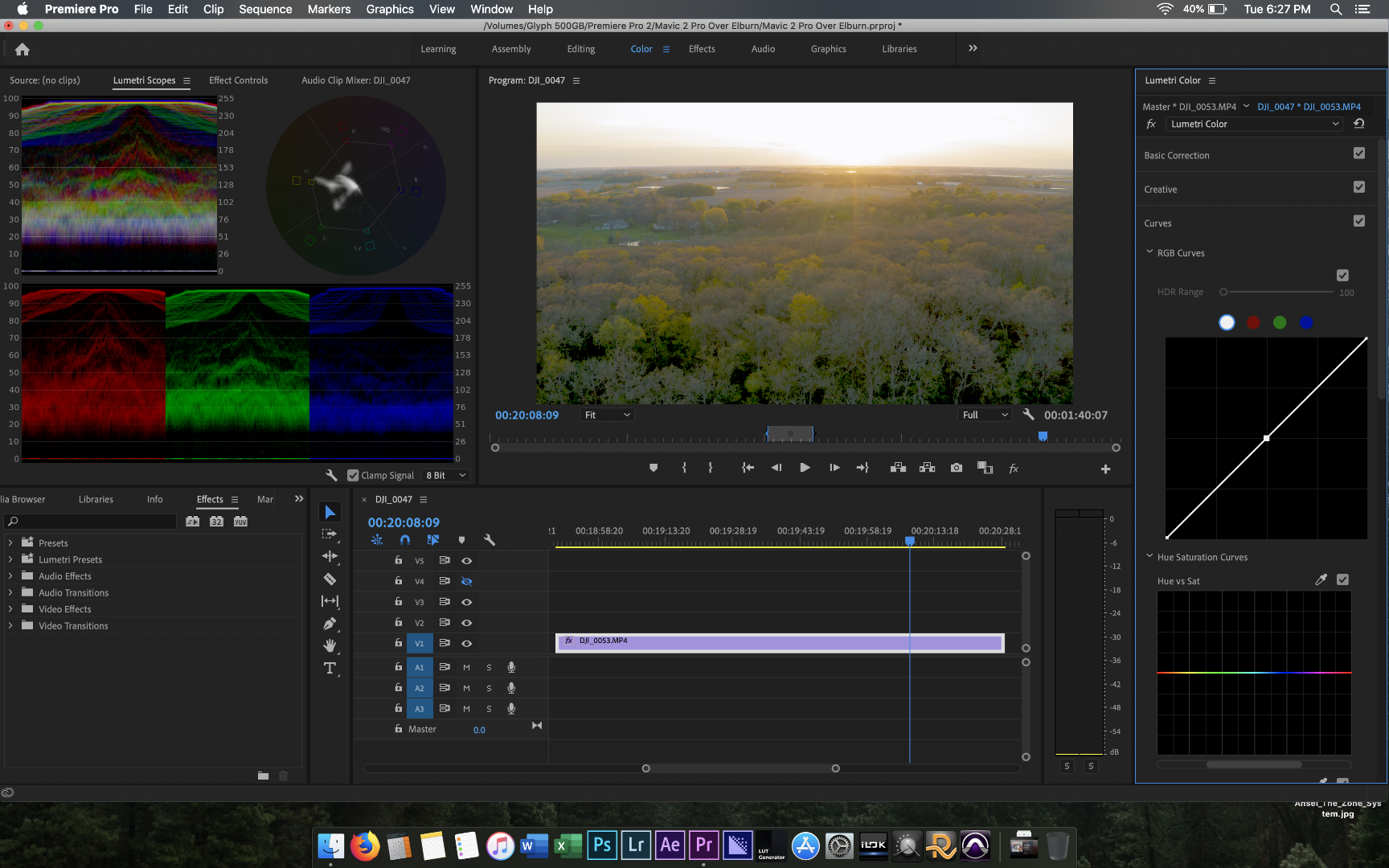
The image blows out in a weird way. This has been happening more and more frequently recently and I'm not sure why. Happens within curves, creative (when applying a LUT), and sometimes color wheels when I alter exposure or a color.
MacBook Pro (15-inch, 2018)
2.9 GHz Intel Core i9
32 GB 2400 MHz DDR4
Radeon Pro Vega 20 4 GB
Mojave 10.14.15
Read/write:
Glyph Atom Pro 1TB Thunderbolt 3 NVMe SSD (2600~ MB/s Read/Write Speed)
Glyph Atom Pro 500 GB Thunderbolt 3 NVMe SSD (2600~ MB/s Read/Write Speed)
Premiere Pro 13.1.3 (happened before updating as well).
Thanks!
Copy link to clipboard
Copied
What is your setting in Project settings dialog for Mercury Acceleration?
Does this happen if you change that to Software Only?
Neil
Copy link to clipboard
Copied
Neil,
Renderer is set to (Metal).
Changing to software only showed no change.
Copy link to clipboard
Copied
So that's not a graphics card issue. Has me stumped though ...
Neil
Copy link to clipboard
Copied
from what I've been teaching myself, with tutorials, the black and white points ( points in the two corners ) target a different luminance than any points put on the line, which effects the gamma range ( different than the corner black and white points ).
apparently by putting a point on the line you are 'activating' some gamma setting that was not being recognized before.
Copy link to clipboard
Copied
maybe drag the black up along the side of curve tool and see if it does the same as putting a point on the line.. it shouldn't if it's what I am guessing is the problem...
Copy link to clipboard
Copied
Hello, wondering if this ever got resolved. I'm here in v15.0 and it's happening to me as well. But not just curves. If I add any kind of secondary adjustment (even in color wheels or vignette for instance) the exposure completely changes. Thanks!
Copy link to clipboard
Copied
System hardware, media involved data would help.
This hasn't been much of an issue for some time. Bummer it popped up for you.
Neil
Copy link to clipboard
Copied
Hi Neil, sorry for the delay responding here. I missed the email that told me you replied. It's 2022 now and it's still happening. It seems to happen randomly. Here's my hardware:
2019 Mac Pro
3.3 GHz 12-Core Intel Xeon W
AMD Radeon PRO W6800X
It's also happened on my 2018 Macbook Pro
2.9 GHz 6-Core Intel Core i9
Radeon Pro Vega 20
Here's an example. I colored this sequence weeks ago (mostly Canon 5D/7D footage). Today I opened it up again and the shots were completely blown out. None of the color controls had changed. But anything I do within this lumetri color effect can't bring it back. It's like it's randomly corrupted or something. Another part of the sequence (also shot on Canon 5D) is unchanged. If I copy/paste the effect to an adjustment layer it is still blown out. See before/after below:
My only workaround has been to trash the lumetri effect, recolor, and pray it doesn't come back (which it sometimes does).
Thanks for taking up our cause! This is really frustrating for both me and my clients.
cheers,
Mark
Copy link to clipboard
Copied
Forgot to mention, I'm in PPro version 22 now.
Copy link to clipboard
Copied
Update 2: Backing up to v22.0.0 fixed the issue. I was in 22.1.2 earlier tonight when I posted the screenshot.
Copy link to clipboard
Copied
did you try to disable display color management?
https://helpx.adobe.com/premiere-pro/using/color-management.html
Copy link to clipboard
Copied
I did discover that while investigating, but overriding it to Rec.709 didn't help.
Copy link to clipboard
Copied
Thanks for the suggestion! Yes, I tried that as well as the color space override in the affected clips. For now stepping back to v22.0 fixed it.
