- Home
- Premiere Pro
- Discussions
- FAQ: The File Cannot Be Opened Because of a Header...
- FAQ: The File Cannot Be Opened Because of a Header...
FAQ: The File Cannot Be Opened Because of a Header Error
Copy link to clipboard
Copied
Unable to import your image(s) to Premiere Pro? Does “The File Cannot Be Opened Because of a Header Error” pop up? Adobe Expert, Jens Trimmer, created an article and video containing fixes for the issue. Check these out.
Here's Jens' updated troubleshooting guide if you run into the error:
https://videowithjens.com/premiere-pro-the-file-cannot-be-opened-because-of-a-header-error/
Jens also made a video about it:
https://www.youtube.com/watch?v=JtpyTbWZWJ8
Copy link to clipboard
Copied
Hi Jeff,
How to save it as RGB?
Copy link to clipboard
Copied
Search the help file in your photo editing program
Copy link to clipboard
Copied
Hey Clayde!
You can try to re-save in another software.. paint3d worked for me
BUT recently i've discovered that if you rename de file extension of jpg or jpeg to .bmp Premiere imports without error
AND i did a little script to help rename multiple files at once, because if you have a lot of jpg files it can be harsh
You can open notepad and paste that code:
@echo off
xcopy *jpeg *.bmp
xcopy *jpg *.bmp
than you save a .bat file and run it in some folder with the jpeg files that you want to rename to bmp and that's it...
Copy link to clipboard
Copied
I LOVE you!
It worked like charm! you don't know how much time you just saved to me.
I had to do this a lot because i had to import a bunch of diferent fotos from diferent people each day and I'm sick of converting all to png or someting (no time to look for which one can import and which can't)
I own you a whatever you want, you name it!
Copy link to clipboard
Copied
Thanks mate!
I'm happy that I could help!
And I did a little improvement on that script
Now it creates a new folder and moves all .bmp (and .mp4 if have any in the same folder) to it, making it easier to import those files in Premiere
Copy link to clipboard
Copied
Hi there!
This happened to me too. And yes, Paint3d worked, but, it was more simple open the picture with the Windows viewer, press the three dots, select Copy, open PSD, new (admit clipboard info by default), paste it and save a new file.
Hope someone find this helpfull.
Regards!
Copy link to clipboard
Copied
Hi. I'm running on Adobe PP 2017.0.2.
I can't get a TIFF image file to import. Tried to rename it to a png. The source that sent these to my dropbox sent 6 or 7 png's and they worked fine... but the 2 TIFF's he sent did not.
I don't have After Effects or Photoshop. I'm not sure what to do.
Copy link to clipboard
Copied
Mac or PC?
MtD
Copy link to clipboard
Copied
Mac 10.11.6 Desktop (2015)
Copy link to clipboard
Copied
Open the tiff file in the app Preview. If it opens there, export it from Preview as a .png, and try that file in Premiere.
MtD
Copy link to clipboard
Copied
Hey,
I've created some subtitles and exported them as XML using Jubler (Mac app) which is a format Premiere CC is supposed to accept.
But when I try to import, I get the following error:
The importer reported a generic error.
I've strippped the file down to just one subtitle to see if it works, and still doesn't. The code of the file is this:
<tt xmlns="http://www.w3.org/2006/10/ttaf1">
<body>
<div xml:id="captions">
<p begin="00:02:09.730" end="00:02:16.440">This is an example subtitle</p>
</div>
</body>
</tt>
Anyone got any ideas?
Also, if I export an .stl fro Jubler (another format Premiere CC is also supposed to accept), then I get this error:
The file cannot be opened because of a header error.
Doing subtitles in CC seems to be either clunky as hell (making them inside the app itself) or impossible to import.
Help!
S
Copy link to clipboard
Copied
Going a bit mad here. Trying every piece of software I can that can produce subtitles and trying to bring them into PPro CC to no avail. Always the same "header error".
Can anyone recommend a subtitling program that is either free or inexpensive (the MacCaption one they recommend on the Adobe help page is very expensive indeed) that they have successfully used to create subtitles and bring them into Premiere?
Seems crazy that something potentially so simple should be such a nightmare...
Copy link to clipboard
Copied
I'm having the same exact problem. I have created subs in aegisub and have tried numerous formats and brought those into premiere but I keep getting generic error or header error.
Copy link to clipboard
Copied
If you want burned-in subtitles you need to go through the Titler.
For Closed Captioning see this:
http://helpx.adobe.com/premiere-pro/using/closed-captioning.html
PS: someone here on the forum is working on a script to batch proces titles.
Hold tight.
Copy link to clipboard
Copied
Ann,
I understand that Premiere Pro CC will export embedded closed caption titles through media encoder as a quicktime mov file. Can you tell me when Premier Pro CC via AME CC will be able to export embedded closed captioning to mpeg2 files?
The majority, if not all, broadcast stations that I submit video files for a client only accept mpeg2 files. The FCC has recently told my client that he must include closed captioning in his programming. I would rather not spend $2000 to $3000 for software (one source is Pixel Tools) to accomplish this task if Adobe is going to provide a remedy in the next few weeks to a month. Please advise. Thanks.
Copy link to clipboard
Copied
Some features have been revealed for the upcomming update for CC.
I do not think CC embedded in mpeg2 was one of them.
But you will never know.
You will have to file a feature request for that.
Copy link to clipboard
Copied
Hey,
(If I read what's going on here properly), I have a solution!
So, I work for a University as a production assistant. We were running into problems both importing invalid file formats, which reports a generic error, and importing seemingly valid file types (like .scc) and getting the frustatingly minimal "Header error".
Basically, you can import subtitles into premiere pro cc. The format we had the most success with was the .scc filetype. The generic error is for trying to import an invalid file type (I believe) and the header error seems to be caused by the encoding type.
Using Subtitle Edit (a free windows software we used in parallels mode link: https://code.google.com/p/subtitleedit/downloads/list) we converted an SRT file to .scc file. Apparently, Adobe Premiere Pro CC can only read subtitles (.SCC format) in the Western European encoding.
The encoding we used specifically (there are a LOT of Western European encondings in that list) was 1252 Western European.
I put a screen shot of the settings I used below:
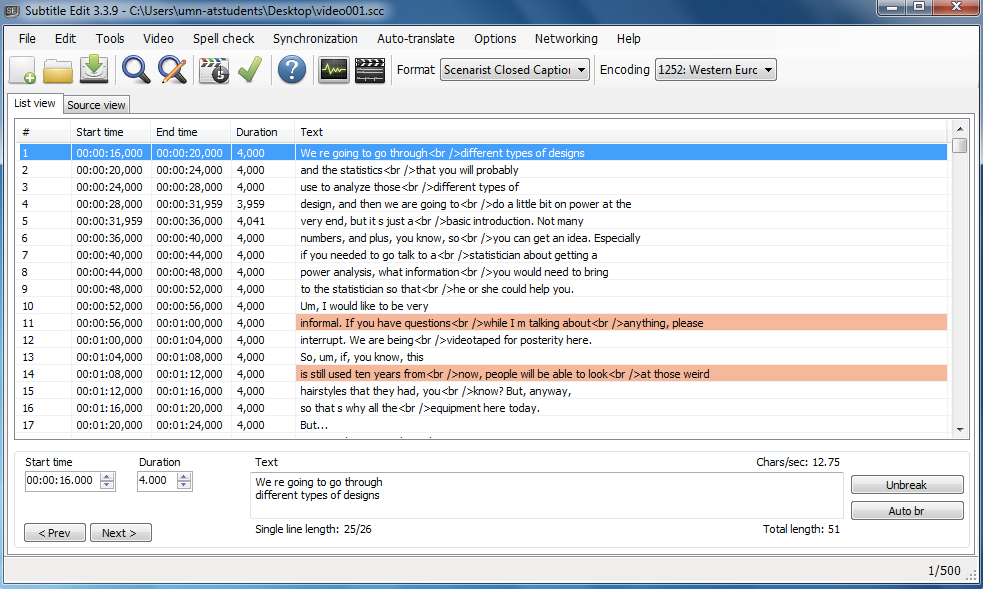
Copy link to clipboard
Copied
This helps and it's the only way i've been able to import subs into Premiere so far, but the issue is that even with this method, the imported subs are all off sync! it's not a framerate issue, each line just shifts in a seemingly random fashion! This is terribly frustrating! I just updated to CC 7.1 and the subtitle feature is still as buggy and useless as it was before... Also, i got premiere the import some obscure XML format with some random foreign encoding, but it was also all off sync - off sync by different times than SCC but off sync none the less.
Are there any other ideas? I have a ton of interview footage in foreign languages and i have subtitles for all of it... it's the only easy way i can think of editing footage in a language i dont speak, by having subs over it.
Copy link to clipboard
Copied
Are you sure that the captions aren't out of sync to start with? If they are, depending on the language (English, Spanish, Japanese, and Korean only) youtube can sync an audio transcript of the footage.
Instructions for that are here: http://www.youtube.com/yt/playbook/reaching-all-audiences.html
"To create captions for a video, write out the text of all the audio and upload it. YouTube will auto-sync the timing to match speech in the video (currently English, Spanish, Japanese, and Korean only)."
Another thing I can think of is that the Premiere Pro CC 7.1 might not use the same default encoding as CC 7.0 (Which I used). I figured out that 7.0's default was Western European encoding by creating the subtitle in Premiere, then exporting it, and then opening it in Subtitle Edit to view what the encoding was. Maybe you could do the same?
Copy link to clipboard
Copied
late reply, sorry. No - my subs are in perfect sync before, Premiere messes them up. I tried a little test:
- created a caption track in premiere and put in a few test lines of dialogue
- exported (tried different formats)
- imported the subs to subtitle edit software (where I could see clearly what encoding and format the subs were)
- saved/exported from subtitle edit as a new file (without changing a thing!)
- imported the new file into premiere again and compared the before and after...
they are NOT the same, they are out of sync. Track length is the same for each, but specific lines of dialogue are off in a seemingly random fashion. Sometimes it's ahead, sometimes too early, sometimes right on.
I am honestly so fed up with this excuse of "subtitle support" and with the whole premiere cc in general. This is the absolute worst version of this software and i've been using it for years. Nothing works right. NONE of the new features work correctly - i was so excited about being able to quickly and easily sync audio from different sources - well sounds great - if it worked. 3 out of 5 times, premiere doesn't sync audio correctly and i still have to fix it by hand. Even when audio is very clean from multiple sources, even when there's a slate clap. Subtitle support? Please... it (supposedly) supports a few obscure formats and i've yet to meet someone who's not frustrated with trying to even import subs into the software. And all the old features which worked great in CS6 are buggy. The simplest Mute/Solo buttons on audio timelines turn on and off at random times for no apparent reasons. You turn on solo but as soon as you hit play, solo turns off just to piss you off. Tons of little glitches around every corner, even after several reinstalls and installing all the updates... frustrating.
but the key issue right now for me are the subs. I have a feature film edit with a number of interviews in different languages and it's been a nightmare as i'm practically editing text files and going back to manually find the correct timecodes to make each individual cut. I feel like i'm cutting a film in the 80s..! if anyone can offer any other solutions on the captions issue i'd love you...
========
Edited by moderator to remove profanity. Replacing a character or two with a symbol doesn't fly around here.
Copy link to clipboard
Copied
Thanks for this useful information trustingquidnunc!
I would have wished to find that kind of information on the official Adobe Help page, I was going really mad trying all those different kind of formats randomly. All I can find on Adobe website is this :
Supported caption formats
- Premiere Pro supports reading and writing captions for MXF OP1a files. The captions are read from and written to the SMPTE 436M ancillary data track in the MXF OP1a file.
- Premiere Pro supports importing and exporting CEA-708 captions. CEA-708 closed caption files can be exported as a Sidecar file with a .mcc or .xml filename format. Or you can embed the CEA-708 captions within the SMPTE 436M ancillary data track in MXF OP1a files.
- Premiere Pro reads captions in QuickTime movies regardless of the video codec used.
- Premiere Pro lets you import caption files with a *.dfxp filename extension.
DFXP caption files are XML-based files. So besides viewing the captions in the Captions panel, they are also viewable from a text editor.
Hope they will improve compatiliby of importing subtitles in Ppro (importing directly from a FCP XML for subs would be great for instance).
Message was edited by: Tento (added link to Adobe Help and quote from Adobe Help page)
Copy link to clipboard
Copied
In Subtitle Edit export as iTunes Timed Text (ITT) and then change the file extension to XML and Premiere will import it. If using 23.976 change framerate multiplier to 1000 1001 in the XML prior to import.
Copy link to clipboard
Copied
Yes, if anyone from Adobe is listening. All Apple iTunes Timed Text are required to be frameRate 24 and frameRateMultiplier 999 1000. Premiere Pro will interpret this as 30 for some reason. I suspect it compares to an enum of rational values then falls back to 30 when it doesn't find an exact match.
Copy link to clipboard
Copied
I'm having a similar issue with importing captions in .xml format. I'm on Mac OSX 10.9.
I can import the file as an asset, but it seems to be empty (has 0:00 for length) and can't add it to my sequence.
Has anyone figured out how to import an .xml format? Adobe claims to support that, but I haven't yet found any evidence of it succesffully working!
Copy link to clipboard
Copied
Hi,
havn't tested the CC7 Closed Caption stream export...
--> but muxed m4v video & subs with tsmuxer... that worked to create a bluray style m2ts file with subs...
--> to edit Subs use SubtilteEdit - good tool...
--> for burnin subs don't use the Premiere Title Tool - bad blurred render quality... no way to fix that...
better render the subs by AfterEffects via:
http://aescripts.com/pt_importsubtitles/
hope this helps...
