 Adobe Community
Adobe Community
- Home
- Premiere Pro
- Discussions
- Re: Footage appears darker after imported into Pre...
- Re: Footage appears darker after imported into Pre...
Copy link to clipboard
Copied
Pictured below are two screenshots of the exact same clip. On the left is how the footage looks straight out of camera. On the right is the clip imported into and then exported out of Premiere Pro (with no effects applied). Why does the right one look so much darker?
Footage was shot on Canon EOS R in 1080P (All-I) format
This is Premiere version 13.0.3 on Mac OS Mojave.
Interestingly, in the little preview in the project window, it looks like normal colors, but after I drag it into the timeline, it gets darker.

 1 Correct answer
1 Correct answer
NGerman benjaminstooke dominiques39593537
A document has been compiled with all the information on this issue! Check it out here:
"Why does my footage look darker in Premiere?" Color Q&A
Some of the screenshots and data provided by this thread has made it into the doc! Hope it's helpful.
-Caroline
Copy link to clipboard
Copied
"Variants of this question have been covered to death on this and every other color grading forum. The answer is always the same. The only way to get a [proper] image you can trust is to run SDI [or HDMI] out to an accurately calibrated reference monitor. Grading by viewing the image in the GUI just doesn't work." - Jamie LeJeune
AJA Desktop I/O Tools: Work with the Products You Use Everyday
Copy link to clipboard
Copied
I am having the exact same issue. I rendered from Cinema4d (with octane) the regular frames import fine but the denoised frames import extremely dark. Opening the frames in any other adobe program I see the image with the correct colouring but with premiere its ridiculously dark.
Copy link to clipboard
Copied
I HAVE THE SAME ISSUE!! Spent all day trying to fix....
My footage appears much darker and high contrast when importing into premiere pro. I need help resetting this to the default settings or something to make this stop. I use Premiere all the time so I know what it used to look like.... I also have a macbook pro which I was editing on and everything looked fine there yesterday, so when moving to my larger imac today and encountering this I know its not normal.
I went back to my macbook and saw that indeed my footage still looked normal there, however I stupidly agreed to "sync settings" and now turned my macbook settings to the same situation. They now both look dark and contrasting. Help!!
I have also uninstalled the app and reinstalled and no change...
I have exported the footage too, when comparing to the original clips, they are still darker after exporting them and viewing them in quicktime instead of Premiere. So I know its not just the preview file, it is the actual file that it is effecting....
Copy link to clipboard
Copied
on the left footage imported into Premiere, on the right original footage...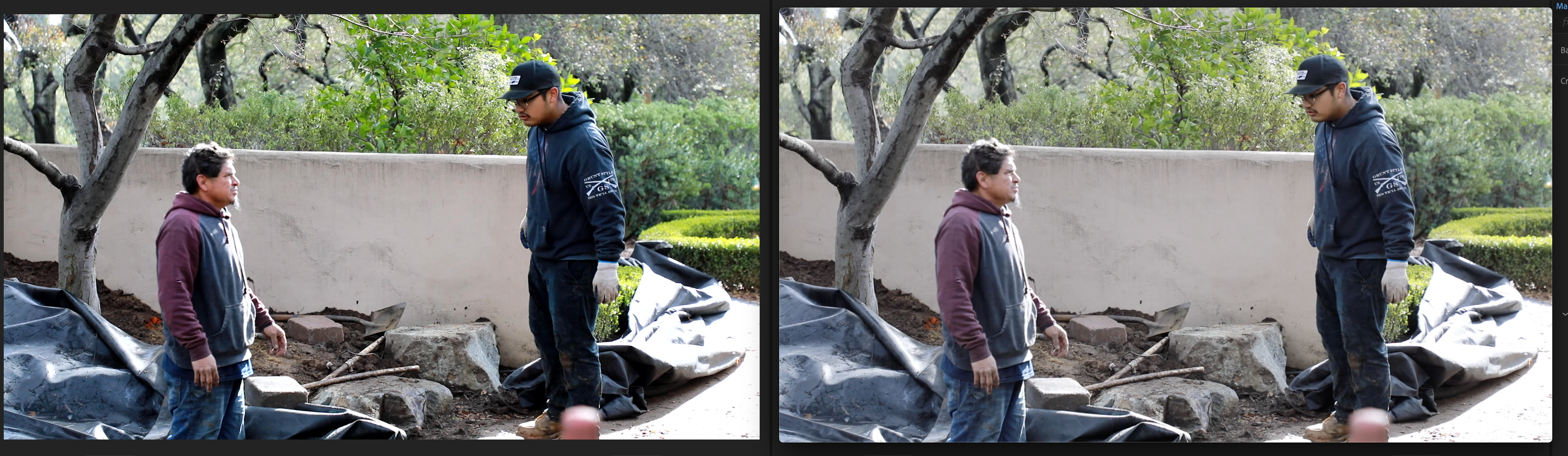
Copy link to clipboard
Copied
Have you found a solution to this yet???? Currently running into this issue and I have projects that need to be completed ASAP.
Thanks
Copy link to clipboard
Copied
NGerman benjaminstooke dominiques39593537
A document has been compiled with all the information on this issue! Check it out here:
"Why does my footage look darker in Premiere?" Color Q&A
Some of the screenshots and data provided by this thread has made it into the doc! Hope it's helpful.
-Caroline
Copy link to clipboard
Copied
Any updates on this critical issue .
Copy link to clipboard
Copied
Also curious if there have been any updates with this issue.
Thanks!
Copy link to clipboard
Copied
Did you read through any of the material on the cause of the issue?
If so, what have you done to set your system up for proper Rec.709 calibration/profile?
They are working on designing more user-controls to try and get around bad systems, but ... you're still better off fixing your system's color management/display setup.
Neil
Copy link to clipboard
Copied
hey Neil, thanks for responding.
I have changed the display to the proper Rec.709 and Gamma 2.4 color profile/calibration. The footage did not change at all within PR. It seems as if it only made my screen brighter. The blacks and contrast/saturation displayed within premiere pro was still showing the same issue.
Copy link to clipboard
Copied
How are you determining "original footage" ... how was that viewed?
QuickTime player on a Mac can be problematic, in some circumstances actually usable. Others ... the colorists I work with have all done tests of their outputs across different systems/devices, and wow ... they're all over the place. And often how one colorist gets something shown in say YouTube compared to their fully calibrated/profiled grade 1 reference monitor ... is different than another colorist's test.
In Premiere, drop a Bars & Tone onto a sequence, and see what that looks like in Premiere, and of course, exported. (New Item/Bars & Tone).
Neil
Copy link to clipboard
Copied
I have viewed my canon 5d IV footage from quicktime, finder, davinci resolve, imovie, and from in the camera itself. All seem to be fine.
I have tested the footage out with the same Mac OS and same version of PR on an older imac, and it seemed to be fine. However, it seems to only be an issue with this new iMac Pro. I had a call with Apple and since reviewing the footage within multiple different sources, it seems that Adobe needs to provide an update to accomodate iMac Pro users.
I'll try the bars and tone option for now. We'll see what happens.
Im also attempting to export the footage through davinci resolve and re import into premiere to see if anything happens there.
Copy link to clipboard
Copied
Yea ... the newer Macs are in some ways more problematic. But ... some things can be helped with that. There's a flag that can be set to bring their ColorSync utility mostly in standards, and Resolve has added the ability for the user to set that.
That's an issue that Premiere does need to have fixed, and my understanding is they are working on it. Although I heard some grumbling about if Apple had simply followed the proper standards, the vendors wouldn't have to set things up to get around it.
Yeah ... but for practical purposes, if a user option can 'fix' a broken CM in one app, but not damage it elsewhere ... make the darn switch.
Neil
Copy link to clipboard
Copied
What is the color profile on the footage? What codec and container are you using? When you say you set your monitor to rec 709 2.4, how did you do this? Is the monitor you're speaking of a mac monitor?
Copy link to clipboard
Copied
The footage codec is mp4/mov H.264 4:2:0 (Full Range) and its the basic profile thats built in with the camera.
The monitor I'm using is the imac Pro 5K monitor.
I'm currently testing the footage with my 2015 iMac 5k screen and it looks fine. Same footage, same Mac OS, same version of PR.
The issue is only on my iMac Pro, but the footage looks good on that in all other apps, so it cant be a computer issue. I imagine Adobe needs to put an update out that accomodates iMac Pro users in order to solve this issue.
Copy link to clipboard
Copied
So here's the deal.
Apple developed it's own version of DCI-P3 called Display P3, they also made sure their monitors display this color gamut. This is a problem in two ways.
D-P3 doesn't have the same Gamma Curve as DCI-P3, D-P3's is closer to being just shy of 2.2, but not as light as Rec-709A, which is closer to 2.1. Apple's D-P3 uses a D65 white point, which is good for photos, and most applications but DCI and Rec 709 are slightly off from that.
The second part of the problem is Mac Monitors are locked into this color space. No amount of color profiling will change it, and when you choose a different color profile in your system settings all you're doing is getting a wide gamut monitor to show a limited color space, and it doesn't do it accurately.
You need a monitor that has preset color spaces. I use a Dell that has Adobe RGB, sRGB, DCI-P3, and Rec. 709 as their presets. When I calibrate them with my i1 Display the color space is mapped to that color space. You can check this by opening color sync utility, and comparing the profiles to eachother. My iMac Pro always gets mapped to a P3 color space. My Dell on the other hand doesn't. When I create profiles for it, they get mapped to the color space preset I have the monitor set on, which means the hardware actually changes how it displays color.
Your iMac Pro, and other mac monitors post 2017 will always be P3 monitors. They're best as GUI's or for referrencing what other people might see, not for color correction.
On a mac the program Color Sync Utility is what determines how color profiles are interpreted for Preview, Quicktime, Safari, and Chrome. So if you're using any of those you're going to be seeing footage the way CSU interprets it, and from what I can tell it doesn't seem to respect the gamma curve or color profile of anythign that isn't (1-1-1).
As far as premiere is concerned. From what I can tell, it interprets footage as Rec. 709/2.4, and with video not full color range. It's designed to work with broadcast, and it saves to this same color space and gamma when it exports.
If you're exporting from Davinci, and it's ProRes or .264, export as "Auto" or "Video" and it will look correct in premiere when you import it. If you do "Full" then the ceiling and floor get pushed past their limits and the footage is crushed and blown out. You can check this by importing footage from davinci exported as both, and looking at the wave form in Premiere under their color tab.
Tl;dr: Premiere has a set usage and this problem is from Apple. You're going to need a second monitor with preset color spaces to color grade accurately.
Copy link to clipboard
Copied
Hmmm ... I can't see in the specs for the camera that it talks about range, and I don't know of any H.264/4:2:0 that's "full range" as far as 0-255. All H.264 is legal range ... in fact, very few format/codec combinations are "full-range". Even for major video cameras. So ... that is curious to me.
As noted in a number of places, Apple changed their ColorSync utility implementation ... again ... on the more recent Macs. In some ways it's better, and there is a 'flag' you can use in the new setup to cause it to adapt video media with more accuracy than their previous setup. I've seen enough discussions of this by color management experts who say that 1) Apple's implementation is flawed and plain wrong but 2) for practical purposes, you can use a particular flag and get around this without causing issues probably elsewhere.
BM gave up, and have that setting available. The Premiere Pro team I hope is working on adding that also.
I was on a slack discussion of colorists last week, that went into a major rant of all like 20 people on the discussion about why the Hades can't the gear/software people get together and ACTUALLY COMPLETELY APPLY the really very few things that would be needed to make CM pretty standard.
It's a royal pain for colorists. Not hardly any of their clients own a screen properly setup to view color. So there's a constant pain to keep the client from demanding changes because of the way it looks on their phone or Retina or Dell or BenQ or whatever.
Neil
Copy link to clipboard
Copied
Neil,
BM's "use monitor color space" fix only works if you're viewing it on other D-P3 monitors, even if you have apples CSU set to another profile like rec. 709. The monitor is incapable of displaying other color profiles correctly. You end up with an image that doesn't conform to standard, and looks funny on anything that isn't a mac monitor. I never use this function in DR.
Copy link to clipboard
Copied
I forget what it is, but there's an export setting in Resolve that sets a particular flag, so Macs mostly show the exported video correctly ... maybe I can post back later with it. Of course, as noted by my colorist acquaintances, that's IF the particular app/player respects that and doesn't do it's own 'thang' to enhance the viewer's experience.
Neil
Copy link to clipboard
Copied
So what would the both of you suggest as far as a solution goes for the time being?
Copy link to clipboard
Copied
For the moment, I'd work with what you have.
When exporting from DR make sure it's in Rec 709/2.4 or Rec 709A as "auto" or "Video", to take to Premiere. the color profile will be (1-1-1), and should be interepreted correctly by CSU, and premiere.
Premiere has a setting "Display color management" that's supposed to help with color on the new mac monitors, it's under "General".
When exporting, I'd use that LUT they created if you want it to look correctly in QT/Preview, it does the heavy lifting, but you'll need to ad a utility layer that boosts color by like 15% and contrast by 2-5, to get it very close to being accurate.
If you want to see what it should look like outside an Apple environment use VLC player, and Firefox.
Copy link to clipboard
Copied
John,
Yea, that's the fun question. If you've got access to friends/acquaintances/clients with a full-on broadcast setup it's always handy to see what your exports look like on that system. Well ... probably a full colorist's setup would be best.
Remember, the goal isn't really to get things so they look identical on your system across all apps. That's a nightmare. You might get there ... probably not.
The goal is to produce accurate media according to the standards that all other pro media is produced under. Then your output looks "the same" as other pro media through whatever app, device, player, and viewing situation it is shown in. It's relatively like other pro media on that system/setup/viewing situation.
It will never be the same as what you saw within Premiere on your system. No colorist on the planet can accomplish that no matter what app they use.
So still ... put up the Bars & Tone clip on your screen, maybe as the first few seconds of the sequence. That will tell you how well the current system/screen is handling total contrast/white/black and a reasonable idea of saturation. If say that looks as it should inside Premiere, well ... then probably on a dead-on CM system, it will look darn good.
And ... again, relatively ... will look in the range of other pro-produced media on any other system/setup. Which is the best you or anyone else can do.
Neil
Copy link to clipboard
Copied
I've already checked the display color management button within the general settings of premiere and that seems to only make my footage look darker and more contrasty. Turning it off actually improves the image on the screen that I'm dealing with.
I guess the point I'm trying to get across here is that, if the colors seem "correct" (as correct as they can be from what it was looking like within camera) in Davinci Resolve, imovie, and quicktime, then theres no reason as to why Adobe can't provide an update to give a close resemblance to the other applications.
Adobe has been my main work horse for years now, and I never once came across this issue until the latest updates came through on Adobes end. So switching programs is the last thing I want to do since I have a ton of experience in PR already.
I shouldnt have to go and change all these different settings, or even go out and purchase another monitor to view footage in a program that is failing to display coloring even remotely close to what it should be.
I understand that no program is going to give a completely accurate color display, so I firmly believe that this is just an update that needs to happen in order to fix the issue.
It shouldnt be this much of a hassle to work with unedited raw clips upon importing into a software.
Thank you all for the input, as you all have a TON of knowledge that I can learn from. But like I said, I really believe that this is something that adobe needs to provide an update for in order for its users to have an easier work flow.
Copy link to clipboard
Copied
John,
As Neil suggested, try using VLC, not QuickTime nor iMovie. This may be related to QuickTime's display. BITD, QuickTime used to be the go to player for assessing quality. Sadly, that is no longer the case.
Thanks,
Kevin
Copy link to clipboard
Copied
John,
As Neil suggested, try using VLC, not QuickTime nor iMovie. This may be related to QuickTime's display. BITD, QuickTime used to be the go to player for assessing quality. Sadly, that is no longer the case.
Thanks,
Kevin

