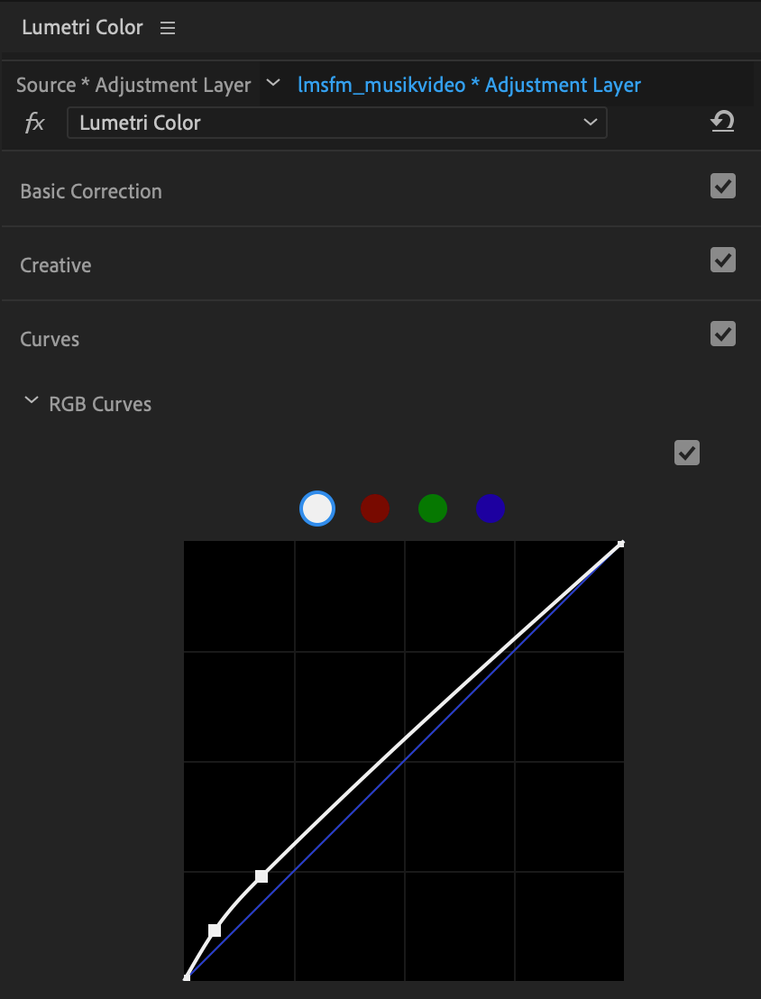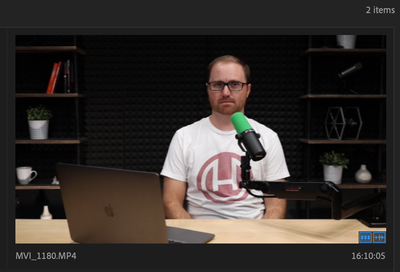Adobe Community
Adobe Community
- Home
- Premiere Pro
- Discussions
- Re: Footage appears darker after imported into Pre...
- Re: Footage appears darker after imported into Pre...
Copy link to clipboard
Copied
Pictured below are two screenshots of the exact same clip. On the left is how the footage looks straight out of camera. On the right is the clip imported into and then exported out of Premiere Pro (with no effects applied). Why does the right one look so much darker?
Footage was shot on Canon EOS R in 1080P (All-I) format
This is Premiere version 13.0.3 on Mac OS Mojave.
Interestingly, in the little preview in the project window, it looks like normal colors, but after I drag it into the timeline, it gets darker.

 1 Correct answer
1 Correct answer
NGerman benjaminstooke dominiques39593537
A document has been compiled with all the information on this issue! Check it out here:
"Why does my footage look darker in Premiere?" Color Q&A
Some of the screenshots and data provided by this thread has made it into the doc! Hope it's helpful.
-Caroline
Copy link to clipboard
Copied
Hey Kevin,
Thans for responding. I have actually tried VLC as well (just forgot to mention it) when I was on the phone with an adobe rep the first time, and the footage appeared the same as it was in the other applications. The issue was only within Premiere Pro on the iMac Pro.
Copy link to clipboard
Copied
Having this exact same issue. It's definitely an isolated incident within Premiere Pro. I had Adobe support escalate the case and I'll circle back if we find a solution.
Copy link to clipboard
Copied
OMG THANK YOU I DID THIS,
Premiere Pro > Preferences > General > "Enable Display Color Management (requires GPU acceleration)"
I was wondering why the preview and everything is darker than it is & for some reason this was not toggled on. Thanks for the help!!
Copy link to clipboard
Copied
Same happend to me.
I resolved switching off "Enable Color Display Management" in General Settings.
Copy link to clipboard
Copied
Just chiming in here. I sometimes experience the same issue. While I'm also looking for a solution, I understand what you're describing and to me, it appears to be an IMPORT issue, not a monitor/color issue. Occassionally, if I copy + import videos into a project file that live in a separate folder, or organized separately inside of another, separate project file, the video will import as you described; very heavily contrasted and heavily saturated. Perhaps it's something to do with how the videos are organized, stored, or managed, and that overlap of some sort restructures an import setting.
I'll be asking another video editor this afternoon and will follow up.
Copy link to clipboard
Copied
hmm okay, please keep me updated! Can you go into detail as to how you bypassed this issue then? What was your importing process?
Thanks!
Copy link to clipboard
Copied
Hey NGerman, I hope you were able to figure it out. I just encountered this problem myself but I'd figured I'd go ahead and reply to your thread since it's one of the top search results for this issue.
Sequence > Sequence Settings > Working Color Space > Set to Rec 709
What solved the issue for me.
Copy link to clipboard
Copied
The most interesting thing, and no one has flagged this yet - Photoshop actually displays your video image as you probably consider correct, similar to quick time, with reasonable exposure, no crushed shadows or horrible unwanted saturation.
We can't work with what we have, it's unusable. I wouldn't hand the footage Premier is producing to anyone 🙂
I monitor in-camera and shoot with shadows safely high, a reasonably flat image and and then Premier crushes my shadows and destroys the image after import.
Premier and After Effects both do this - Quicktime, Resolve, Preview, Photoshop etc all display pleasing results.
Have we really not got a solution yet?
Other than edit video in Photoshop!?
Thanks, Dave
Top is Photoshop, bottom Premier
Copy link to clipboard
Copied
Side note - the compensation LUT doesnt work and, even if it did, that is really not a solution.
My clients look at my sequence as I edit sometimes, and ask why the image looks as it does.
I cringe.
It's no good tell them it'll be nicer later!
Which it won't be.
Highly frustrated at this point. If I didn't need AE so much, I'd move on
Copy link to clipboard
Copied
Hello, NGerman!
have you managed to solve the problem? I have same issue and so confused
Copy link to clipboard
Copied
It's finally okay!
For me colors got darker and more saturated after I imported video file that i edited on iPhone in Pr. After that all video files and other projects started show with darker colors in Pr. I was trying reinstall Pr, preferences thing, secuences, checked all that gamma settings of monitor and prayed all gods and seriously started considering to change Pr to another program... after i gave up and had some rest i turned on Mac, Pr and opened completely raw file of first video that caused me all this stress and for some reason it started show as it shows out of Pr. I dont know if its helping but i hope nobody have this pain in S issue.
Copy link to clipboard
Copied
Of course, any Mac user especially needs to set the display color management preference to "on".
Evan Anthony is a colorist I "talk" with and respect, and has some steps he recommends for his Mac-based clients. With his permission, I'm posting those here. It helps the Retina displays get a lot closer to a proper Rec.709 view of the media.
Neil
Copy link to clipboard
Copied
I've read through all this thread and the replies are driving me nuts. All the "solutions" given are not really solutions. Almost no one who is trying to give solutions does not understand that this is not a monitor problem. But you keep at it, as if it would help anyone.
I have the same issue. Clips - h264, 4:2:0 8-bit, mostly Canon footage, that once imported in Premiere gets much more contrasty. And I strongly underline this, as strong as it can be underlined - it is not a monitor issue, the footage actually gets its shadows crushed, in some instances slight color tint applied and extra saturation.
When I say it is not a monitor problem:
1) the scopes / histogram / waveform is darkers (stronger shadows) than in Resolve / FCP / Avid;
2) Exported clips from Premiere (ProRes 422, no color applied, no master Lumetri applied, no nothing), imported into any other NLE, checked on calibrated monitor (both Windows, macOS, Linux workstations) - the exported clips have their shadows crushed compared to the original files (the ones imported in premiere). It makes no sense and it drives me crazy.
3) If I render the same exact file out of Davinci / FCP / Avid and import it into Premiere, and I compare it to the same file imported in Premiere, the waveform values are different. No sense whatsoever.
I trashed Premiere Preferences, tried it on macOS High Sierra, Mojave, Catalina, whathaveyou, nothing works. Premiere just adds contrast and crushes shadows on any Canon footage.
Any ideas?
Thanks!
Copy link to clipboard
Copied
The only solution is to shoot flat log footage, which will of course recieve the same unwanted treatment.
Premier will still give you a more contrasty image than you shot and monitored in your camera's histo.
But you will have a more useable image to start from.
Not totally ideal either as Log is overkill in certain small projects.
Anyway, this is what I'm doing now.
Sony A7S3
Copy link to clipboard
Copied
funily enough it only happens in the projects I work with Canon footage.
Sony / Panasonic / RED / Arri footage, either shot in log / raw / lut applied / s.cinetone - what have you, they all do not get altered by premiere.
It's a bit frustrating / timeconsuming to run the Resolve thing, or to ask all my Canon clients to shoot Log, but I'll give it a try. It's a funny thing.
Copy link to clipboard
Copied
Also, isn't it weird for Premiere to give you a different histogram / waveform than the camera / monitor you shot on? Shouldn't at least the histo reading be accurate throughout? If theoretically no color space transformation has been done / applied (to the best of my knowledge and research into the problem I did)
Copy link to clipboard
Copied
p.s. forgot to mention
The only place in Premiere where the footage does not look with its shadows crushed, saturation applied is in the large thumbnail view inside the project folder. But once I hover my mouse over the footage - it suddenly changes and has contrast added.
Copy link to clipboard
Copied
That's a great find! I have had the same issue here only with my Fuji Xt4 footage. When viewing the footage as thumbnails the color looks the way it was when shot, but once hovering over the thumbnail the picture changes as if a LUT has been applied.
No solution yet unfortunately, just letting you know you're not alone. @Adobe!! Any updates on this?
Copy link to clipboard
Copied
This is not a silly question ... how do you define how the image was shot? I trust not the camera's screen, as I don't know of a camera screen that is actually ... accurate. Are you using a good field monitor, carefully setup? Or looking at it in another player on a computer?
Color management is a deep morass even for experienced colorists. Learning to test, prove, and be precise is a pain in the tushie. But necessary, sadly. Our "tools" all have their faults.
Neil
Copy link to clipboard
Copied
The solution!
Copy link to clipboard
Copied
''This is not a silly question ... how do you define how the image was shot?''
I define how the image was shot using camera's histogram or monitor's scope. You may not trust the camera screen, but the scopes are solid. I use them to make sure shadows are not crushed / highlights not clipped, obviously.
Final Cut displays images consistent with what I viewed on set.
Which would be an image flat enough to work with. Which appears untreated, and at a nice starting point.
Premier adds contrast and saturation. The image then appears as though an ugly LUT has been applied.
Levels displayed on the image in Premier are not consistent with what I monitor on set. Shadows now lower.
Why would an image straight out of the camera appear saturated, when it hasnt been treated?
Can I ask, have you tried this, yourself?
Copy link to clipboard
Copied
I've used histograms for years. And sorry, but the scale of the histogram and the gamma of a properly displayed image don't have any correlation.Why?
A histogram is simply a means of making a (relatively) linear representation of data. It has nothing to do with the gamma-corrected application of that video data. So unless you have evidence that a histo has a particular gamma built into the mathematical computations, it has no relationship to a gamma-corrected display.
Most in-camera histos only show you basic data. And from what I've read, and it's been a LOT of reference papers, some cameras may apply the scene-referred transform of Rec.709 standards before showing the histo. Many do not. It's a very simple scale, 0 to the left, 128 in the middle, 256 on the right edge. No "slope" at all.
So unless you have specific data from the maker of the camera used for a clip, as to what transforms may be applied to that histo, you haven't any certainty what has been if any.
The data used in the computer is then de-encoded passing through the computations needed to take the camera data to display data. Which for Rec.709 media involve applying the 2.4 gamma and Bt.1886 transform, added onto the camera-referred transform. Among other things.
And the Mac ColorSync utility does two most unfortunate things: it does not apply the second required transform, the BT.1886 DISPLAY referred transform. And it applies a lower gamma of 1.96, chosen out of some hat somewhere.
No professional broadcast, movie, or streaming media is graded according to the Mac 'standards'. None.
So every SDR media you ever see was graded to Rec.709 standards including the two transforms and the gamma of Rec.709. (Does it look "wrong" to you on your Mac? You're not seeing what the colorist saw. But then, none of us ever actually sees what the colorist saw. Every screen is different anyway.)
All pro colorists I know of use a breakout device like the cards from AJA and BlackMagic to get the signal out of the computer without the OS or GPU colormanagement "touching" the file data. That is then sent to a Grade 1 Reference Monitor ... where that has been calibrated with either a LUT stored internally to the monitor or in the breakout box itself.
Because none of them trust any computer to do their CM.
Neil
Copy link to clipboard
Copied
Hoooolllly coooww. This is the most condemning piece of evidence yet!!!
I just checked and I too see that my original footage in looks like I shot to in the large thumbnail view inside the project folder -- until I hover over it. Then it gets mutilated.
Not sure why he is smiling in after photo 😂.
Adobe, this is a big deal. This is along the lines of you had one job stuff. It's making my footage unusable. I literally had to send the whole project to my assistant editor to render out.
Here's one more crazy clue which makes me think this is some sort of glitch. I have always shot Canon, and this wasn't happening before. My assistant editor rendered it out perfectly, and what does he use? Same version of Premiere Pro. And before anyone starts talking about the monitor, he has the same exact monitor as me with the same setttings. hmmmm
Copy link to clipboard
Copied
The issue here is still basic color management, which sadly Apple corporate screwed with.
There have been standards set down for years for SDR/Rec.709 media. When Apple created the ColorSync CM management utility for their systems, they did a very Apple thing. Created their "own standard". Which as it is not the same as anyone else uses, ain't no standard at all.
They use for some odd reason a gamma of 1.96, not used for anything else at all.
And further there are two required transforms for SDR Rec.709 media ... the camera (scene) referred transform, and the display-referred transform of Bt.1886 added again many years ago. All professional color work with Rec.709 media has followed those standards for years.
But again, Apple went ... Apple. They chose to apply the camera (scene) referred transform but do not apply the also-required display-referred transform.
Between the two choices, they make life rather difficult for us all whether we're on a Mac or PC. As you cannot by any method imaginable create something that looks the same under both sets of color management settings.
You can make it look 'the same' on a Mac in Colorsync control.
Or you can make it look 'the same' on any system with complete proper color management for Rec.709. Which means it also will look 'normal' on most non-Mac gear out there.
You cannot make a file look 'the same' on both, because the laws of physics get in the way.
And btw ... no one on the planet grades any pro material for say movie release or TV/Satellite release using the Mac CM settings. Pro material is based on and QC'd through full Rec.709 standards. So all that stuff you watch? Yea, that was graded to Rec.709 full.
Most of my colorist friends are total Mac geeks, and they are all ticked at Apple about this. They have no way to get around this either. But then, of course, non of them grade according to a Mac controlled screen. It's always to a Grade-1 pro reference monitor (not a typical computer screen) with the signal leaving the computer through a breakout device like an AJA or BlackMagic card, and never graded through a GPU card output.
Neil
Copy link to clipboard
Copied
Neil,
Yes, Apple did the typical Apple thing.
And that makes certain situations hard for all of us.
And yet, it surprises me that you cannot see that this issue is a Premiere only issue, with all of the facts I gave above and screenshots.