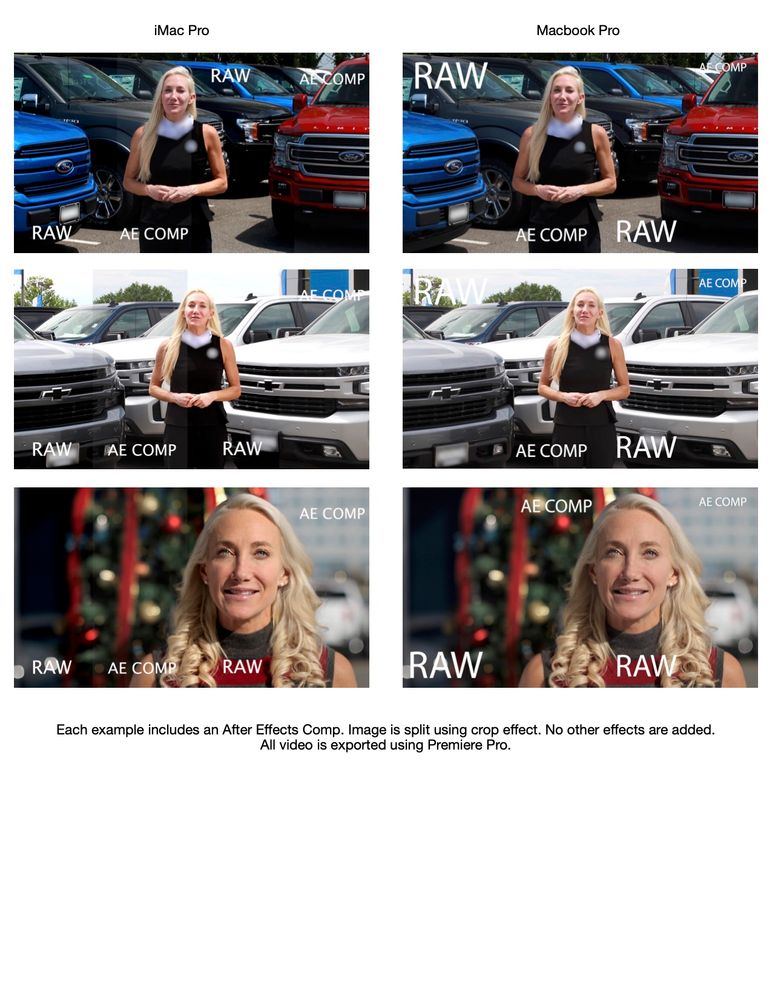Adobe Community
Adobe Community
- Home
- Premiere Pro
- Discussions
- Re: Chelsea, Sorry for the issue. This video will ...
- Re: Chelsea, Sorry for the issue. This video will ...
Copy link to clipboard
Copied
My issue is when I import footage into Premiere on my iMacPro (Currently 14.2 I have replicated in 13.1.5 as well) from Canon 7D Mark II I've noticed recently premiere is either over exposing light colors or saturating blacks and other dark colors. I have tested this with 2 recent clips that I noticed the issue with and 1 older clip the issue wasn't apparent.
The only work around to get the footage looking close to what was shot is to convert the clips to After Effects Comp, as this isn't an extremely effecient process I'm looking for answers as to why this maybe happening. I have also noticed exporting through Media Encoder will even out the coloring as well.
I have also taken the same footage and did the same testing with my 2019 MacBook Pro and the issue is not occuring.
I have uninstalled Premiere Pro, cleared cache and have adjusted the Display Color Management setting which appears to make it worse.
I also tested the same project file on a guest user on the iMac Pro and issue persists.
While I know my computers may not be color correct for editing the wildly different coloring is showing on my iMac Pro, Macbook Pro, iPhone 11 Pro and other devices in my office devices including 2013 Mac Pro and another Macbook Pro 2016.
Computer Specs
iMac Pro 2017 10.15.5
3.2 GHz 8-Core Intel Xeon W
32 GB 2666 MHz DDR4
Radeon Pro Vega 56 8GB
Macbook Pro 2019 10.14.6
2.3 GHz Intel Core i9
32 GB 2400 MHz DDR4
Radeon Pro Vega 20 4GB
Intel UHD Graphics 630 1536 MB
Exports are H.264 Match High Bit Rate. All sequences were made by dragging clip to new and each clip has it's own sequence.
If anyone has any insight to why this maybe happening it would be extremely helpful.
 1 Correct answer
1 Correct answer
Hello Kevin, sorry for the multiple responses. As it turns out I have resolved the issue using this post https://community.adobe.com/t5/premiere-pro/premiere-pro-canon-5d-footage-much-darker-black-line-at-the-bottom/td-p/10146192?page=1
Turns out turning off hardware accelerated decoding was the solution
Copy link to clipboard
Copied
Copy link to clipboard
Copied
Thanks for the response, unfortunatly I have followed that and the LUT inculding is actually is making my footage even darker.
Copy link to clipboard
Copied
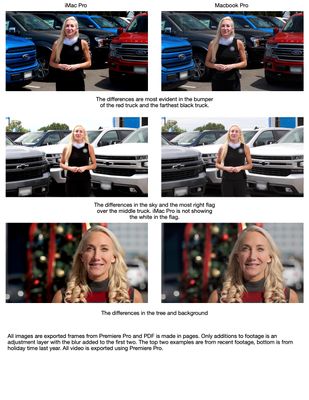
Copy link to clipboard
Copied
Hi Chelsea,
Judging from the looks of your screenshots, it looks like you're in the broadcast realm. In this case, I'd aboslutely be looking to purchase a pro video monitoring device to ensure that your grade is WYSIWYG. The iMac video monitor would be hard for me to trust when it comes to handing in work that is going to air, not to mention saving tons of time and frustration. Is that at all possible?
Thanks,
Kevin
Copy link to clipboard
Copied
Not a Mac expert by any means, but I've spent the odd several hundred hours on this issue ... and I'm not joking.
Is your 2017 rig using a Retina screen? If not, that's the difference right there.
Next ... Mac rigs with Retinas and using the Apple Colorsync utility don't apply the Rec.709 video standards according to the standards. Most Mac users seem to expect that anything there is "correctly done". Most of us PC types know we can make no assumption.
There is the option in the Preferences/General tab for "Display Color Management" and especially on a Mac, you should have that checked. It tells Premiere to look at the ICC profile, and modify the view within Premiere to remap Rec.709 media properly within the ICC profile of the monitor.
This is not an option that will please a full-on colorist, as ICC profiles don't actually relate to what that particular screen is displaying at this moment. So colorists need a far tighter control than you probably do, but this is often close enough for editors. Here's a link to a bit by Jarle Leirpoll explaining that option and when/why to use it:
Jarle’s Article on Premiere Color Management
I've got a tutorial up on MixingLight.com explaining Premeire's color management pipelines. That's a pro colorist's subscription website for learning color grading. This tutorial is free though, available outside their paywall:
How Do You Finish at the Highest Possible Quality in Premiere Pro CC?
How tight do you need your color to be? Are you doing any broadcast work where what comes off your machine has to pass the dreaded QC machine? Then you need a lot higher color control. If not, then ... you can get by with lesser color standards.
The end result is the same ... you, the user, need have to set up a controlled system to meet whatever level of standards you must deliver to. And you must understand how your system applies what color standards and management across the system and within each app. That ... can be a deep, deep rabbit hole.
Neil
Copy link to clipboard
Copied
Neil thank you for the response. To answer your first question, yes the iMac Pro is a 5K retina screen as well as the 2019 MacBook Pro. While I understand my screen may never be truly color accurate I would expect when importing my footage it wouldn’t be drastically different than what I was seeing when shooting it. Right now I will take the clip and premiere is drastically changing what is seen between. It’s taken well shot video and making it almost unusable. I have toggled on the Display Color Management and this has made the issue even worse.
I have even taken my clips, imported them and immediately exported the clip without changing and single setting and it results in a much different looking clip than the original on my iMac Pro and very similar if not the same image from my MacBook Pro.
Copy link to clipboard
Copied
Chelsea,
Sorry for the issue. This video will get you back on track. It won't explain the "why" but will help you fix the problem. If you want to know the "why" read the article he links to.
One issue is that, out of the box, Apple may not be setting up your computer for displaying REC 709 video and it's oddball P3 monitor. So things are confusing right offhand.
Pro audio and video monitoring devices would solve all this, but it is cost prohibitve to run these for editors on a low budget, as most veterans of the trade are aware. Editors in the broadcast realm absolutely must make these purchases to turn in color and audio critical work.
Hope the article and the LUT will assist your situation.
Thanks,
Kevin
Copy link to clipboard
Copied
Kevin thank you for the response. Before posting I did come across this video and the article it is featured in the issue being resolve in the videos is desaturation after export. The issue I'm facing is once I import the footage it is becoming heavily saturated.
I have even taken my clips, imported them and immediately exported the clip without changing and single setting and it results in a much different looking clip than the original on my iMac Pro and very similar if not the same image as the original from my MacBook Pro.
Copy link to clipboard
Copied
Hello Chelsea,
Happy Monday! And thank you for the message.
You said the following:
"The issue I'm facing is once I import the footage it is becoming heavily saturated."
How are you making this evaluation? Are you viewing them in QuickTime before importing? If so, try VLC for a more accurate interpretation. QuickTime has become notorious for not showing proper colors because it diplays gamma differently than standard. Too bad, it used to be reliable and perhaps you came from an era where the app was trustworthy in this realm. I am.
Let me know how you are viewing footage prior to importing it. Try VLC if you are doing so on QT Player. Feel free also to upload a sample file so the folks here can evaluate.
Thanks,
Kevin
Copy link to clipboard
Copied
I have viewed the footage a few different ways, at first it was mostly quicktime but, as you said, I have quickly learned it’s not the most reliable for color. I have also looked at the footage before import on VLC and Quicktime on both my iMac Pro and Macbook Pro as well as my iPhone in photos. I have also taken the export from the iMac Pro and compared it to th raw footage using VLC on and viewed it on my MacBook. The clips are still appearing very over saturated after being processed in Premiere using the iMac Pro.
I currently don't have any raw footage without customer branding on them that I would be able to send out at the moment. I'm working on filming some unbranded content for testing.
I have found, however, it doesn't appear to be affecting any footage shot with our Sony A7III or iphone footage.
Copy link to clipboard
Copied
Sorry I just thought of a question to be asked. Why would it be that the color of the footage goes back to what I was seeing when it was recorded after I create an After Effects comp out of the image.
Copy link to clipboard
Copied
Hello Kevin, sorry for the multiple responses. As it turns out I have resolved the issue using this post https://community.adobe.com/t5/premiere-pro/premiere-pro-canon-5d-footage-much-darker-black-line-at-...
Turns out turning off hardware accelerated decoding was the solution
Copy link to clipboard
Copied
That ... is an interesting solution. Huh.
Neil
Copy link to clipboard
Copied
@R Neil Haugen yes, very interesting indeed. I've scoured these threads to find a solution to my Fuji Xt4 footage. In finder it looks great, but when ingested in Premiere it's crushed and heavy contrast. Just to be sure, I imported footage in Final Cut X and everything looked perfect; exactly how it appeared in finder (insert confused thinking face emoji).
In premiere I turned off Hardware Accelerated Decoding and restarted, but nothing changed in the color. Then I went to my project settings and changed the Video Rendering and Playback to be Mercury Playback Engine Software Only.
I know this isn't the preferred metal rendering, and inhibits premiere from displaying color management, BUT my color was mucccccch closer to what I saw in finder. It was still off by just a little bit, so I bumped the exposure and shadows slightly with Lumitri and voila. A ridiculous solve to what shouldn't even be an issue.
Yes, I could just edit in Final Cut X, but I'm much faster in premiere at the moment, and have always loved that I can throw whatever at premiere and it just works. Hopefully there's a better solve down the road. There have been plenty of times where I've just been clicking around in my premiere timeline and all the sudden a problem is solved. So yeah, Premiere I love you, but I also can't stand you sometimes.
Copy link to clipboard
Copied
I think most of the people I know truyly working in video post have a love-hate relationship with the apps they use. Some don't like to admit it, but if you once get them started on the problems they "occasionally" encounter, they can reel off quite a string.
In any of them.
Sigh. Would be nice to have a Perfect App ...
Neil