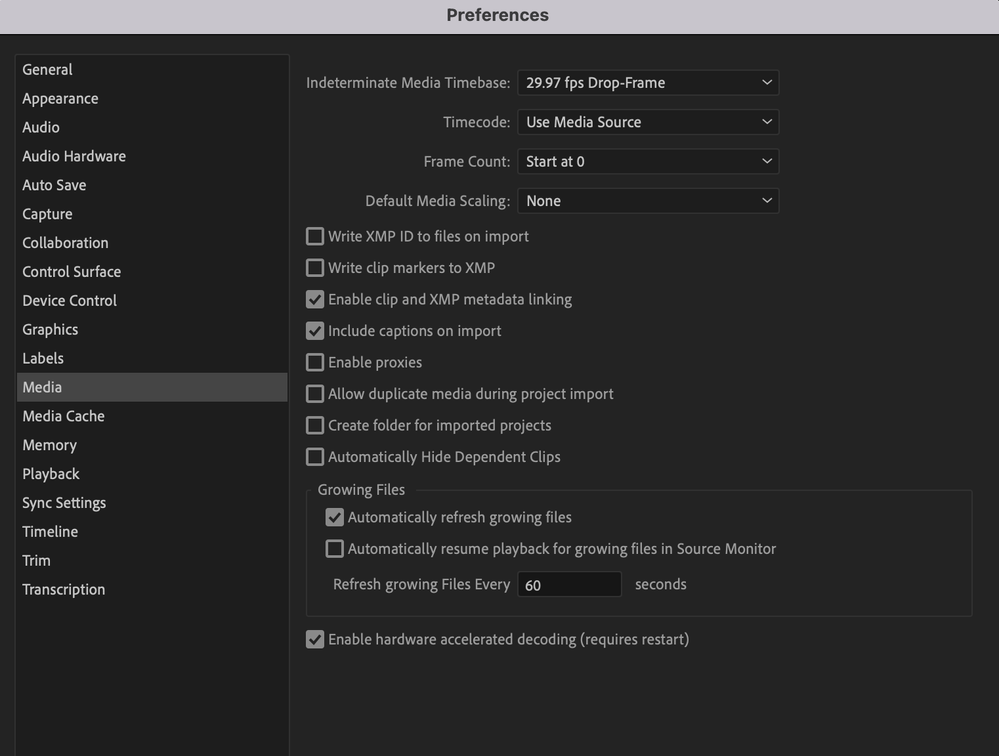- Home
- Premiere Pro
- Discussions
- Glitch when scaling down 4k footage to 1080p
- Glitch when scaling down 4k footage to 1080p
Copy link to clipboard
Copied
- I start by creating a new sequence, 1080 x 1920 (for Instagram)
- I drag the 4k footage to the timeline and I click on "Keep existing settings"
- The footage, instead of being in 4k, is automatically being converted to 1080p.
The problem is that it's now getting automatically scaled to 100%. Previously, it would be in 4k, which would give me the ability to zoom in and get different angles/etc.
It's important to note, that when I do this same test on 1920 x 1080, it works properly (the 4k footage remains in 4k). However, the issue only exists when I change it to 1080 x 1920.
If anyone has suggestions, please advise.
MacOS, 12.6.5
Premiere Pro 23.4.0 (Build 56)
 1 Correct answer
1 Correct answer
landscape I was expecting to scale the footage to portrait.
ᐧ
Copy link to clipboard
Copied
Check your preferences > media > Default Media Scaling.............
Copy link to clipboard
Copied
@Ann Bens Thank you for your response. The Default Media Scaling is set to "None". If you watch the attached video in my OP, you will see that this bug only occurs when the sequence is set to 1080 x 1920. It works correctly when it's the standard 1920 x 1080.
Copy link to clipboard
Copied
Copy link to clipboard
Copied
When adding a 4K clip to a HD setting then yes it will come in as 100% because the default scaling is set to none.
And yes you are going to see black bars when zooming out on a landscape clip in a portrait setting.
Copy link to clipboard
Copied
having the exact same issue right now trying to import 4K video into an Instagram promo video. Did you find a solution? It doesn't sound like Ann's response solved this.
Copy link to clipboard
Copied
I'm havinr this issue as well. Any solition discovered?
Copy link to clipboard
Copied
landscape I was expecting to scale the footage to portrait.
ᐧ
Copy link to clipboard
Copied
I had this issue.
4k footage was scaling down to 1920x1080 HD when brought in from a 4k sequence to HD sequence.
It was showing as 100% scale but with no zoom.
The Default Media Scaling was already set to "None".
However when I right-clicked the footage in the HD sequence, "Scale to frame size" was ticked.
When I unticked it, the 4k footage reverted to being 4k within the HD sequence. Requiring 50% scale to see full frame.
Hope this helps someone else, its my first resolve on the forum!
Windows 10
Premiere 2024
Team project
Copy link to clipboard
Copied
That's the correct answer. I had the same problem and this fixed it. Is there a shortcut key to 'scale to frame size'? I think I may have pressed it inadvertantly.
Copy link to clipboard
Copied
this was the solution.
Copy link to clipboard
Copied
Every workaround didnt worked for me. Thats what Premiere Pro is about. More bugs than Star Citizen.
I had to change to "High Quality Playback" by right clicking the video in the Program Monitor.
Find more inspiration, events, and resources on the new Adobe Community
Explore Now