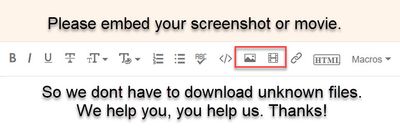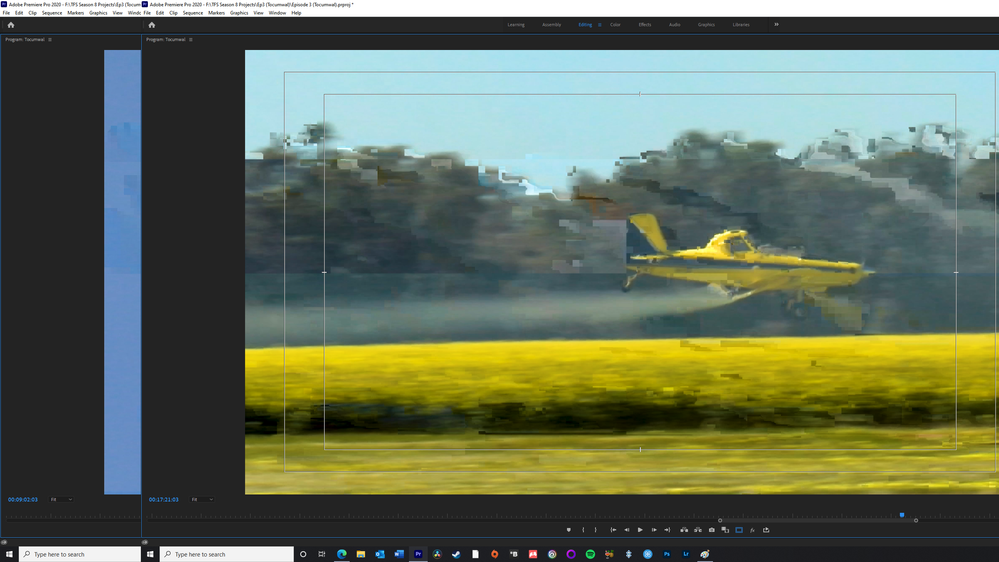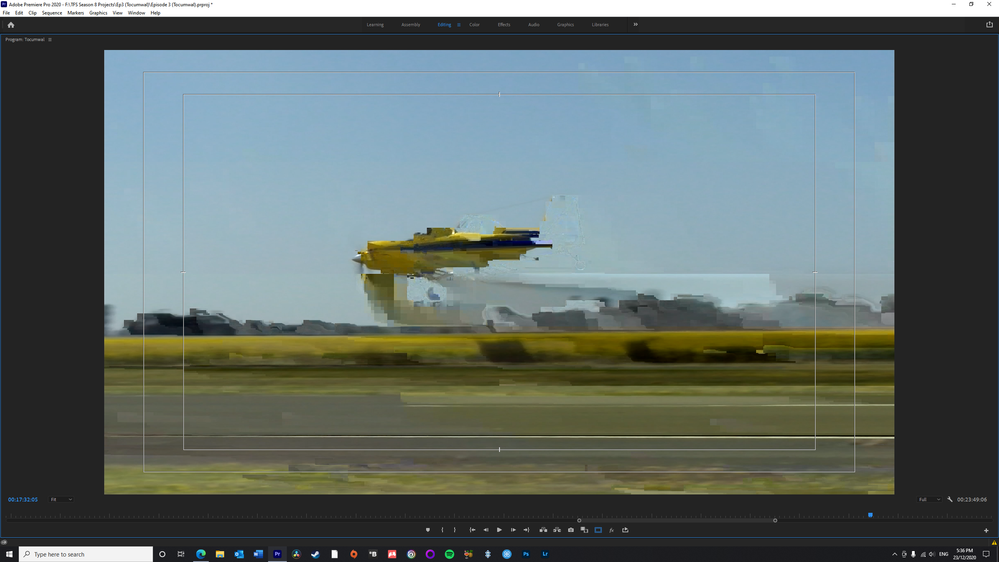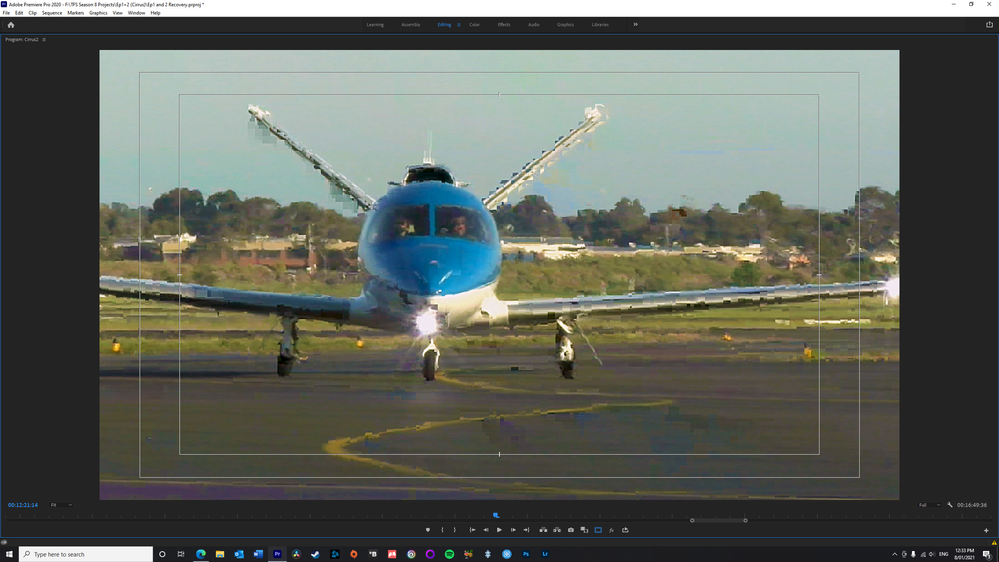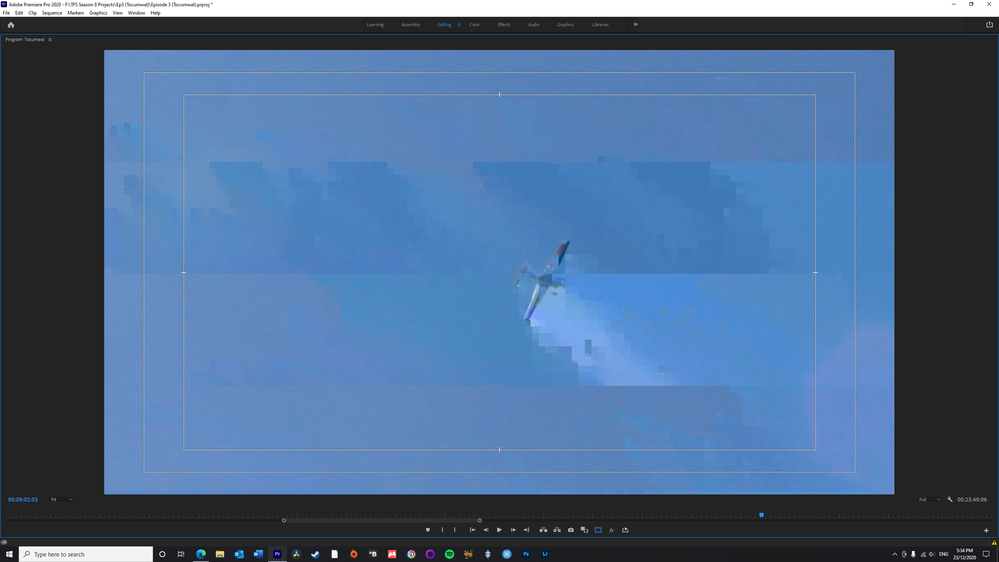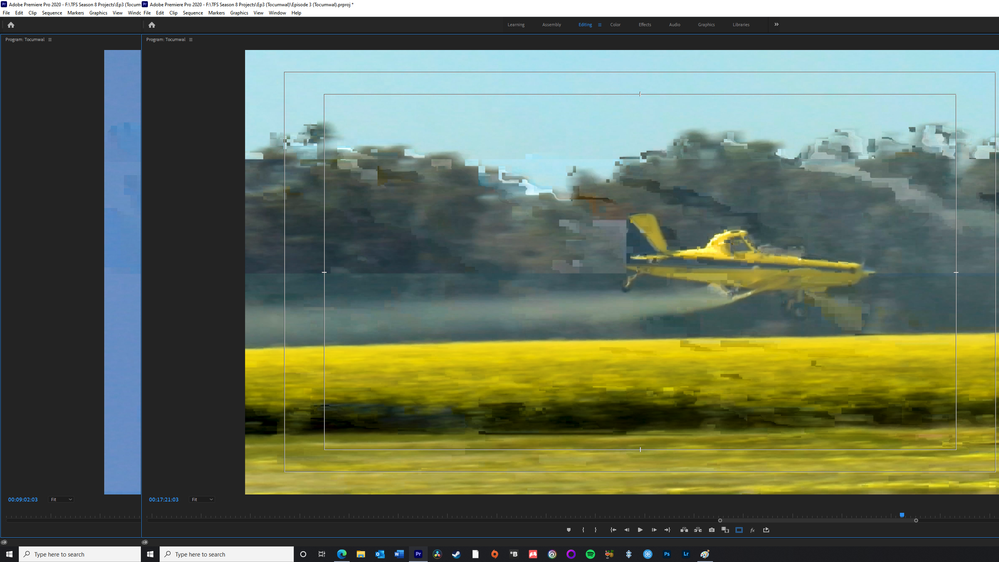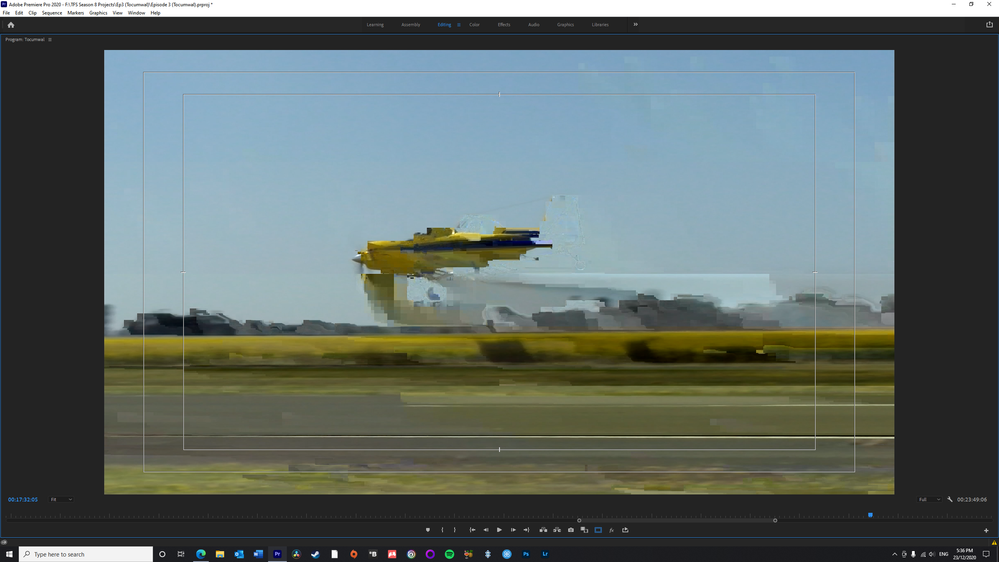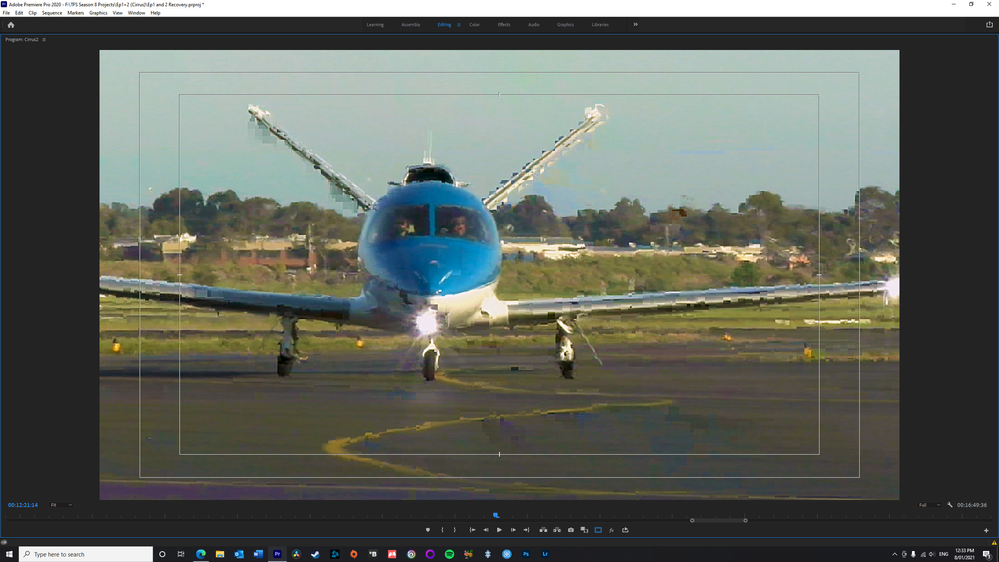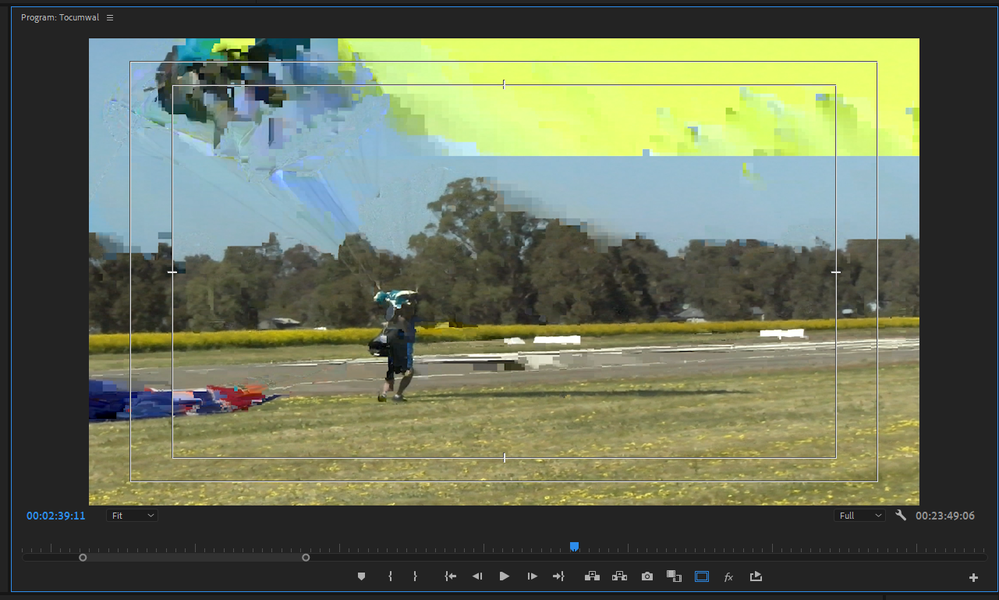- Home
- Premiere Pro
- Discussions
- Re: Glitching frames during GPU Acceleration
- Re: Glitching frames during GPU Acceleration
Glitching frames during GPU Acceleration
Copy link to clipboard
Copied
Does anyone have a solution for this problem?
I've been having problems in Adobe Premiere where random frames in my sequence appear glitched and broken, and sometimes even render out in that state.
I've attached three pictures of the problem occuring, note how they look suspiciously like a typical "bad frame" on a corrupt H264 video. While my source footage is AVCHD format (and therefore actually H264 under the hood), I can confirm they aren't the result of corrupt files or an actual part of the footage - these glitched frames appear at different points in the sequence each time I open Premiere, do not appear in other programs and sometimes "fix themselves" after a while.
I have confirmed that turning off GPU Acceleration fixes the issue, but for a couple of reasons I would prefer to find a better solution that this. I can also confirm that the GPU Hardware itself is not at fault, as I tried other GPUs and the problem remained.
I am using the latest version of Premiere Pro (14.7) and the latest NVIDIA Studio Graphics driver (460.89).
Here are my specs:
Ryzen 7 3700X
MSI Tomahawk X570 Motherboard
NVIDIA RTX 3070 (the issue also occured with two different RTX 2060 SUPER cards I borrowed for testing)
Samsung 1TB 970 Evo Plus M.2 NVMe SSD (Boot Drive, Adobe Installation and Media Cache)
ADATA 1TB M.2 NVMe SSD (for source footage)
Seagate 2TB SATA 7200RPM HDD (for project files, Auto Saves and Preview Renders)
Copy link to clipboard
Copied
Forgot to add to specs, I also have 32GB of RAM
Copy link to clipboard
Copied
It can be a bad RAM stick. Try to downclock/turn off XMP for a time to find out.
Copy link to clipboard
Copied
That makes a kind of sense, but I'm not entirely convinced.
I've just disabled XMP and the glitches still occur, although at one point a bad frame fixed itself pretty much immediately, which is a good sign.
Testing my RAM using Memtest86 shows no errors.
I might try rearranging the sticks in their slots and borrowing different RAM from another computer when I get the chance.
Copy link to clipboard
Copied
It's not the RAM. I borrowed another set, installed it and the same issue occurred. Thanks for the suggestion though.
Copy link to clipboard
Copied
Copy link to clipboard
Copied
Apologies, here are those same images embedded:
Copy link to clipboard
Copied
I have confirmed that turning off GPU Acceleration fixes the issue,
Roll back gpu driver.
On a side note a spinning HDD is only suited for back up.
I would get a small SSD just for OS and Programs and use the large SSD for every else.
Copy link to clipboard
Copied
I was only able to roll my driver back to the immediately previous version (NVIDIA Studio Driver 457.30) and the issue persists.
Copy link to clipboard
Copied
NVIDIA Driver Downloads: https://www.nvidia.com/Download/Find.aspx
Copy link to clipboard
Copied
Thanks for the tip, but that's the same site I used to retrieve the previous driver version before. Studio Driver 457.30 is the earliest one available there.
Copy link to clipboard
Copied
Ann, I have tremendous respect for your knowledge, but gotta call you on this. I work with both SSD's and physical hard drives and in most cases, the physical hard drives are just fine for most projects. For the most part I'm working with 1080 material and if I have 4K sources, I'll usually use a proxy workflow. I've worked with 4 streams of 4k material off 7200 rpm drives connected via usb3 using 4k prores proxy files without issues. When I'm ready to grade, I flatten the multicamera material to keep things moving faster. Yes, ssd's will be faster but if you're not doing heavy effects and 4k work, probably not necessary. Gotta say ssd prices keep dropping so this may become moot, but at the moment...
Copy link to clipboard
Copied
mgrenadier; You are manging your workflow very well. 7200 RPM drives are typicaly fine for even a few 4k streams (depending on the bit rate and quality of the HDD). What I find is people forget that they need to defrag them to keep the file system good shape for video. The use of Proxys is reducing the demand on those drives signficiantly. I would say one needs more knowledge to use a HDD then they would an SSD/NVME, especialy as the projects get more complex. Your workflow shows that its possible, but some people dont spend the time to refine the workflow for thier system in the same way as you have.
SSD/NVME allow users to basicaly not worry about managing the workflow (until 8k is involved). It also depends on the source that creates the content, some equipment makes very taxing h264/h265 files despite on paper they should not be an issue (like Chroma Subsampling: 4:4:4 vs 4:2:2 vs 4:2:0 where 4:4:4 is easier to decode than the lower quaility ones because of better support in hardware/codec).
This users issue is interesting as there really is no reason why it should occur. I provided some ideas in a long post a few min ago that I hope will help the OP. Based on what was posted so far, that HDD he has should be fine playing back the files with the project complexity indicated so far, at the same time the use of a HDD SATA drive is not somethign I would use or recomend for preview drive either - I really think that HDD fragmentional can dramaticaly effect playback performance/dropped frames. I eagerly await thier feedback, what really intrigues me is that In every way I can think of this problem, the expected outcome would be dropped frames, not block/artificat issues like they present with. I will admit that the recency of NVENC decoding for the timeline gives me a hard time to wrap my thoughts around why they see artificating vs dropped frames. This could mean a much more complex issue is occuring, even in my most demanding timelines, I see dropped frames (until rendered), never seen those artificacts before.
Copy link to clipboard
Copied
as a workaround try doing a "smart render." Change your preview format to a high quality format like prores422 hq and render your entire timeline. Any place the problem occurs, re-render the shot. You could even try changing the render engine to software for those shots... when you export, enable "use previews." Not ideal, but should get the job done.
Copy link to clipboard
Copied
UPDATE: To my horror, the error has now appeared in another project with GPU Acceleration turned off!
Again, I have confirmed it isn't the video at fault. I moved to the next frame and back and the glitch vanished immediately.
I am using a feature on my motherboard called MSI Game Boost, which I gather is essentially a sizeable CPU overclock. There is a *chance* that it's pushing my CPU a little too hard and making my system unstable, but I'll look into it. Stress testing with a program called OCCT threw up one stability-related error, but the same test later showed no errors. I *think* the original error with GPU Acceleration turned on still occured with Game Boost turned off. As established earlier, downclocking my RAM/turning off XMP has no effect.
Here's an image of the glitch reappearing without GPU Acceleration:
Copy link to clipboard
Copied
I just purchased a new laptop yesterday with 40gb ram and my premiere pro video clips are laggy and choppy. I can't even edit my video because of this. I made all the recommended changes, spoke to an Adobe rep and a Microsoft rep and the lagging choppy issues are still there. Anyone here can confirm that their 2020 version of premiere pro is working flawlessly?
Copy link to clipboard
Copied
curt0D45
Your inquire should be posted as a new topic so people can find it. Its been lost within this thread and thus no one has been respoding. With that said, when you start the new thread, please include more details about your hardware, what the source footage is, size, bit rate etc. The laptop model and specs would be very important in helping you alogn with what version of Premier your using, if your running internal HDD, or USB etc. With all this said, please open it as a new thread, as I am pretty sure your issue is not the same as what the OP started this thead for.
Copy link to clipboard
Copied
By "GPU Acceleration" are you referring to "Mercury playback engine" in project settings or to hw-accelerated decoding in preferences? Different things..
Also, when rolling back driver, try a few versions back, like the one released at beginning of October or so
Copy link to clipboard
Copied
Sorry about that, I'm referring to the Mercury Playback Engine in project settings.
Copy link to clipboard
Copied
You bring up a good point about GPU Acceleration. Out of curiosity, I disabled hw-accelerated encoding and decoding in preferences, but kept Mercury Playback Engine (CUDA Accelerated) on in the project settings, unfortunately this did not fix anything.
Copy link to clipboard
Copied
So far none of the suggestions i'm seeing is working. That's why i'd like someone to actually confirm their 2020 premiere pro is working with no issues.
Copy link to clipboard
Copied
try to transcode one of your glitchy videos to H.264 (match source) or QuickTime GoPro Cineform YUV 10 bits
Test that exported clip with both GPU Acceleration and Software Only Renderers in project settings and export
Copy link to clipboard
Copied
Copy link to clipboard
Copied
Here are the images from when i first encountered this problem:
And this image is from when the same error occured with Mercury Playback Engine set to Software Only:
Also, quick update: i noticed only yesterday that Nvidia released a graphics driver update (461.09), albeit via the "Game Ready" channel rather than the "Studio" Channel. I tried switching to that channel to get the update but alas, the error remains. Here's a screenshot from after that update:
Copy link to clipboard
Copied
I use 460.89 (Dec 15, 2020) nvidia driver, and have no issues. Provided as a data point for you.
-
- 1
- 2