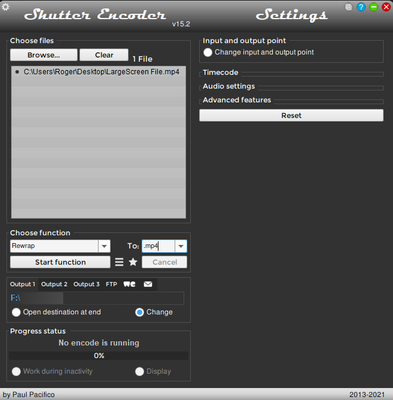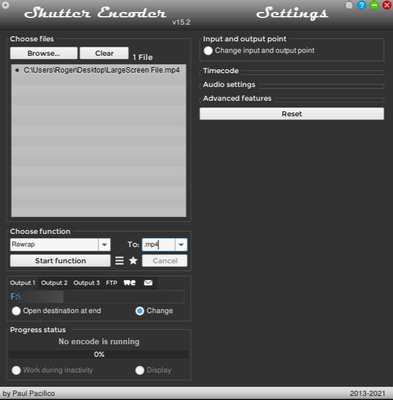Adobe Community
Adobe Community
- Home
- Premiere Pro
- Discussions
- Green Bar at Bottom of Exported H.264
- Green Bar at Bottom of Exported H.264
Green Bar at Bottom of Exported H.264
Copy link to clipboard
Copied
Copy link to clipboard
Copied
Checking your file in MediaInfo, it's overall bit rate is really, really, really low. While it's an okay file for playback, the loweet bitrate that you want for transdocing for editing is 21 megabits pers second. It looks like this was recorded with a gaming DVR. Check to see if there's a setting that can get you up to at least 12 to 14 megabits/sec.
I was able to get After Effects to transcode it to Apple ProRes 422 LT without falling apart (that is, turning green). I wasn't sure it would work, but AE treats source footage as if it's uncompressed - even if, like your footage, it's extreemly compressed.
The ProRes 422 LT version of the file is too large to upload to this support forum, but I've turned that into a High Bitrate H264 file. It's also not ideal, but give it a try. It should do much better than your original.
Copy link to clipboard
Copied
I think this is a bug on Adobe and let me explain my scenario and maybe the experts can chime in or tell me how to fix the issue, since I am seeing the green bar as well.
By @AcuaTV
I just used the free app Shutter Encoder and rewarapped the file to .mp4 and that solved the issue for me. It´s free, it´s fast and it works.
Copy link to clipboard
Copied
Hi, I have this issue and it happens with SOFTWARE encoding, too. This is a bug with Media encoder (still not fixed).
Curiously, it only affects footage recorded with Microsoft Game DVR (Xbox for windows); OBS and NVidia GeForce Experience outputs encode just fine. I suspect something to do with footage that doesn't have a perfect aspect ratio to start with (1920x1016 in this case). Looks like a scaling issue.
AMD Ryzen 9 5950X
32GB DDR4-3200 RAM
NVIDIA GeForce RTX 3090
NVIDIA TITAN Xp
471.68 Studio Driver for GPUs.
Windows 10 Pro
Copy link to clipboard
Copied
Have you tried transcoding the source footage to ProRes?
Copy link to clipboard
Copied
Hi, using Handbrake to transcode it to the archival format seems to work for now. It's not a huge issue for me, but a bit of a bummer since I prefer the Adobe Media Encoder interface. Just thought I'd chip in with the issue since it appears to be still present! Thanks
Copy link to clipboard
Copied
Instead of transcoding, use Shutter Encoder and rewrap the source footage and use the new files in Premiere Pro. Shutter Encoder is free and rewrap one hour footage takes approx ten seconds so it´s a huge timesaver as well. No quality loss either.
Copy link to clipboard
Copied
Any luck with this? Have not found anything.
Copy link to clipboard
Copied
Have you tried transcoding to ProRes?
Copy link to clipboard
Copied
an easier way is to crop it out.
while on the export settings page on the top right is "source" once selected you csn crop the video without the green bar and any problems that might appear on the right. I've just done it with this problem and it's worked
Copy link to clipboard
Copied
Hello! I made an account just so I could answer this.
The issue is likely caused by the Windows recording software and Premiere not getting along properly.
To fix the issue, I encode my clips through HandBreak before I bring them into Premiere.
Doing this might makes your clips slightly smaller than your Premiere feed if you already had a resolution set, but it should completely fix the green bar on the bottom and the duplication bar on the right.
In the future, to preemptively fix this issue, I suggest using a recording software like OBS rather than the innate Windows screen recorder.
Hope this helps!
Copy link to clipboard
Copied
Please note that using HandBreak AFTER you export a video won't actually do anything; you need to encode the SOURCE clips, so that there is never an issue when they initially enter Premiere.
Copy link to clipboard
Copied
I also experience this periodically. Sometimes I can update drivers or convert footage to other formats to remedy the issue. More often than not, however, it's related to a premiere pro update which is incredibly frustrating because the community support ends up being a bunch of gaslighting about not having our machines set up properly when it is Adobe that is at fault and the near constant updates that are screwing with our projects.
Copy link to clipboard
Copied
Is there any particular reason you're not using a format and CODEC that's good for editing?
Copy link to clipboard
Copied
Lo que debes verifiar antes (como dicen lineas abajo es si tu driver esta actulaizado) de ser asi, verofca que los parametros de exportacion (tamaño, proporcion de pixels sea correcto. Si aun persiste prueba con otro formsto quizas un MOV para ver si te da el mismo error.
Espero pueda ser de ayuda.
Saludos
Copy link to clipboard
Copied
Having the exact same problem.
Media Encoder 22.6
Premiere Pro 22.5.0
I'm on a Mac Studio (2022)
Apple M1 Ultra
My typical workflow has been to send sequences to Media Encoder
I then always export to Apple Pro Res (hq) or 4444 for the highest resolution.
Almost always, whenever I am exporting 4x5, 1x1, or 9x16 in this way, I get a green bar at the bottom half of the image, as described in this thread.
We really need a solution to this
-
- 1
- 2