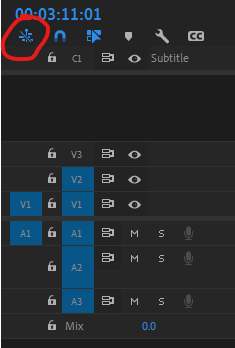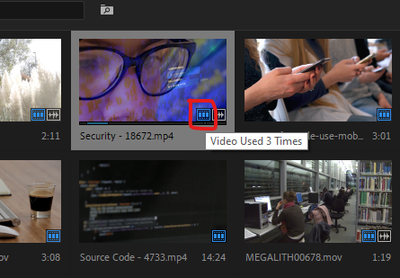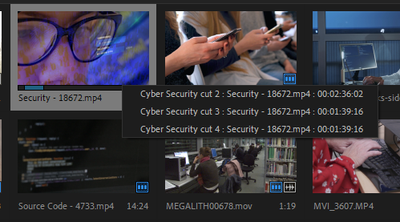Adobe Community
Adobe Community
Green vs. Blue clip header
Copy link to clipboard
Copied
I have a question about different ways of using a sequence material in another sequence. I had a couple of full length interviews back to back. I created transcrips and CC track using Adobe Premiere Pro 2022 which helped me to find out the director's edit notes that I used to jump back and forth in different points in the original timeline and use that material to develop the edit sequence. So I created an edit sequence and I was setting in/out points in the original sequence and somehow using that content and putting them back to back following the director's edit notes in the edit sequence. I had a break for a couple of weeks and went back to it. This time I am doing that but used simple copy / paste command to continue adding more clips from the original sequence to the edit sequence. I realized all the previous video clips I did have green header in the timeline and the new ones (copy/paste method) has blue header. I didn't know what I did different last time. Also when I double click on the blue header clips in the edit sequence it just opens them in the source monitor which is normally what I would expect but when I double click on the green header clips, it jumps back to that spot in the original sequence. I don't know how to change one to the other so both of them follow the same approach. For some reason with the green header clips I don't see the audio wave forms and I don't know what other limitations it has. I also don't know what benefit it has to do it this way. Not sure if it makes sense to keep the link between the two sequences clips or being independent makes more sense. What do you do normally and what is the benefit of it or drawbacks of the other method (linked vs. copy/paste)? Really appreciate your help.
Copy link to clipboard
Copied
When you load sequences into the source monitor and then set in/out points and insert clips into the new sequence timeline, they will appear as nested clips (in green) if the circled button below is activated:
Click that off, and clips from existing sequences will insert as clips instead (blue, with waveform on audio).
-Matt
Copy link to clipboard
Copied
Thanks Matt. Your tip is very helpful. That was what I did exactly. Not sure opening the sequence in the source monitor is a common thing but I tried to follow the same fashion of doing the selection from the original footage. 2nd time I was just doing in/out in original sequence tab, copied, and moving to the 2nd sequence tab and pasted and it wasn't any less convenient than doing it from the source monitor. Again it would be good to read pros and cons of one method vs. the other. Do you know if there is a quick way to un-nest the first part of my work (referencing to original footage instead of the sequence). If not, I will redo that process with that button turned off. I like to see the waveforms and generally I don't see a benefit in nesting for this situation. Although if you know any part of Premiere Pro manual or other tutorial sources that give examples of when nesting could be useful, I appreciate if you let me know.
Thanks again.
Copy link to clipboard
Copied
Nesting is super helpful in many situations - and even necessary in certain situations to have effects work properly with each other. But yes, it sounds like for what you're doing you'd want the clip rather than a nest.
Someone please chime in if there's a simper way, but if you've started editing using nests and then want to get the actual clip(s) that make up that nest to replace the nest in your active timeline, then you need to do the following:
- In your timeline that has the unwanted nest, put your playhead over the nest and press F to match frame. This opens the nest with in/out points in the source monitor.
- Make sure the "Insert and Overwrite Sequences as Nests or Individual Clips" switch (circled in my previous screenshot) is OFF, then drag from the source monitor down to your timeline and it will bring in the material as clips rather than nests.
I have observed that this method doesn't bring in my custom MOGRTs used in the original sequence comprising the nest. It only brings in the audio/video footage (and subtitles).
I edit using a sequences in the source monitor every day. I will have a sequence of each person interviewed, and then right-click --> open in source monitor, and then in/out from there and insert on a new master sequence. Super convenient and keeps everything well organized.
Copy link to clipboard
Copied
Thans a lot Matt both for laying out the process to substitute the nested clip with the original material, and also giving example of why nesting is useful since you don't want to treat the clips each time. What if you have applied colour correction and audio plugins to the clips? Would simple copy / paste bring those in? I wish Adobe would allow seeing the wave forms because I was audio editor before became video editor and I really rely on the visual representation of audio wave forms to know which dialog sylable to deal with for smoothing audio transitions, etc. when I'm adjusting levels (I don't use audio fades in the tight situations when the director likes to cut at the end of a word that is kinda rolling to the next word when the person is talking fast, it becomes more work doing trial error with fades especially if the next scene audio also starts immediately). Ideally the nest operation can have a dialogue box to add overrides and exclusions for instance video would define the nest but audio would follow the video but not necessarily be locked in, stuff like that. Thanks again. Cheers.
Copy link to clipboard
Copied
What if you have applied colour correction and audio plugins to the clips? Would simple copy / paste bring those in?
Copy/pasting clips from a sequence into a new sequence will indeed preserve video and audio effects present in the original sequence.
I wish Adobe would allow seeing the wave forms because I was audio editor before became video editor and I really rely on the visual representation of audio wave forms to know which dialog sylable to deal with for smoothing audio transitions, etc. when I'm adjusting levels
You can actually view audio waveforms on nest material by selecting Render Audio from the sequence menu. Then, keypoints can be added to that nest audio track for manual level adjusting, etc. Should work exactly like you're wanting. Give it a try.
Copy link to clipboard
Copied
Hi Matt, sorry to bother you. I used your process to go to in/out in the original sequence and this time was able to bring the clips without nesting which is great. I realized that the previous copy / paste from original sequence to edit sequence didn't have the CC track. When I use F key from the copy / paste clips in edit sequence naturally it opens up the movie file in the source monitor (doesn't have any attibute to do with the original sequence). Is there a way to find the corresponding in/out point in another sequence that has used the same content? I mean reflecting in/out points from the original movie file in the source monitor in my original sequence so this time I can copy and paste the corresponding content of the CC track to the edit sequence? That would be great if such tool exist to find the content from one sequence in another sequence even if they are not nested or don't have any set relationship but just by matching original movie file attributes and associated in/out timecode. I appreciate if you let me know. Thanks a lot.
Copy link to clipboard
Copied
When I use F key from the copy / paste clips in edit sequence naturally it opens up the movie file in the source monitor (doesn't have any attibute to do with the original sequence). Is there a way to find the corresponding in/out point in another sequence that has used the same content? I mean reflecting in/out points from the original movie file in the source monitor in my original sequence so this time I can copy and paste the corresponding content of the CC track to the edit sequence?
To achieve what you're after, you can do the following:
In the sequence you pasted the clip(s) into, left-click the clip and choose Reveal in Project. That clip is then highlighted in the Project window. Make sure you're in Icon View rather than List View, and hover over the blue film icon in the lower right corner of the thumbnail (don't click the thumbnail first because the blue icon will then disappear). When you hover, a box will pop up next to your cursor telling you how many times the clip has been used in sequences.
Now click the blue icon, and you'll get a list of the sequences it appears in:
Click on the sequence you originally copied from and it'll take you right to that clip in the sequence. There you can grab your captions and you're good to go.
-Matt
Copy link to clipboard
Copied
You can do exactly the same in List View. Only make sure Video and or Audio Usage is shown in the metadatadisplay.
Copy link to clipboard
Copied
Thanks a lot Ann.
Best,
Arya
Copy link to clipboard
Copied
Thanks a lot Matt. That's wonderful!
Arya
Copy link to clipboard
Copied
The label default tells you what the colors mean
Copy link to clipboard
Copied
Thanks a lot for pointing out Ann. I will read through this table to make myself familiar with the colours. Also it's hood to know where to go to check them out if I forget. 👍🏽