- Home
- Premiere Pro
- Discussions
- Handles/Anchor point not displaying in Premiere CC...
- Handles/Anchor point not displaying in Premiere CC...
Copy link to clipboard
Copied
Hi Creatives,
As you can see from the picture, I am unable to find the handles in the program monitor for the corner pin effect. This issue also extends to not being able to see the handles when I click on "Motion" in the effects control panel, which usually also gives me handles in the program monitor. Unlike in After effects, I haven't found any preference to turn these handles on/off.
I am using a Dell Inspiron Gaming Laptop (That's what it is called)
Windows 10 64 Bit Home Edition
16GB Memory
Geforce GTX 960M 4GB
Not using any secondary monitor.
Help is appreciated.
EDIT: They seem to appearing when I maximize the program monitor, but still do not display in the standard editing workspace view.
 1 Correct answer
1 Correct answer
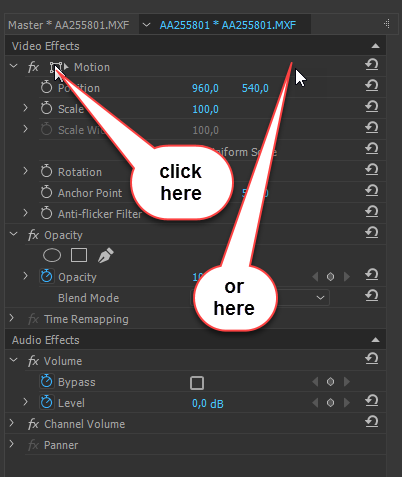
Copy link to clipboard
Copied
I think the issue is your screen resolution. Take a look at step 4, specifically part A.
Copy link to clipboard
Copied
Try this:
Restart computer, hold down alt+shift while opening Premiere.
(make a backup of all your presets).
Copy link to clipboard
Copied
Hi I have this exact same problem. This issue only just started recently, as about a month ago I didn't have any problems.
I have a
Dell Precision T1650
Windows 7 SP1
16Gb RAM
Nvidia Quadro 2000
And no secondary monitor
I haven't changed my screen resolution in the last year. So if it was that, then why did it work in January? And why has it worked for the past 3 years? Tried the alt-shift option. Absolutely no effect.
This looks like some kind of PP bug if you ask me.
How are we supposed to use this product if the basics don't work?
**I am hoping that someone from Adobe will comment. Seeing as there seems to be no weekend support AT ALL now.
P.S. When program monitor is maximised, the handles etc appear, but the background image disappears. So not very useful.
Copy link to clipboard
Copied
Well, here's a partial, possible solution. I am having the exact same problem. It just started yesterday. The anchor point and boundary box just vanished from the program monitor. From you I got the idea to try it full screen, and voilà, they reappeared. But it is very difficult to work that way. So, then I tried enlarging the program monitor and it actually started working again when I enlarged it to take up about 1/3 of the entire screen. See second screen shot below. I'm on a Lenovo P50 workstation with 60G RAM, and like I said, it was working normally 2 days ago. Looking forward to a better solution.


Copy link to clipboard
Copied
Your screendumps are unreadable, too small.
Copy link to clipboard
Copied
There's nothing to read. You can see clearly that the "handles" on the program monitor are not visible on the first screen and visible on the second.
Copy link to clipboard
Copied
I just had a student with the same problem on a new dell laptop, and he had to select the clip in the Timeline panel and then ACTUALLY HAD TO CLICK ON THE GREY BAR NEXT TO THE WORD 'MOTION' FOR THE handles to appear...strange
Copy link to clipboard
Copied
That is how it works or double click in the program monitor.
Copy link to clipboard
Copied
That is how it is suppose to work...but I watched this user on new project, with new prefs, and he could not activate the motion 'handles' by double click on the single asset in the program monitor or click on the icon in the Effects panel --he inadvertently click on the gray bar next to the word Motion and then it activated...I am sure it was just a bug but very annoying...
So your saying on Windows you have to click on the gray bar to activate the feature? Strange if true because I just tried it on windows computer with the latest version and worked just fine without directly clicking on the gray bar...ah computers...thanks for your comment
Copy link to clipboard
Copied
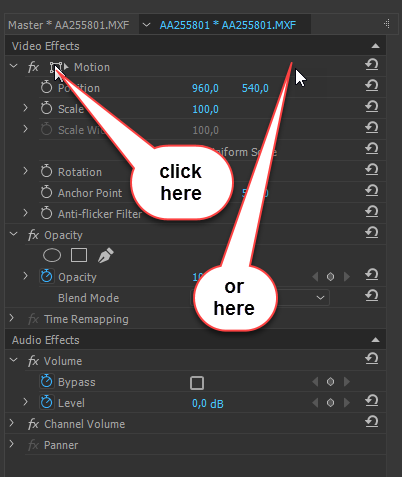
Copy link to clipboard
Copied
Having the same issue and no matter where I click the motion controls are not visible, it happens half way through working on a project for no apparent reason. Have tried changing workspaces, fullscreen etc. Nothing works unless I restart Premiere and then it happens again anyway. I can manually change the scale and position values etc, however, this is very furstrating when trying to position multiple text overlays. Also when masking the mask controls aren't visible, making it impossible to adjust the size or any other value of the mask.
If anyone knows how to resolve please help.
Copy link to clipboard
Copied
Yes I have this problem too - happens randomly about an hour into an edit - especially if I have been trying to work fast. Only solution I have found is to go in and out of PP - but of course that is a big waste of time. Time time time - that's the issue - seen from that point of view restarts and workarounds are not options.
Copy link to clipboard
Copied
Same problem, and no amount of clicking in the gray bar next to "Motion" or closing and reopening is making the handles appear. My screen resolution is also not the issue. I'm trying to place software footage on top of a monitor, so I really need the handles.
Copy link to clipboard
Copied
Haha, well, a few minutes after posting my previous message, I clicked over to "Assembly" and the handles appeared in the main screen and they were still there when I clicked back to "Editing." They disappeared again when I clicked on "Effects," but clicking over to "Assembly" again brought them back...for now...
Copy link to clipboard
Copied
Aaaaand...that lasted about an hour. No handles and nothing I do is bringing them back.
Copy link to clipboard
Copied
OK, yes, I know I'm just replying to myself here, but this might help others...after ending up on another thread, I found a response that mentioned changing the size of the program panel (not the magnification of the video within the panel, the actual program panel). I dragged the lower edge down, and the handles literally appeared once the panel was much taller.
Copy link to clipboard
Copied
Bizzare. That solution worked for me. Thanks JB_ABB.
Copy link to clipboard
Copied
I mean yess thank you so much i did the exact same, clicked assembly and yooo handles were there thank you so much again:)
Copy link to clipboard
Copied
HELLO EVERYONE.
I am editing on a windows operating system and neither changing my display resolutions or other tricks didnt helped me see the (blue ) anchor point or the mask. But somehow i did found a trick by creating a black video and use it as a 1st layer, and when i was selecting the text or mask I could see the anchor point.
Hope that works for you too .
I had used it for making a handwriting effect text .
Peace !
Copy link to clipboard
Copied
The solution for many users (including me) is just here:
(13) Can't See Mask Blue Edges. FIXED !!! Blue Outline now visible with stacked Pannel in Premiere p...
Actually it fixes the visibility of mask guideline and dimensional handles+anchor point at the same time.
Copy link to clipboard
Copied
For me any of these fixes don't work. No matter what, the handels do not appear so I have to adjust the values just entering the values. So frustrating. BTW, I'm using latest Premiere Pro 2023.
Copy link to clipboard
Copied
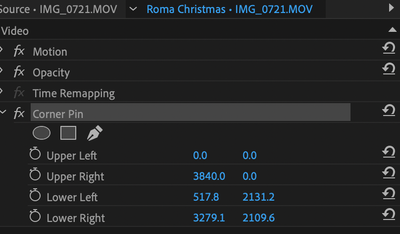
Thanks for the note and welcome to Adobe forums. I am one of the community managers here. Sorry for the frustration.
The "secret" here is to click on the name of the effect itself in the Effect Controls panel in order to see the "handles."
Does that work for you? Let me know.
Thanks,
Kevin
Find more inspiration, events, and resources on the new Adobe Community
Explore Now
