 Adobe Community
Adobe Community
- Home
- Premiere Pro
- Discussions
- Help!! Premiere Pro CC is changing the color of my...
- Help!! Premiere Pro CC is changing the color of my...
Help!! Premiere Pro CC is changing the color of my imported footage
Copy link to clipboard
Copied
When I import my footage into Premiere, it seems contrast is being added to it. What was properly exposed footage looks like it has crushed blacks and blown out whites. I have not added any effects and there are no master clip effects added. When the footage is in a sequence, I can create an After Effects Composition, and the color returns to normal. I am looking for a solution inside Premiere so I don't have to create AEcomps for every clip. It affects both .mov and .mp4 files.
.mov

.mov AEcomp

.mp4
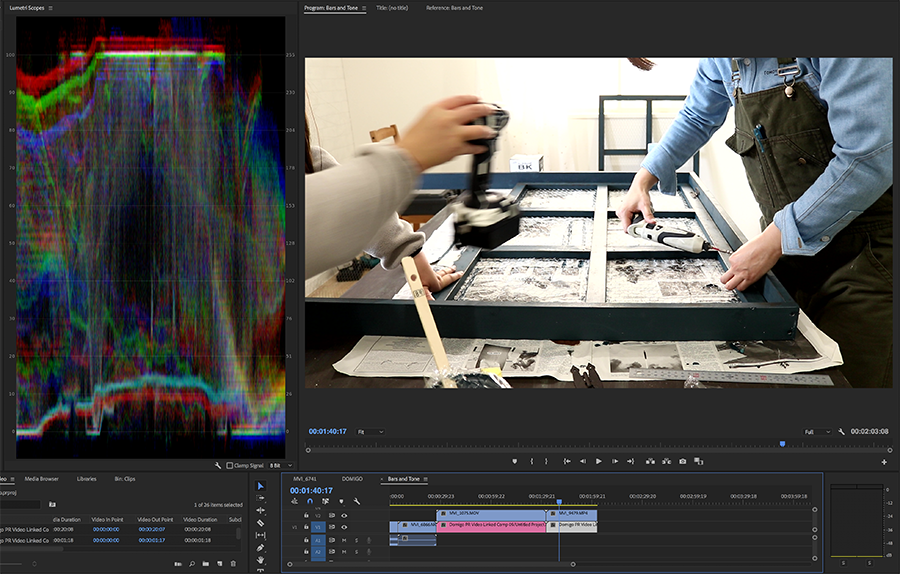
.mp4 AEcomp
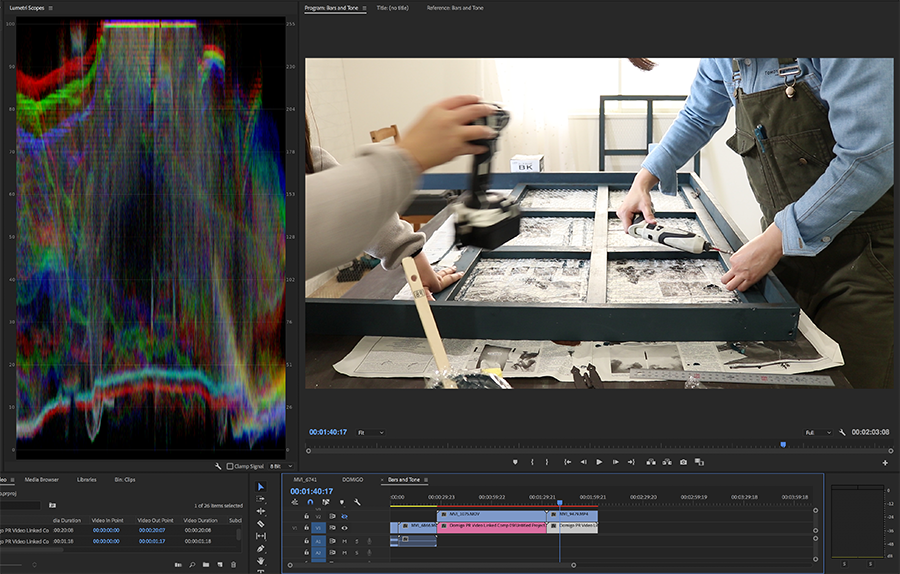
Thank you in advance.
~ Geoff
System:
iMac Pro
High Sierra v.10.13.6
3.2 GHz Intel Xeon W
64 gb 2666 MHZ DDR4
Radeon Pro Vega 56 8176mb
Camera info:
Canon 80d shooting in .mov and .mp4
Premiere Pro CC v. 12.1.2
Update:
I have tried the same video on an iMacbook Pro computer with updated Premiere and AE. There was no issue with the colors. This problem might be specific to Premiere on iMac Pro systems.
I also created a GIF to better demonstrate the difference between footage in Premiere and the same footage routed through After Effects.
https://drive.google.com/file/d/1-ZFROJphhpAwZVc6zOrnCGhAuON5B7_8/view?usp=sharing
After Effects displays the colors correctly. Premiere doesn't. Why is this so?
Copy link to clipboard
Copied
One important finding..
If you replace the footage with AFTER EFFECTS comp then the problem is solved..
It seems like a premiere renderer issue with Imac Pro... This problem does not occur with
macbook pro 15" 2018..
here are the screenshots... compare the parades..
original:

ae replaced:

Copy link to clipboard
Copied
YES ..It did work on my IMAC PRO... I am going to check on other systems as well and report back..
Quick question.. what do we loose when we uncheck the accelerated decoding option... I did not notice any slow downs.
Copy link to clipboard
Copied
Maybe ... nothing.
That's one of several options that help for certain specific things, on certain specific machines ... and do nothing or occasionally induce trouble on others.
Max Bit Depth and Max Render Quality in the Export dialog are like that ... as is Render in Linear in Sequence settings.
Neil
Copy link to clipboard
Copied
Hey Folks,
I have unchecked the previous correct answer because I started to encounter the same issue again even though I have no broken color profiles. While I will say, make sure your color profiles are working properly, I must admit that it is not the entire answer.
My current issue is one clip, uncut with no effects, will switch from normal to high contrast in the middle of the clip
This is what I have tried to fix it and have seen the issue clear up for now.
1. From @jakeweisler, Go to Premiere's Media Preferences and uncheck Enable Hardware Accelerated Decoding. Then restart Premiere.
I tried this and didn't have any results. My clip was still switching mid clip from normal to high contrast.
2. I then noticed my proxies were weird. I reconnected the high-res footage and delete my proxies. After that, things returned to normal. The problem clip looked normal and wasn't switching anymore.
I tried making proxies for the problem clip in both H.264 snd Quicktime and both have no contrast issues.
Since deleting the proxies seemed to clear up the issue, I rechecked the Enable Hardware Accelerated Decoding to see if things would go wrong. So far things have stayed normal.
Questions for all of those encountering these issues:
Are you using proxies while editing?
If yes,
Do you batch render proxies before you start editing by selecting all, right clicking and creating proxies?
Do you use Quicktime or H.264?
Copy link to clipboard
Copied
Hello again,
I have tested between proxies vs no proxies and found no direct connection between the occurring issue.
However, I think I found another piece to this puzzle.
As I mentioned in my previous post, I was having footage switch between normal and high contrast at a specific frame. I then rendered the In to Out on my timeline and the issue disappeared.
Solution: Go to Sequence, Render In to Out.
Let me know if this helps.]
Geoff
Copy link to clipboard
Copied
I've also been struggling with this same iMac Pro issue. It's funny Adobe suggested I go here to find the answer to my problem, However it seems every one here is in the same boat as me, hunting for an answer. Although this thread has a lot of useful information and help (thanks for that!) I am still having the same issue. I've tried the color utility repair (seemed to make a small difference however it might just be wishful thinking), I un-checked "Enable Hardware Accelerated Decoding" re-started and still no difference I've checked the enable color management feature and it just makes it worse.
This is also not the "quick time issue" as people chalk it up to be. There is a very subtle difference from VLC to Premieres viewer. Final Cut Pro seems to be able to produce accurate viewing through the entire editing process, Along with After Effects. So it's not the operating system or a "mac" problem, It's a premiere problem. It's insane Adobe refuses to solve this issue or at least own up to it and work on a fix.
I agree with KBirand this is a massive issue and makes this program useless for any type of coloring or even editing in my opinion.
Here is an example of an un-altered clip viewed in multiple locations and exported. If it were a quicktime issue than in theory the un altered clip should display the same in quicktime after export, which it does not it's darker. The parade is also different if re-imported into the program.
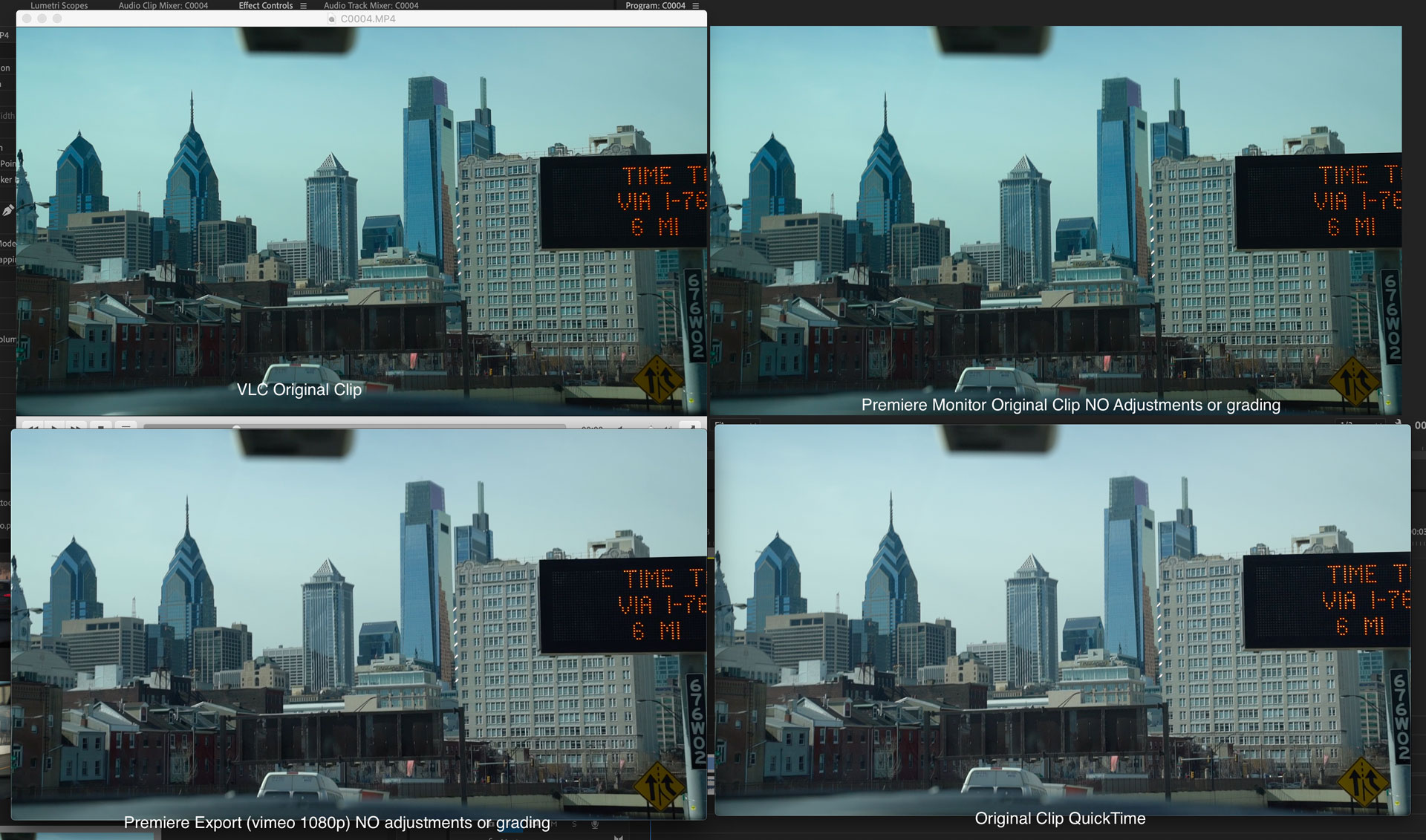
Sorry to clutter the thread with more of a rant rather than something useful however I'm hoping that this will add to the exposure of the problem and hopefully make Adobe think about fixing the issue before a bunch of us who work in the industry jump ship and go back to Final Cut or Resolve. Even though I make my living editing videos, I can't afford 10,000 dollars in monitors & a coloring specific studio.
My System:
iMac Pro (2017), macOS Mojave 10.14.4
3.2 GHz Intel Xeon W
32 GB 2666 MHz DDR4
Radeon Pro Vega 56 8 GB
Premiere Pro CC 13.1.1
Copy link to clipboard
Copied
Also another way to easily see the issue is by putting a clip on the timeline and using premieres frame grab feature.
Left is the frame grab, and right is the premiere monitor. The biggest take away from this is the color change in the sky. 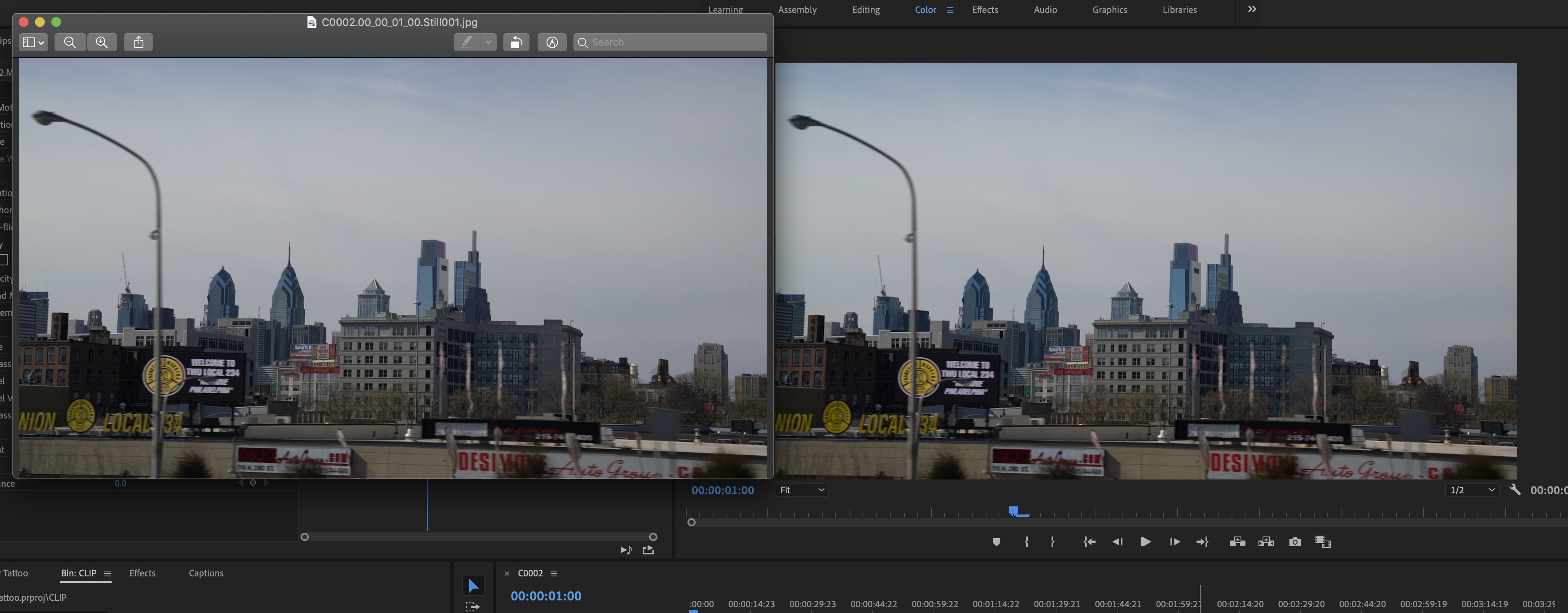
Copy link to clipboard
Copied
Talked with a couple colorists about this at NAB. Their 'confidence' monitor signal-out is via BlackMagic hardware, of course. To a Flanders monitor carefully calibrated for sRGB/Rec.709/gamma2.4/white-point D6500. As they need for all their colorist work.
They don't have any color issue working in Premiere from their Macs to that monitor.
So they insist it's an OS situation.
As a PC user, I of course can't test this out. Just noting it.
Neil
Copy link to clipboard
Copied
Osaka Geoff chrisw44157881 Korin Unka Jimmyfuwafuwa JRitz GMPM_george motal andreaf47667194 kbirand jakeweisler Olproject
A document has been published with all the background info on this issue! Check it out here:
"Why does my footage look darker in Premiere?" Color Q&A
Some of the data and screenshots and this thread provided support for the writing of this doc. Thank you all so much! I hope it's helpful.
-Caroline
Copy link to clipboard
Copied
Here is the solution. After looking and searching and finding nothing I found the solution. Right click on your program monitor (where active playback is) and select High Quality Playback. It is more demanding on the program, but should get rid of the color shift. This is as of Adobe CC June 2019.
Copy link to clipboard
Copied
Hi swsfoe,
Thank you for the solution suggestion. I tried it out and didn't see a difference for my footage. That being said I must admit I am not having that many issues with my footage anymore, so I might not be the best person to test this.
If anyone else has tried SWSFOE's solution, how did it turn out?
Thanks,
Geoff
Copy link to clipboard
Copied
Copy link to clipboard
Copied
Hi there - None of these solutions work for me unfortunately. All 5D Mark III project across multiple projects appears very dark and contrasty. Please help!!!
Copy link to clipboard
Copied
What is your viewing setup?
What OS? What color spce ICC profile is the OS using for your monitor/s?
What calibration and/or profile of the monitor/s have you done?
Before giving advice we need to know your setup.
Neil
Copy link to clipboard
Copied
Hi Oska,
I had somewhat the same issue. I was using pictures in Premiere Pro CC 2019, which were exported from Lightroom CC 2019. When I placed the images on the Timeline (Premiere), the colors went faded. This never happened before. So I had to check with Lightroom because the images/pictures exported a week or month ago were good.
When I checked my settings in the export menu (Lightroom), I saw that I was exporting my images in wrong color space. This happened with some wrong click or mouse scroll.
The color space was set to 'ProPhoto RGB' ... I had to change it back to sRGB. This solved my problem. I am not sure this is gonna help you or others, OR whether you are already aware of it or not ... but while exporting an image, you can check your color space in Photoshop, Illustrator, Lightroom, etc and set it to sRGB.
Let us know if this helped you or you got another solution for it, that might help me or others .. Thanks,
A A Khan
Copy link to clipboard
Copied
Hi AAKhan,
Thank you for the suggestion. Unfortunately, Premiere doesn't allow you to adjust the colorspace it uses. It is set to use Rec.709. You can however, calibrate your monitor to use Rec.709/gamma 2.4 which will hopefully give you the most accurate look.
Thanks again,
Geoff
Copy link to clipboard
Copied
Hi folks,
I hope you are all finding work arounds to this crazy issue.
I have come to the realization that I might not be encountering this issue anymore. While my footage is dark and contrasty, it compares well against the original footage played through VLC as well as routing it through AE.
Which made me think, how many of us are shooting in RAW files compared to .MOV or .MP4?
I shoot .MOV on Canon DSLRs in both 4K and HD. My realization was that the dark and contrasty look that I am now encountering, after having taken the steps I posted a while back, is unfortunately, the actual look of the footage. It is possible I was expecting the capabilities and look of a RAW file and being disappointed with the results. A .MOV file is not a RAW format. It is compressed and stylized slightly in camera making it into what we see in Premiere. These files are 8 or 10 bit and due to how are system's colorspace deals with it, the shadows get crushed. (Read from When is color management useful?
https://helpx.adobe.com/premiere-pro/kb/color-management.html#Setupcolormanagement) This is a contrasty format. Maybe we need to accept that.
What do you think, are we expecting too much from our .MOV files?
If you shoot RAW and are experiencing the issues found in this thread, please let me know.
Also what cameras are we shooting on? Are you shooting in 4K or HD?
I want to find the patterns here.
And before you write angry messages in response calling me nasty things, if you are comparing your footage through AE or through VLC and you are seeing a difference, this post is not directed at you. You have a coloring issue that is related to how your computer is interacting with Premiere.
If you are on an iMac Pro my suggestion for a solution is as follows:
1. Use VLC to view your original footage, not Quicktime. (Quicktime gamma shifts the color, it is inaccurate.)
2. Calibrate your monitor to rec.709/gamma 2.4
3. Fix broken color profiles using the Color Sync Utility or open terminal and copy this in:
sudo /Applications/Utilities/ColorSync\ Utility.app/Contents/MacOS/ColorSync\ Utility
This is my suggestion and may not work. If it does, great. If not, then the quest for an answer continues.
Let me know either way.
またね
Geoff
Copy link to clipboard
Copied
I definitely didn't shoot RAW and the color looks completely different in-camera and on VLC than it does in Premiere.
I'm using a 2008 work-around by transcoding to ProRes through MPEG Streamclip which seems to retain the original look of the footage. Not exactly space effective, but I've wasted so much time troubleshooting this issue, I'm happy just to be moving forward.
Hopefully Adobe issues a fix!!!
Copy link to clipboard
Copied
There isn't a "fix" to issue. Premiere is as noted hard-coded to full broadcast standards meaning designed to be used on a system with a monitor set for broadcast ... Video sRGB, Rec.709, gamma 2.4, 100 nits brightness.
If you aren't using such a setup, and the ICC profile for the monitor in your OS is accurate, go to Preferences and make sure "Enable Display Color Management" is checked and active. Premiere will attempt to remap the image to give a correct Video sRGB Rec.709/gamma 2.4 image on whatever monitor you have.
For the media you're using that is actually the "correct" viewing of it. Your system may be set to override basic video players btw.
Copy link to clipboard
Copied
Also getting crushed shadows and blown out highlights on Mac Pro so not just happening with iMacs. I can confirm the "Enable Display Colour Management" only looks like it has solved the issue but I have a preview monitor from a Blackmagic Decklink and the image remains wrong. Looks fine in every other program. I honestly don't know how people use Premiere for professional applications. You would think they could get an accurate image from imported footage
Copy link to clipboard
Copied
I know a fair number of folks using decklink and other pro output devices who don't have any issues whatever.
So back to basics ... what setup do you have to that monitor, what calibrations/profile is it running? I work with a lot of colorists running Resolve as their main app who also work in Premiere a bit.
Naturally they have to feed their Flanders and Eizo rigs via BM gear.
Worst scenario here, I can get responses from them.
Neil
Copy link to clipboard
Copied
Hi Neil,
Thanks for the response, I'm running some tests now to see if I can locate the issue (one of many with Premiere)
I am running a Mac Pro 5,1 to a HP DreamColor monitor (I am running a custom colour profile that removes the awful Apple ColorSync). The Decklink then runs to a Sony Calibrated OLED panel for grading. These 2 monitors don't look identical in regards to colour, but are close enough and I don't use the DreamColor to make colour critical decisions anyway.
Running Resolve (which is also setup as Rec709 Gamma 2.4) everything looks fine and I grade the project. Then export ProRes 4444 and can playback in any various media player and all looks fine. The I import back into Premiere and both the DreamColor and the Sony shift to darker blacks and brighter whites. I am now experimenting to see if it is in fact the ProRes4444 that is causing the issue but I would assume this isn't the case as ProRes is such a widely used format
Copy link to clipboard
Copied
What profile and calibration have you set on those?
Neil
Copy link to clipboard
Copied
premiere is right, resolve is wrong. in resolve, go into Clip Attributes for all the clips and change the Data Levels to 'Full'.
Copy link to clipboard
Copied
Premiere does NOT work in "full" data range UNLESS the format/codec requires that, which is only the case with a couple 4444 and/or DPX-style formats.
So for Resolve, most of the colorists I know suggest "auto" in the Levels setup option. Which is what I use.
I see the same in both Resolve internal monitors and Premiere. Sometime not too far out I'll be adding the Decklink card to do full-screen out in Resolve also.
