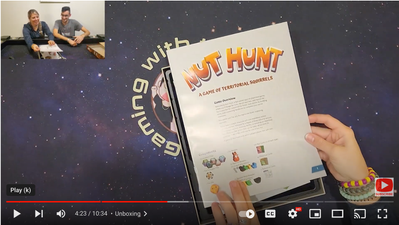Adobe Community
Adobe Community
- Home
- Premiere Pro
- Discussions
- Re: HELP! "Bad allocation while creating disk alig...
- Re: HELP! "Bad allocation while creating disk alig...
HELP! "Bad allocation while creating disk aligned video frame" Error
Copy link to clipboard
Copied
Can anyone help me pinpoint as to why I am continuing to receive this error across all my videos when I try to export them? I have been trying to wrap my head around this for almost a week now. From what I have gathered it's a memory or RAM issue but I find this hard to beleive as I am using a Legion laptop, AMD Ryzen 5 5600H with Radeon Graphics (3.3GHz), 32 GB RAM and 1 TB storage. I am using the latest version of Premiere Pro (Version 23.1)
I want to provide as much detail as possible so i'm sorry if I go overboard! I am trying to export videos for my youtube channel of playing tabletop board games. I have 2 views (a front view and a top down view). I am using a Samsung galaxy 10se for the front view footage and a samsung galaxy S22 for the top view footage. I am wanting to have both views going at the same time. This is what it should look like
The top view being the main bulk of the screen and the front view smaller in the top corner. The only "effects" I am using is changing the scaling and positioning of the video. Besides that I am just cutting and trimming the footage down. I am able to export smaller length videos like the 10 min unboxing video pictured above. But it seems when I try to do this and export playthrough videos of around 20-45 minutes I always recieve the error "Bad allocation while creating disk aligned video frame". The timecode will always vary and be different everytime I try and export the same video. For example I tried to export a 35 min video and the first time it gave me the error message with a timecode at (29:07 - 29:50). I had no effects on the timeline at the timecode. I restarted PP cut out that section of timecode and tried to export again and this time I got the same error message"Bad allocation while creating disk aligned video frame" with the time code (27:02 - 27:15). If you need anymore information let me know and I will happily provide you with it!
I have tried everything:
- Uninstall and Reinstall PP
- Try in AME (Will fail)
- I have max render unchecked
- Turned off accerlated GPU (CUBA) and using software encoding
- Downloaded restoro and ran that, restarted computer and tried to export again
- closed all programs except PP when exporting
- increased the amount of RAM allocated to PP (29 GB of the 32 available)
- cleared the media cache
- The drive I am scrathcing to has 328 GB of space avaialable
- Tried using external SSD as well as my computer SSD drive
- updated my graphics card driver
Copy link to clipboard
Copied
Hi, Jake,
Sorry about the error. Sounds exceedingly frustrating. Let's try and help you out. I see three possible culprits related to your system or your source media.
- The problem could be that a combination of your GPU-accelerated effects and decoding of H.264 media combine and overwhelm your computer's GPU.
- Problem: you say you have no effects applied in the region of the timecode in the error dialog box.
- Please double-check the Effect Controls panel. Lumetri Color is an effect.
- If there is an effect, remove it, and check if you can export once more.
- In the future, avoid editing native H.264 files. Converting them to ProRes is my top recommendation.
- The problem could be with your GPU drivers. NVIDIA has released two versions for the latest drivers that conflict with Premiere Pro: What to check.
- You indicated CUDA, so you have an NVIDIA GPU.
- Check the driver version number and report back.
- If the driver is 517. xx - it's OK.
- If it's higher, revert to 517. xx by rolling it back.
- Let us know if this solves your issue.
- The problem could be with your source media: What to do.
- Users with this error have poor source media, usually with HEVC or H.264 codec formats in 4K with a variable frame rate. Source: from a mobile phone, webcam, drone, mobile device, or low-cost camera.
- Premiere Pro or Media Encoder cannot handle some lower-quality source files, so they need to be converted outside of the Adobe suite of apps.
- Download Shutter Encoder
- Convert the files to ProRes LT. Using an editing codec takes the pressure of H.264 decoding off the GPU. It allows it to focus on processing GPU-accelerated effects and other aspects of GPU's H.264 encoding and decoding tasks.
- Edit as you usually do with these new files, which are much larger but also function better and are easier to edit, given your computer.
- Does converting the media and then exporting it work for you now? Let us know.
Let me know if one of these things helps.
Thanks,
Kevin
Copy link to clipboard
Copied
Thank you for the help Kevin. Here is what I have done so far...
1. "The problem could be that a combination of your GPU-accelerated effects and decoding of H.264 media combine and overwhelm your computer's GPU"
I had no clue what lumetri color was and never used it before so unless it was automatically checked it would not be on there. I did look up where to turn that on and how to use those effects etc. When I opened up the color panel for Lumetri Color there were a bunch of boxes checked. I unchecked those boxes and still the same error message occured
2. "The problem could be with your GPU drivers. NVIDIA has released two versions for the latest drivers that conflict with Premiere Pro:"
I was hoping so bad this would be my issue. I check and my driver version number was at 528. I rolled it back to 517, tried to export and sadly to no avail... Still the same error message.
3. I currently downloaded Shutter Encoder and I am using that right now so I am keeping my fingers crossed! I did not see ProRes LT as an option. I just used the standard Apple ProRes 422 option it had. Is that ok?
Copy link to clipboard
Copied

I see that Shutter Encoder offers several kinds of ProRes, including LT. It is just to the right of the white arrow where it says Choose function > Apple ProRes. Kinda hidden. I attached a screenshot for you. I hope it works.
Take Care,
Kevin
Copy link to clipboard
Copied
Hi Jake. Watch Premiere's RAM consumption in the Task Manager, if it is constantly growing during encoding, then the most likely reason is a "memory leak" in Adobe Premiere. To get around this problem, increase the size of the swap file in Windows (for example, fix it to a size slightly larger than the RAM size, experiment).
It worked for me.