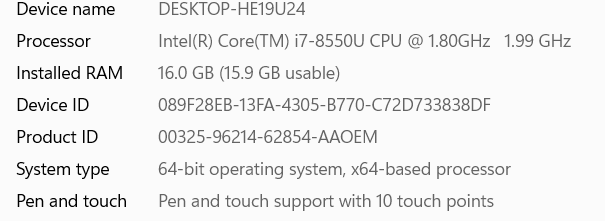Adobe Community
Adobe Community
- Home
- Premiere Pro
- Discussions
- Re: Horribly long render times (about 24 hours lon...
- Re: Horribly long render times (about 24 hours lon...
Copy link to clipboard
Copied
I haven't had to do much editing the past few weeks, so I only noticed this last night when I was trying to render a video of my daughter and I playing a game. The video was recorded with OBS. The video is 39 minutes, h.264, .mov container, 2560x1440, 60FPS, 2500 bitrate. I've edited 4k footage just a few weeks ago and it didn't take this long. My video is still rendering, it has been doing so for the last 10 hours and it says it still has 13 hours remaining. I'm not sure if this is GPU related, CPU related, Windows 10 Creators Update related, or the PP update from a week or so ago. I am trying to export to the 1080p Youtube preset.
My CPU is only being used 20%, PP is about 1-2% and Adobe QT32 Server 11.1 (32 bit) is around 11-14% of my total CPU utilization. My GPU is only being utilized like 1%. My RAM is only 18/64GB used, 3289.5 is PP.
System Specs
i-7 5820K 3.3GHz OC'ed to 4.2Ghz
64GB G.Skill DDR4 RAM
MSI GODlike Gaming X99A MOBO
EVGA FTW GTX 1080
240GB SSD (AE/PP installed here)
500GB SSD for cache and render previews
4x4TB 7200RPM HDD
 1 Correct answer
1 Correct answer
From other recent posts I've seen here, I believe OBS may be recording using Variable Frame Rate, which Premiere doesn't play well with. A lot of users will transcode the footage to Constant Frame Rate prior to editing, such as with the free HandBrake software.
Can you please post a screen shot of export settings panel for review?
Did you add any effects/filters to the video, or just basic cuts/transitions?
Thanks
Jeff
Copy link to clipboard
Copied
From other recent posts I've seen here, I believe OBS may be recording using Variable Frame Rate, which Premiere doesn't play well with. A lot of users will transcode the footage to Constant Frame Rate prior to editing, such as with the free HandBrake software.
Can you please post a screen shot of export settings panel for review?
Did you add any effects/filters to the video, or just basic cuts/transitions?
Thanks
Jeff
Copy link to clipboard
Copied
Thanks for the reply. I did not add any sort of color/effects/filters. Just dip to black to transition from the intro video to the actual gameplay. I am encoding it with Handbrake, then I will retry it. I'd hate to cancel this and have to start all over if the encode from Handbrake doesn't work.
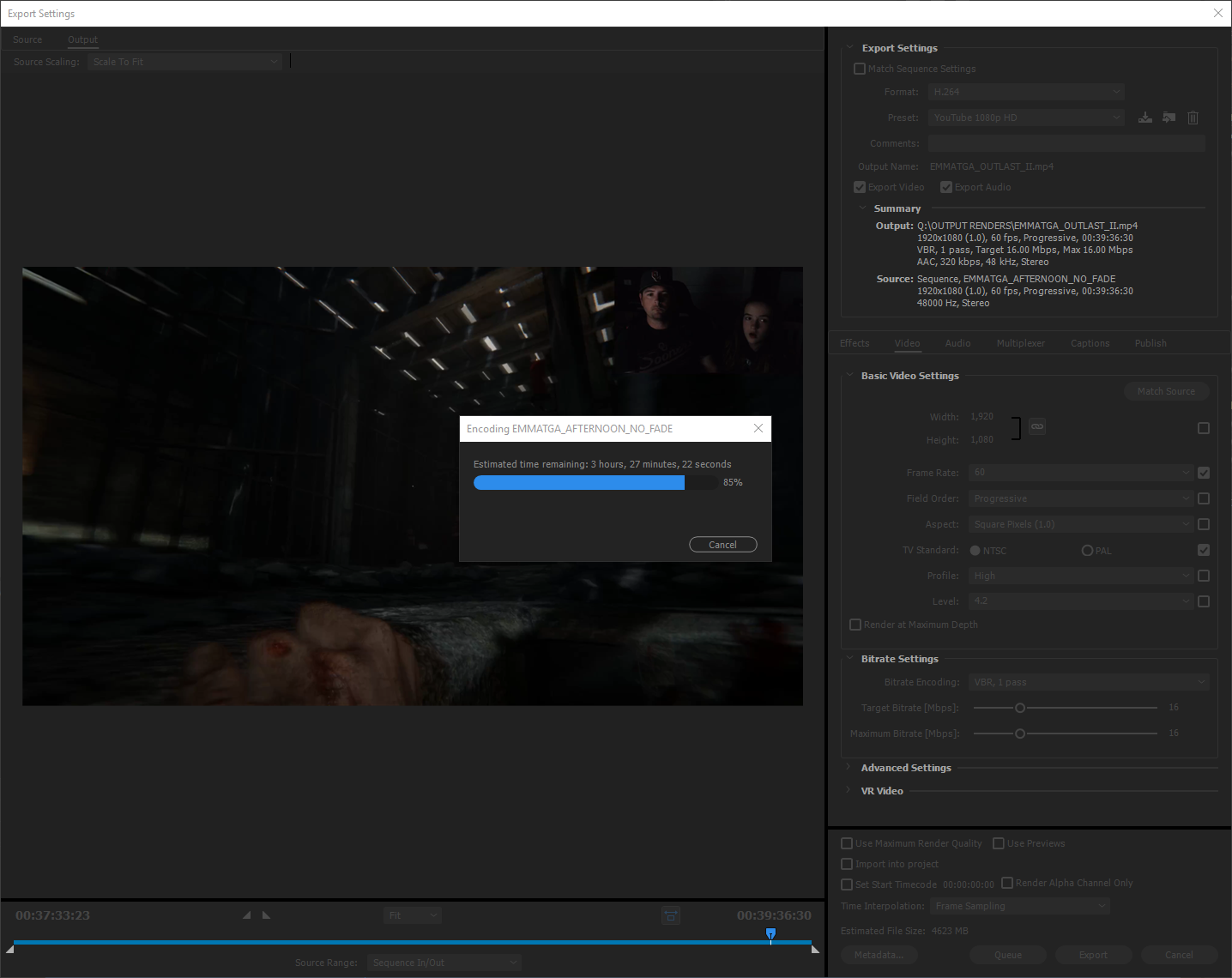
Copy link to clipboard
Copied
I see no issue with the export settings that would increase render times. I will note that with the original video being 2560x1440, Premiere has to scale that to HD which will add time (but not the kind of time we are seeing here!).
Perhaps set screen capture resolution to 1920x1080 in the future and that should help to some degree. Hope the Handbrake transcode helps. Your computer has really nice specs, so the OBS video clip/codec is the only thing that looks suspect at this time.
Which drive is being used for export?
Thanks
Jeff
Copy link to clipboard
Copied
this reminds me of the hd bug where it won't use more than 4 cores unless its output is higher than hd.
"2) However, there is a definite limit as to how may CPU threads will get utilized for a HD to HD H.264 output workflow"
Copy link to clipboard
Copied
I was able to convert the video to CFR in Handbrake. After that PP took 13 minutes to encode the video, that's more like it!
As a side note, in case others run into this issue: I was able to have OBS have the source be forced to a CFR. I recorded a small video with the source as CFR and encoded with PP and it was lightning fast. Thanks for the help, I would've never thought it was a VFR issue at all.
Copy link to clipboard
Copied
This was super helpful. I am still struggling with applying the CFR footage (or being able to tell if it's applied). It gets confusing for me because I interpereted my footage all to 23.976 in Premiere, so it all says it's that frame rate. Does that mean the source is still VFR? I used HandBrake to make them all the same frame rate and what not but now I don't know how to tell if its been automatically replacing the footage I swapped frame rates for. (They were set to replace the original files in HandBrake).
Note: I am still learning to better my workflow, so I'm just now doing this upon realizing that my short film is going to take a solid 11 hours to export. So will the clips already in the timeline be adjusted automatically? They don't appear to have been as I can't get that shortened export time. Any feedback would be greatly appreciated!
Specs and Desired Export Settings: