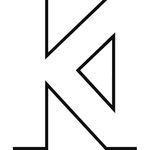Adobe Community
Adobe Community
- Home
- Premiere Pro
- Discussions
- Re: How can I fix blurry still images in Premiere ...
- Re: How can I fix blurry still images in Premiere ...
Copy link to clipboard
Copied
Hi, I am Caillin. So I have been working on a project in Premiere Pro, using still images (logos for companies) and I have come across a common issue with any image I have used. The resolution on the image gets lower when the video is playing.
I asked a professional a couple of days ago and he said that it was just because I had not rendered the video yet. So I rendered it and the image was still blurry. I also needed the images to take up almost the entire size of the screen.
I have some images below. Image 1 shows the video when it is paused in Premiere Pro CC. Image 2 shows the end result (rendered) and also when the video is playing in Premiere. Some things to note are that this was also a problem in the 2017 version of Premiere. Not just 2018 versions. I am on a Windows 10 laptop with 12GB of RAM. That should be enough info. If you need anymore, just ask.
I guess what I would really like to know is if there is anything that can stop this error from happening that anyone would know about.
Thankyou.
 1 Correct answer
1 Correct answer
Click the wrench in the lower right corner of the Program Monitor and from the drop down menu choose Playback Resolution > Full.
MtD
Copy link to clipboard
Copied
I had the same 'blurry' rendering problem and I too tried all the suggestions below, but to no avail.
So I did the following, which rendered the logo perfectly in the Premier Pro playback and when I exported the final video.
I had created the logo in Illustrator and changed the colour space to RGB and saved as a standard AI file.
When I placed the logo into Premier I scaled it up and then the 'blur' would occur. So I scaled it up in Illustrator, saved it, then dropped it into Premier again. I repeated this several times, until I was happy with the sizing from Illustrator. This method ment I did not have to resize the logo in Premier and thus avoided the 'blur'.
Copy link to clipboard
Copied
Worth trying this as worked for me: "Set to frame size" instead of "Scale to frame size."
Copy link to clipboard
Copied
Hi guys.
I've been making a logo now, and have the same problem like the rest here,- it turns out blurry, and I've run out of options of what to do,- I've tried everything mentioned here, and still no solution, resizing my illustrator-logo has no effect,- nor does any of the other solutions.
Does anyone have another idea of what could be the problem?
Copy link to clipboard
Copied
If you can share the logo privately, I can have a look and see what's the problem
Copy link to clipboard
Copied
Hi, and thank you.
I'm new to this, and I tried to send you the videofile or the projectfile, but I wasn't allowed it directly to you.
Copy link to clipboard
Copied
I sent you a private message now, with the link to a shared folder I have on G-drive.
Copy link to clipboard
Copied
The problem is solved, Tommy was exporting into a format that contains fields, and that's why there were some visual artifacts in his exported movie.
Copy link to clipboard
Copied
Thank you for the help! 🙂
The solution was:
It was exported in the wrong format, så I changed it from AVI to h264, which is recommended, now it looks as it should!
It bit me where the sun never shines, for not knowing much about exporting-formats. 😄
Copy link to clipboard
Copied
Adobe offers an online solution. Adobe Creative Cloud Express can unblur your image online for free, reduce blurring by using the official Adobe Creative Cloud Express solution:https://www.adobe.com/express/feature/image/unblur
Copy link to clipboard
Copied
Read this: Scale to Frame Size vs Fit to Frame Size in Premiere Pro - PremierePro.net
Then, if you like me are using Adobe Premeire Elements 15-isch, to turn of autoscaling for every future imported image go to menu Edit > Preferences > General... and uncheck Default Scale To Frame Size.
To make already imported images on the timeline NOT scaling to frame size: select single or multiple clips that is affected by blurines, then uncheck Scale to Frame Size in the Clip > Videooption-menu. Or right-click on selected clip/clips and uncheck Scale to Frame Size in the Clip submenu.
I hope this comes handy to anyone that didn't already edit 60 stills in Ken Burns-style before expiriencing blury outcome... Like I did.
-
- 1
- 2