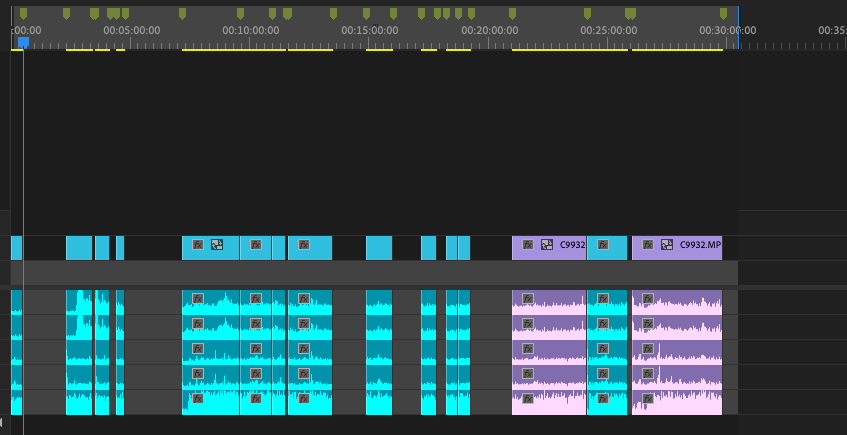Adobe Community
Adobe Community
- Home
- Premiere Pro
- Discussions
- Re: How do I attach markers to clips so they move ...
- Re: How do I attach markers to clips so they move ...
Copy link to clipboard
Copied
Hi All!
I'm working on a project that has about 40 different marker points to help me organize all of the clips. I'm adding footage from a range of different sources, and each time I drag a new clip into the timeline or set and in+out point, I need to move a bunch of other clips around. Every time I do this, I need to make a ton of little adjustments to my markers because they don't move with the clips as they adjust their placement. Is there a setting within Premiere to connect a marker to a specific clip so they move together when timeline changes occur?
Thanks for your help!
 1 Correct answer
1 Correct answer
If you insert a clip the clips will ripple so will the markers.
Copy link to clipboard
Copied
If you insert a clip the clips will ripple so will the markers.
Copy link to clipboard
Copied
A workaround is to move your clips where you want, then select all the markers by holding shift while you select each one, then drag them to line up with the new position.
Copy link to clipboard
Copied
Unfortunately this is not working for me when I use the Track Select Forward Tool. I would like the Markers to move forward along with the clips when I use this tool. Ripple Sequence Markers is checked in my Markers menu. Any ideas?
Copy link to clipboard
Copied
As the feature is called: ripple markers, it only works when you ripple the timeline.
Track selection forward does not ripple it only moves the clips along.
Insert a e.g. black video then delete to make room. Markers will ripple with insert.
Do your stuff, then ripple deleted the remaining gap.
Copy link to clipboard
Copied
I'm sorry but this is terrible of the software and not helpful at all.
Copy link to clipboard
Copied
It sounds like your markers are on the timeline rather than on the clip. If you select the clip, then add the marker, that marker will be attached to that clip and move with that clip.
Copy link to clipboard
Copied
Clip markers are frustratitng to work with beyond adding them on the clips. While you can rename and move markers on clips, you have to do it in the Source Monitor as you can't do it in the timeline for some reason - I think a clip marker tool would solve the issue. ALSO, if you edit the marker from the Source Monitor by double-clicking, it reverts to just the marker without the in-out points you may have set - if you do it from the Markers Panel, all is fine. Overall, it's just a very overlooked feature.
Timeline markers would be fine if you could link their time to clips, like you can with other clips and if it just worked with the Track Forward Tool. Yeah, workarounds exist, but they're there because the core functionality isn't present in the app.
Copy link to clipboard
Copied
then the million dollar question is how to you bulk transfer markers to clips to be in the same timecode, if you cant move sequence markers with clips? Example: when I ripple delete these gaps the markers arent moving with the clips, yet I need them to do so because this is an interview selection of a language I dont understand, so if I loose the markers in relation to its timecode, I am doomed. Help.
Copy link to clipboard
Copied
You cannot transfer sequence markers into clip markers.
You can ripple sequence markers, they move along with the clips. (see correct answer).